Gmail Labels Not Showing? Here’s How to Fix It Easily
Jenny Lowrence | May 7th, 2025 | Gmail, Gmail Errors
Are your Gmail labels not showing in sidebar or inbox folder? Wondering why they disappeared or how to bring them back? Don’t worry, you’re not alone. Many users face this issue where Gmail labels not working, even though they still exist. In this blog, we’ll explain why it happens and how to fix it step by step, most simply.
Gmail Labels work like folders that help you organize your emails. You can tag emails with labels like “Work,” “Invoices,” “Important,” etc. They appear in the sidebar and make it easy to find messages. But sometimes, these labels don’t show up—and that can be frustrating.
So, now let’s understand what are the factors due to which Gmail labels not showing.
Why are Gmail Labels Not Showing?
There can be several reasons why Gmail labels disappear:
- Hidden label settings: You may have set some labels to be hidden.
- Browser cache/cookies: Temporary files in your browser may block labels from loading.
- Browser extensions: Some plugins might interfere with Gmail’s display.
- Slow or unstable internet connection.
- The labels were accidentally deleted.
- Using Gmail on a different browser or device.
Let’s look at how to fix it.
How to Fix Gmail Labels Not Showing on iPhone/Android/PC?
There are some possible ways to solve this issue. You can try the suggested solutions based on the causes mentioned earlier.
1. Check Label Settings in Gmail

Gmail lets you control which labels are shown or hidden.
Follow the steps below to see if it’s causing Gmail labels not to display.
- Open Gmail on your computer.
- Click the Gear icon in the top-right corner.
- Choose “See all settings”.
- Go to the “Labels” tab.
- Under “Show” or “Hide,” find your missing labels and click “Show” next to them.
- Scroll down and click Save Changes (if needed).
Now check the left sidebar. Your labels should be visible again.
2. Clear Your Browser’s Cache and Cookies
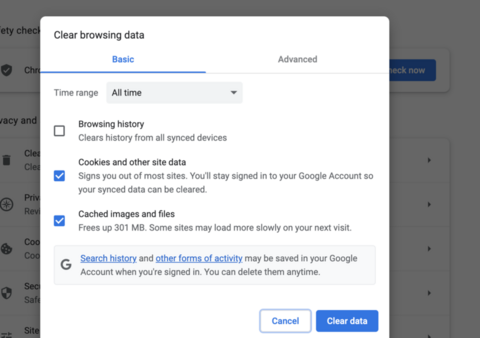
Sometimes old or corrupted files in your browser stop Gmail from working properly.
Steps for Google Chrome:
- Click on the three dots (top-right).
- Go to History > Clear browsing data.
- Choose Cookies and Cached files.
- Click Clear data.
- Refresh Gmail.
This often solves display issues like missing labels.
3. Disable Browser Extensions
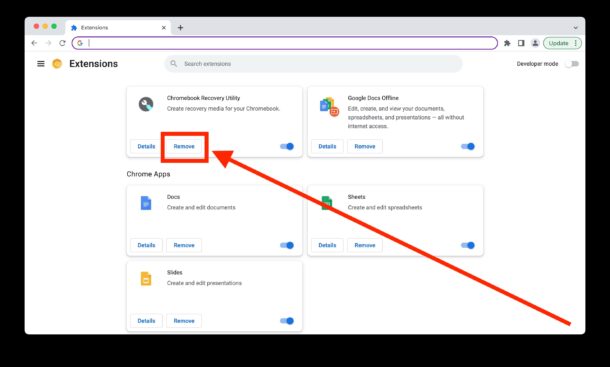
Some browser extensions (especially ad blockers or Gmail plugins) may interfere with label visibility.
How to check:
- Open Chrome.
- Click the three dots > Extensions > Manage Extensions.
- Turn off all extensions.
- Refresh Gmail and check if the labels are visible now.
If this works, turn on your extensions one by one to find the one causing the issue.
4. Use a Different Browser or Incognito Mode
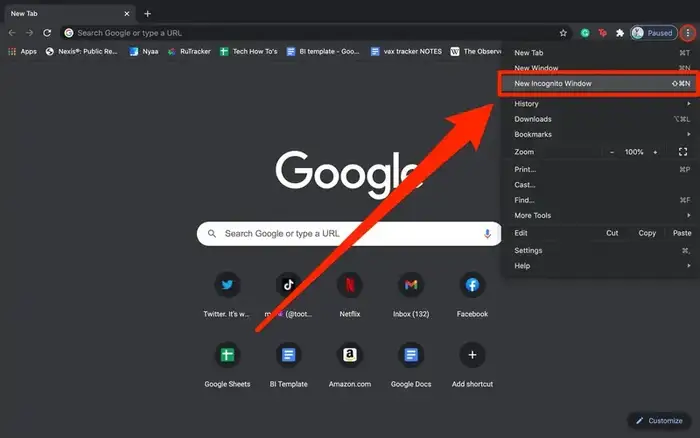
Sometimes your current browser may have issues. Try opening Gmail in:
- Incognito/Private mode
- Another browser like Firefox, Edge, or Safari
- Log in and check if your labels appear there. If yes, your main browser may have a conflict.
5. Check Internet Connection
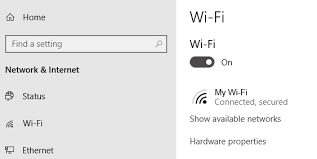
- Slow or weak internet can stop Gmail from loading properly, especially on large inboxes.
- Restart your Wi-Fi or switch networks
- Try reloading Gmail after that
6. Check Gmail Filters
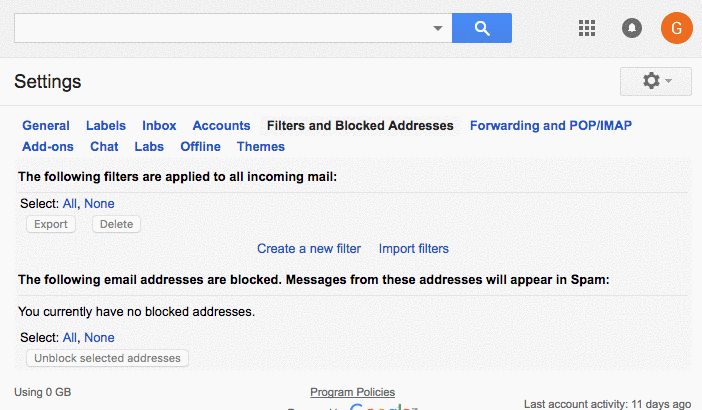
Some filters may automatically archive or skip inbox visibility.
Steps:
- Go to Gmail > Settings > Filters and Blocked Addresses.
- Review all filters
- Delete any filter that hides or skips labels
- Click Save Changes
7. Contact Google Support (Last Option)
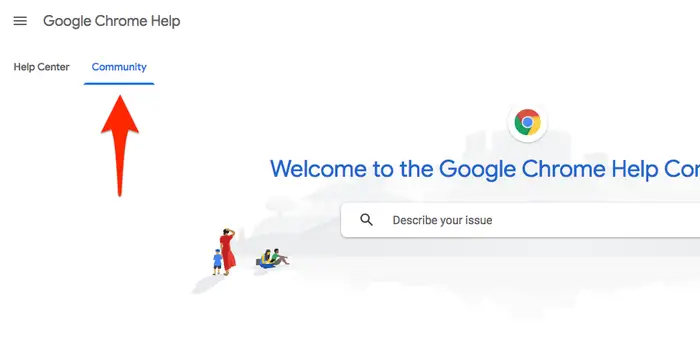
If none of the above methods work, it may be a rare technical issue with your account.
- Visit: https://support.google.com/mail
- Search your issue or contact the support team
Bonus Tips: Backup Gmail Emails to Access Them Offline
If you are unable to fix Gmail labels not showing issue after applying the manual tricks, do not worry. Here is another way that can easily solve label not showing in Gmail. Try the Advik Gmail Backup Tool that is a reliable and advanced utility. With this tool, you can download Gmail emails to hard drive/computer/pc. It can save all folders including the label with all the details. Apart from this, you can also select particular labels to save them on your system.
You can download its free demo version to check its working procedure.
Conclusion
If Gmail labels not showing, don’t panic. In most cases, it’s due to simple issues like settings or browser cache. We’ve shared 8 easy fixes to help you restore Gmail labels and organize your inbox again. Try them one by one and your Gmail should be back to normal soon.
Frequently Asked Questions (FAQs)
Q1. Why are my labels not showing in Gmail?
Ans. Your Gmail labels may not be showing because of hidden label settings, browser issues, or misconfigured filters. Also, browser extensions or an outdated cache can prevent labels from appearing correctly.
Q2. Can I recover a deleted Gmail label?
Ans. No, once a label is deleted, it cannot be recovered. But the emails are still safe under “All Mail”. You can create a new label and apply it again to those emails if needed.
Q3. How do I get my labels back in Gmail?
Ans. Go to Gmail Settings → Click on “See all settings” → Open the Labels tab → Click “Show” next to the labels you want to make visible in the sidebar. Make sure you’re not using any browser extensions that might block Gmail features.
Q4. What if my Gmail labels are still missing after trying everything?
Ans. If the issue continues, try logging in using a different browser or device. If labels are still missing, contact Google Support for help.
Q5. Why can’t I see labels on the Gmail mobile app?
Ans. Gmail’s mobile app shows fewer labels by default. You may need to check the app settings or use the desktop version to view and manage all labels.

