How to Backup Network Solutions Emails to PC?
Jackson Strong | April 25th, 2025 | Data Backup
Emails are considered one of the most potent and useful agents for email communication. You can easily exchange your information through email. If you are using cloud-based email services, then you can easily access them anytime and anywhere. But no matter how secure your data is, it is important to make regular data backups. If you are using the Network Solutions email service and want to download emails to your system, then this write-up will surely be beneficial for you. In this blog, we will guide you through how to backup Network Solutions emails to PC.
Before proceeding with the solution, let’s understand the benefits of downloading emails from Network Solutions to PC.
Reasons to Backup Network Solutions Emails
Read about the major reasons why users must download Network Solutions to Computer.
- Data Security: If Network Solutions becomes inaccessible or you lose your account access, a backup keeps your important emails safe.
- Information Exchange: Users who need to share a large number of Network Solution emails may just need to create backup on their computer before moving on to the recipient.
- Data Migration: Users who are switching to a new email service must transfer their Network email data from their account to computer.
- Offline Access: If you save your emails locally, you can access your emails without internet connectivity.
How to Download Emails from Network Solutions to PC Automatically?
Check out the Advik Email Backup Wizard to backup Network Solutions emails. The software can save Network Solutions emails in just a few simple clicks. It offers 30+ saving options to export Network Solutions into multiple formats. During the backup, the tool preserves data integrity and folder hierarchy during the process. It can download the entire Network Solutions mailbox folder at once. Also, it allows you to choose specific folders for backup.
Download the free trial version and check its working procedure.
Steps to Backup Network Solutions Emails to PC
Step 1. Install and Run Advik Network Solutions Backup Tool on your Computer.
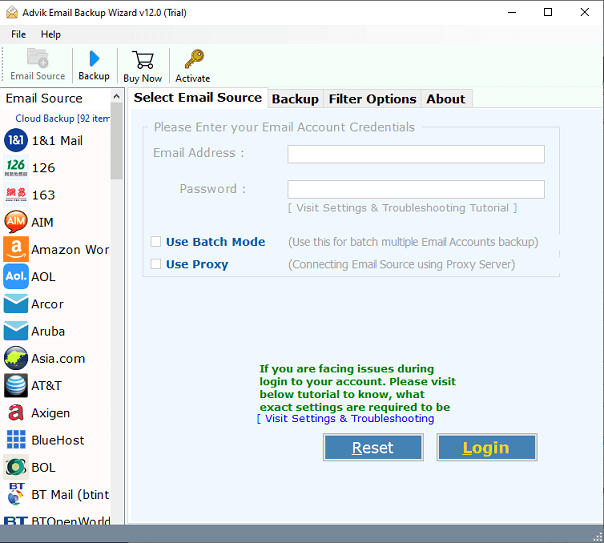
Step 2. Choose Network Solutions as email source and enter its credentials to sign in.
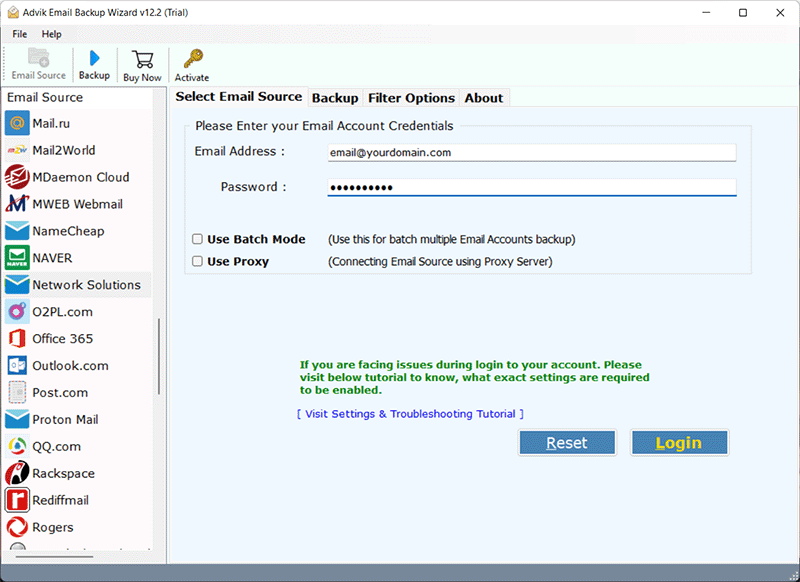
Step 3. Choose the required email folders that you need to back up.
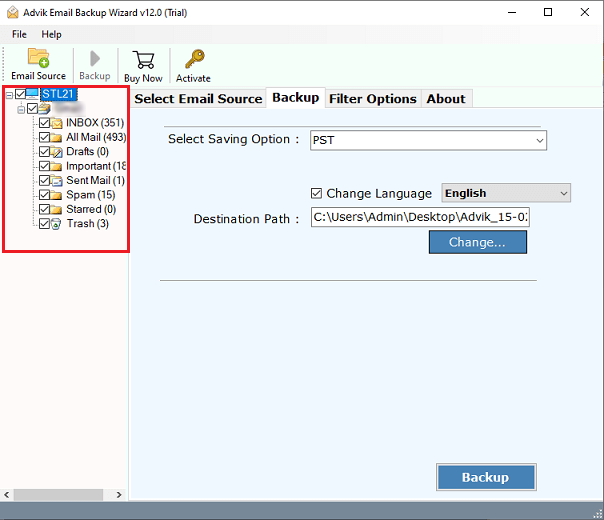
Step 4. Now, choose a saving option from given list.
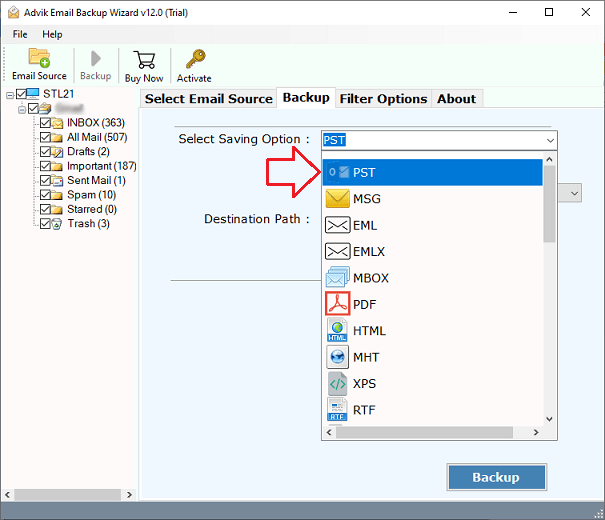
Step 5. Thereafter, select a destination path and tap on the Backup button.
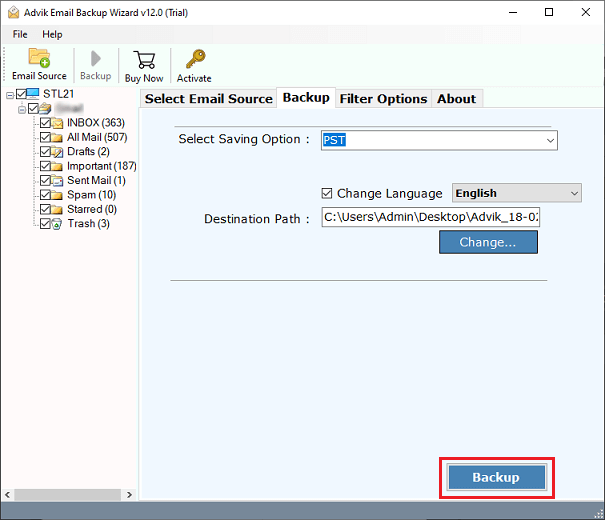
The software will start downloading emails from your Network Solutions to your system in your desired format.
Watch How to Export All Emails from Network Solutions to Computer
Eye-catching Features of Advik Email Backup Tool
- Maintain Folder Structure: The program used to download emails from Network Solutions keeps the email files’ correct folder structure. You can precisely backup Network Solutions emails using this tool.
- Backup Emails with Attachments: Using the program to save Network Solutions emails, you can export emails and their attachments, such as images, videos, MP3s, documents, and zipped folders.
- Download Emails in Bulk: This tool enables the bulk email backup process. It means you can export all emails from Network Solutions in no time, as this tool works incredibly speedily.
- Freedom to Select Folders: The software does not impose any restrictions. Users can use one or more Network Solutions mailboxes to complete the backup process.
- Advanced Email Filter Option: Additionally, users can categorize emails sent through Network Solutions webmail using criteria like date, subject, to, from, and more.
- Maintain Email Properties: The ideal method for backing up Network Solutions email accounts keeps all email properties, attachments, signatures, and other data original.
Conclusion
We hope this article has been helpful to you. Here, we have explained an automated solution to backup Network Solutions emails to computer. With this tool, you can safeguard your important data. You can download the free demo version that allows you to download the first 25 emails from each folder at no cost.
Frequently Asked Questions
Q 1. Does Network Solutions provide a built-in email backup feature?
Ans. No, Network Solutions does not offer a native feature to backup emails locally.
Q 2. How can I export all emails from Network Solutions to my PC?
Ans. Follow the steps below to download all emails from Network Solutions to PC in a single attempt.
- Download and run the tool.
- Choose Network Solutions from the email source and log in.
- Select mailbox folders.
- Choose a saving option.
- Browse the target location and click Backup.
Q 3. Can I back up emails from multiple Network Solutions accounts to my computer?
Ans. Yes, you can easily save emails from multiple Network Solutions accounts with the batch mode feature.


