How to Convert Outlook Emails to PDF Files?
Christopher Plummer | April 15th, 2025 | Data Conversion, Outlook
“How do I convert Outlook email to PDF?” This is the most widely asked query on Microsoft forums. Unfortunately, there hasn’t been a clear answer to this. So, in this blog, we’ll share some of the best and easiest methods to export Outlook email to PDF with attachments.
Outlook is a popular email client that many users rely on for managing their email effectively. Users prefer to export emails from Outlook to PDF because PDF files are easy to open on any device and easily shared with others. It is often used by professionals for record-keeping and compliance.
Why Convert Outlook to PDF Format?
There are various reasons for converting Outlook emails to PDF files, which are given here;
- PDF is a secure, portable, and widely supported format.
- Preserve original formatting, attachments, and metadata.
- Useful for legal, compliance, or backup purposes.
- Secured with a password, keeping sensitive data safe.
- Easily share and open on almost any device.
How to Export Outlook Emails to PDF Files Free?
- In MS Outlook, you must first select the email message that you want to convert to PDF.
- Click on “File” and select the “Print” option.
- Then on the printer, select Microsoft Print to PDF from the drop-down menu.
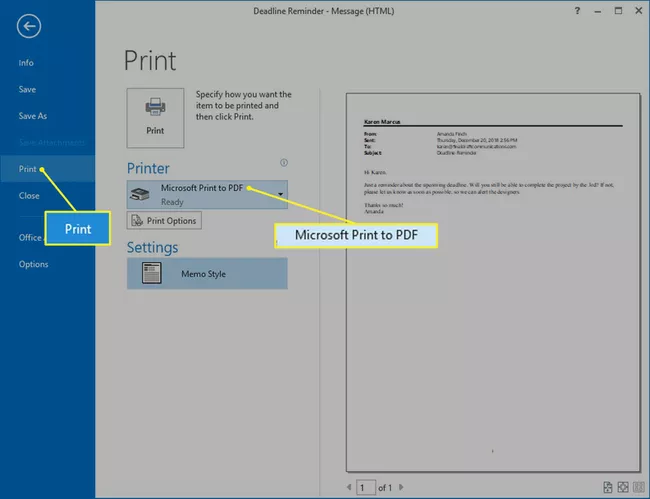
- Tap Print.
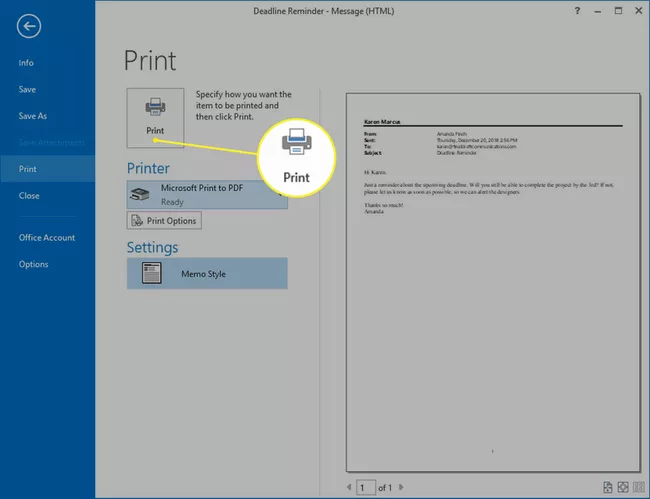
- Now select the location to save the PDF file.
- You can also change the file name to save your file and then click Save.
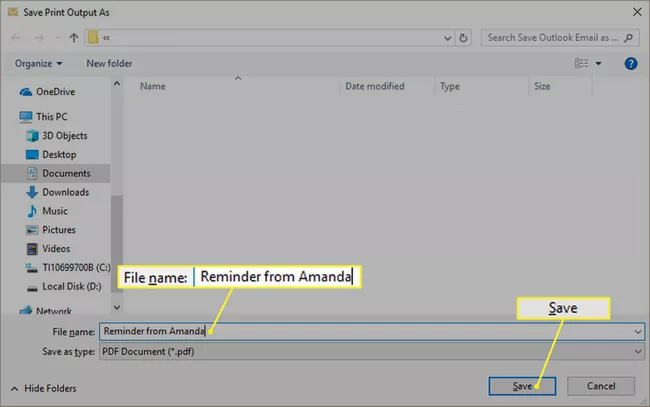
Now repeat this process over and over to convert multiple Outlook emails to PDF format.
Challenges with the manual method:
As you can now understand the difference between the professional tool and the manual method, the manual process takes a lot of your manual effort and time to complete that process. You are going to frustrated in the whole conversion process.
How to Convert Outlook Email to PDF Files in Bulk?
Download and install the Advik Outlook OST Converter on your Windows PC. This program can quickly export Outlook email to PDF files. With this utility, you can export all your emails including inbox, sent, drafts, etc., at once. Apart from this, it also offers advanced email filter options for selective email conversion. The software can convert Outlook email to PDF with attachments, hyperlinks, signatures, etc. It keeps the original structure of the mailbox folder even after the process.
Tap on the below link to download it for FREE.
Steps to Export Emails from Outlook to PDF Files
1. Run the software and select your Outlook profile.
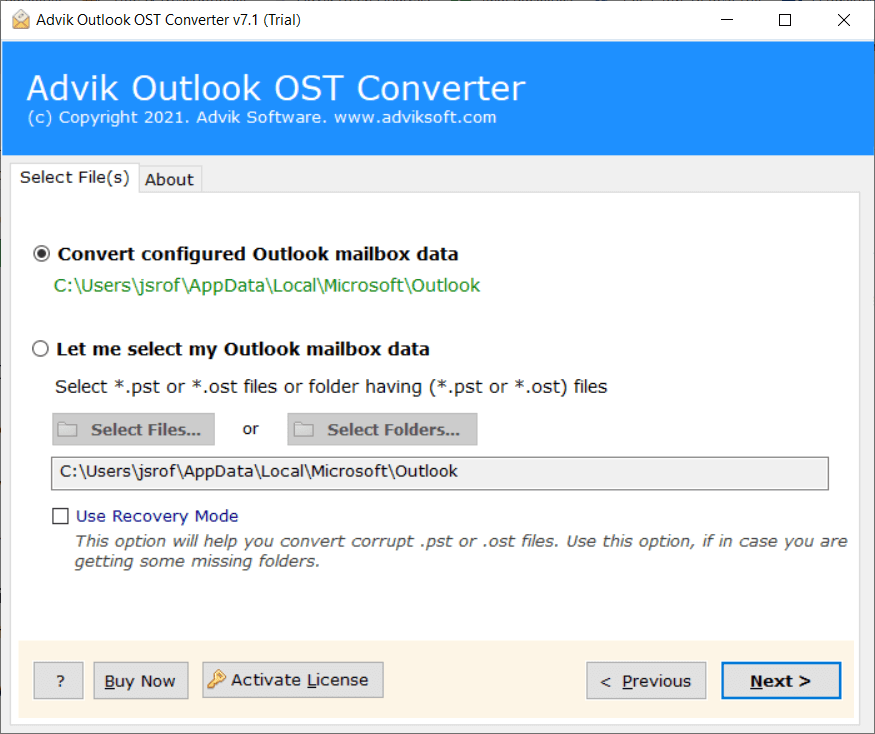
2. Select mailbox folders and click the Next button.
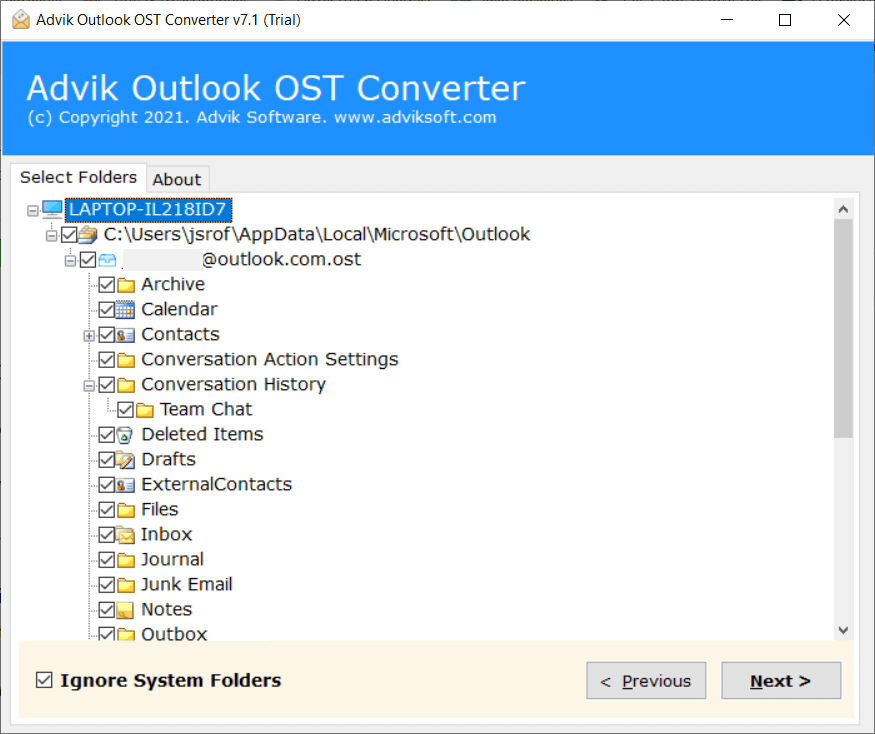
3. Select PDF as a saving option from the menu.
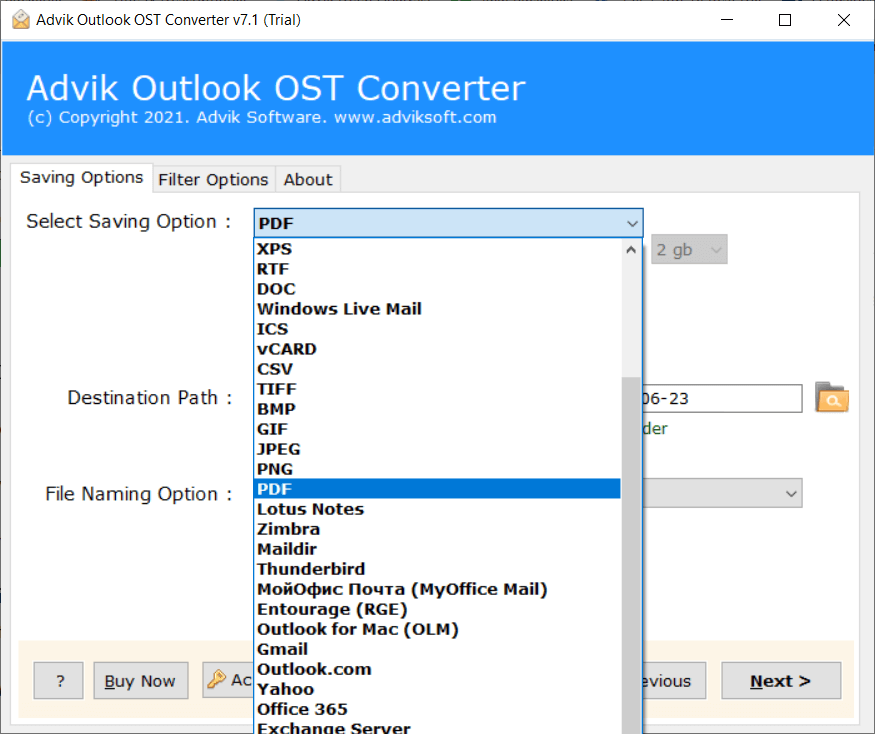
4. Select a target location and click the Next button.
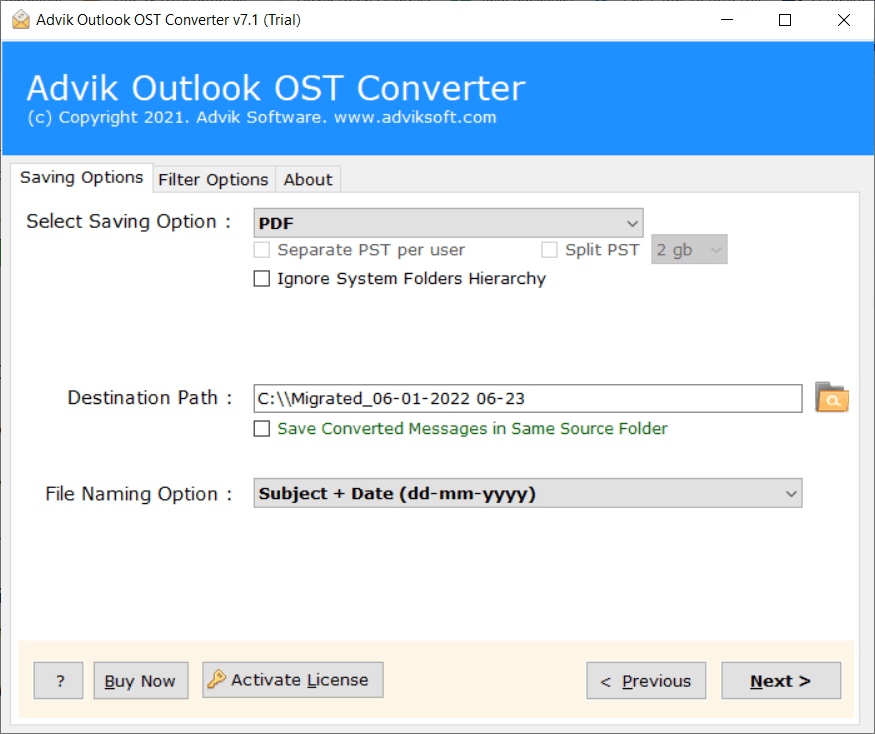
The software will start converting emails from Outlook to PDF automatically.
Once the software exports all the emails, it will display a complete log report.
Watch How to Convert Outlook Emails to PDF Files
Benefits of Using the Best Outlook Email to PDF Converter
- Batch export multiple emails from Outlook to PDF files at once.
- Maintain Outlook mailbox folder hierarchy and email properties.
- Standalone tool – no additional software installation is required.
- Offers options to load individual or multiple Outlook files/folders with ease.
- Advanced filters for selective export based on Bcc, Cc, To, Subject, From, etc.
- Also, export Outlook emails to MBOX, EML, MSG, HTML, and many other formats.
- Lets you choose a specific location to save the output files or save them to the Desktop by default.
- Provides 10+ file naming options to organize your converted files.
- User-friendly interface, suitable for both beginners and tech-savvy users.
- Allows selective conversion of Outlook emails, including attachments.
- Compatible with all versions of Windows, including Windows 7, 8, 10, 11 etc.
Final Words
This article will show you how to export Outlook email to PDF with attachments. I have explained both the manual method and the software to convert Outlook emails to PDF files. However, the manual method is suitable if you need to convert a limited emails. So, it is suggested to use the automated tool to export multiple emails from Outlook to PDF in a single attempt.
Get Answers to Your Queries
Q1. Is there a free way to convert Outlook emails to PDF?
Ans. Yes, you can use the free built-in “Print” feature in Outlook to save emails as PDF. However, this method has limitations, such as not saving attachments and merging multiple emails into a single PDF.
Q2. Does the built-in “Print to PDF” method preserve email attachments?
Ans. No, the “Print to PDF” method does not save attachments along with the email. If you need to keep attachments in your PDF, you will need to use an automated tool offered by Advik software.
Q3. Can I export multiple Outlook emails to PDF at once using your software?
Ans. Yes, you can export Outlook emails to PDF without any size limits, and you can convert them in bulk using the software.
Q4. I have an Outlook data file, but Outlook is not installed on my computer. Can I still use your software to convert Outlook emails to PDF?
Ans. Yes, the Outlook email to PDF Converter also works without having Outlook installed. You can simply add the Outlook data file using the “Select Files” or “Select Folders” option in the software. Then, choose PDF as the saving format and complete the process.
Q5. How can I convert Outlook emails to PDF?
Ans. We’ve shared the top 2 ways to export Outlook emails to PDF. You can choose the method that works best for you.


