How to Download Multiple Emails From Gmail?
Jackson Strong | June 24th, 2025 | Data Backup
Introduction: Looking for a way to download multiple emails from Gmail? But still haven’t found a reliable solution that works well? It’s time to learn about the best and most effective methods to save all your Gmail emails to your PC without any trouble. This blog post shares the top 3 techniques, both manual and automated, to help you download Gmail emails in bulk quickly and safely.
Many personal and business users want to save Gmail emails locally for different reasons. Having a backup on your computer allows you to keep important messages secure, access them offline anytime, free up space in your Gmail account, or even move them to another email platform.
Let’s begin to understand these methods one by one.
How to Download Multiple Emails from Gmail? (Free)
Gmail has an in-built feature to download a single Gmail message to .eml file format at a time. For multiple emails, follow the same procedure for the remaining emails.
Step 1. Open your Gmail account and select any email.
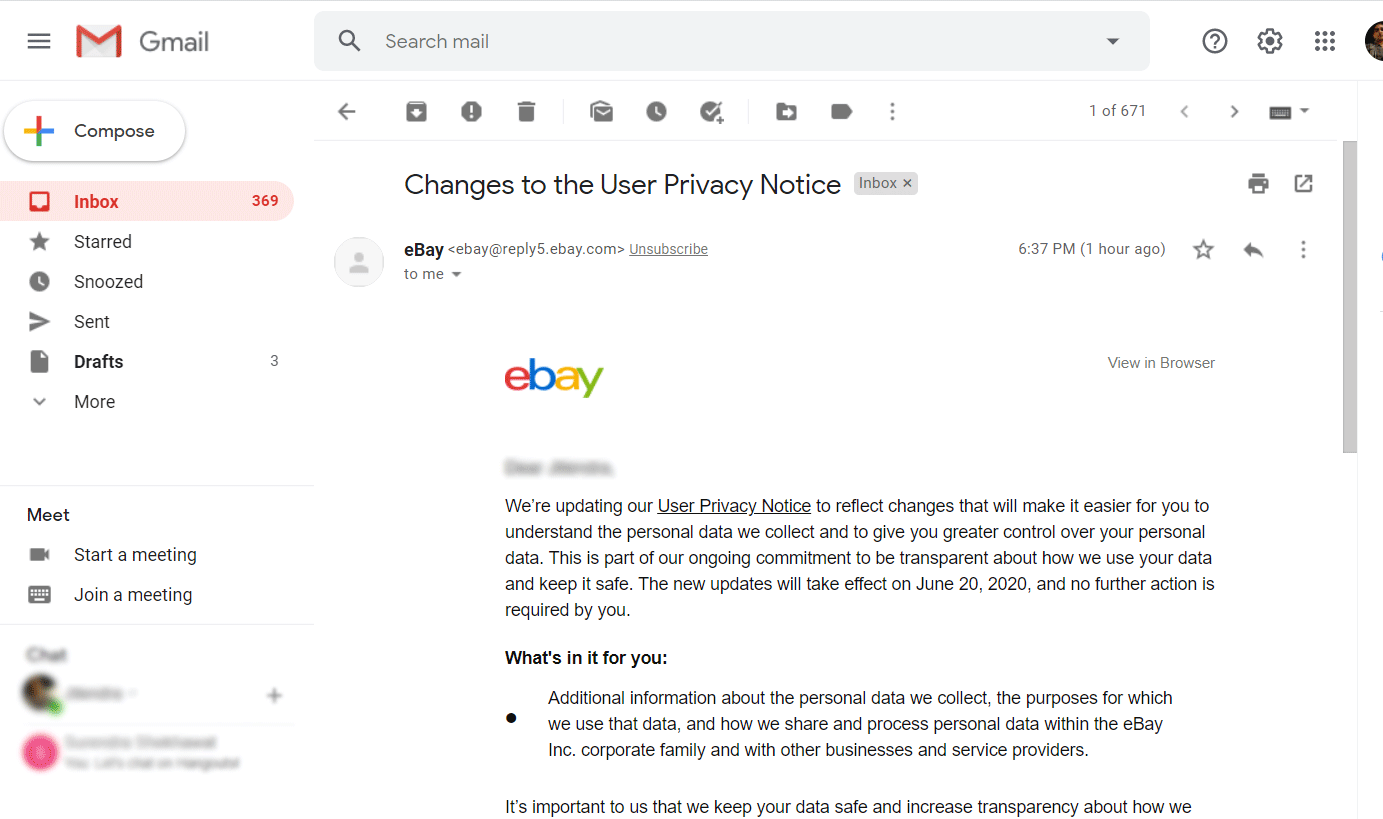
Step 2. Click the more option shown in the screenshot.
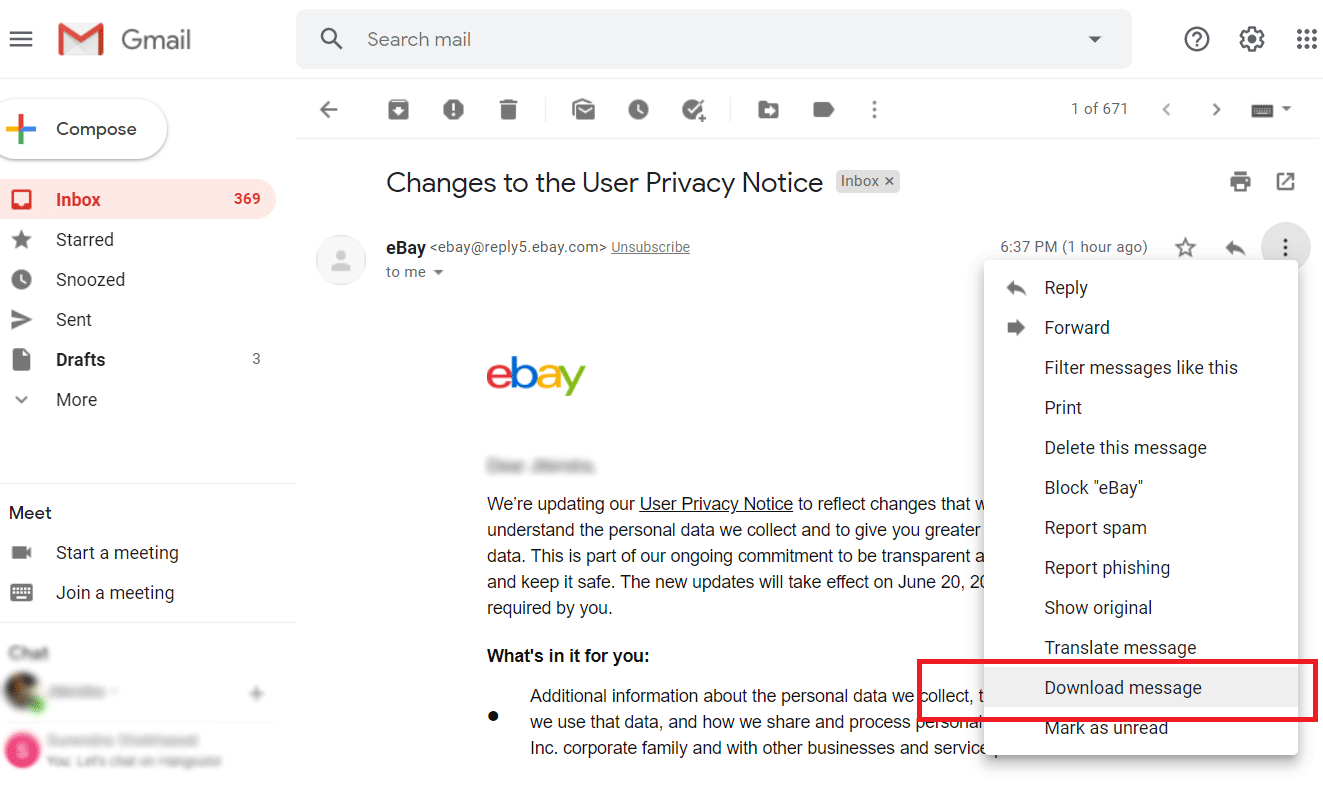
Step 3. Click the Download message from the menu.
Repeat this process with each email to download multiple emails from Gmail account.
How to Download Multiple Emails from Gmail using Google Takeout?
Gmail offers an official method to archive Gmail mailboxes. You can download Gmail emails using Google Takeout. Follow the instructions below to save Gmail mailbox folder.
Follow the steps below to download Gmail folders as follows;
Step 1. Sign in to Google Takeout using your Gmail ID.
Step 2. Choose only Mail from the menu and click Next.
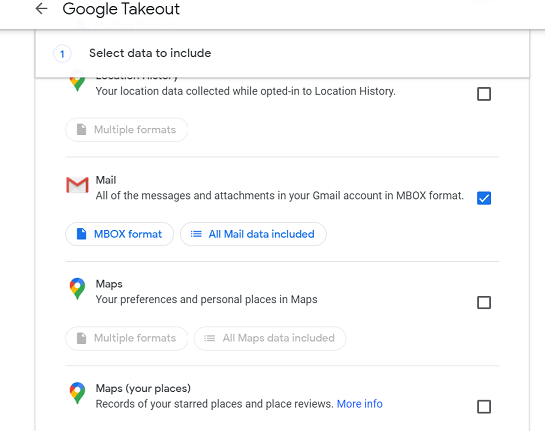
Step 3. Choose File format and click Create Export.
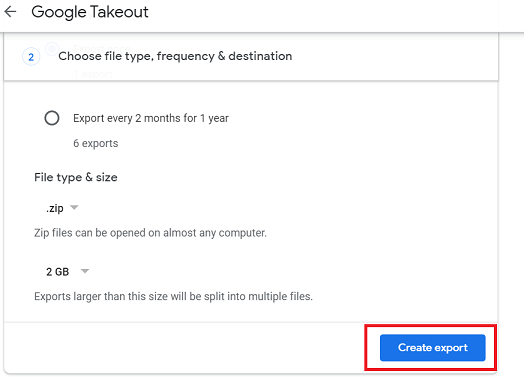
Finish! This is how you can archive Gmail folders to local hard drive. Google Takeout will save its mailbox in .mbox file format.
How to Download Emails from Gmail in Bulk Automatically?
Check out the Advik Gmail Backup Tool for Windows. This program is specially designed to export single as well as multiple Gmail emails to PC with attachments. You can download the complete mailbox folder(s) into various document and email file formats as well. Apart from this, this tool will also maintain the complete folder hierarchy of Gmail mailbox and preserve email elements throughout the process. So, no chance of any data loss.
Just click on the FREE download button and evaluate its performance at no cost.
Steps to Download Multiple Emails from Gmail
Step 1. Run the software on your PC and sign in.
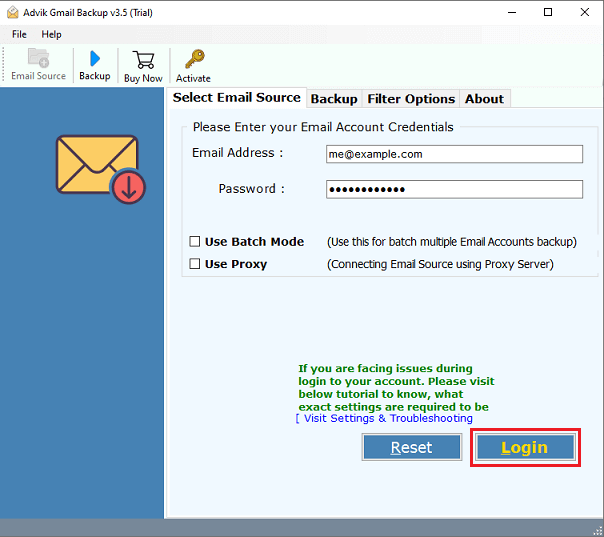
Step 2. Select the mailbox folders and proceed further.
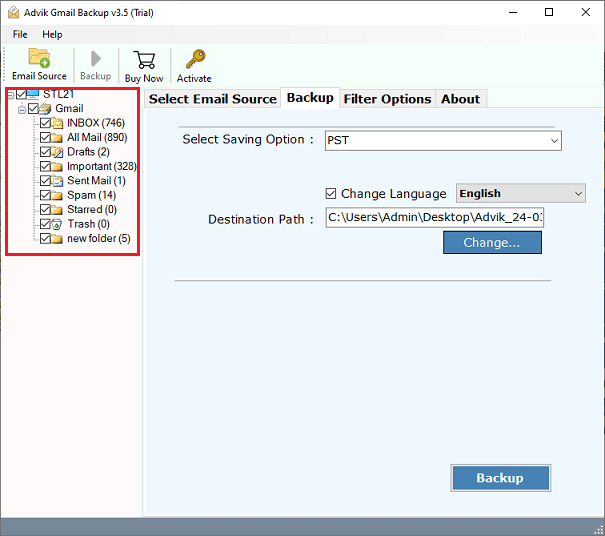
Step 3. Choose any file format to save Gmail emails.

Step 4. Lastly, browse the destination and click on the Backup button.
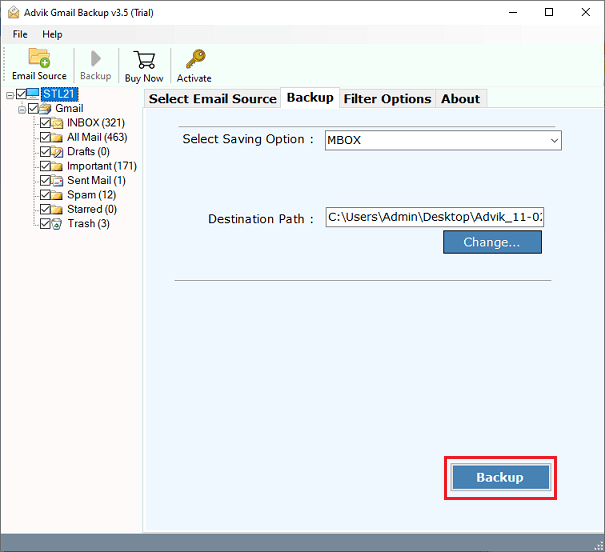
Now, the software will start downloading emails from your Gmail account to the preferred file format in a few minutes.
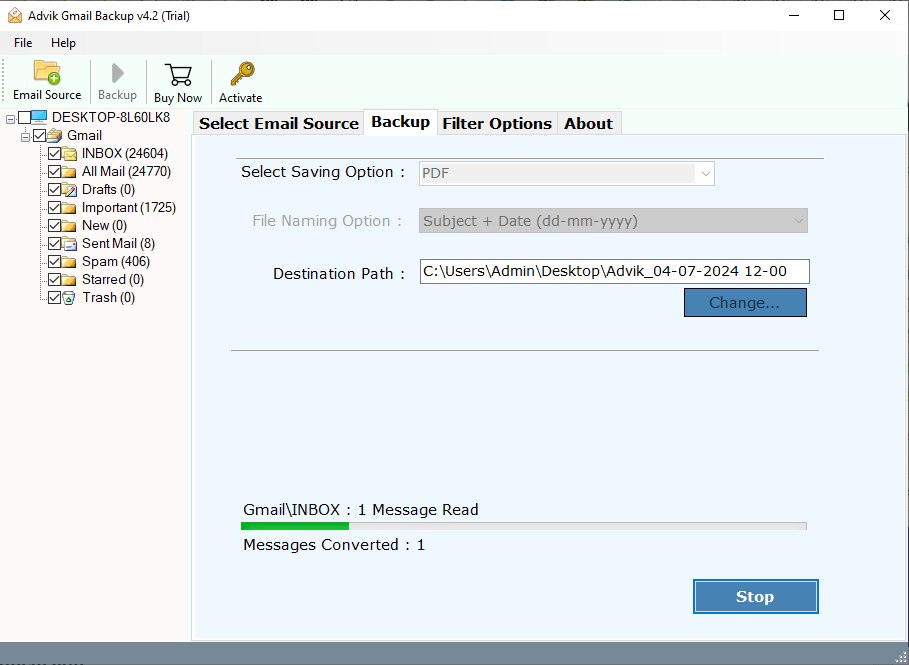
Once completed, you will be notified with a log report.
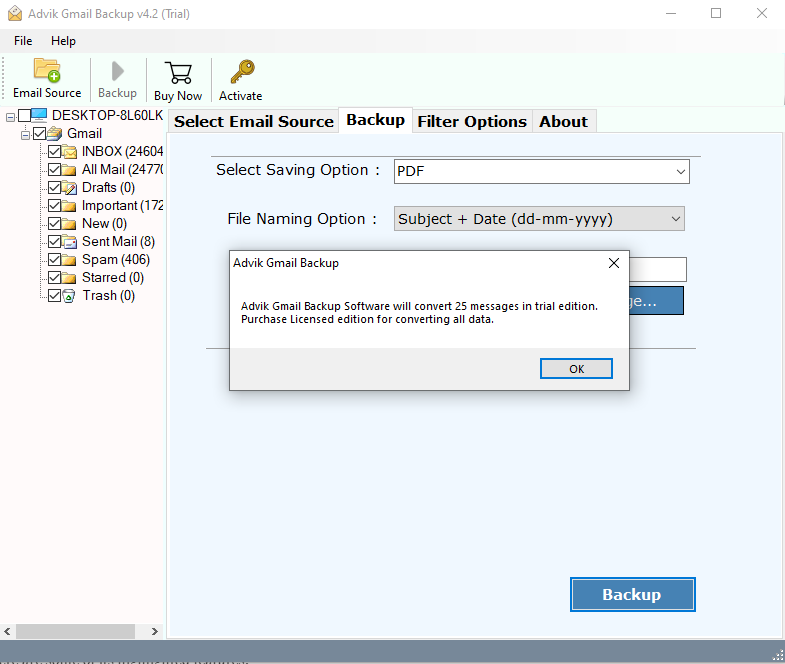
After that, you will automatically be redirected to your chosen destination.
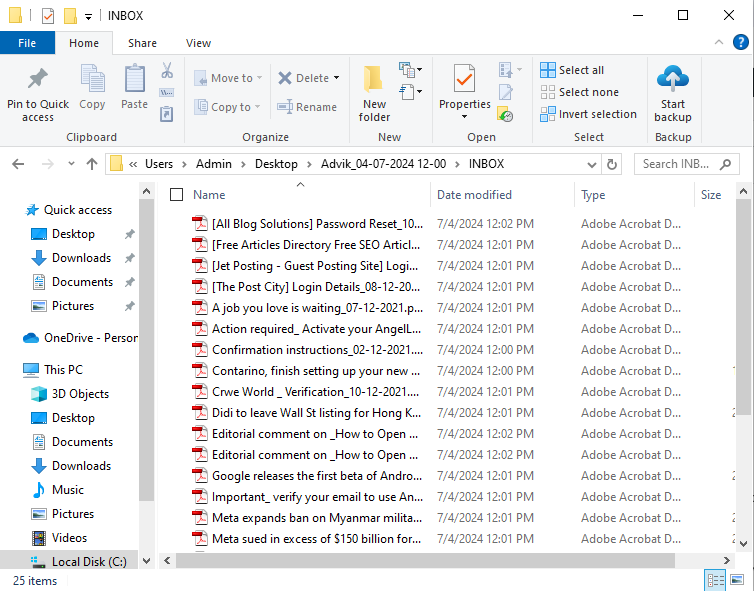
Watch How to Save All Emails from Gmail Account
Other Helpful Features of Automated Software
With this application, users will also get the option to choose only the needed emails for conversion. This is the best way to download multiple emails from Gmail with attachments. Users don’t need to repeat the process again and again.
Here are some of its highlighted features;
- Download emails from multiple Gmail accounts in a single process.
- Save emails from Inbox, Outbox, Sent Items, Labels, and other folders instantly
- Download Gmail emails to Hard Drive, External Hard Drive, PC, Computer, etc.
- Convert or save Gmail emails to PDF, EML, MSG, PST, DOC, HTML, CSV, etc.
- Export Gmail emails along with all attachments without any data loss.
- Option to apply email filters to download specific emails in one Go.
- Generate detailed export reports for tracking and record-keeping.
- Support selective folder export so you only save the data you really need.
- Simple, user-friendly interface suitable for both beginners and advanced users.
- Ensure 100% secure login with OAuth 2.0 authentication—no credentials are saved.
- Compatible with all Windows operating systems (old and latest versions).
- and many more.
Conclusion
If you only have a few emails, you can use Gmail’s built-in download option. To download multiple emails from Gmail, Google Takeout is a free choice, but you’ll need an email client to open MBOX file. If you want a faster, simpler way to save emails in many formats, an automated tool is your best bet.
Frequently Asked Questions
Q 1. How to download all emails from Gmail to my PC?
Ans. You can use Google Takeout to save all your Gmail emails. Go to Google Takeout, select Gmail, and follow the instructions to create an archive of your emails.
Q 2. How do I download all my emails from Gmail to my computer?
Ans. You can use Google Takeout or Advik Software. Google Takeout will only give a pre-defined MBOX file format. While using automated software, you can save multiple emails from Gmail in 30+ formats.
Q 3. What Windows versions does the software support?
Ans. You can use this automated software on any of the latest and previous Windows operating systems.
Q 4. Does viewing emails downloaded from Gmail require an email client?
Ans. Well, it will be necessary if you use the first 2 manual methods. However, if you use automated software, you can save it to PDF or any doc file format to read Gmail emails without any email client.
Q 5. Is there a way to bulk-download emails from Gmail?
Ans. Yes, you can use Google Takeout & automated software to bulk download all your emails. Go to Google Takeout, select Gmail, and download the archive.

