How to Download Emails from Office 365 Server
Jackson Strong | July 3rd, 2025 | Data Backup
If you use Microsoft 365 (Office 365) to manage your emails, you might need to download them for backup, compliance, or to keep a local copy on your computer. This guide will show you step by step how to download emails from Office 365 server safely, whether you want to download everything or just selected messages.
Below, we’ll walk through manual methods first and explain when you might need an automated tool to make the process easier.
How to Download Emails from Office 365 Server?
Microsoft provides a built-in export option. Here’s how you can do it:
Steps to Export Emails from Office 365 Manually:
Steps 1. Sign in to Outlook.com.
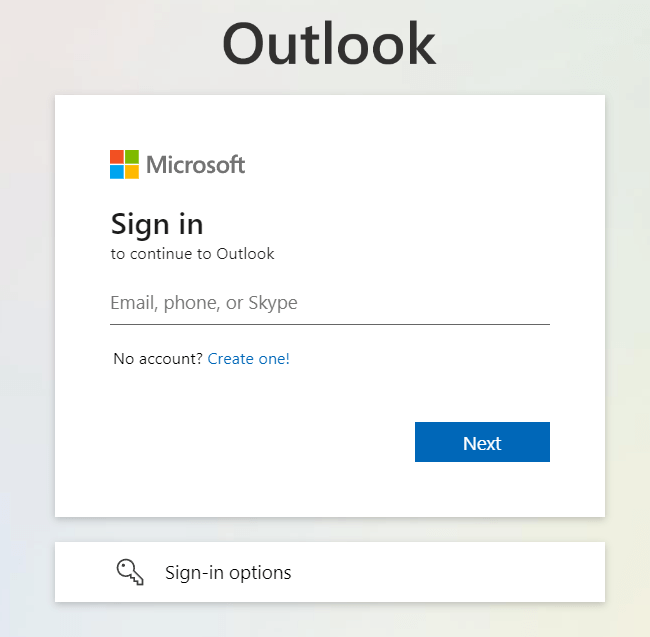
Steps 2. In the top-right corner, click Settings (gear icon).
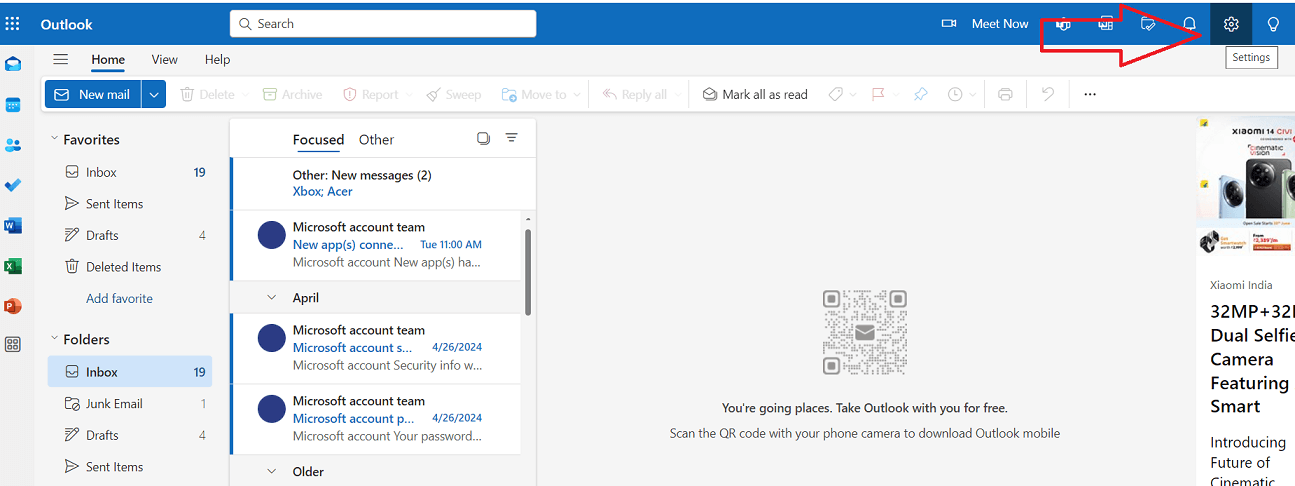
Steps 3. Select General > Privacy & Data.
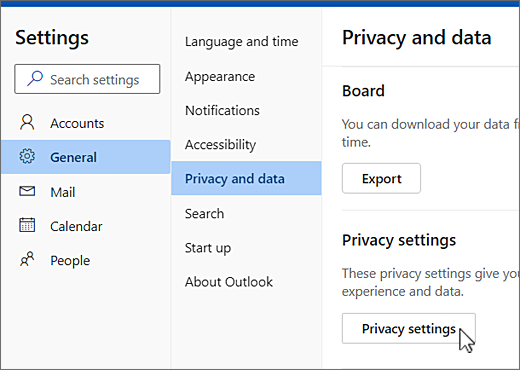
Steps 4. Find Export Mailbox, then click Export Mailbox.
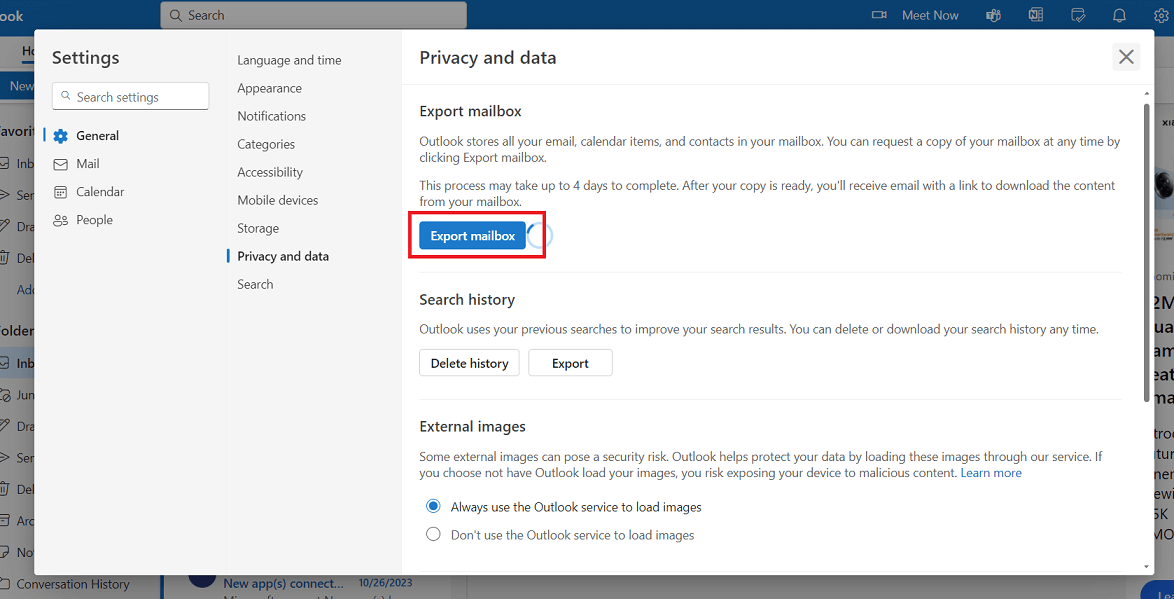
Microsoft will begin preparing your email archive.
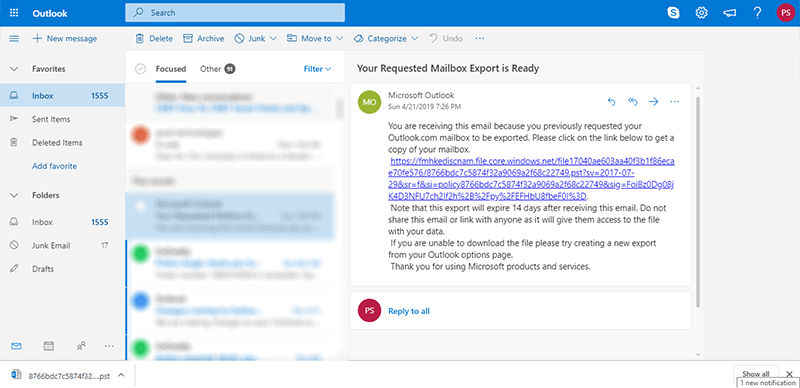
Important: This can take up to 4 days.
Once ready, you’ll get an email with a download link to save the file to your computer.
What Format Do You Get?
- The exported file is usually a PST, which you can open in Outlook.
- You can’t choose EML, PDF, or other formats.
Limitations of Manual Export
- Takes time: Up to 4 days waiting period.
- No filtering: You can’t select specific folders or date ranges.
- Limited format: Only PST is provided.
- No automation: If you need frequent backups, this method is impractical.
How to Save Office 365 Emails for Offline Use Automatically?
With Advik Office 365 Backup Tool, everything is possible. The software will allow you to download all emails from Office 365 server in multiple formats. In addition, you can select single and multiple mailboxes to download at once. Not only that, you can apply email filters to save only specific emails as per your requirements. Thus, you can get rid of unwanted mail by downloading it too. It all depends on your requirements.
Isn’t it amazing? Click below to download and try the software for FREE.
Steps to Download Emails from Office 365 Server
1. Run the software and enter Office 365 credentials to sign in.
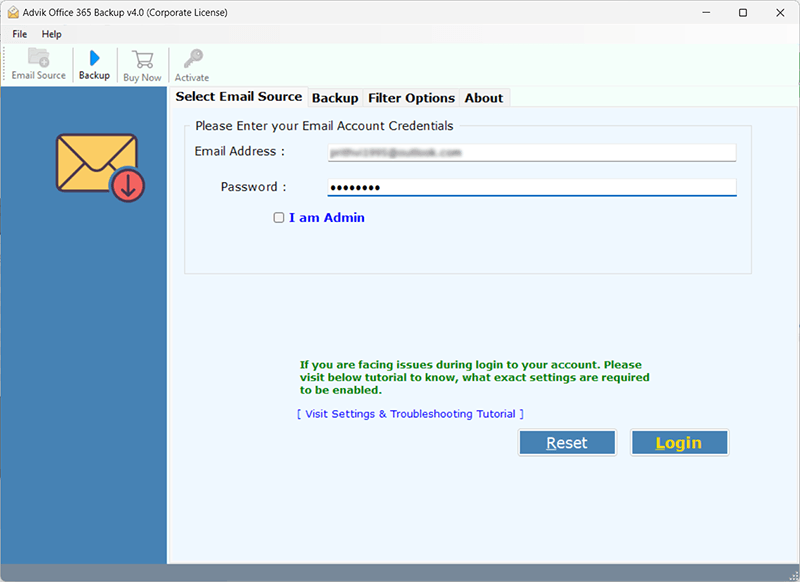
2. Select email folders to download.
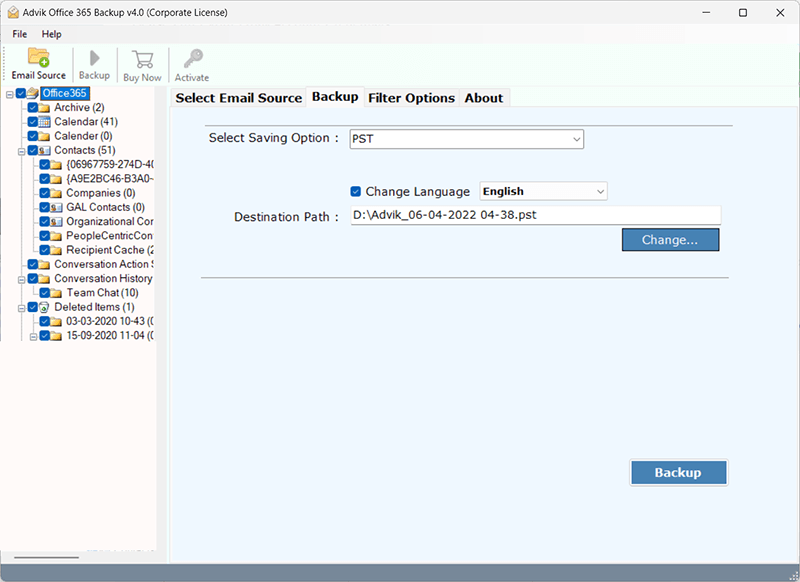
3. Select a file format in which you want to download emails.
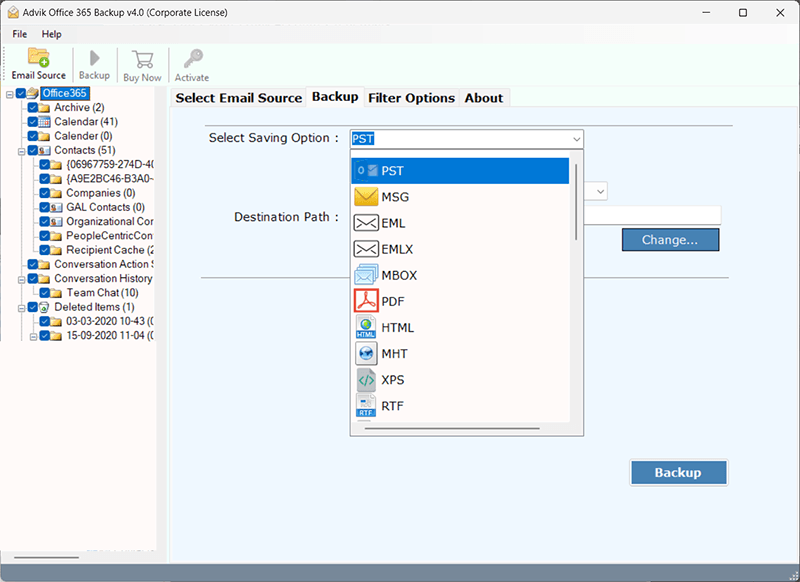
4. Set a target location to save file and click Backup button.
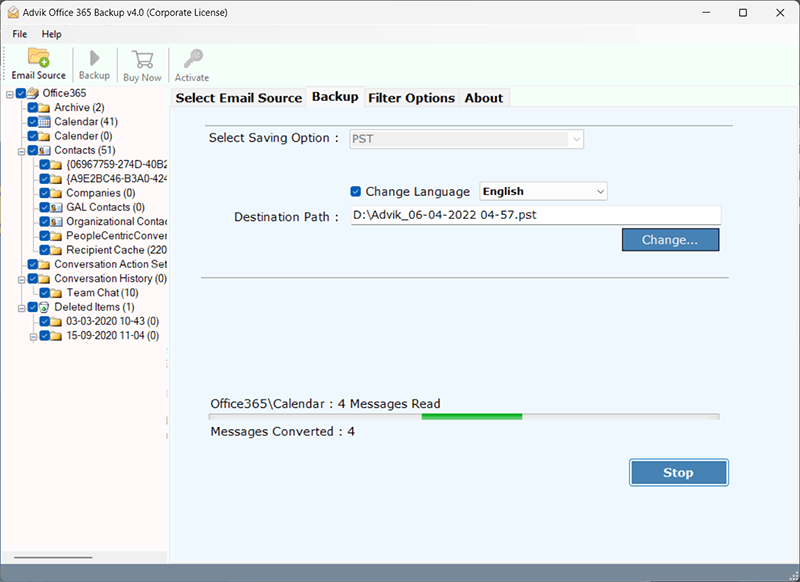
The program will start downloading emails immediately from your Office 365 account in bulk. It will preserve the mailbox folder hierarchy and email attributes, too.
Once it gets done, you will receive a successful message with a complete log report.
Watch How to Save All Emails from Office 365 Server
Advanced Features of this Software
- Download Emails with Attachments: Easily download Office 365 emails to your local system, including all types of attachments like text files, documents, images, ZIP files, and more.
- Preserve Email Details: The software ensures all email metadata (like CC, BCC, sender/receiver addresses, dates, and subject) remains intact. No changes are made to the email headers during the download.
- Save Entire Mailbox Folders: You can download complete Office 365 mailbox folders such as Inbox, Drafts, Sent Items, Deleted Items, and others, while maintaining the original folder structure.
- Bulk Download from Multiple Accounts: Use the “Batch Mode” feature to download emails from multiple Office 365 accounts at once. Simply upload login details directly or through a CSV file.
- 30+ Saving Options: You can also export Office 365 mailbox to PST, MBOX, PDF, EML, MSG, HTML, Gmail, Office 365, Yahoo Mail, IMAP, and more, based on your preference.
Frequently Asked Questions (FAQs)
Q1. How long does the manual export take?
Ans. It can take up to 4 days to prepare your download link.
Q2. Can I download emails in PDF format?
Ans. Not manually. For PDF exports, you need a third-party tool.
Q3. Is it safe to use backup software?
Ans. Yes, if you use trusted tools that don’t store your data on external servers.
Q4. Can I download emails selectively by date or folder?
Ans. No, manual export downloads everything. To filter, you’ll need a dedicated backup solution.
Conclusion
You now have two clear options to download emails from Office 365 server:
- Use the built-in export if you don’t mind waiting and only need everything in PST format.
- Consider an automated tool if you need faster, flexible, and customizable downloads.
Choose the method that best fits your needs, and always keep a backup to stay safe.


