How to Export Outlook for Mac Contacts (.olm) to Gmail?
Jackson Strong | February 18th, 2023 | Gmail, Outlook
“I want to import OLM contacts to Gmail account. There are 2k contacts saved in .olm file. How do I copy Outlook for Mac contacts to my Gmail.”
- James Flintoff
“How do I copy and convert Outlook for Mac Address Book to Gmail Contacts? I had an .olm file stored at my USB drive having old contacts. Is there any option to upload OLM Contacts to Gmail?”
- Mike Myers
Are you searching for an effortless solution to export Outlook for Mac Contacts to Gmail? Congrats! You had landed on the very right place. There are millions of users who want to transfer Mac Outlook contacts to Gmail account directly. Unfortunately, they are unable to find the right way. So, today I will be discussing the easiest way to export OLM contacts to Gmail for free. Go through the complete article and explore the latest technologies.
First fo all, Microsoft Outlook and Gmail re completely different things. The outlook is a desktop-based email client whereas Gmail is a free email service provider. However, there is a free way to transfer Mac Outlook contacts into Gmail account. Follow the below instructions to transfer Outlook for Mac Contacts to Gmail account.
There are Two Techniques available to Add OLM Contacts to Google Contacts. Scroll down and find the answer.
#1. Steps to Import OLM Contacts to Gmail for free;
Step 1. Run Outlook for Mac in your system and navigate to Open and Export option.
Step 2. Choose an export option as ” Export to CSV file”.
Step 3. Select the contact folder and click Next button.
Step 4. Now, Outlook will export contacts to CSV file.
Step 5. Open Google Contact in your browser and click Import option.
Step 6. Select the Contact menu and browse for conatct.csv file.
Finished! This is the freeway by which you can transfer Outlook for Mac contacts to Gmail account.
Professional Approach
Despite having the above free technique, people usually opt for an alternate method. Using this trick you can export contacts from Outlook for Mac (.olm file) into Gmail account. Check out Advik OLM to CSV Converter wizard that helps you to migrate Outlook contacts into CSV file. After the successful conversion, you can import CSV into Gmail Contacts.
#2. Steps to Export Outlook for Mac Contacts to Gmail are as follows;
Step 1. Run tool and click add file to locate .olm file.
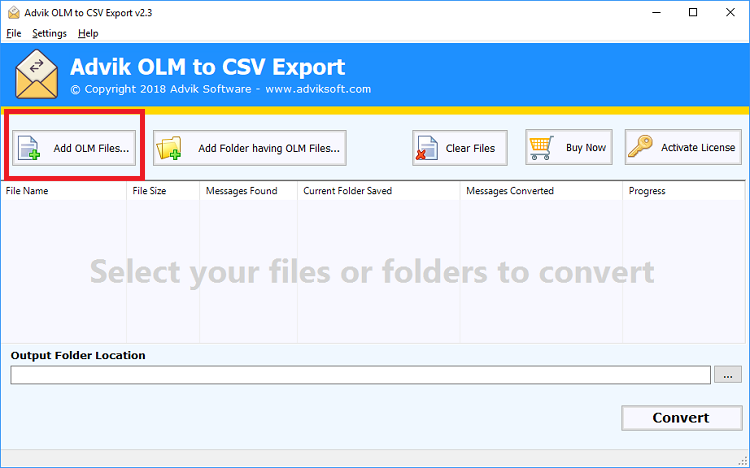
Step 2. Browse and add contacts.olm file into software panel.
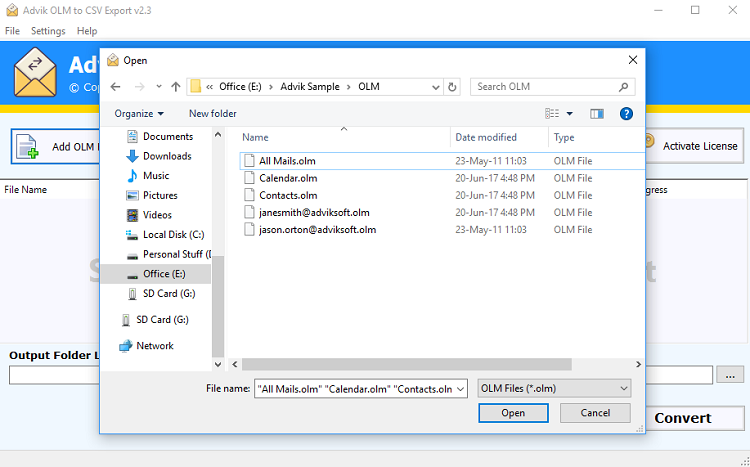
Step 3. Choose the output target location and click Convert.
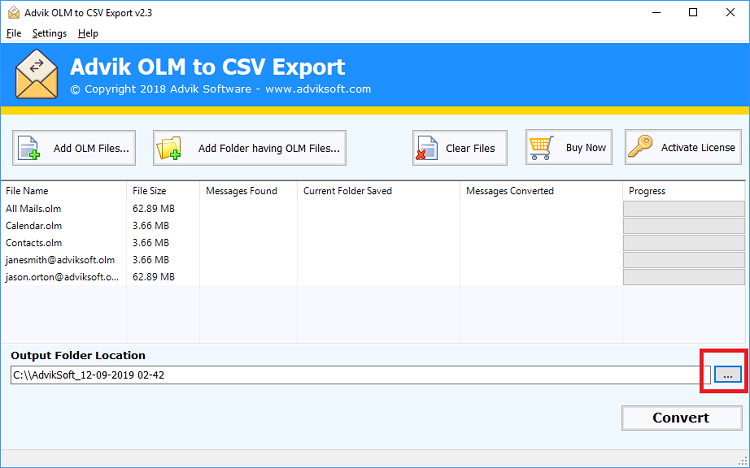
Done! This is one of the straightforward methods to convert an orphan OLM file into CSV format. Now import contacts.csv file into Google Contacts.
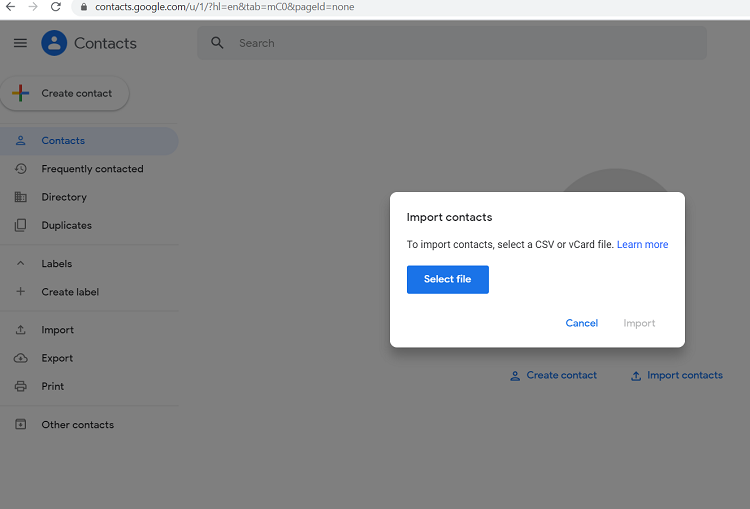
Note: You can try AdviK OLM to VCF Converter also to directly export OLM contacts to vCard file.
Watch Video Tutorial
Reasons to choose this solution
- Instant conversion of Outlook for Mac Contact file into CSV
- Export large OLM Contact file into CSV instantly
- No file size/number of file limitation is involved
- Unlimited file conversion without facing any error
- Free Lifetime Updates and AdvikSoft Support
Final Words!
Till now we had discussed, how you can transfer Outlook for Mac contacts to Gmail account. If you are trying to move Outlook for Mac Contacts into Gmail account then you can try the free method. However, if you are trying to export Outlook for Mac contact to Gmail via archive file, then you can try the second method. The best part of the professional approach is that you can convert the large-sized Mac Outlook archive file into Google Mail.

