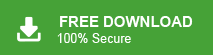How to Export Thunderbird to MBOX Format?
Max Wright | May 2nd, 2025 | Mozilla Thunderbird
Summary: Are you trying to export Thunderbird to MBOX format but don’t know the right way? You’re not alone. Many users face difficulty while converting Thunderbird mailboxes into MBOX files. Especially when they want to export emails in bulk without losing data or spending too much time.
That’s why we’ve created this easy-to-follow guide for you. In this blog, we’ll explain two reliable methods to get the job done. One method is manual, where you use a free plugin inside Thunderbird. The second method is automatic, using professional software that helps you export MBOX file from Thunderbird quickly and without any technical skills.
By the end of this guide, you’ll be able to decide which method is right for you. But before we jump into the steps, let’s first understand why exporting Thunderbird emails to .mbox file can be helpful.
Why Do Users Export Thunderbird to MBOX?
Here are some common reasons why users convert messages from Thunderbird into .mbox file:
- To back up email messages locally
- For switching to other MBOX-supported clients (like Apple Mail or Eudora)
- Archive emails safely without depending on Thunderbird
- To migrate Thunderbird data to another system or account
- To free up space while keeping emails saved externally
Now that you know the benefits, let’s look at both methods—manual and automatic—so you can choose the one that fits your needs best.
How to Convert Thunderbird to MBOX Manually?
Mozilla Thunderbird doesn’t have a built-in export to MBOX feature, but you can use a free plugin named ImportExportTools NG to do this.
Follow the steps to export Thunderbird to MBOX file.
1. Launch Mozilla Thunderbird and click the bar icon; select the Add-on option from the menu.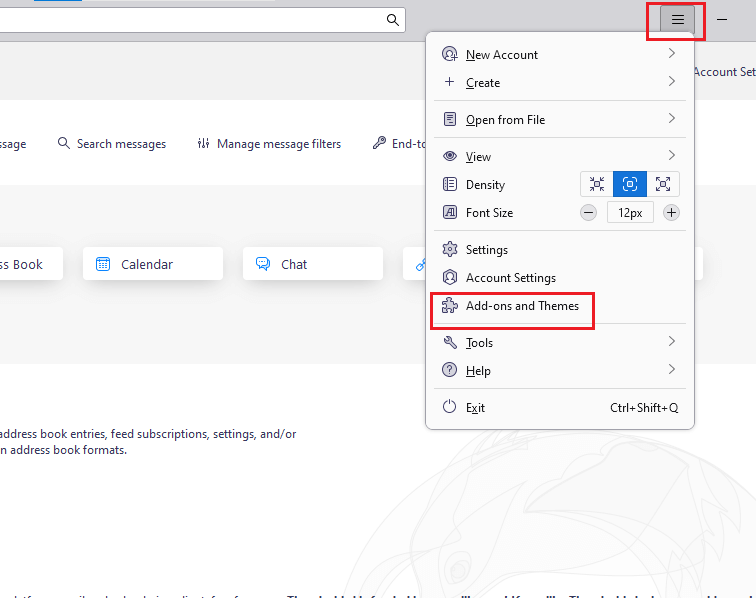
2. Now search for the Import/Export plugin. Once you’ve found it, download and Install the same.
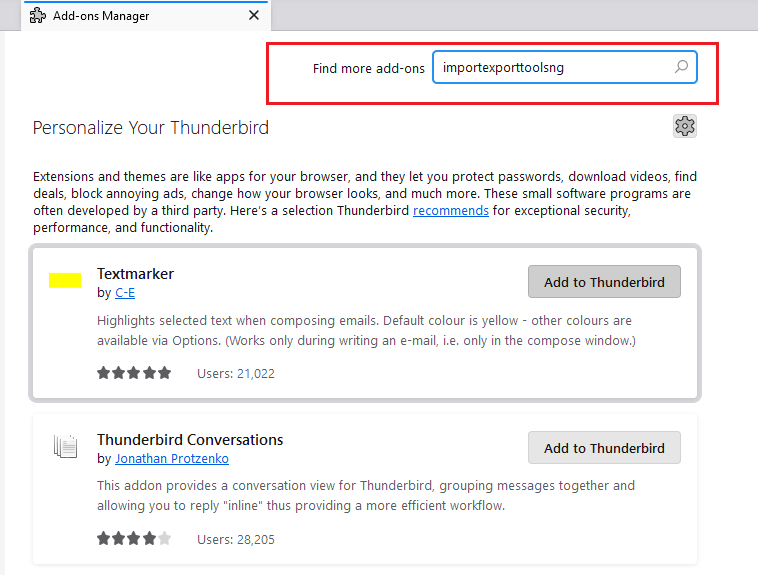
3. After successful installation, it will ask you to restart Mozilla Thunderbird, go for it.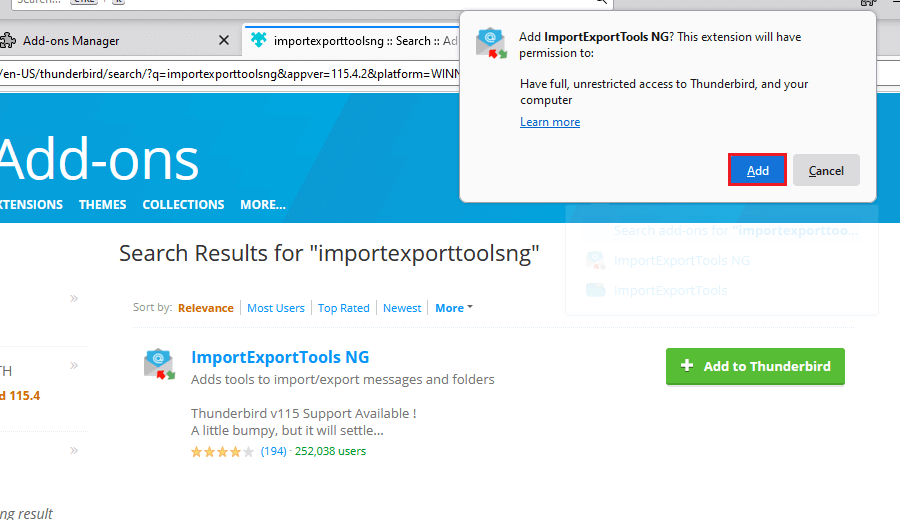
4. Now go to your mailbox right-click on All-mail and select the export messages as >> mbox format >> new mbox file.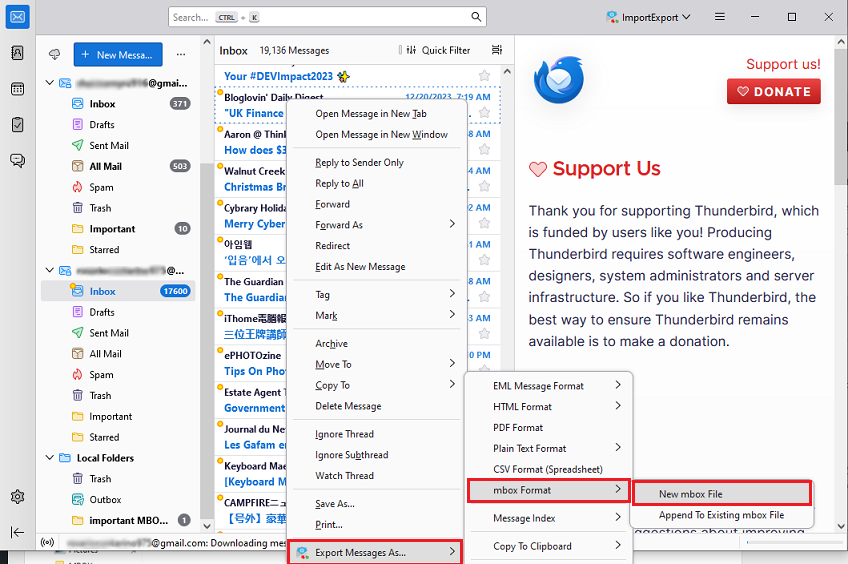
5. Choose the location to export the MBOX file. tap the save button.
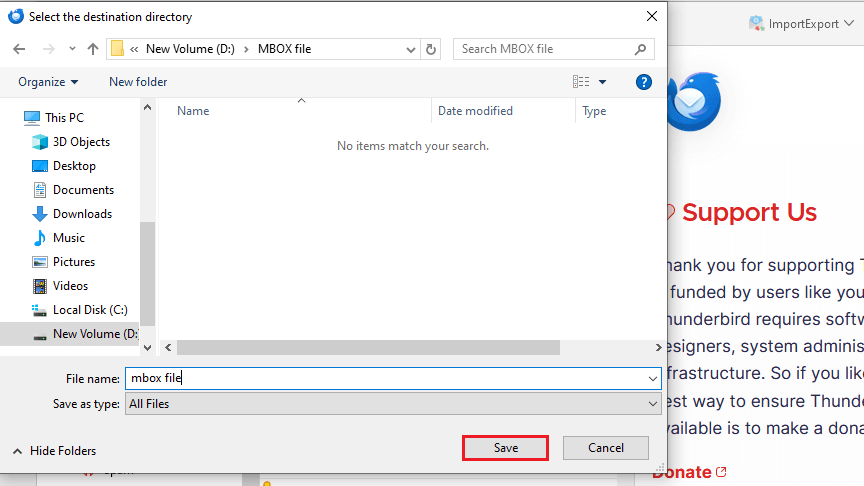
6. Open the desired folder where All Mail file have been exported. Now right-click the file and add the extension as .mbox.
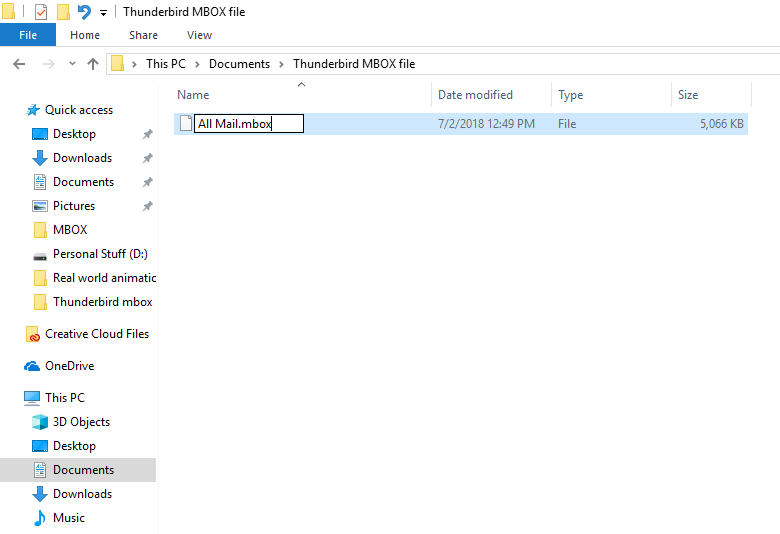
Done! This file has been saved as a .mbox file that contains all your mailbox messages in an organized way.
Important Note: If ImportExportTools NG is not working, then you can’t use this solution.
How to Export Thunderbird Emails to MBOX Automatically?
Try the Advik Thunderbird Converter to easily export MBOX from Thunderbird directly. It automatically fetches Thunderbird emails from the configured Thunderbird profile and converts the same into MBOX file. Along with it, users can choose selective Thunderbird mailbox folders of their choice to export as MBOX file.
The best part of this utility is that it maintains the original folder structure of the Thunderbird mailbox throughout the conversion process. It also has an advanced filter option to choose selective Thunderbird emails based on a specific date, subject, sender/receiver, Cc, Bcc, etc.
Click on the free download button and give it a try!
Steps to Export Thunderbird to MBOX File
- Run the automated tool on your Windows PC.
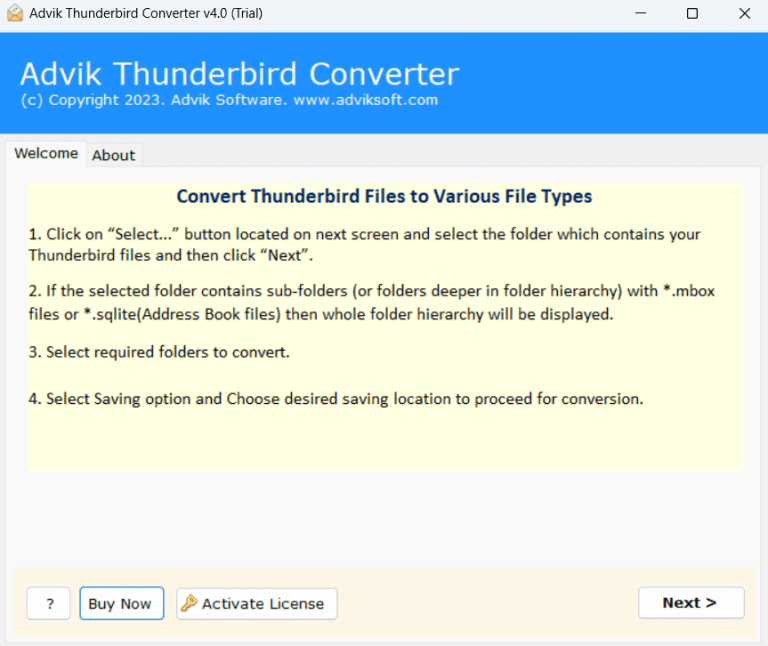
- Now, choose the convert configured Thunderbird mailbox data option.
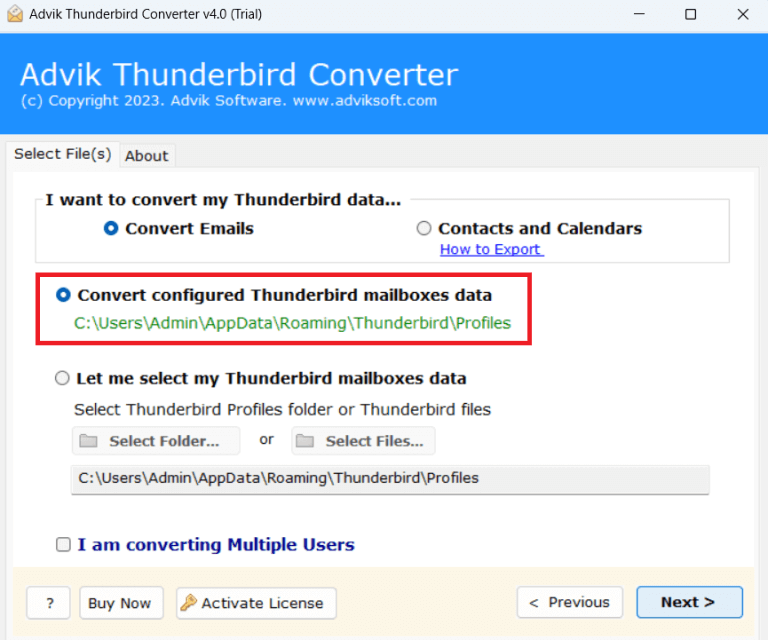
- Now, select the email folders of your choice. click Next.
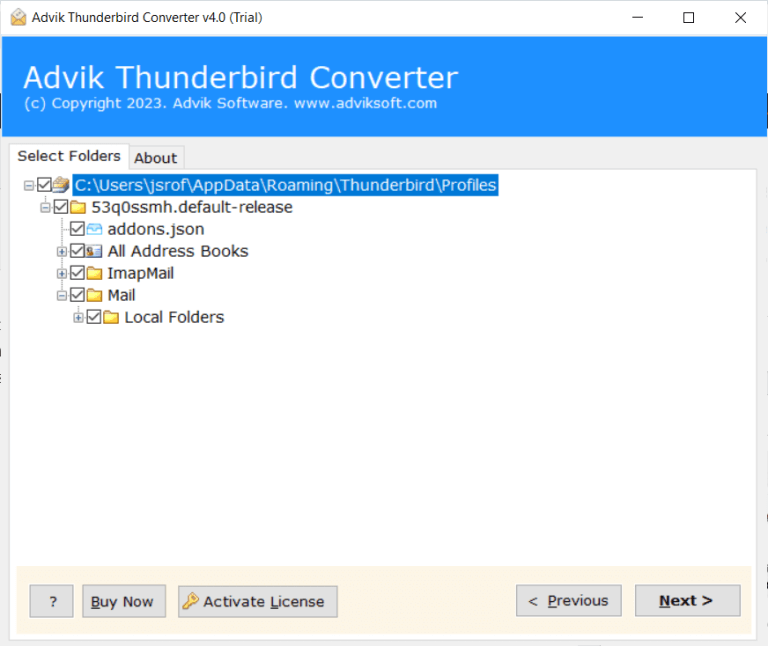
- Choose MBOX as a saving option from the list.
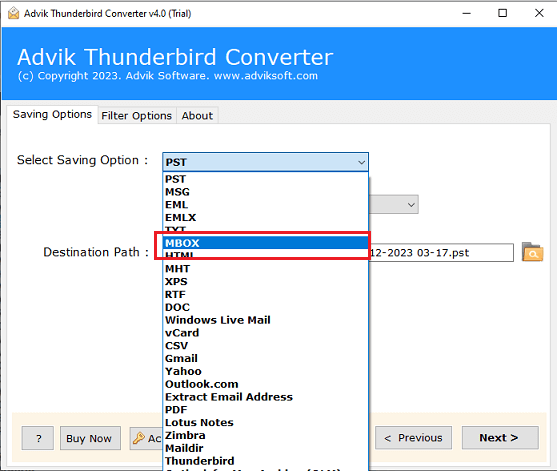
- Browse a destination path to save the resultant data file.
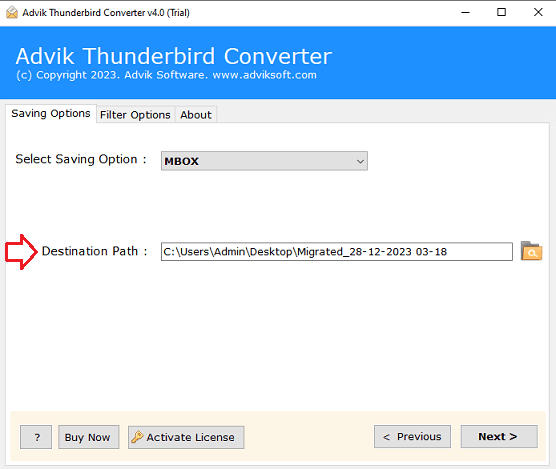
- Click the convert button to start exporting Thunderbird emails to MBOX file.
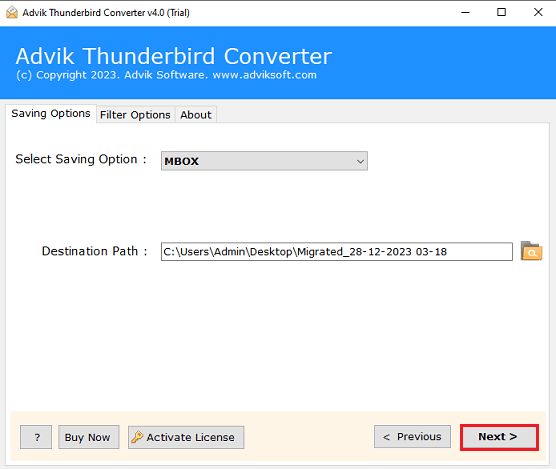
Completed! These were the quick steps of the amazing utility that lets you accomplish the whole task in a few steps.
Watch How to Convert Thunderbird to MBOX Automatically
Why Choose Software Instead of Manual Methods?
- Export multiple Thunderbird emails with no file size limits.
- Keep the original folder structure and email formatting exactly the same.
- Preserve all email elements like attachments, subject, sender/receiver, timestamps, etc.
- Apply advanced filters to export selected emails by date, sender, subject, or recipient.
- Detect and load the configured Thunderbird profile automatically — no manual steps needed.
- Allow batch conversion of multiple folders or accounts in one go.
- Also, convert Thunderbird to PST, MBOX, PDF, EML, HTML, and more.
- Download entire mailbox or specific folders like Inbox, Sent, Drafts, and custom folders.
- Convert Thunderbird to MBOX with embedded images, links, and inline formatting.
- Provide a simple, easy-to-use interface — no technical skills required.
- Ensure 100% secure conversion with no risk of data loss or corruption.
- Compatible with all versions of Mozilla Thunderbird and Windows OS (11, 10, 8, 7).
- Offers a free demo version to test the features before purchase.
- Save the converted files to any location of your choice — local drive or external storage.
- No need for Thunderbird installation if the profile is already available.
Conclusion
In this guide, we discussed two effective methods to export Thunderbird to MBOX file. The manual method using ImportExportTools NG is helpful but limited to single folders and needs setup. For faster and safer results, the Advik Thunderbird Converter is the better choice, especially if you need to convert Thunderbird to MBOX with maintained folder structure retention or advanced filtering options.
Try the free version and export 25 emails per folder to MBOX at no cost.