How to Import Old Emails to Gmail Account?
Jackson Strong | March 2nd, 2025 | Email Migration
Planning to switch from your old email account to Gmail, but not sure how to import old emails to Gmail? It might seem a bit tricky because of the complex steps involved. But don’t worry! In this guide, we’ll show you how to transfer emails from old account to Gmail using both manual and automatic methods. Let’s begin!
There are several reasons why someone might want to import old emails to Gmail account. For example, the old email account may be running out of storage, or the user may want to keep all important emails in one place for easy access. Gmail is also more user-friendly and can be accessed from any device. Some users may also be switching to Gmail account to combine multiple accounts in one.
Whatever the reason, importing old emails to Gmail helps keep your communication organized and accessible anytime, anywhere. In this guide, we’ll go over both the methods step by step, so you can understand which is best for you.
How to Move Emails from Old Email Account to Gmail Manually?
1. First, log in to your Gmail account & go to the Settings of your Gmail account.
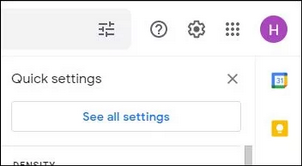
2. After that, click on the Accounts and Import tab.
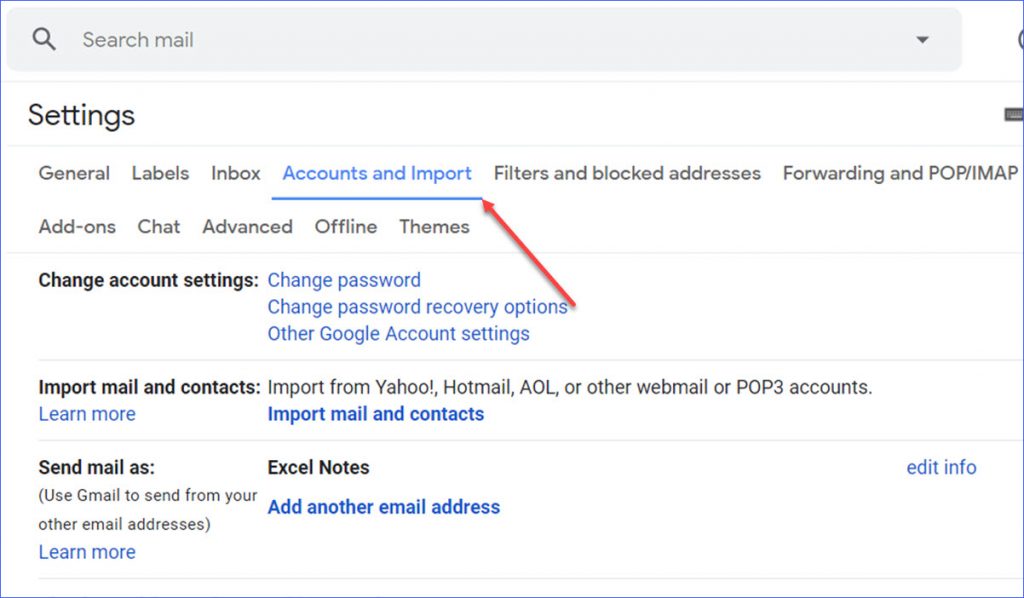
3. Thereafter, choose Import Mail and Contacts.
4. Next, you need to enter the email address of your old email account.
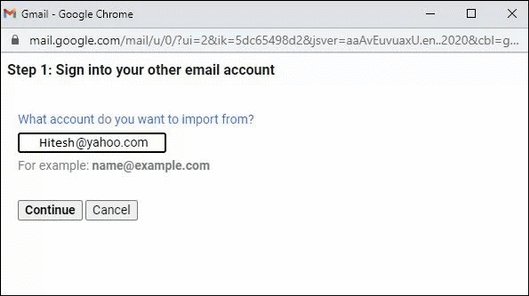
5. Now, a new window will pop up on your screen, enter your email account.
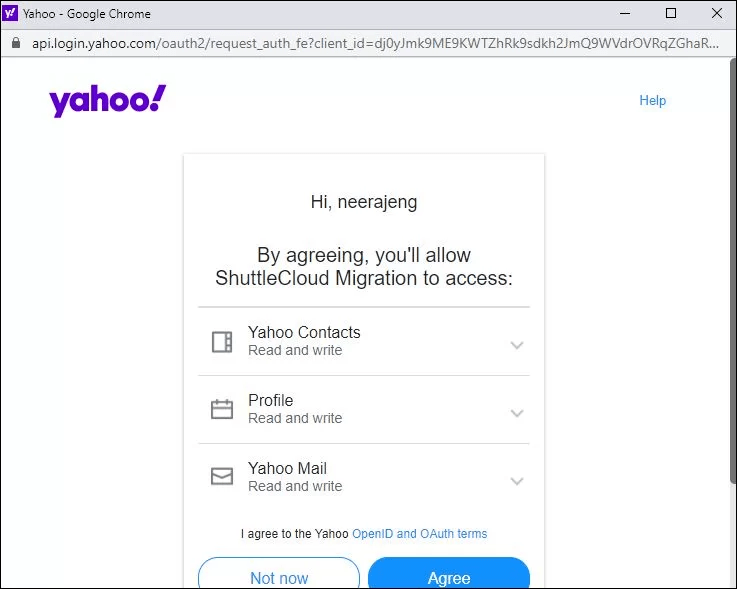
6. Choose the Import Mails option to transfer emails into your Gmail account. Click Import.
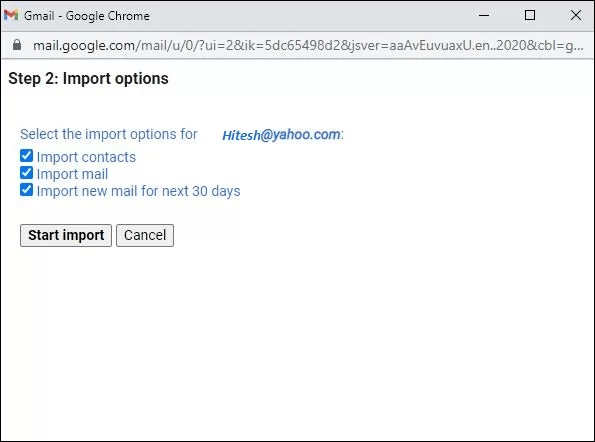
7. After you have performed the above steps, click on the OK button to complete the process.
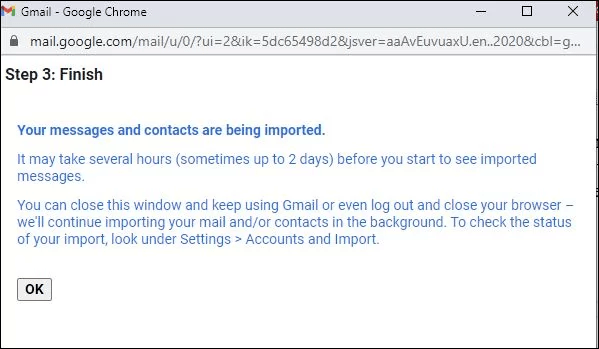
Gmail will import messages in the background, and they may take a few hours to appear, depending on volume.
Limitations:
- Only works with email services that support POP access.
- It can be slow for large volumes of email.
- May not support custom folders or email structure.
If you encounter any issues with the manual method, you can use the suggested tool for a quick and smooth process.
How to Import Old Emails to Gmail Automatically?
Try the Advik Email Migration Tool available for both Windows and Mac OS. It allows users to transfer emails from over 90 email services directly into a Gmail account. The tool also supports selective migration using filters like date range, subject, or sender, so users can move only the emails they need.
So, what are you waiting for? Click on the free download button and check its complete step-by-step process.
Steps to Transfer Old Emails to Gmail Account
Step 1. Run the software and select your old email provider from the list.

Step 2. Sign in to your old email account.

Step 3. Choose the folders you want to import.

Step 4. Select Gmail as the destination from the saving options.

Step 5. Enter your Gmail credentials & click Backup button to start.
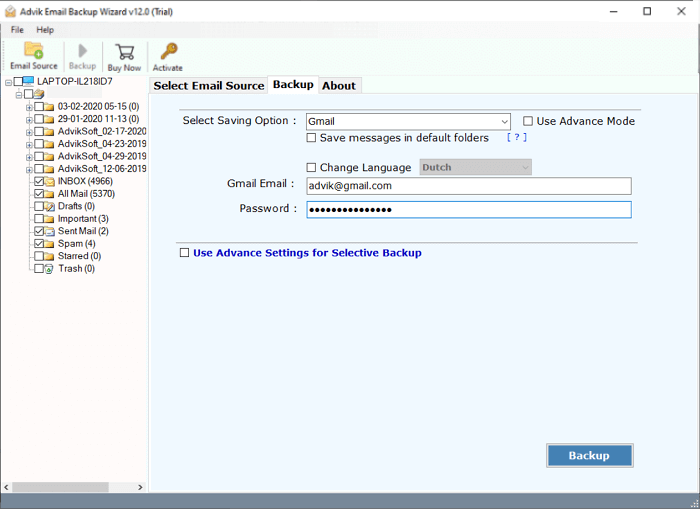
Once done, you’ll get a confirmation pop-up. All your selected emails will now be available in your Gmail inbox or custom folders.
Watch How to Import Old Emails to Gmail
Why Choose an Automated Tool over a Manual Solution?
This email migration tool is an excellent choice because it offers all of its users several benefits. Here are a few of its main advantages:
- 90+ Email Sources: This email migration tool is best for transferring emails from any kind of email service available in the world. This tool is capable enough to connect to any email account.
- Transfer data to different Cloud Services: You can use this tool to transfer emails from one account to well-known email providers. It is simple to import old email files into cloud-based email services like Gmail, Yahoo Mail, AOL, Zoho Mail, Zimbra Webmail, etc.
- Export Email Data to 30+ Formats: This program gives you a variety of saving formats when you take a backup of your emails. It offers a variety of file types, including PST, MSG, EML, EMLX, MBOX, PDF, and others.
- Maintain Folder Hierarchy: This tool maintains the whole hierarchy of folders and sub-folders so that emails from your old email account can be transferred with original folders, and the data will remain in its original format.
- Preserve Email Formatting: While transferring emails, the program keeps the email’s headers, embedded graphics, attachments, font style, and entire formatting.
- Live Progressive Report: While the user is transferring email files using this tool, a live conversion progressive report is displayed after the completion of the email migration process.
Concluding Lines
We’ve now explained how to import old emails to Gmail account. As you can see, moving emails from old account to Gmail isn’t difficult if you use the right method. If you only have a small inbox, Gmail’s built-in import option may be enough. But if you’re dealing with a large number of emails or using it for work, using a tool like Advik Software can make the process faster and easier. Choose the method that best fits your needs.


