How to Transfer Titan Mail to Gmail Safely?
Jackson Strong | August 4th, 2025 | Email Migration
How do I transfer Titan Mail to Gmail? This is the most widely searched query on the technical forums sites. If you also have the same query, then do not panic. This article will provide the most effective method for this question. Many users who are using Titan Business email services are looking for a switch, and that straight away to Gmail. Before that, let’s find out why they are trying to migrate from Titan to Gmail.
Titan Email is a professional mailing service for Business users. It offers custom domain email with various other features like;
- Signature Builder
- Follow-up Reminders
- Schedule Email Sending Feature
- Calendar or Event Services
- and many more
After so many impressive features why users are trying to transfer emails from Titan to Gmail?
Reasons to Migrate Emails from Titan to Gmail
There are plenty of reasons about Titan Mail to Gmail migration. Below are some of them are mentioned.
- Saving a Mirror copy of emails to Google Mail
- Gmail offer Google Drive, Google Sheet, Meet, Chat, Video Call, and various useful features that Titan lacks.
- If security is a concern, Google tend to provide better than other email service providers.
- and many more..
Now, let’s discuss various techniques to move email from Titan to Gmail in bulk.
Method 1. Import Titan Email to Gmail Manually
Follow the below given steps to manually add Titan Mail to Gmail.
Step 1. Go to https://mail.google.com/ and sign into your Gmail account.
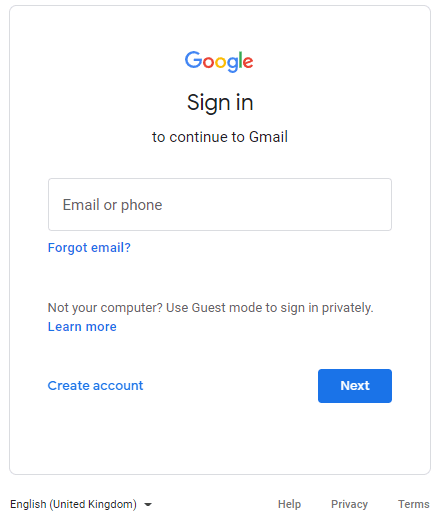
Step 2. Click the gear icon and tab “See All Settings” option on the top.
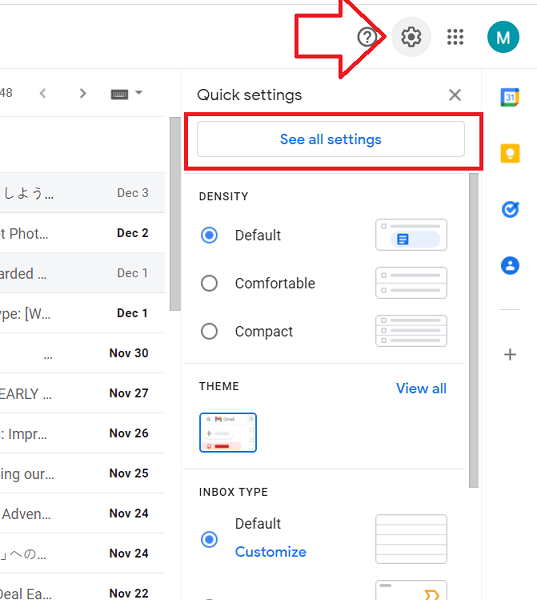
Step 3. Now go to Accounts and Import menu.
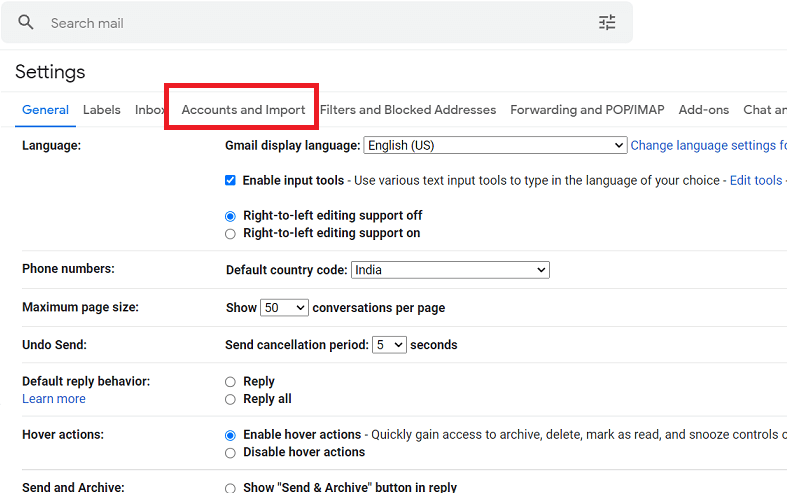
Step 4. Under this click on “import mail and contacts”.
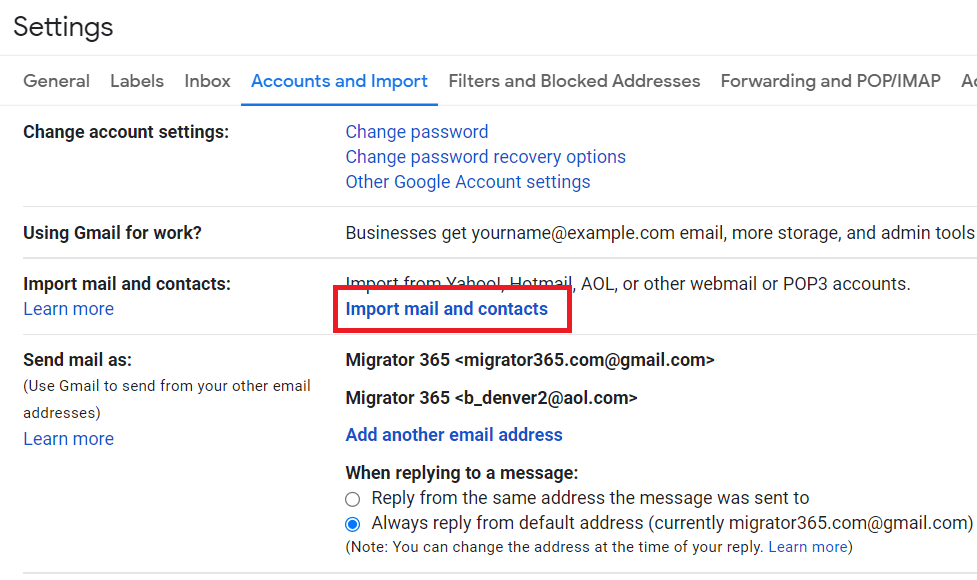
Step 5. A pop up windows will appear, here you have to enter Titan Business email address.
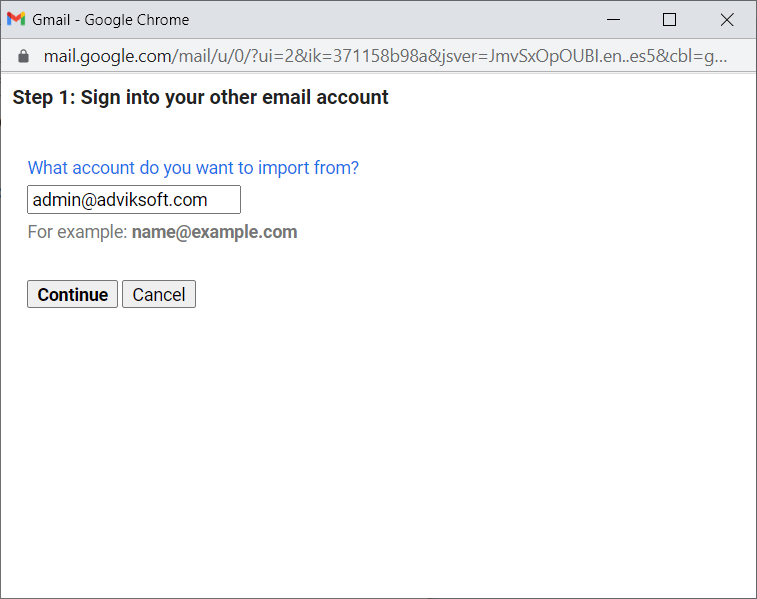
Step 6. Now enter the password (modify POP username and server if detected wrong).
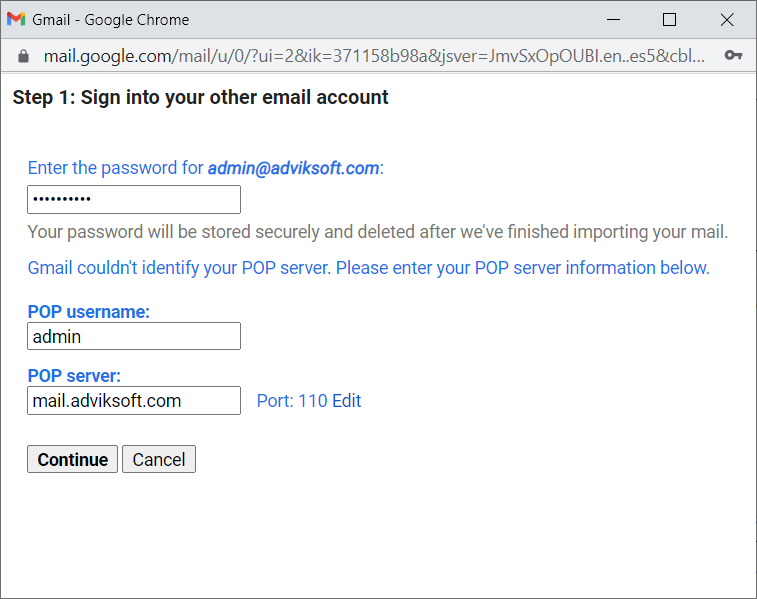
Step 7. Click Continue and Gmail will start importing emails from Titan Mail.
Depending on your Titan mailbox size, the import process may take 2 to 4 days.
Method 2. Quick Way to Transfer Titan Mail to Gmail
Download and install Advik Email Migration Software in your Windows machine. This utility is specially designed to migrate emails from Titan to Gmail in bulk. This powerful program works smoothly in moving email folders from Titan mail to Gmail without losing any data.
Take help from this software and import emails from Titan to Gmail with attachments. Besides this, the software is embedded with plenty of useful features that will ease the Titan to Gmail migration task.
- Email Folder Selection option to transfer single or multiple mailbox folders
- Migrate Titan to Gmail, Yahoo Mail, Office 365, Outlook.com, etc.
- Maintain email folder and sub-folder hierarchy throughout the process
- Apply Email Filters using Advanced Settings to send a specific email to Gmail
- Download Titan Emails to Computer, Hard Drive, or any other External Storage
Steps to Transfer Emails from Titan to Gmail
Step 1. Run Advik Email Migration Tool in your computer.
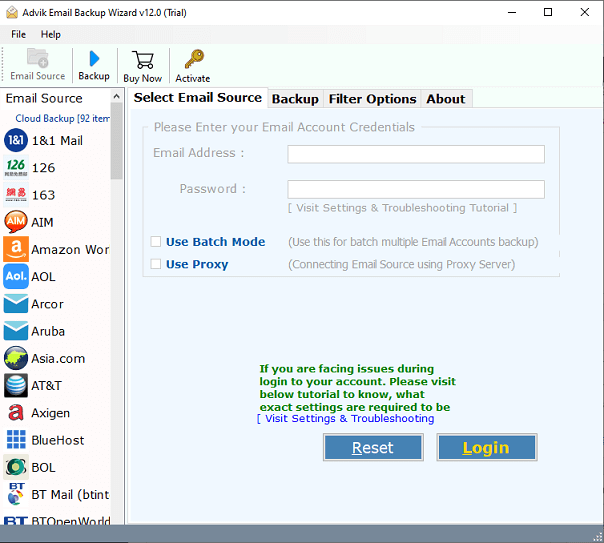
Step 2. Click IMAP and enter your Titan Business Account credentials to Sign in.
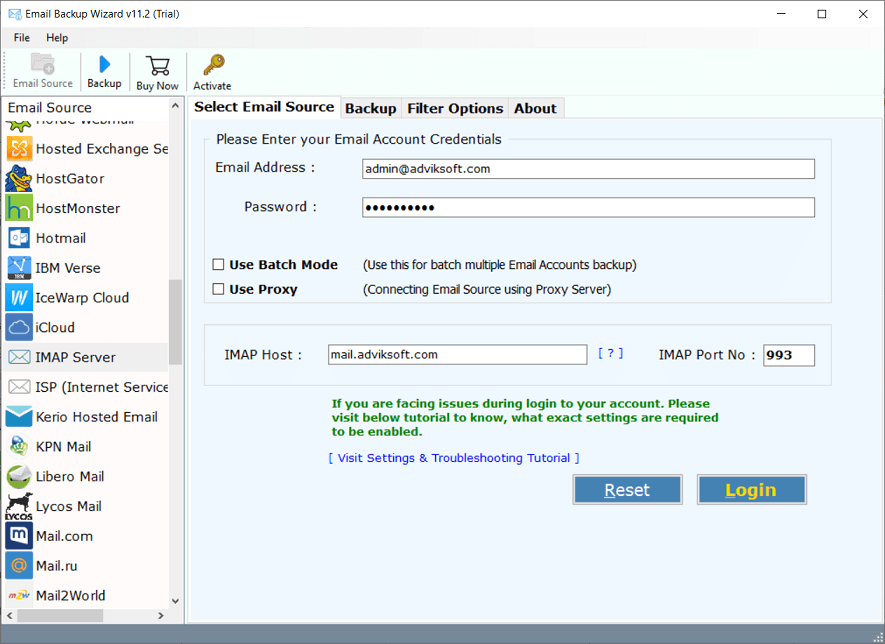
Step 3. After signing in, you have to select email folders to export.
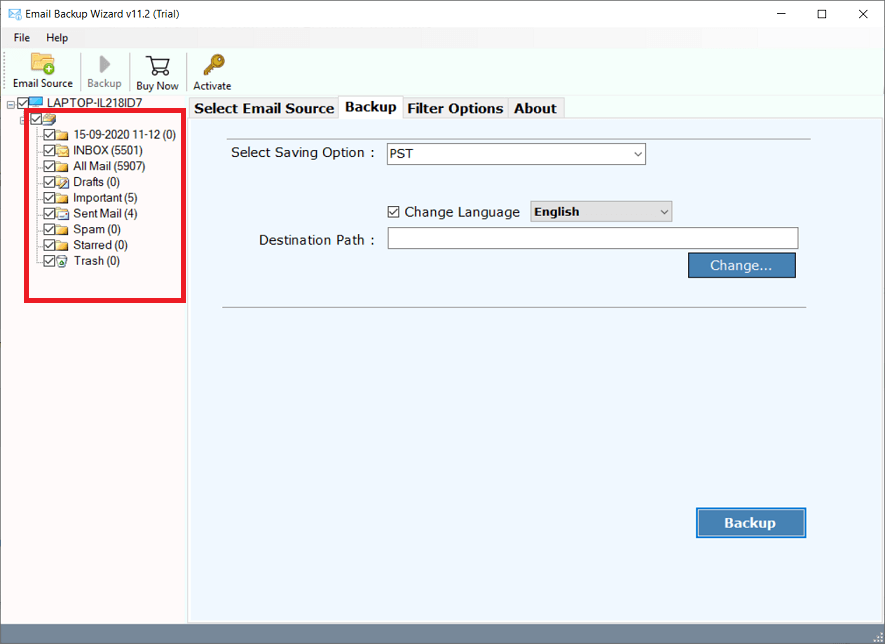
Step 4. Now choose Gmail as saving option from the list.
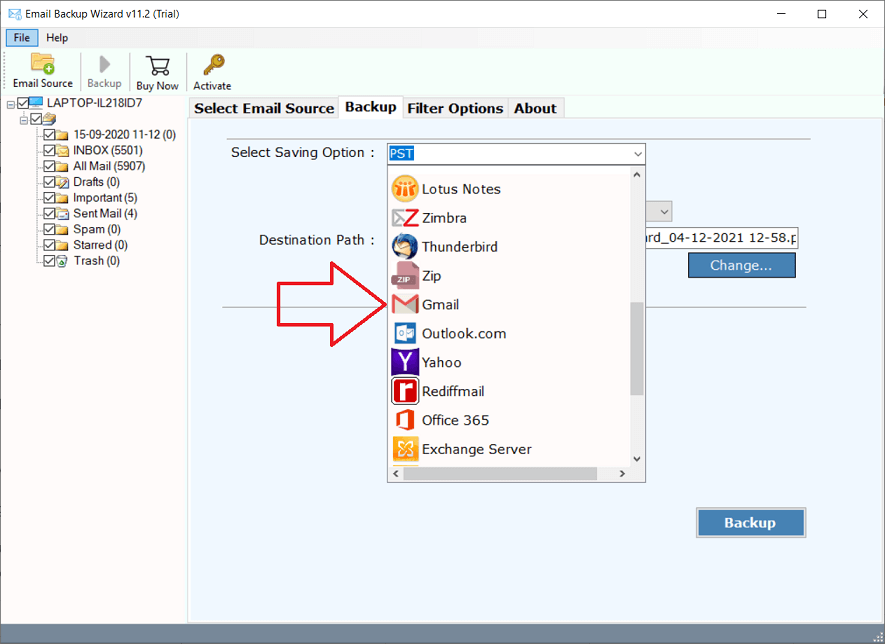
Step 5. Enter your Gmail account login credentials.
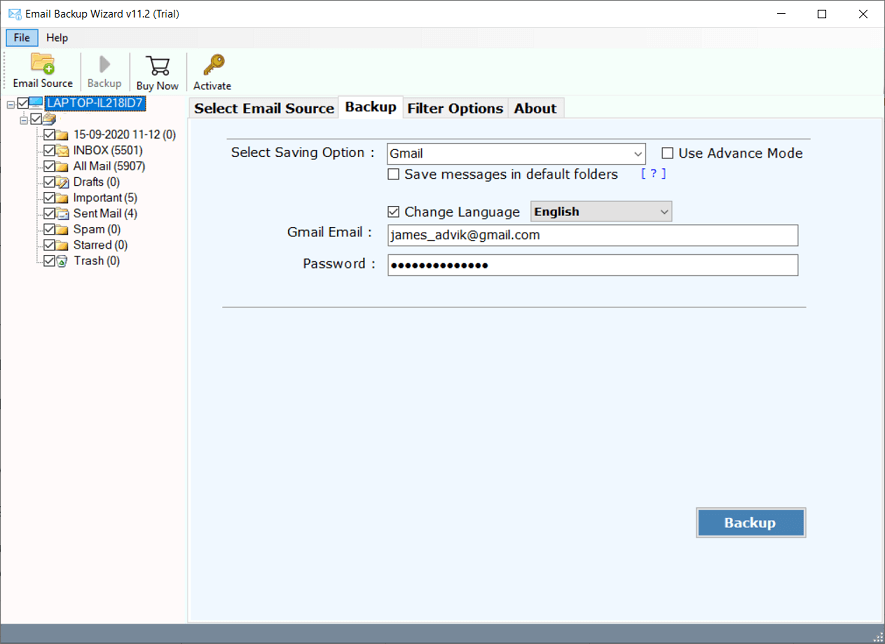
Step 6. Click “Advance Settings” to apply email filters (Optional).

Step 7. Click Backup button to start Titan to Gmail email transfer process.
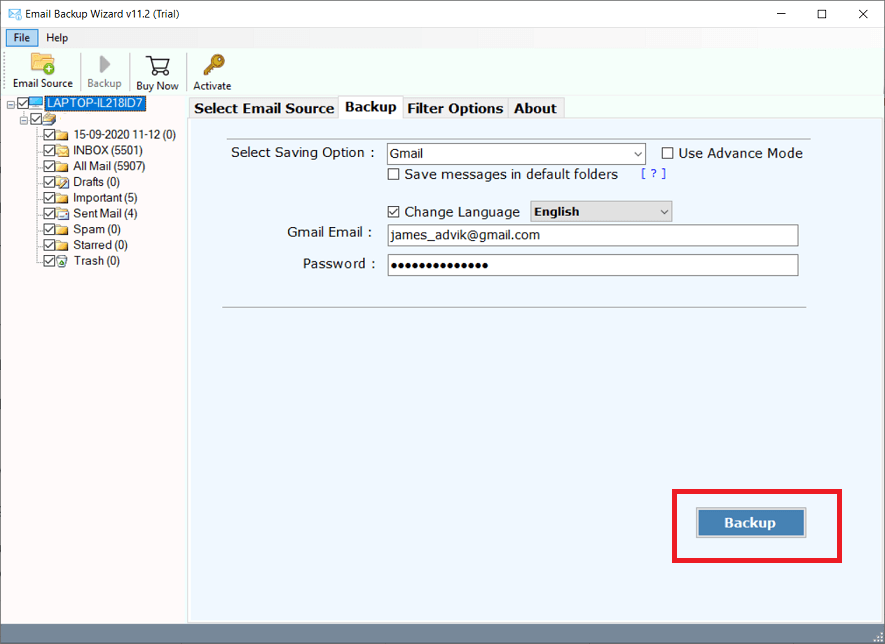
Finished! The software will start moving your emails or folders from Titan Business account to Gmail instantly. You don’t have to wait for days, as you have to do that in manual method.
Watch How to Move Email from Titan to Gmail
Wrapping Up!
In this guide, we learned two basic and advanced ways to move email from Titan Mail to Gmail account. As you can notice, the manual method is quite complicated and time-consuming. So to overcome this issue, I would like to mention as well as to suggest Advik Email Migration Tool to save your valuable time. In addition, we will benefit from this tool.


