How to Import Emails to Google Workspace?
Jackson Strong | June 12th, 2025 | Email Migration
Introduction: Planning to switch to Google Workspace but worried about moving your emails? Don’t worry! It’s not as hard as it seems. In this blog, we’ll show you two easy ways to import emails to Google Workspace — one is a manual method and the other uses a professional tool. Read the full article, explore both options, and pick the one that works best for you. Let’s get started!
When you switch to Google Workspace, moving your old emails is not just for backup. It helps you keep all important messages, contacts, and files in one place. This way, you won’t miss anything.
Here, we will talk about two simple ways to help you do this. Let’s go through each method one by one.
How to Import Emails to Google Workspace? – Manual Method
If you want to move your emails from your current email service to Google Workspace, you can do it easily using the Data Migration Tool in your Google Admin console.
Just follow our simple setup guide below to get started.
- Go to admin.google.com.
- Log in using your Google Workspace admin email and password.
- On the left menu, click Data.
- Click Data import & export, then click Data migration.
- Click the Set up data migration button.
- Choose Other IMAP Server as the source.
- Select Email as the data type.
- Keep Connection Protocol as Auto Select.
- Type the email address and password of the account you want to move emails from.
- Click Start to connect the source account.
- Choose the date from when you want to start the email migration.
- Decide if you want to move emails from trash, junk, or skip some folders.
- Click Select Users to move to the next step.
- Click Add User to move one email account.
- Type the source email address and password again.
- Choose the Google Workspace user who should receive the emails.
- Click Start to begin moving the emails.
Wait for the status to change from Initializing to Complete.
Why Shouldn’t You Trust the Manual Method?
While the manual method is free and useful, it has some real drawbacks:
- Only an admin user can access and use the Data Migration tool.
- You have to follow the lengthy process of multiple steps.
- No option to preview emails before migration.
- It may fail silently if settings or login details are incorrect.
How to Migrate Emails to Google Workspace in Few Simple Steps?
If you want a faster and more reliable way to import emails to Google Workspace, use the Advik Email Migration Tool. This is an all-in-one software that helps you transfer emails from 90+ email sources to Google Workspace account directly. You don’t need any technical skills. Just add your source account or files, log in to your Google Workspace email, and start the migration.
The tool keeps all your folders, emails, attachments, and structure the same — no data loss, no confusion.
Click on the free download button and explore its working process and features.
Steps to Import Emails to Google Workspace
Step 1. Open the tool and choose your email option.
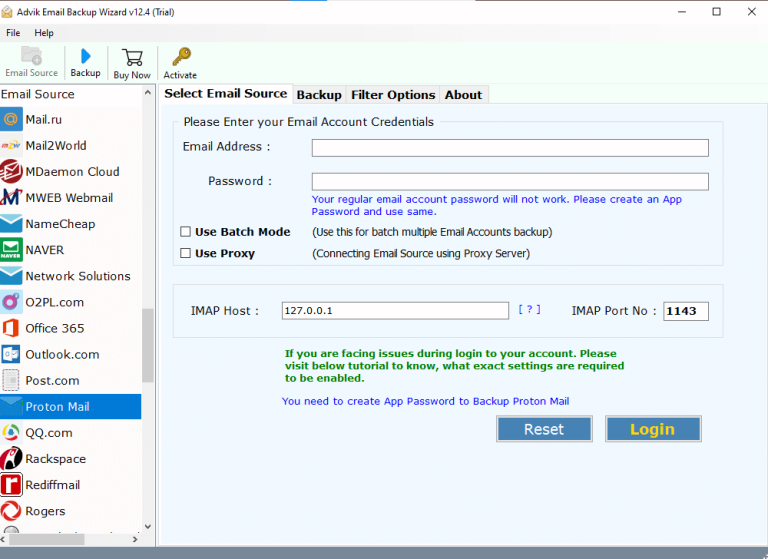
Step 2. Enter your login credentials for your email account.
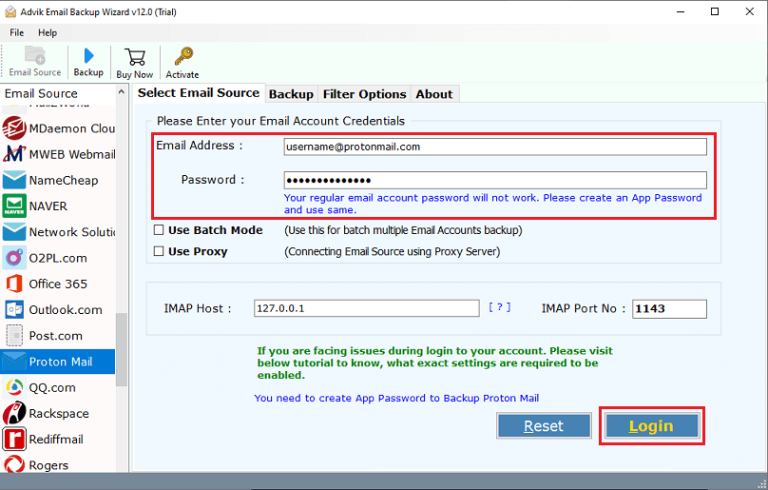
Step 3. Select the required email folders of your choice.
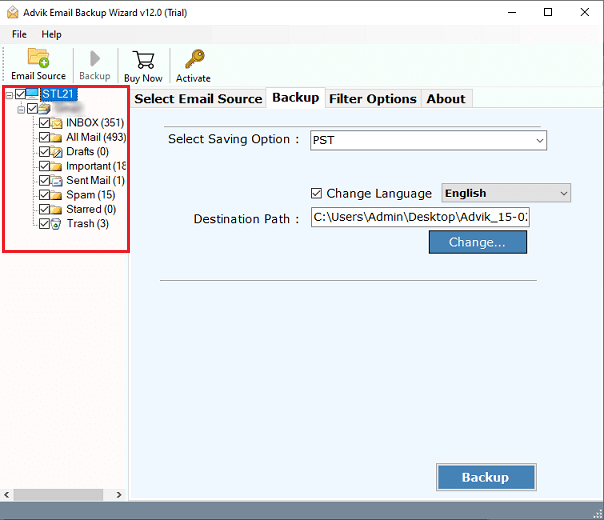
Step 4. Choose G Suite as the saving option.
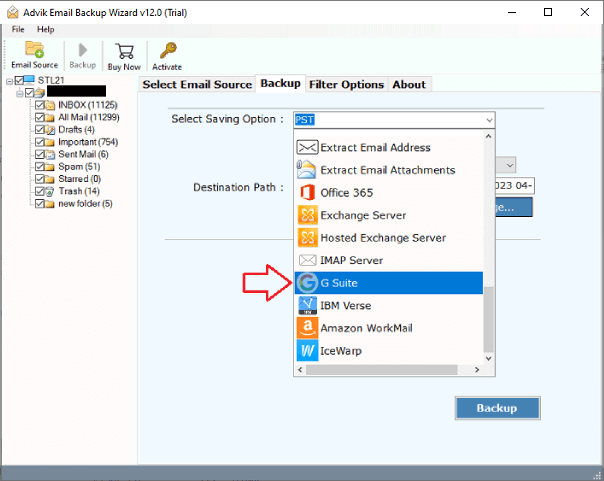
Step 5. Log in using your Google Workspace email ID & click Backup.
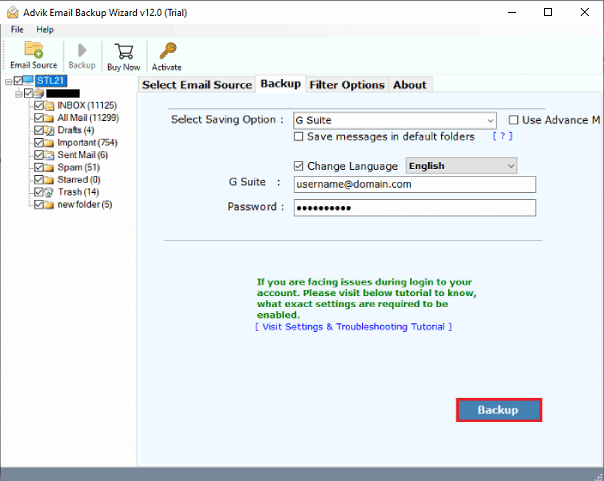
After a few minutes, a message will pop up on your screen saying the process is finished.
Click OK, then log in to your Google Workspace account to see all your transferred emails.
That’s it — super easy and fast!
Top Reasons to Choose an Automated Solution Over Manual Methods
- No need to manually enter IMAP or POP settings.
- Automatically detects server settings for a smooth connection.
- Saves a lot of time compared to manual setup.
- Avoids errors that may happen during manual steps.
- Supports 90+ email services, including Gmail, Yahoo, Outlook, Zoho, etc.
- Allows bulk email transfer in one go.
- Transfers emails with attachments, contacts, calendars, and folders.
- Maintains original folder structure and email formatting.
- Just log in, select folders, and click to migrate—very simple!
- Ideal for beginners and non-technical users.
- Compatible with all versions of Windows OS.
- Free trial available to test how it works.
- Keeps your data 100% safe and secure during the transfer.
Final Words
While the manual method works, it’s slow, limited, and not suitable for everyone to import emails to Google Workspace. If you want to transfer all emails to Google Workspace safely, the Advik Tool is the best choice. Try the free demo version to test how it works before purchasing. It’s perfect for professionals, businesses, and even beginners.


