How to Import Emails to iCloud Mail?
Jackson Strong | July 3rd, 2025 | Email Migration
Are you looking to import emails to iCloud Mail from any other account? If so, then this blog is the right guide for you. From manual methods to automated tools, here’s everything you need to know to transfer emails to iCloud Mail account safely and efficiently.
Emails are messages you send and receive online, like digital letters. iCloud is Apple’s service that stores your emails, photos, and files safely so you can access them on your iPhone, iPad, or Mac.
If you have emails in another account and want to move them to iCloud to keep everything in one place. This makes it easy to find your old messages anytime and stay organized.
Why Import Emails to iCloud Mail?
Before you start, here’s why so many users choose to transfer emails to iCloud:
Easy Integration: Your emails automatically sync across iPhone, iPad, Mac, and iCloud.com.
Better Organization: Keep all your messages, folders, and contacts in one place.
Strong Privacy: Apple provides robust security and data privacy.
Easy Access: View and manage your emails anywhere.
Now, if we are talking about the methods, then there isn’t a single “Import” button in iCloud Mail, but don’t worry—you have several practical options depending on how many emails you need to move.
Let’s see how.
How to Transfer Emails to iCloud Manually?
If you have a Mac, Apple Mail makes it easy to migrate entire folders.
Follow the steps below to import emails to iCloud easily;
- Open the Mail app on your Mac.
- Add your old email account:
- Go to Mail > Add Account.
- Choose the provider and sign in with your credentials.
- Make sure your iCloud account is added.
- In the left sidebar, find the folder you want to import.
- Select the emails (or the entire folder).
- Drag them into your iCloud Inbox or a custom folder under iCloud.
- Apple Mail automatically uploads the emails to iCloud.
Limitations of the Manual Method;
- Requires Mac.
- Large migrations can take time to sync.
How to Move All Emails to iCloud Mailbox Automatically?
The Advik Email Migration Tool is an easy solution to import emails to iCloud Mail without any hassle. With this tool, you just log in to your old email account, select the folders you want to transfer, choose iCloud as the destination, and start the migration. It keeps all your emails, attachments, and folders exactly as they were, so nothing gets lost or mixed up. The tool supports bulk transfers, works on all Windows computers, and offers a free trial to test it before buying.
So, click on the free download button and check its working process.
Steps to Import Emails to iCloud Mail
Step 1. Open the tool on your computer & choose your email source.
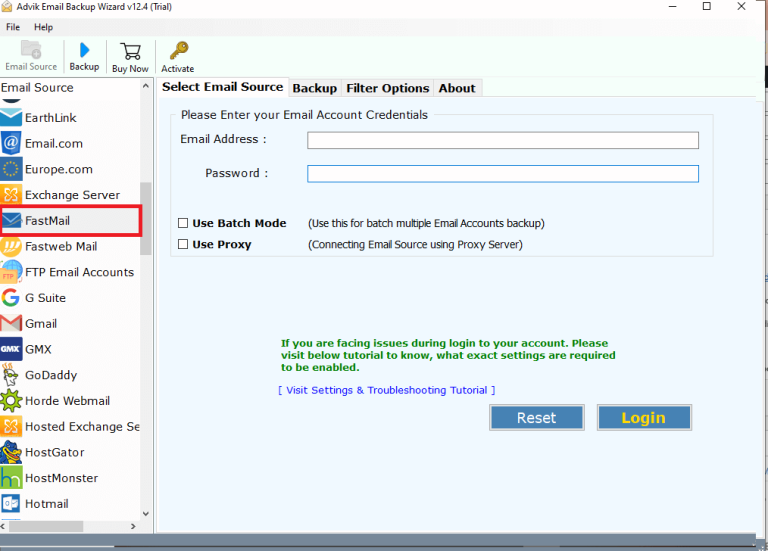
Step 2. Log in with your old email account credentials.
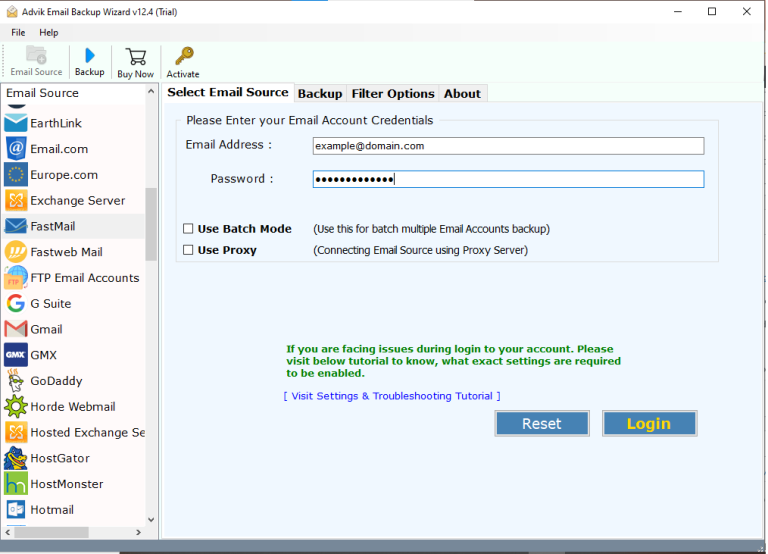
Step 3. Select the email folders you want to move.
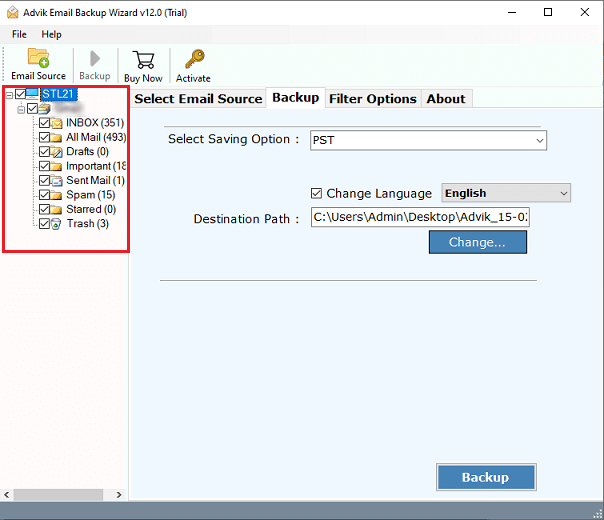
Step 4. Choose IMAP as the destination account.
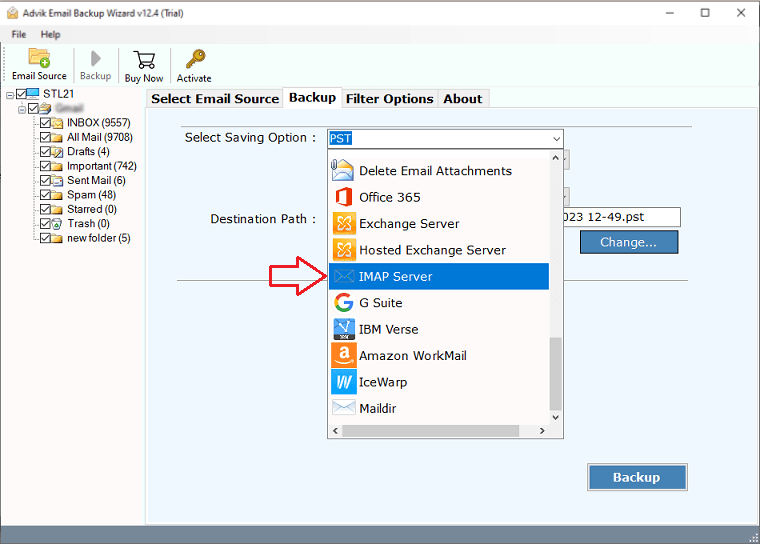
Step 5. Enter your iCloud email and password & click Backup.
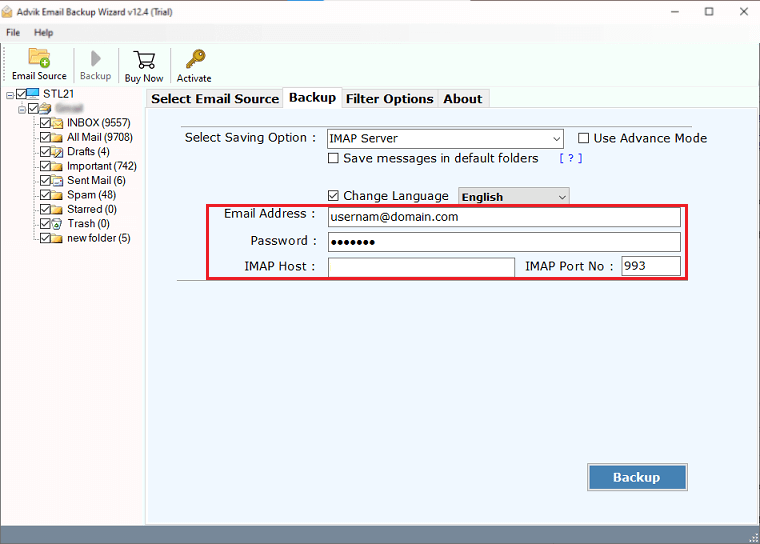
That’s it! The software will safely copy all selected emails to your iCloud Mail account with attachments and folder structure.
Additional Highlights of the Software
- Easily import multiple emails to iCloud Mail without any data loss.
- The graphical interface is simple, user-friendly, and easy to navigate.
- A selective filter option to move only specific emails or folders to iCloud.
- Also, import emails to Thunderbird, Gmail, Office 365, Outlook, and many more.
- Maintains the folder structure, formatting, and properties of each email during import.
- Quickly transfer emails to iCloud Mail with all attachments intact.
- Provides a simple and direct way to migrate emails to iCloud Mail.
- It lets you save imported emails into any chosen iCloud folder.
- Fully supports all versions of both Windows and Mac OS for smooth operation.
- No file size limits, you can transfer large or bulk mailboxes effortlessly.
- Supports importing emails from 90+ email services worldwide.
- Offers a free trial version so you can test the process on a limited number of emails.
- Ensures secure login and encryption to protect your email credentials.
- Comes with a detailed log report so you can track the entire import process.
Conclusion
The need to import emails to iCloud is common nowadays because more and more people are using iOS devices. If you want to move emails from any source, this blog will help you. Read it fully, as we have explained two methods to do this. After you understand both methods, think about which one fits your needs best and choose the one that works for you.


