How to Import Emails to Thunderbird?
Jackson Strong | June 12th, 2025 | Email Migration
If you’ve recently started using Mozilla Thunderbird and want to access your emails from another account, this guide will help you to import emails to Thunderbird using a computer. You can either import all your old emails or set up Thunderbird to receive new emails automatically from any email account.
Why Import Emails to Thunderbird?
Thunderbird is a free, open-source email application from Mozilla. It is easy to use, lightweight, and supports multiple accounts. Many users prefer to move old emails to Thunderbird for easy access and offline storage.
Some common reasons include:
- Switching from another email client
- Opening old backup files (like MBOX or EML)
- Transferring emails to a new computer
- Keeping a safe offline copy of emails
How to Transfer Emails to Thunderbird Manually?
If you want to import emails from your existing email account into Mozilla Thunderbird, you can easily do it by adding the account manually. Here’s how:
- Launch Mozilla Thunderbird on your computer.
- On the welcome screen, click on Email to start the setup.
- Fill in the following information & click Continue.
- Thunderbird will try to auto-detect the server settings (IMAP/POP3 and SMTP).
- You can choose IMAP (recommended) to keep emails on the server and sync across devices.
- Once the settings are verified, click Done to finish the setup.
Thunderbird will start syncing your inbox. All emails from your account will be imported and shown in the Thunderbird interface.
Notes: This method can take time if you don’t know your email account’s IMAP or POP3 settings.
How to Move All Emails to Thunderbird Automatically?
If the manual method feels confusing or takes too much time, and you want to move a lot of emails quickly and safely, using a smart tool like Advik Email Migration Tool is a better choice. This software lets you transfer emails from many cloud or desktop email services straight into Thunderbird with just a few clicks.
No matter where your emails are saved, this tool supports over 90+ email services around the world. You only need the login details of both your accounts, and the tool will do the rest for you.
You don’t need any technical knowledge. It keeps your email folders, formatting, attachments, and other important details the same during the transfer.
Click the Free Download button to try it out and see how easily it works.
Steps to Import Emails to Thunderbird
Step 1. Run the software and choose your email service.
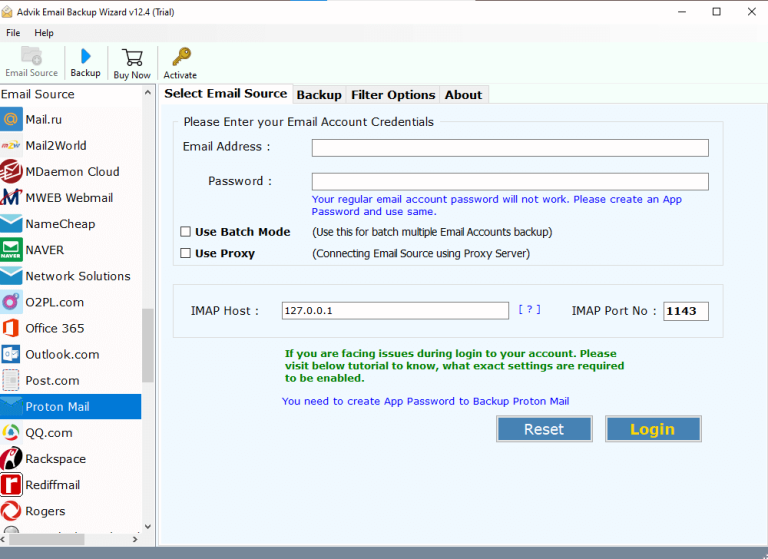
Step 2. Log in with your account details.
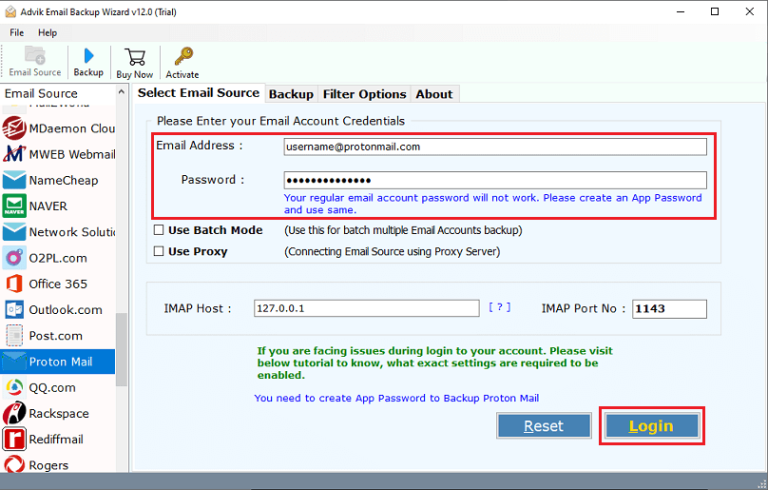
Step 3. Select the required email folders to transfer.
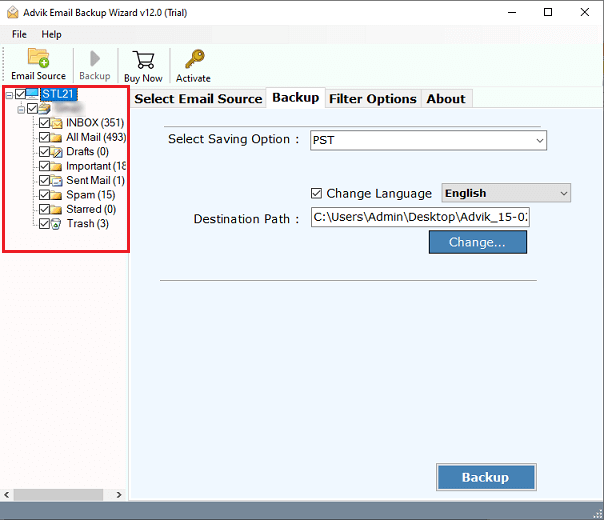
Step 4. Choose Thunderbird as the destination format.
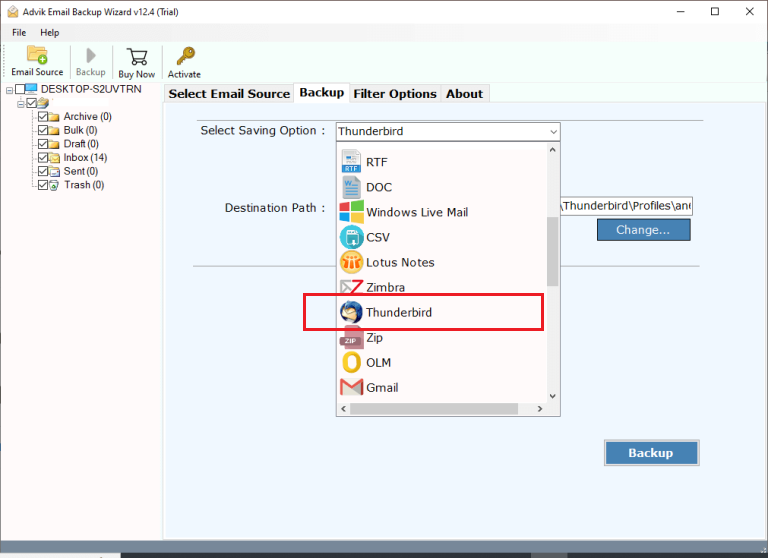
Step 5. Click Backup to start transferring emails to Thunderbird.
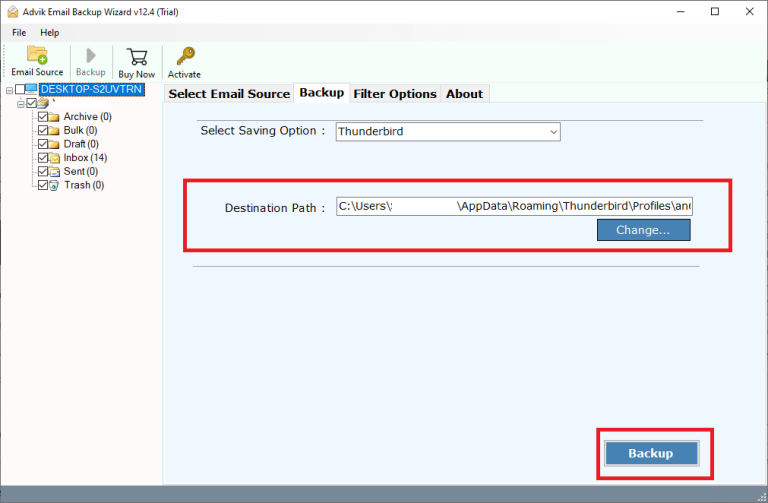
Your emails will automatically appear in Thunderbird after completion.
Why Choose Automated Software Over Manual Procedure?
- Import emails from 90+ email services directly to Thunderbird
- Supports conversion to other formats too (PDF, MBOX, PST, etc.
- Maintains folder structure, attachments, and email format
- Supports email backup from cloud and local files (MBOX, PST, EML)
- Easy-to-use interface — great for beginners
- Safe and secure — no data loss
- Works with Windows 11, 10, 8, and 7
- Free trial to test before purchase
Conclusion
Transferring emails to Thunderbird can be done manually or with the help of software. While the manual method is free, it may be confusing and time-consuming, especially if you’re unfamiliar with email server settings. On the other hand, Advik Tool makes the process much faster and easier to import emails to Thunderbird. It’s the best solution if you want to move emails in bulk, avoid data loss, or don’t want to deal with technical settings.


