How to Import Emails to Webmail Account?
Jackson Strong | July 25th, 2025 | Email Migration
Summary: Do you need to import emails to Webmail account but do not know how to do it? Do not panic! It’s not as hard as it seems. This article will guide you through the two best techniques to transfer emails to Webmail in a simple way. Whether you are tech-savvy or not, the method we will cover here will simplify the process for you.
Nowadays, Webmail services are widely used for email management. Users can access this email service from any browser connected to the internet. They can access their domain or business email account from Webmail for free of cost. Whether you’re transitioning to another service provider or restoring backups, importing emails to Webmail ensures uninterrupted access to your messages. This blog outlines the step-by-step process of importing emails to Webmail account with ease.
Methods to Import Emails to Webmail Account
Transferring emails to Webmail account ensures that all your important conversations remain available in one place and can be easily accessed from any device. There are two different methods to complete the email transfer process.
1. Free Manual Way via IMAP Protocol
2. Professional Solution ( Faster and Reliable)
Let’s discuss both methods one by one.
How to Move Emails to Webmail Account Manually?
Using Outlook or another email client, Webmail import emails from your previous provider directly.
- Run Outlook and go to File >> Add Account.
- Set up your email account with Outlook from which you want to import.
- After that, add your Webmail account to Outlook.
- After configuration, navigate to your previous email account in Outlook and choose the emails to transfer.
- Drag them to your Webmail account.
Outlook will sync the changes, and your emails will be see in your Webmail account. However, this process can be time-consuming and prone to erros, especially when you need to import large mailboxes.
How to Transfer All Emails to Webmail Quickly?
There are various tools available in the market to import emails to Webmail, but choosing the right one will solve your query without any issues. One such tool is the Advik Email Migration Tool. This is a secure and authentic program that does not lose a single bit of data while importing. It preserves all attributes of emails during the process. Additionally, the tool has a batch mode that enables you to import emails from multiple accounts at once.
Download the free version of this utility and analyze its working procedure.
Steps to Import Emails to Webmail
1. Run the software on your system.
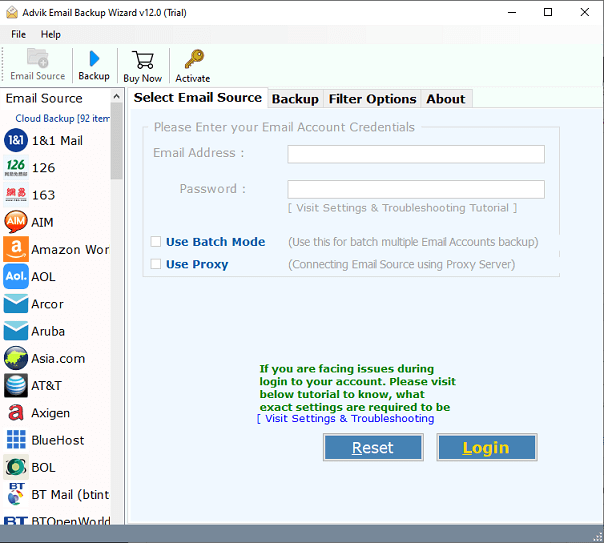
2. Choose your email source and enter its login details to sign in.
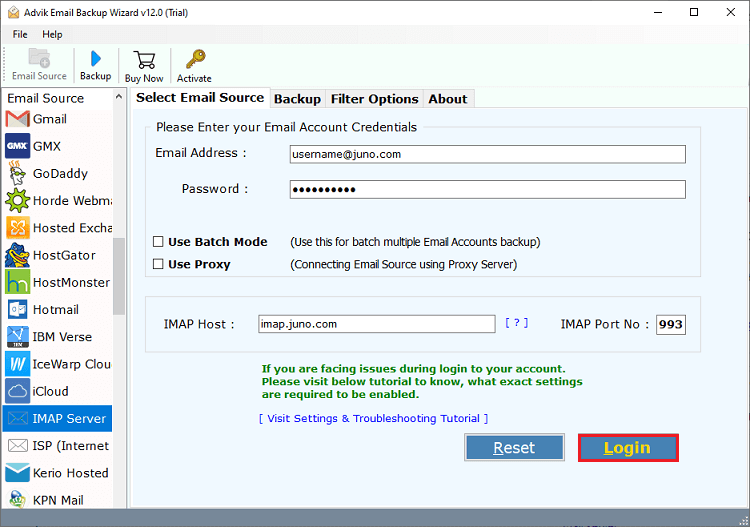
3. Select email folders that you want to import.
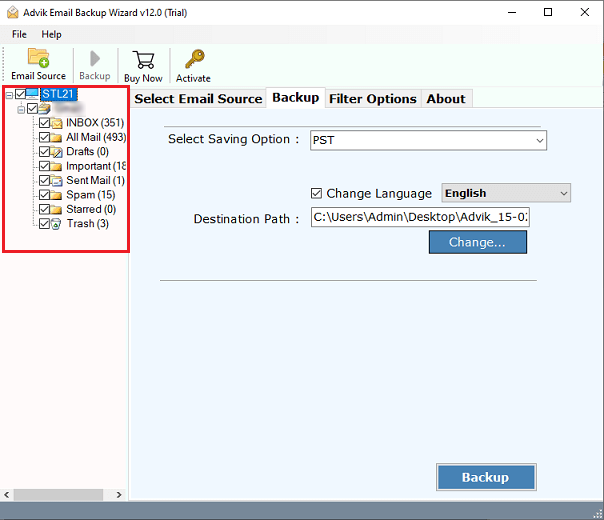
4. Choose IMAP Server as a saving option.
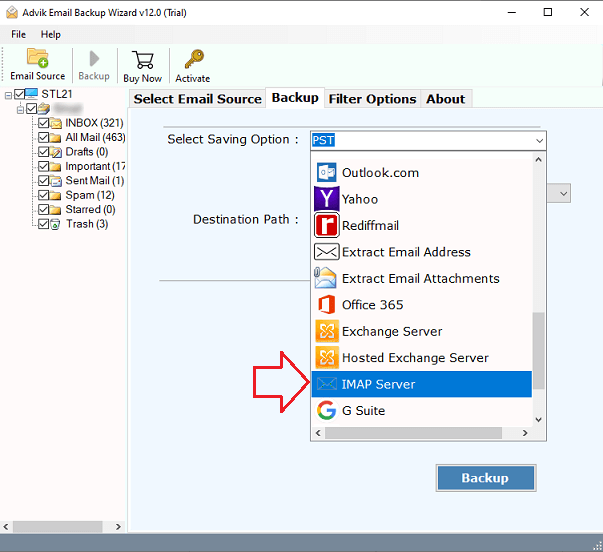
5. Enter your Webmail account login details and click Backup.
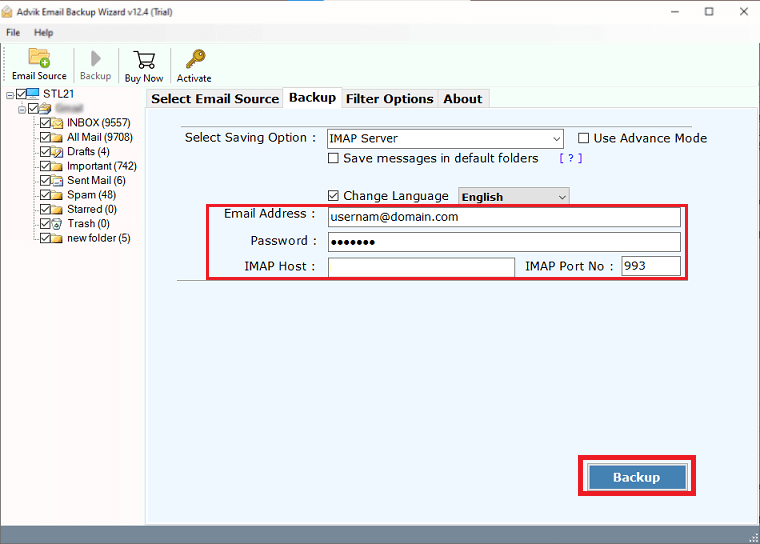
The software will start importing emails to Webmail account. Once completed, log in to your Webmail account and check all the transferred emails here.
Advantages of Using Automated Tool
- Bulk Importing: The software has a batch mode feature that enables you to import emails from multiple email accounts to Webmail at once. Just upload a CSV file containing email account details to save your valuable time to transfer emails from multiple accounts.
- Maintains Folder Hierarchy: The tool keeps the original structure of ethe mail folder and subfolders throughout the process. Also, it preserves all attributes of emails while importing.
- Multiple Saving options: The software offers 30+ saving options. Using this tool, you can import emails to any cloud-based email platform without installing any external applications.
- Advanced Email Filters: It provides various advanced email filters, such as to, from, cc, bcc, subject, etc. Using these filters, you can import selected emails to Webmail as per your requirements.
- Simple and Easy to Use: The tool is designed with advanced algorithms and a simplified user graphical interface. Both technical or non-technical users can easily use it.
- Mac & Windows Supportive: The best part of this utility is that you can run it on both Mac and Windows-based systems. It supports all versions of both operating systems.
Conclusion
In this article, we have discussed how to import emails to Webmail account. Here, we have mentioned the best two approaches to move emails to your Webmail account. You can manually transfer emails to your Webmail account using email client. The automated tool can directly complete the importing process without any configuration. You can choose any method that best suits your needs.


