How to Import EML to Google Workspace? Updated 2025
Jackson Strong | October 5th, 2025 | Import Emails
Learn how to import EML to Google Workspace with quick and easy-to-use methods. This guide will cover two methods for doing this: one manual and another automated approach to open EML files in Google Workspace account.
EML stands for Electronic Mail Format. It is a file format used by various email clients to store single email messages. An EML file includes not only the email text but also attachments, metadata (such as sender, recipient, and subject), and formatting details. Email clients like Windows Live Mail, Thunderbird, and Outlook Express use this format to save and manage emails.
Google Workspace, formerly known as G Suite, is a powerful suite of cloud-based productivity and collaboration tools developed by Google. It combines all the familiar Google applications – Gmail, Drive, Sheets, Slides, Calendar, Meet, and Chat under one secure platform.
Before we start the import process, let’s first understand the benefits of importing it into Google Workspace.
Reasons to Import EML to Google Workspace
- Accessibility: Importing EML files to Google Workspace enables you to access your emails from anywhere, anytime.
- Data Security: Google Workspace provides more security to protect your data from virus and malware attacks.
- Improved Collaboration: Google Workspace can be collaborative with various Google services such as Google Drive, Docs, Calendar, Sheets, etc.
There are two primary methods to import EML files into Google Workspace. Read them one by one and choose the best for you.
How to Open EML File in Google Workspace Free?
Thunderbird is a free email client that can help you import EML files and transfer them to Google Workspace.
- Download and install Thunderbird on your computer.
- Set up your Google Workspace email account in Thunderbird using IMAP.
- Create a new folder in your Google Workspace mailbox within Thunderbird.
- Drag and drop EML files into the newly created folder.
- The emails will automatically sync to your Google Workspace account.
Limitations:
- Time-consuming if you have a large number of EML files.
- Requires Thunderbird installation and configuration.
- No guarantee of maintaining email structure and metadata.
How to Import EML Files to Google Workspace Securely?
Download the Advik EML Converter tool and install this on your Windows machine. This software is designed to upload .eml files to Google Workspace. So that you can easily open EML (email file) in your Workspace account. It is a safe and reliable application that helps users batch import EML to Google Workspace accounts with attachments. The software has a user-friendly interface so that any user with no technical background can easily access it.
Click the free download button to see how it works.
Steps to Transfer EML Files to Google Workspace
1. Launch the software on your PC.
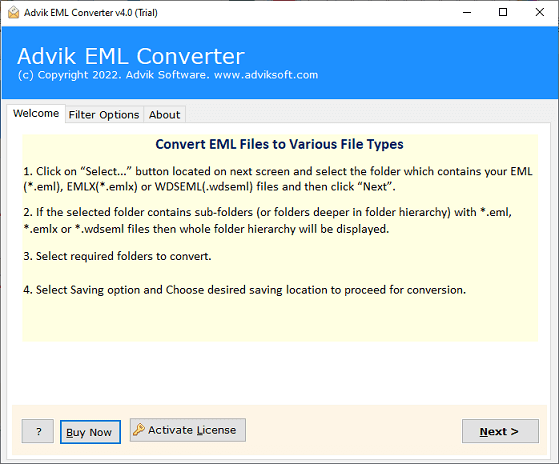
2. Click “Select File” or “Select Folders” from the menu.
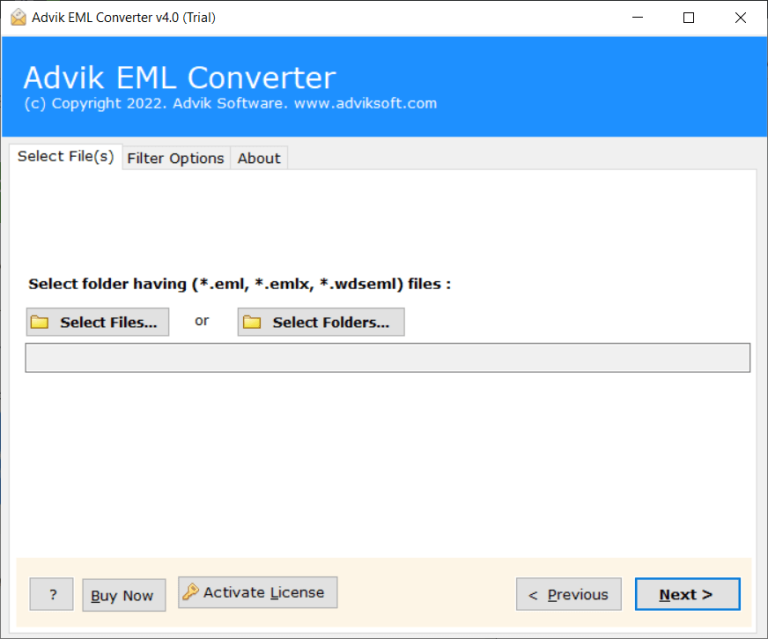
3. Choose the required mailbox folders from the preview.
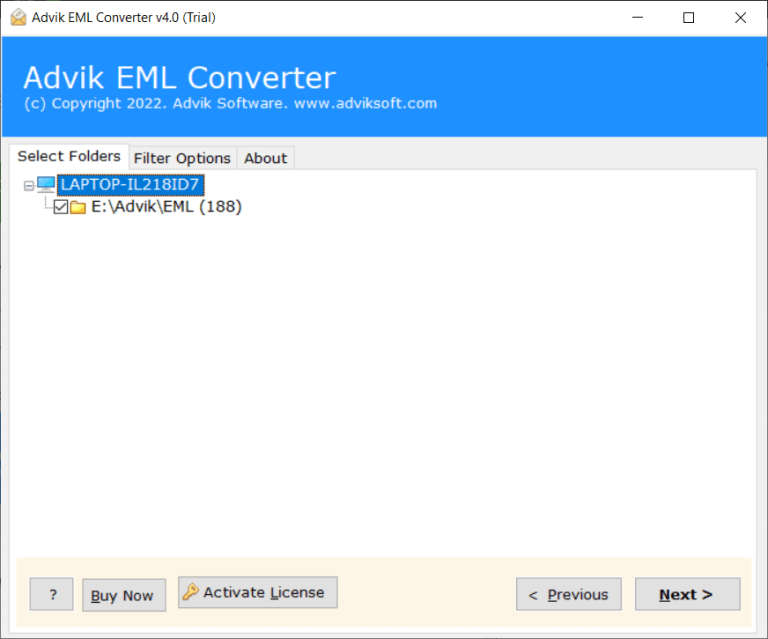
4. Select G Suite as a saving option.
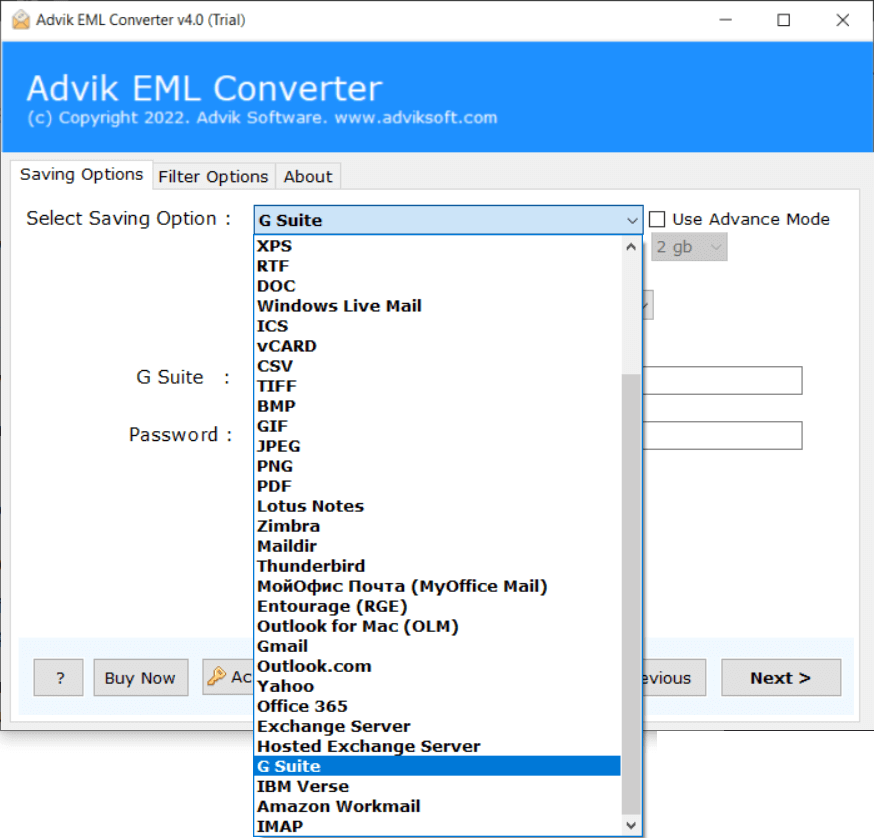
5. Enter your Google Workspace login credentials and Click the Convert button.
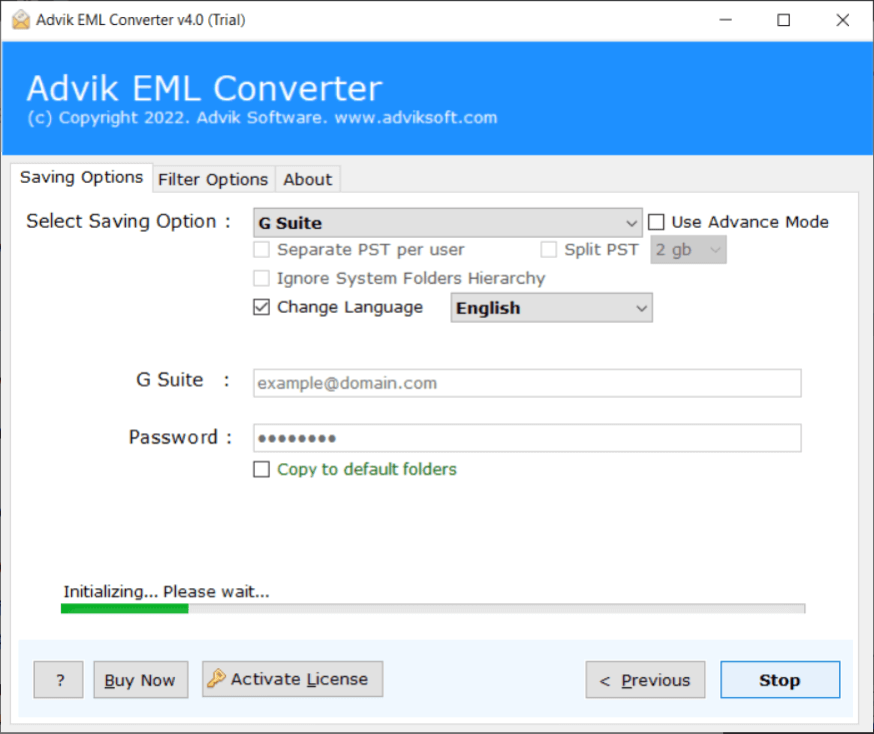
Note: Enable Less Secure Apps/IMAP options from Google Security Settings. How-to.
This is how you can import EML to Google Workspace without facing any technical difficulties.
Watch How to Import EML Files to G Suite (Google Workspace)
Advanced Features of Automated Software
- Batch Mode: The software has a dual mode that enables you to upload single or multiple EML files to Google Workspace account all at once. With this feature, you can import EML to Google Workspace in bulk.
- Export EML to Various Formats: The tool not only import EML to Google Workspace but also export it into various file formats. With this application, you can easily convert EML to PDF, PST, MBOX, TXT, HTML, CSV, MSG, and 20+ formats.
- Direct Solution: This is a stand-alone utility which means you do not need to install any other applications to complete the process. It helps you transfer EML files to Google Workspace directly.
- Maintains Folder Hierarchy: Users are always concerned about the structure of files during the process. This software solves their problem. It makes sure all your EML file data is organized and in the right folders when importing to Google Workspace.
- User-Friendly Interface: The software is designed with advanced algorithms and a simplified user interface that is helpful for all types of users. Any novice user can easily import EML to G Suite account without any issues.
- Import EML to Cloud-Based Platform: Using this software you can directly upload EML files to any Webmail email account. It can import EML to Office 365, Zoho Mail, Outlook.com, Yahoo Mail, iCloud, Exchange Online, Yandex Mail, etc.
- Preserve Key Attributes: This tool preserves email attributes and attachments of EML files during the import process. It does not lose a single bit of data during the process and gives accurate results after the importing process.
- Windows Supportive: Compatible with Windows 11 and older versions, including 11, 10, 8, 8.1, 7, XP, Vista, etc. You can run this application on any Windows-based system without any compatibility issues.
Wrapping Up
Despite knowing the fact that there is no official method available. You can choose and select the above methods to import EML files into your Google Workspace email account. It is a trustworthy solution that does not lose a single bit of data during the process. Transfer as many EML files without any limitation. Download the tool and export 10 files for free.
Frequently Asked Questions
Q1. Can Google Workspace import EML files directly?
Answer. No, Google Workspace doesn’t have a native import option for EML files.
Q2. Is there a size limit to import EML to G Suite?
Answer. No, you can import multiple EML files into Workspace at once without any data loss.
Q3. Does this tool support EML files from different email clients?
Answer. Yes, the software supports EML files from Outlook Express, Windows Live Mail, Thunderbird, eM Client, and other email programs.


