How to Import EML to Google Workspace Instantly?
Jackson Strong | April 20th, 2023 | Email Migration, Workspace
Looking for a solution to import EML to Google Workspace, transfer EML files to Google Workspace, or upload .eml files into Google Workspace? Great! You have landed on the right page. At the end of this article, you will be able to import .eml files to Workspace in bulk.
How do I open multiple EML files in Google Workspace at once? You can do this with Advik EML Converter which provides dual ways to upload EML files in a single attempt. You can import single as well as multiple EML files to Google Workspace account with ease. All you need to do is to just load the required EML files and provide Google Workspace account credentials and the rest of the work will be done by the software itself.
Let’s see how this tool works to solve your query;
- Run Advik EML Converter and add EML files.
- Choose the required EML mailbox folders from the preview.
- Select G Suite as a saving option from the list.
- Enter Google Workspace account credentials and press Convert.
Done!! by just following 4 simple steps, you can easily import EML to Google Workspace in no time.
EML is a type of email file that lots of email client applications support. Such as Thunderbird, Gmail, Shaw Mail, Canary Mail, RoundCube, Outlook, Apple Mail, and more use the EML format to save single emails. It’s simple to use and read EML files if you have it’s supported email client application. But the problem is when you don’t have the right email app with you. You have to make sure that you have the right app installed. These days, most people and organizations are switching to Google Workspace for easier email handling.
Google Workspace (formerly G Suite) is a complete suite for business activities. It includes Gmail, Calendar, Meet, Contacts, and Chat for communication. In addition, you will get storage and Google Docs suites for content creation for employees.
Let’s take an overview of the needs of the various users to open EML files in Google Workspace account.
Needs of the Users to Import EML to Google Workspace
“I have 2.5k .eml files saved to my USB drive. I want to transfer and upload these EML Files into Google Workspace to access and forward for later use. Unfortunately, I am not able to execute this email migration process because Gmail is not allowing me to do the same. Kindly help me as soon as possible.”
“Can I import eml to my Google Workspace account in bulk? I am using Windows 11 beta version with 8 GB of RAM. Is there any program available to upload these email files? Any suggestions?”
By going through these user queries, you can understand the importance of importing EML to Google Workspace account. To clear the doubt to find an effective solution. Let me explain to you that G Suite doesn’t allow to importing .eml files. Even you can download messages or export Gmail emails to EML files but can’t import them. However, there is no such option to import EML to Google Workspace account.
Don’t worry! Today I will be sharing with you a professional and 100% workable way to transfer email files into Google Workspace. Continue and stick with this blog to find the solution.
Direct Solution to Transfer EML Files to Google Workspace in Bulk
Check out the Advik EML Converter tool and install this on your Windows machine. This software is designed to upload .eml files to Google Workspace. So that you can easily open EML (email file) in your Workspace account. It is a safe and reliable application that helps users to batch import EML files to Google Workspace accounts with attachments. The software has a user-friendly interface so that any user with no technical background can easily access it.
Moreover, this tool can also be useful to import EML to Gmail, Office 365, Zoho Mail, Yahoo Mail, AOL Mail, Rackspace, iCloud, Yandex Mail, AWS Workmail, etc. Besides this, the software is embedded with a few impressive features that we will discuss in the upcoming sections.
Step-by-step instructions to import EML files to Google Workspace;
- Launch the Advik EML Converter Tool on your PC.
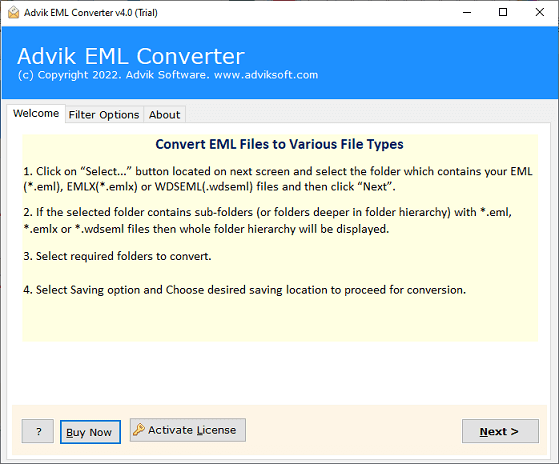
- Click “Select File” or “Select Folders” from the menu.
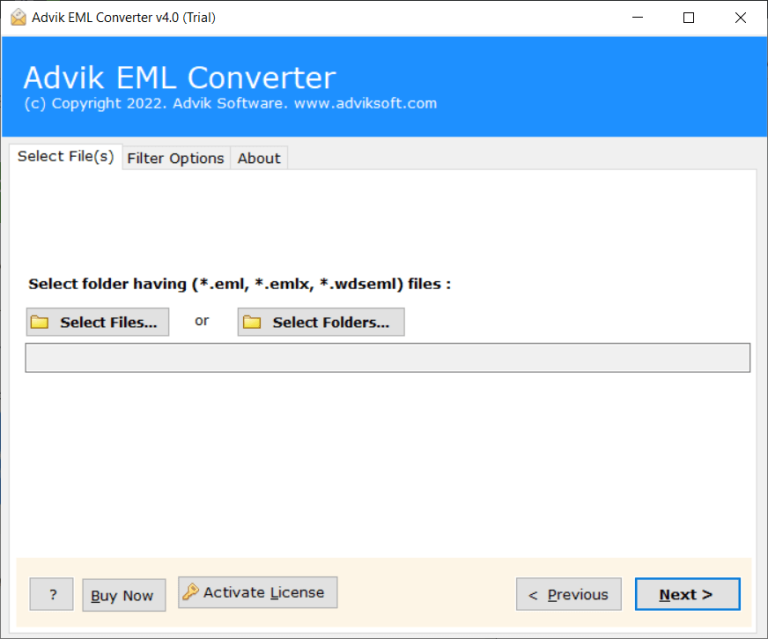
- Choose the required mailbox folders from the preview.
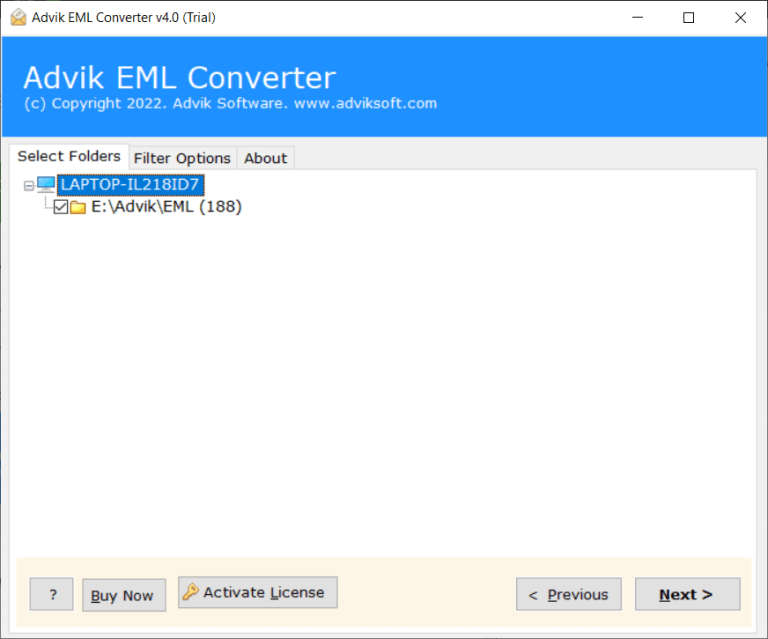
- Select G Suite as a saving option.
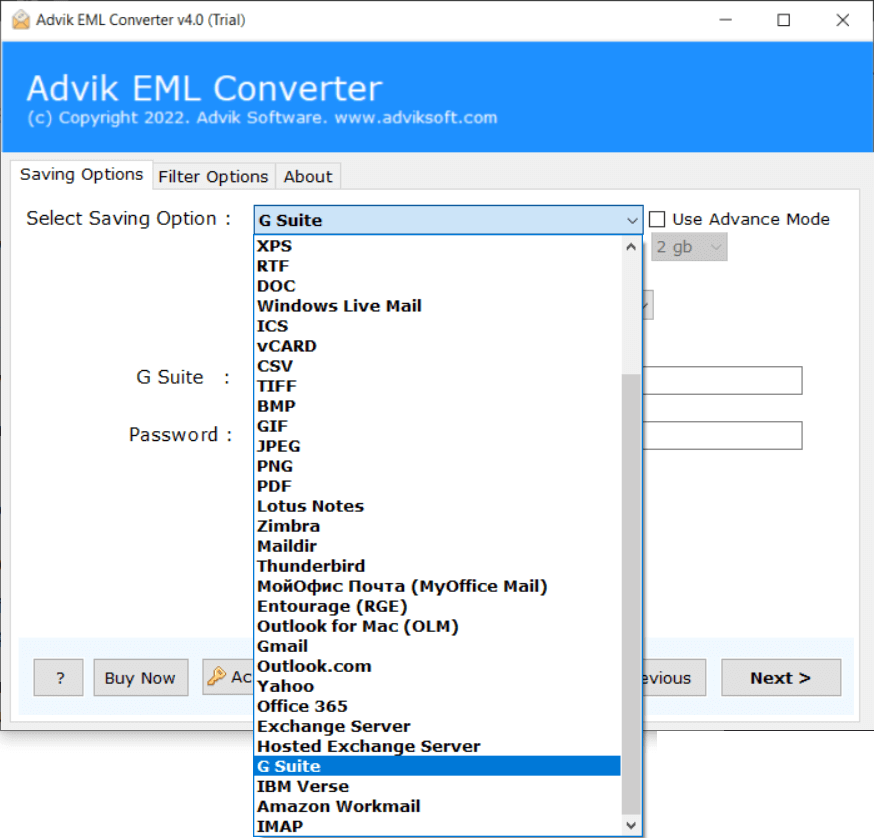
- Enter your Google Workspace login credentials and
Click the Convert button.
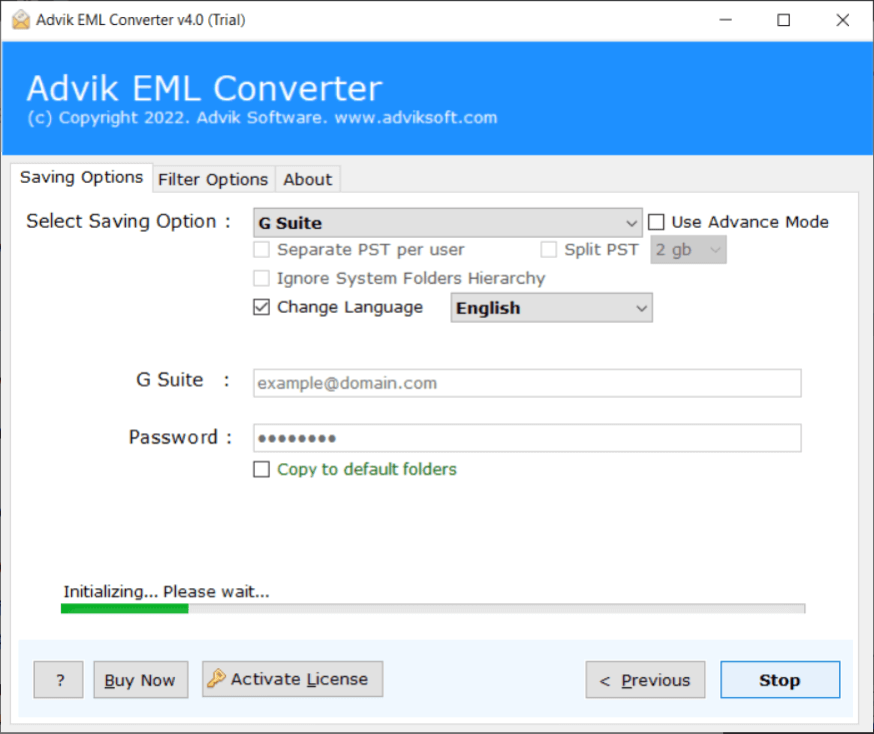
Note: Enable Less Secure Apps/IMAP options from Google Security Settings. How-to.
This is how you can import EML to Google Workspace without facing any technical difficulties.
Watch Video Tutorial
Advanced Features of Advik EML to Google Workspace Import Tool
- Batch Mode: The software has a dual mode that enables you to upload single or multiple EML files to Google Workspace account all at once. With this feature, you can import EML to Google Workspace in bulk. It saves your time and effort to import unlimited .eml files.
- Export EML to Various Formats: The tool not only import EML to G-Suite but also export it into various file formats. With this application, you can easily convert EML to PDF, PST, MBOX, TXT, HTML, CSV, MSG, and 20+ formats.
- Direct Solution: This is a stand-alone utility which means you do not need to install any other applications to complete the process. It helps you transfer EML files to Google Workspace directly.
- Maintains Folder Hierarchy: Users are always concerned about the structure of files during the process. This software solves their problem. It makes sure all your EML file data is organized and in the right folders when importing to Google Workspace.
- User-Friendly Interface: The software is designed with advanced algorithms and a simplified user interface that is helpful for all types of users. Any novice user can easily import EML to G Suite account without any issues.
- Import EML to Webmail Accounts: Using this software you can directly upload EMl files to any Webmail email account. It can import EML to Office 365, Zoho Mail, Outlook.com, Yahoo Mail, iCloud, Exchange Online, Yandex Mail, etc.
- Preserve Key Attributes: This tool Preserve email attributes and attachments of EML files during the import process. It does not lose any single bit of data during the process and gives accurate results after the importing process.
- No Restrictions: You can unlimited transfer .eml folder to Google Workspace account of any size. There are no limitations on the number of files.
- Windows Supportive: Compatible with Windows 11 and older versions, including 11, 10, 8, 8.1, 7, XP, Vista, etc. You can run this application on any Windows-based system without any compatibility issues.
Wrapping Up
Despite knowing the fact that there is no official method available. You can choose and select the above method to import EML files into your Google Workspace email account. It is a trustworthy solution that does not lose any single bit of data during the process. Transfer as many EML files without any limitation. Download the tool and export 10 files for free.


