How to Import Gmail to Posteo Directly?
Jackson Strong | August 1st, 2025 | Email Migration, Gmail
Are you planning to move from Gmail to Posteo? Whether you’re switching for privacy reasons, minimalism, or ethical hosting, Posteo is a great choice. But many users get stuck when it comes to transferring their Gmail emails to Posteo. Let’s explore how to import Gmail to Posteo with step-by-step instructions, including both free and automatic methods.
Can You Import Gmail to Posteo Directly?
Not directly in one click, but yes — it can be done. Posteo doesn’t offer a built-in Gmail import feature, but you can still transfer your Gmail inbox using IMAP-based methods.
There are two ways to do this:
- Manual method using a mail client
- Automated tool
Before diving into solutions, here’s a real concern shared by a user on Reddit;
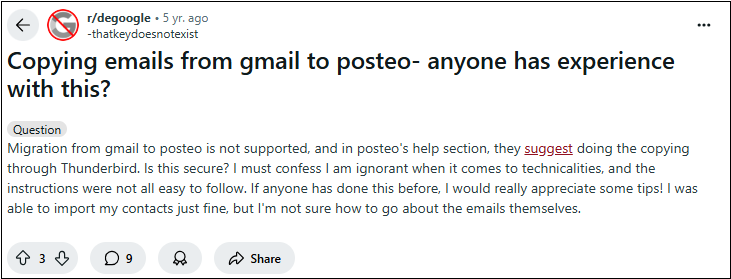
This question is quite common — many people are able to move contacts easily but struggle with emails due to the technical steps involved.
What should you do now? Just look at the methods below and pick the one that works best for you.
Let’s start with the manual process first.
How to Import Gmail to Posteo Manually?
- Open Gmail > Settings > See All Settings.
- Go to Forwarding and POP/IMAP.
- Enable IMAP and save changes.
- Download and install Thunderbird.
- Add your Gmail account using IMAP.
- Wait for emails to sync.
- Use your Posteo credentials to set up IMAP access in Thunderbird.
- Once added, you’ll see both Gmail and Posteo folders side by side.
- Select Gmail folders or emails.
- Drag and drop them into the Posteo inbox or folders.
This works well for light to medium-sized mailboxes. But if you have a large number of emails or limited time, the manual method can become slow and frustrating.
Limitations of the Manual Method
- Takes a lot of time if you have a big mailbox.
- Requires technical setup using third-party software like Thunderbird.
- Doesn’t move contacts or calendars.
- Needs a stable internet connection throughout the process.
- No automation or filtering — everything must be done manually.
If you feel these steps are too technical or your Gmail account is too large, it’s okay to go with an automated solution.
How to Transfer Emails from Gmail to Posteo Automatically?
If the manual process feels too complicated or time-consuming, you can use a professional tool like Advik Gmail Migration Tool to import Gmail to Posteo directly in a few simple steps. It offers an IMAP option to transfer emails from Gmail to your signed-in account in Posteo.
What It Does:
- Maintains the original folder structure and attachments
- Lets you filter emails by date, sender, or subject before export
- Doesn’t require Outlook or any email client
- Allows you to export multiple Gmail accounts one by one
So, what are you waiting for? Click on the download button and give it a free try now.
Steps to Import Gmail to Posteo Mail
Step 1. Run the software and log in using your Gmail credentials.
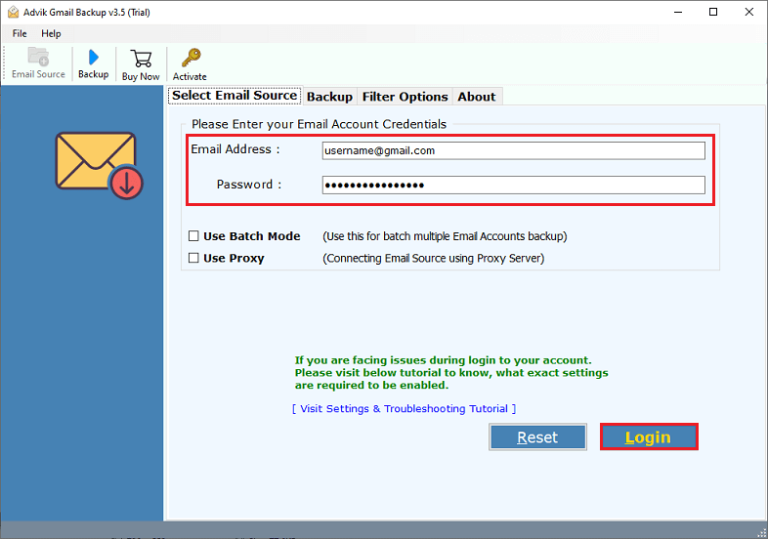
Step 2. Select the Folders you want to transfer.
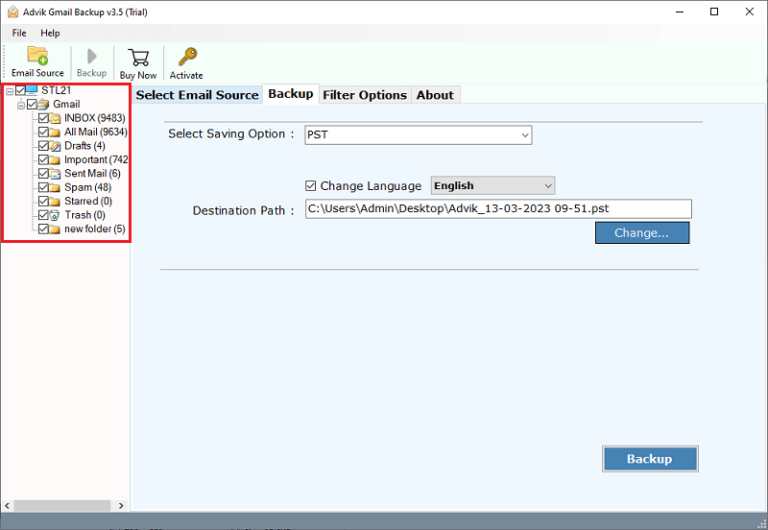
Step 3. Choose IMAP from the saving options list.
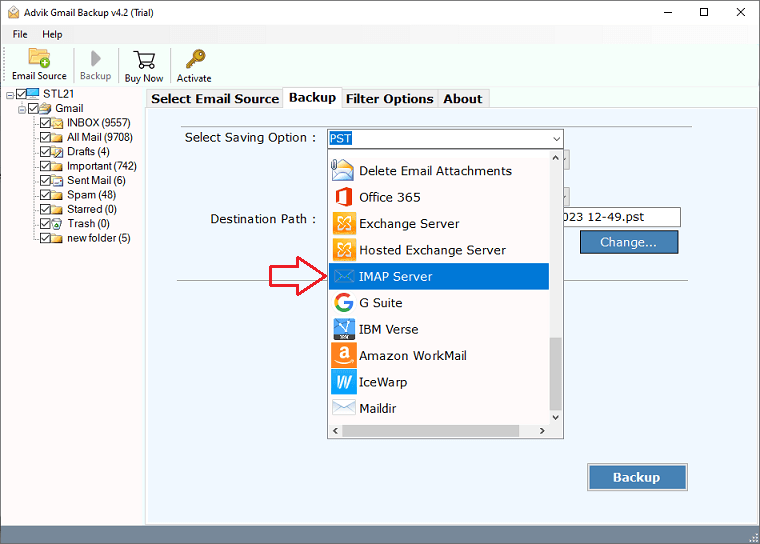
Step 4. Enter your Posteo email account details and click Backup.
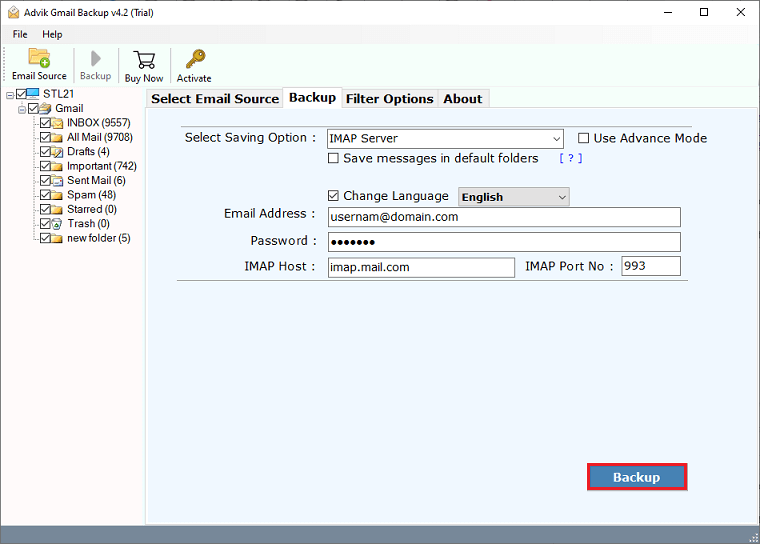
This method is ideal if you want a quick, filtered, and safe Gmail to Posteo transfer.
Watch How to Move from Gmail to Posteo
Conclusion
Importing Gmail to Posteo isn’t a one-click job, but it’s completely doable with the right approach. If you’re okay with technical steps, Thunderbird offers a free manual method. But if you’re short on time or want full control with filters and folder support, the Advik Software offers a reliable and user-friendly alternative.

