How to Transfer Gmail to Roundcube Mail?
Christopher Plummer | March 14th, 2025 | Email Migration, Gmail
This blog explains the 2 best solutions to migrate Gmail to Roundcube account with attachments. Here we will explain the complete step-by-step process for Gmail to Roundcube email migration.
Let’s find out both the soluions.
How to Transfer Emails from Gmail to Roundcube?
There is no direct way to import all mail from Gmail to Roundcube. But, if you try to Move Gmail to Roundcube by using Google Takeout. Still, this method is not working. Because you need to export Gmail to MBOX, which involves various complex steps.
Moreover, this manual solution to import Gmail to Roundcube is divided into two parts. First of all, you need to export Gmail data using Google Takeout and then you have to extract MBOX files from zip file to desktop.
After that, using the Roundcube Import feature, upload MBOX to Roundcube mail account. So, let’s start with the steps to conduct the process.
1. Search “Google Takeout“ on your web browser as shown in the screenshot.

2. After that, enter your Gmail account credentials and sign in to your account.
3. Now, you will be redirected to the Google Takeout page.
4. Thereafter, by default all of Gmail data has been selected, deselect all choose Mail only, and tap on the Next step to backup Gmail emails.
5. After that, choose the delivery method and frequency to export Gmail data as per your choice.
6. Then, select the file type in which you wish to export your data and click on the Create export button.
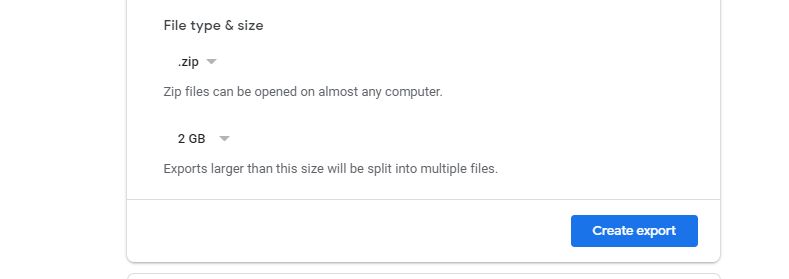
7. Now, the export process will start instantly. Login to your Roundcube mail account.
8. To import MBOX files to a specific folder, click on the desired folder.
9. Then, click on the three-dot icon in the menu and choose the Import option from the drop-down list.
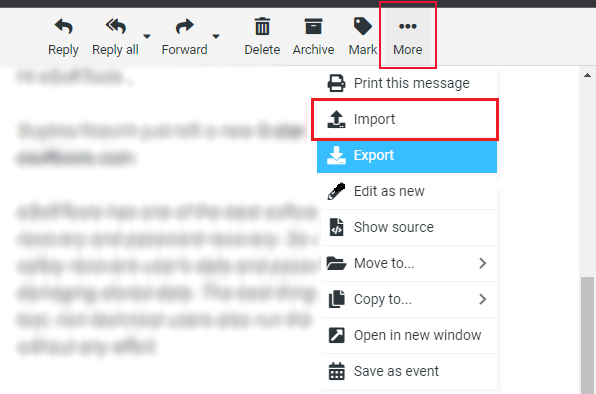
10. Click Browse and choose the file you want to import from your computer’s hard drive.
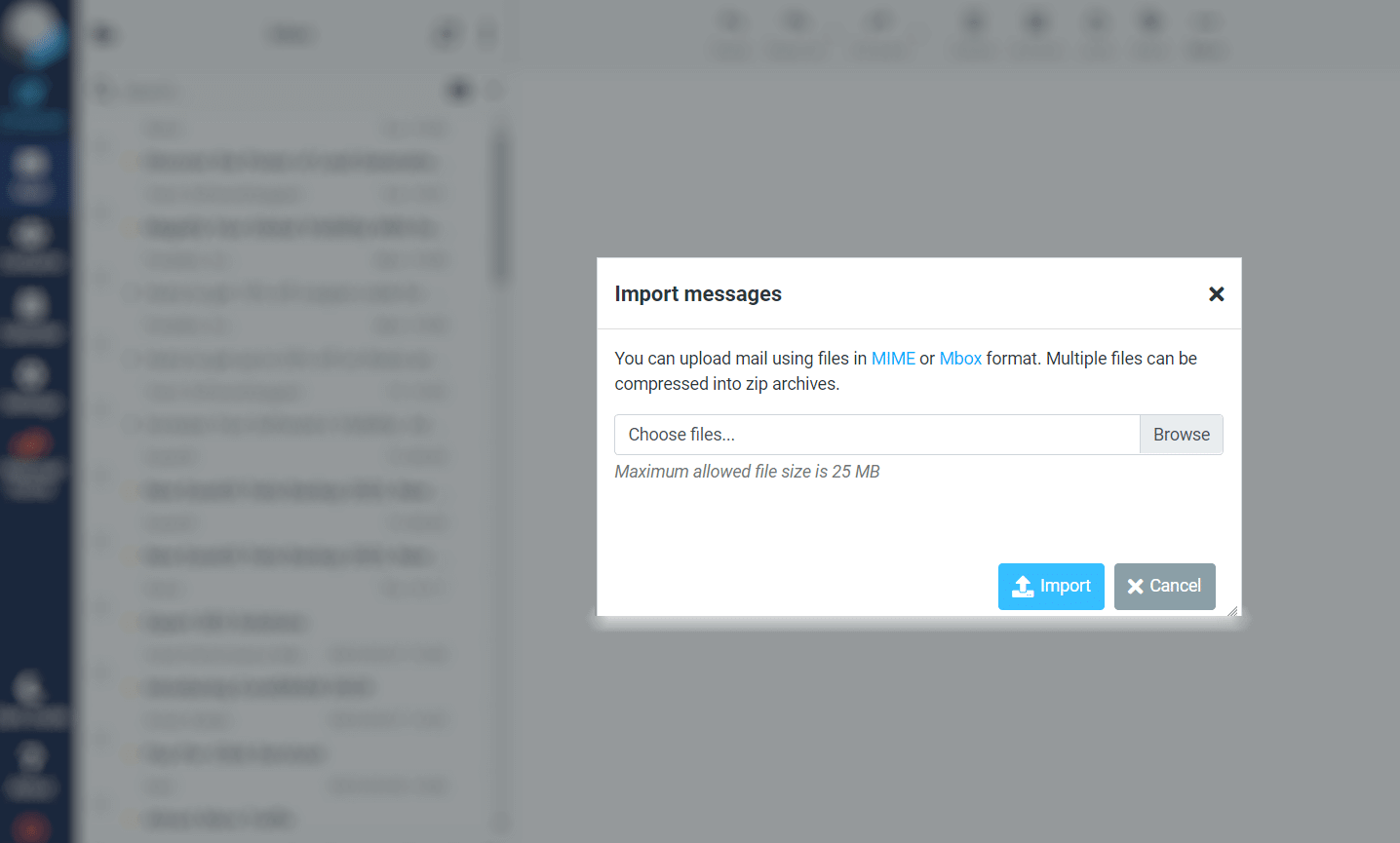
11. Finally, click on the Import button to initiate the uploading process.
Done!! In a few seconds, all your Gmail MBOX data will be imported into Roundcube account.
Drawbacks of Manual Approaches
- The maximum allowed file size is 25 MB using the Roundcube import feature.
- Google Takeout is an extremely lengthy process that may take up to 2-3 days to download.
- Also, by using Google Takeout, users can’t export a large mailbox of more than 25 MB.
How to Migrate Gmail to Roundcube Automatically?
Try Advik Gmail Migration Tool software for Windows users. This software will help you to transfer emails from Gmail to Roundcube directly. You don’t have to follow any manual configurations. With this software, you can move multiple mailboxes into Roundcube email account in one attempt.
Download the software from below and try it for free.
Steps to Transfer Gmail to Roundcube
- Launch software on your Windows PC.
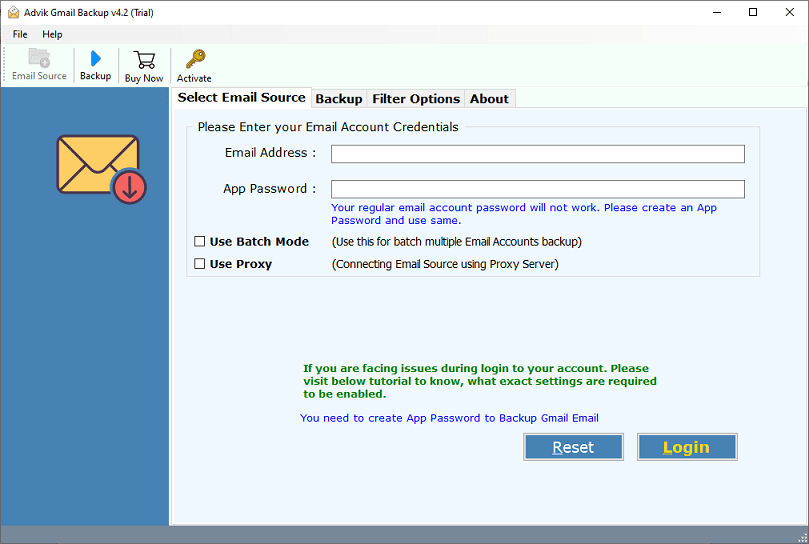
- Enter your Gmail account credentials and press the Login button.
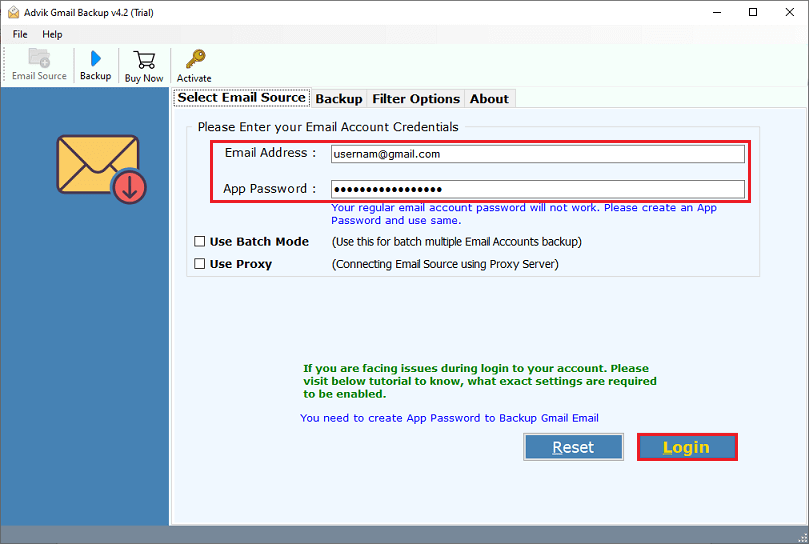
- Select the email folder to transfer.
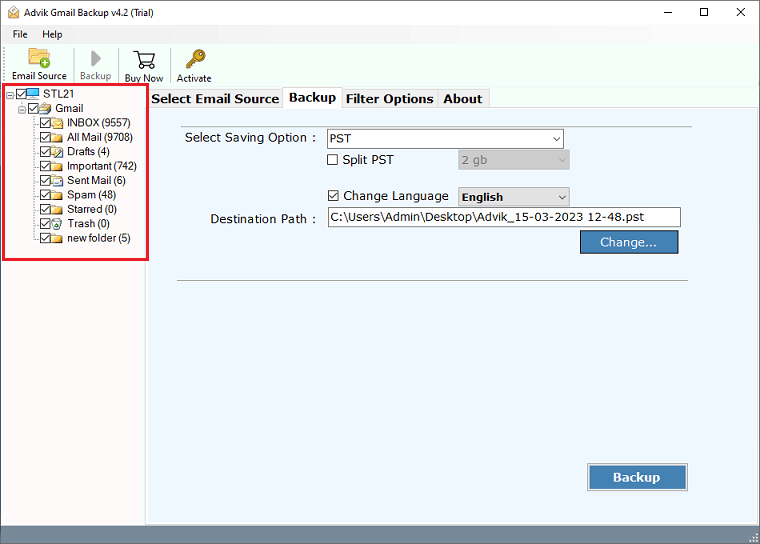
- From saving options choose IMAP option.
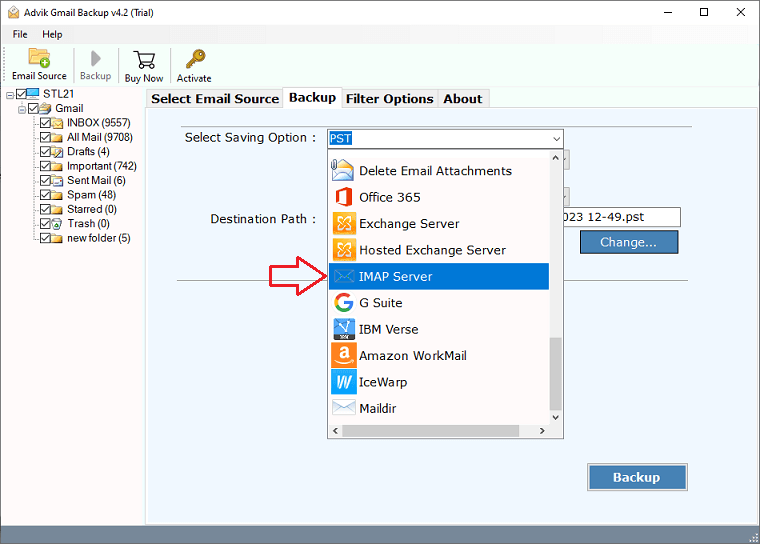
- Enter your Roundcube email credentials.
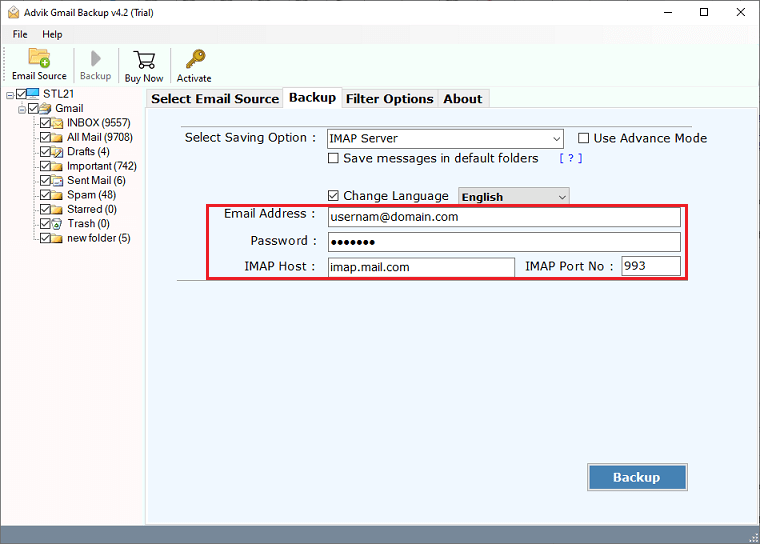
- Click the Backup button to start the Gmail to Roundcube migration process.
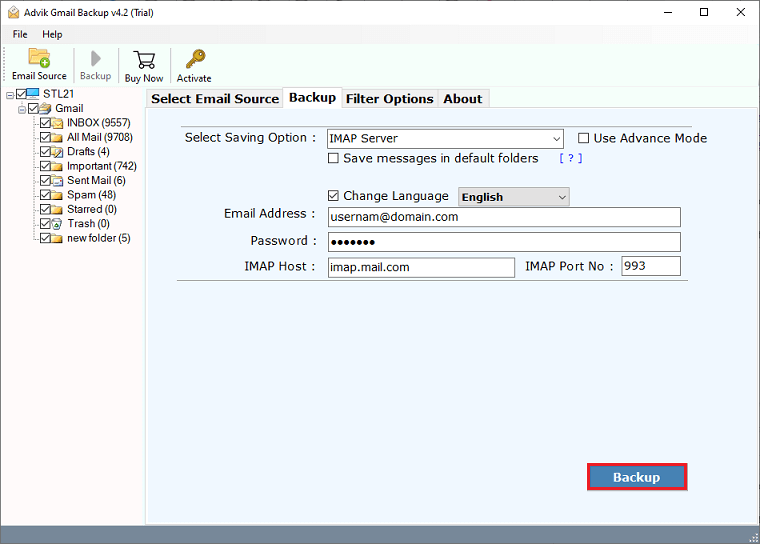
The software will automatically start importing emails from Gmail to Roundcube email account. After the process is finished, you will be notified of a successful message from the software.
Watch How to Migrate Gmail to Roundcube
Conclusion
Thus, migrating emails from Gmail to Roundcube depends largely on the user’s personal choice and the purpose of use. Today, we have seen a comparative analysis and methods to import Gmail to Roundcube. We suggest you choose an automated solution to do this task to avoid data loss issues. Also, you will be able to save crucial time and effort.


