How to Import MBOX to AOL Mail? Complete Guide
Jackson Strong | May 7th, 2025 | AOL Mail, Data Backup
Do you have MBOX files and want to move to AOL Mail account? Don’t worry — this guide will help you. In this article, you’ll learn the easiest and fastest way to import MBOX to AOL Mail. Just follow the steps, and you’ll be done in a few minutes without any confusion.
Many users are now switching to cloud-based email services like AOL Mail because it’s safer, easier to access, and doesn’t require complicated setups. AOL Mail is a free web-based email service that offers a large mailbox size and supports smart features to keep your emails organized.
Why Do Users Import MBOX to AOL Mail?
Here are a few common reasons users want to upload MBOX emails to their AOL Mail account:
- To access old email messages from another email client.
- To keep all emails safely stored in the cloud
- To free up space on your computer
- To organize all emails under one AOL account
However, AOL doesn’t support MBOX files directly, which makes the process tricky — unless you use the right method. In this guide, we’ll walk you through a quick and simple way to import MBOX to AOL Mail automatically using a smart software solution. Let’s begin!
How to Transfer MBOX to AOL Email Account Instantly?
Download and install Advik MBOX Converter on your system. The software enables you to directly import MBOX to AOL Mail without installing any external application. The tool has a dual mode that allows you to import single or multiple MBOX files at once with full accuracy. It preserves data integrity and folder hierarchy during the process.
Additionally, the tool provides various advanced filter options to upload selected emails from MBOX file. With these filters, you can import emails based on Date Range, To, From, Subject, etc.
Tap on the button below to download it for free.
Steps to Import MBOX to AOL Mail
Step 1. Run this tool on your system.
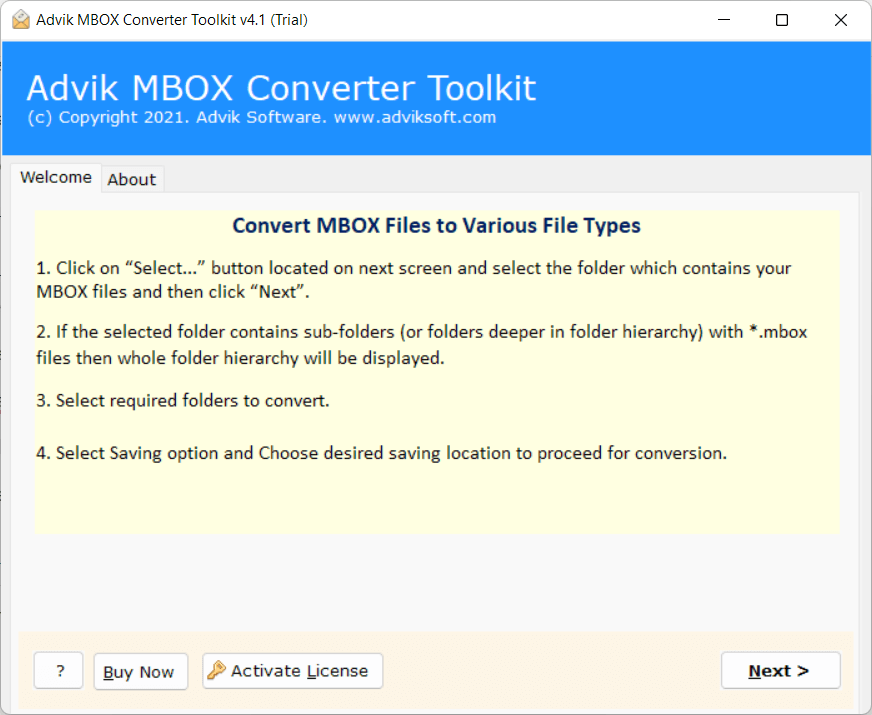
Step 2. Add MBOX files into software and click on Next.
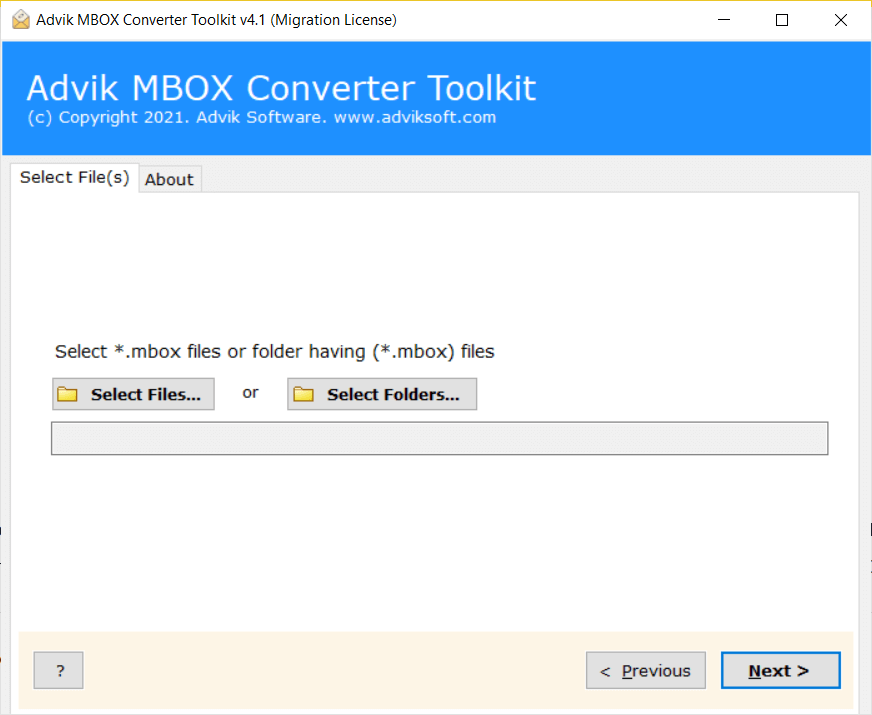
Step 3. Choose the email folder.
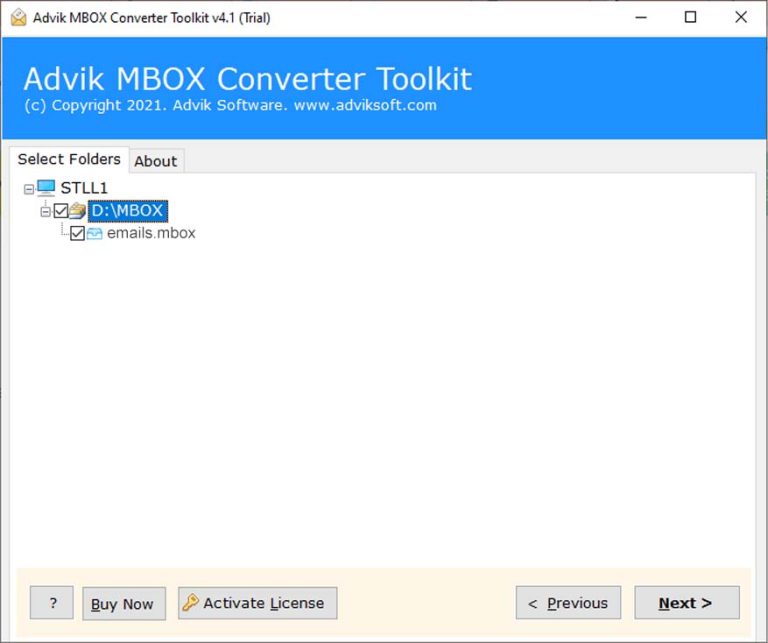
Step 4. Select IMAP as a saving option.
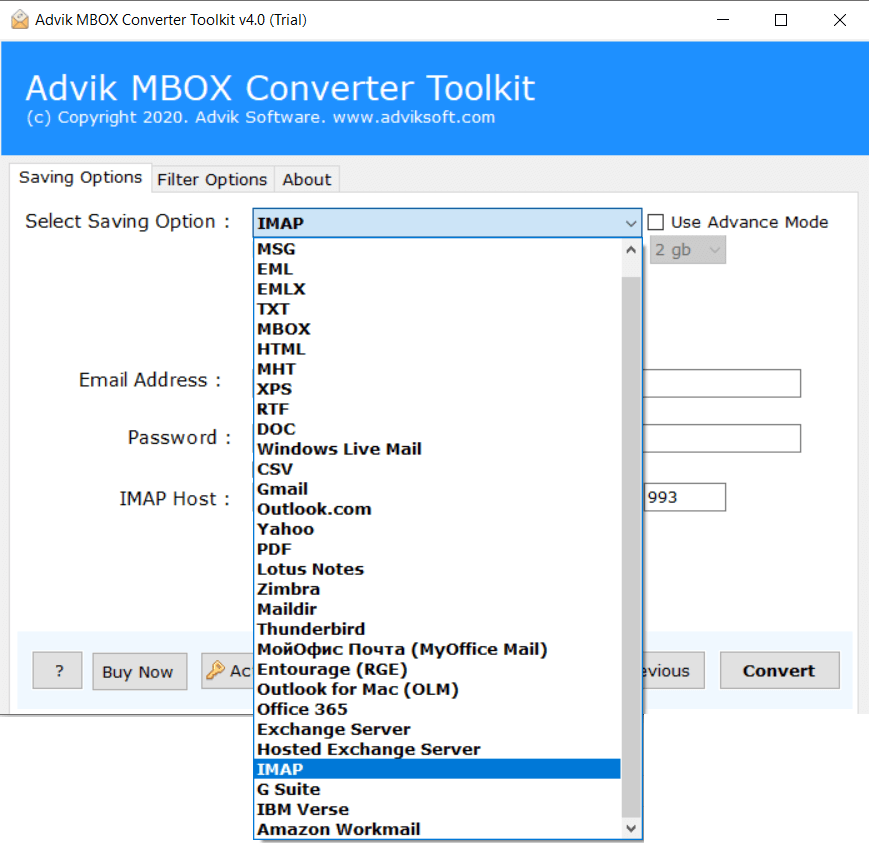
Step 5. Enter AOL Mail account details.
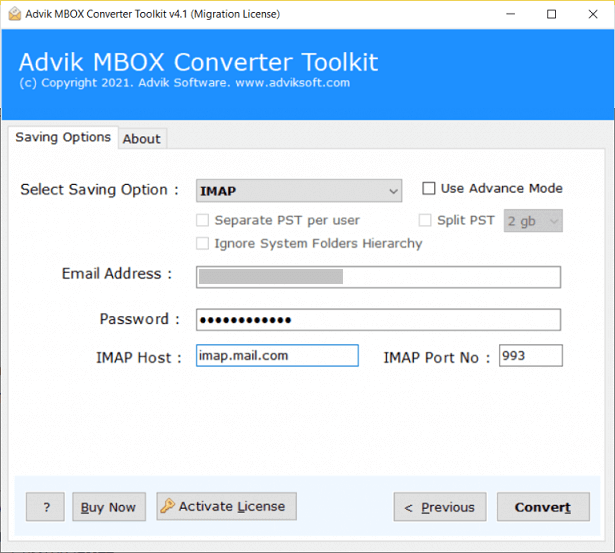
Step 6. Click on the Convert button.
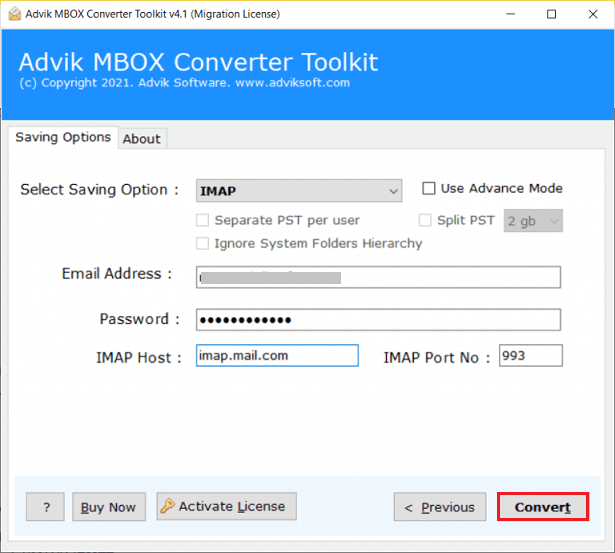
The software will start importing emails from MBOX to AOL Mail account. Once the process is complete, you will get a notification message with a log report.
Watch How to Import MBOX to AOL Mail
Key Features of the Best MBOX to AOL Import Tool
- Import multiple MBOX files into AOL Mail at once.
- Preserve folder structure and email formatting.
- Export MBOX to PST, PDF, EML, MSG and 25+ formats.
- Smart filters for selective email transfer (by date, sender, subject, etc.)
- Supports MBOX files from Thunderbird, Apple Mail, Eudora, Gmail Takeout, etc.
- Supports migrating MBOX to Gmail, Office 365, Yahoo, etc.
- Attachments are safely moved along with emails.
- Simple user interface — no tech skills required.
- Compatible with all versions of Windows (11, 10, 8.1, 7, etc.)
- A free trial is available to test the software features.
Conclusion
In this guide, we showed you the best and easiest way to import MBOX to AOL Mail. Manual methods are not possible because AOL doesn’t support MBOX format directly. That’s why using a reliable tool like Advik Software is the most practical solution.
It makes the import process quick, safe, and accurate. Download the free version today and give it a try to see how easily you can move your emails into AOL Mail — without any data loss or hassle

