How to Import MBOX to FastMail Account?
Jackson Strong | July 10th, 2024 | Email Migration
Importing emails to FastMail requires a sustainable approach since there is no manual approach to complete it. The post will outline the best solution to import MBOX to FastMail account with complete data.
FastMail is one of the privacy-focused email services that built a reputation among its users. It offers a secure, reliable and ad-free experience to users. Unlike many other email services, FastMail doesn’t focus on monetization via targeted ads. The privacy strict law of FastMail makes it a preferable choice to import their data.
Now the question is How do I import emails to Fastmail? As we know there is no option in FastMail to import MBOX file. However, using the automated approach you can import MBOX emails to FastMail account.
There are various tools that help to open MBOX emails in FastMail mailbox. One such tool we will discuss in this post. Let’s move ahead and start the importing.
How to Import Emails from MBOX to FastMail?
Try out the Advik MBOX Converter tool for secure and efficient import. It will import all data from MBOX file into FastMail mailbox with no data loss. Just add the .mbox file and choose the saving option from the given list. After that enter your FastMail credentials and start the importing process.
Additionally, using this tool you can import emails from multiple MBOX files at once. Moreover, while importing emails this tool maintains the email folder and sub-folder hierarchy and structure. Click the link below and download the demo version to analyse its functionality.
Steps to Import MBOX to FastMail
1. Run the software on your system.
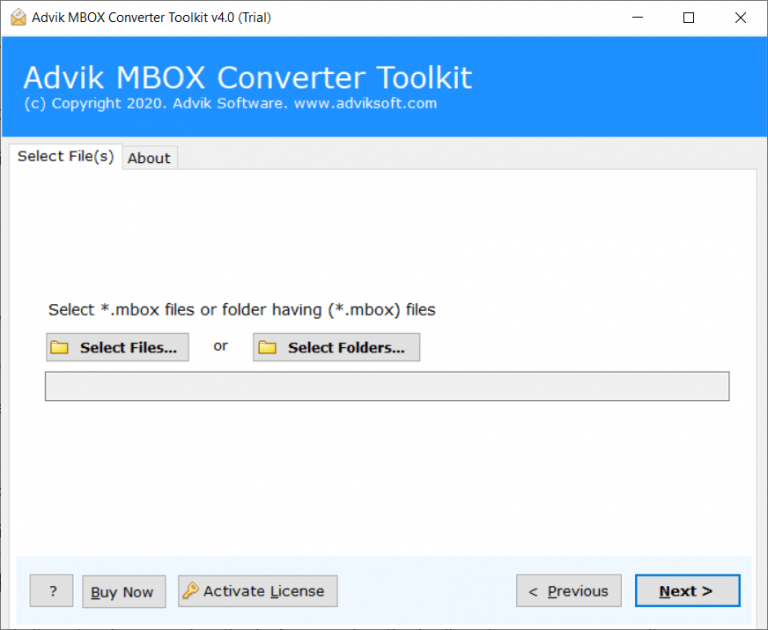
2. Add the MBOX files or folder.
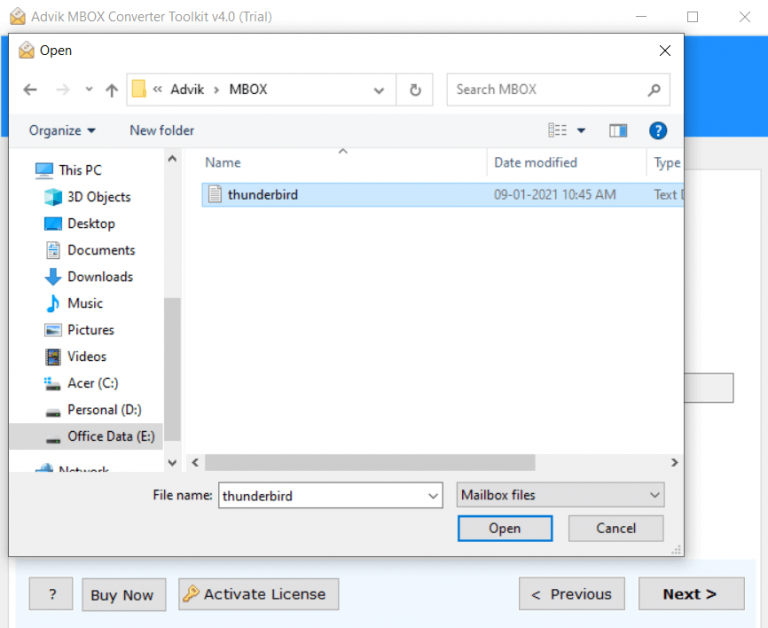
3. Select the email folders you want to import.
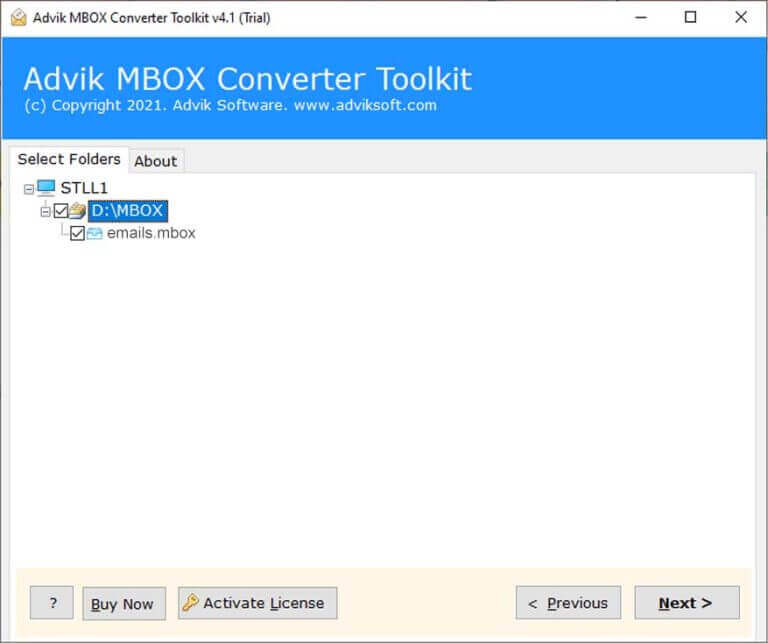
4. Choose IMAP from the saving options.
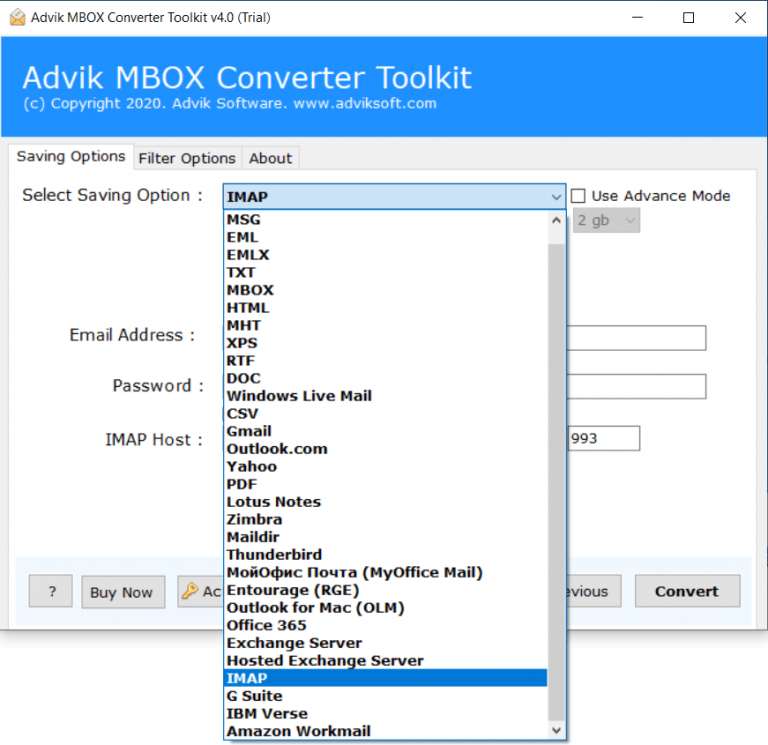
5. Enter your FastMail login id and app password. At last hit the Next button.
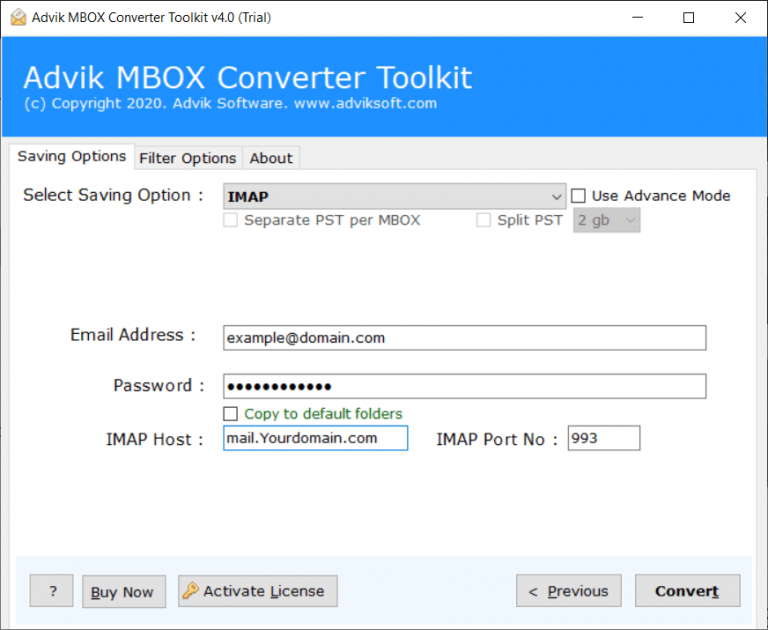
Finish! Now the tool will start moving emails from MBOX file to FastMail mailbox.
Benefits of Using Automated Tool
There are various prominent features offered by this tool,
- Maintain email folder and sub-folder hierarchy.
- Allow importing multiple MBOX files to FastMail at once.
- Advance filter options for selective importing.
- Allow to import MBOX to iCloud and all other email accounts.
- Preserve data integrity while moving MBOX file into Fastmail account.
- Compatible with Windows 11, 10, 7 and all other older versions.
- A free demo version is available that can import 25 emails from each folder.
Conclusion
This article discusses the easy and secure process to import MBOX to FastMail. With AdvikSoft you can easily complete the importing without any data loss. Try the trial version of the tool and know it’s working. The best thing about the tool is it is completely error-free and preserves data integrity.
Frequently Asked Questions
Question 1. Can I import MBOX file directly into FastMail mailbox?
Ans. FastMail doesn’t give a native approach for importing .mbox file. However, using the AdvikSoft tool you can transfer your data file easily. The detailed process we mention above.
Question 2. How long does it take to import emails?
Ans. Don’t worry the tool will not take a long time to complete the importing. However, depending on the MBOX file size, it will take a few seconds to complete the task.


