How to Import MBOX to Office 365: A Complete Step by Step Guide
Jackson Strong | December 3rd, 2025 | Import Emails
This guide will share how to import MBOX files to Office 365 with complete step-by-step instructions. We will cover two methods, a Manual Solution and a Professional Tool, to complete the MBOX to Office 365 migration.
Table of Contents
- Why Import MBOX to Office 365?
- Manual Method to Import MBOX to Outlook 365
- Limitations of the Manual Method
- Alternative: Use an Automated MBOX to Office 365 Migrator
- Step-by-Step Guide Using the Tool
- Manual vs Automated
- Final Words
- FAQs
How to Migrate MBOX to Office 365 Manually?
Since Office 365 doesn’t recognize MBOX files directly, the only manual workaround is through Mozilla Thunderbird.
Prerequisites:
- Mozilla Thunderbird installed
- Your Office 365 account credentials
- MBOX file ready
Step 1. Open Thunderbird and skip the new account setup.
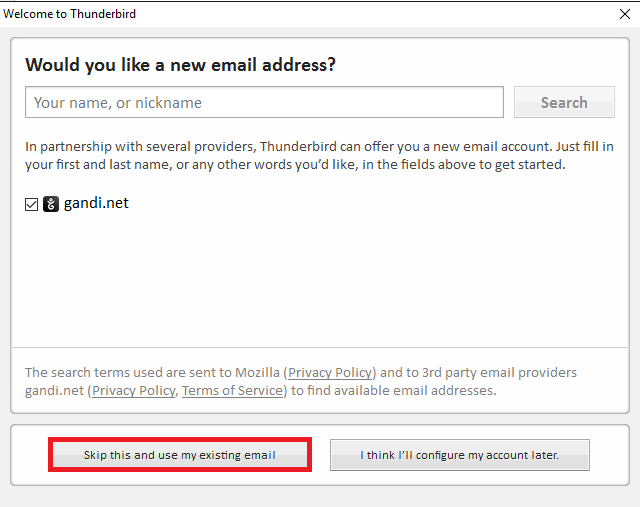
Step 2. Add your Office 365 email manually using your login details.
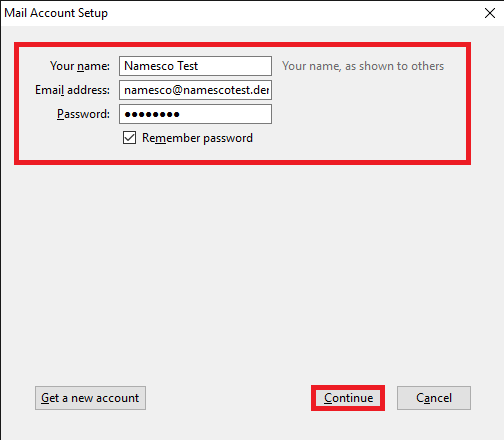
Step 3. Restart Thunderbird and install the ImportExportTools NG add-on.
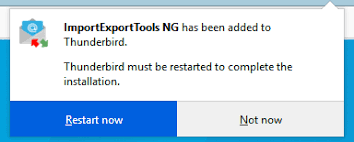
Step 4. Right-click on Local Folders > ImportExportTools NG > Import MBOX File.
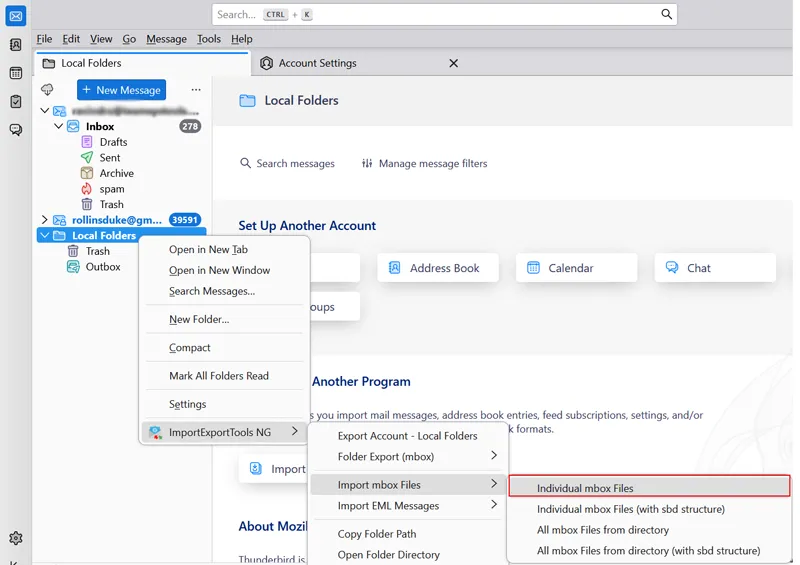
Step 5. Select your MBOX file and load it.
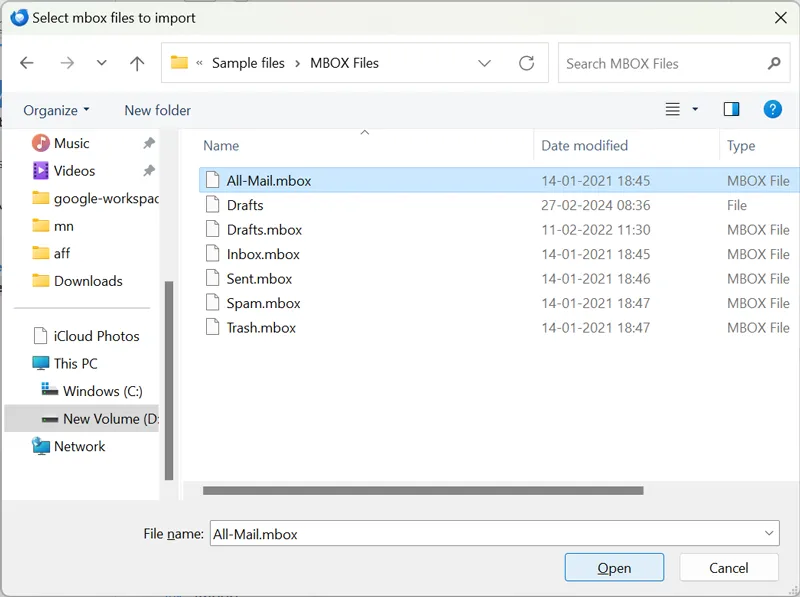
Step 6. Once emails appear, right-click the imported folder > Move To > your Office 365 email.
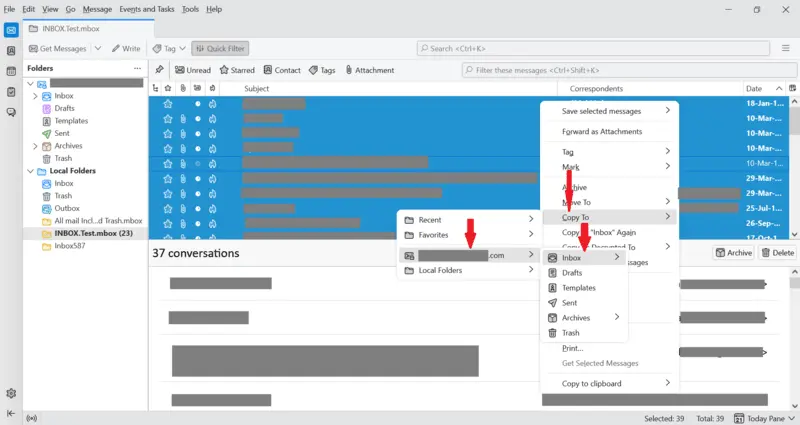
This method helps you migrate emails from MBOX to Office 365 manually.
While workable for small files, the manual method becomes time-consuming, error-prone, and difficult to manage when handling large or multiple MBOX files.
How to Import MBOX to Outlook 365? (Best for All Users)
If you have multiple MBOX files or want a smooth, error-free migration, using an automated MBOX to Office 365 migration tool is the best option. These tools directly connect to your Office 365 mailbox and securely upload all MBOX emails, maintaining the folder structure and attachments. Unlike the manual process, they don’t require Thunderbird setup or extra add-ons.
One such reliable solution is Advik MBOX Migrator. This smart tool allows you to import MBOX to Office 365 with just a few clicks. It ensures complete data accuracy, preserves folder hierarchy, and transfers all emails with attachments safely. Whether you’re migrating a single file or multiple mailboxes, this MBOX to Office 365 Migrator simplifies the entire process without any technical hassle.
Download and try the software for free.
Note: Unable to Sign in?. Click here for the instructions.
Steps to Import MBOX to Office 365
Step 1. Run the tool and add .mbox file.
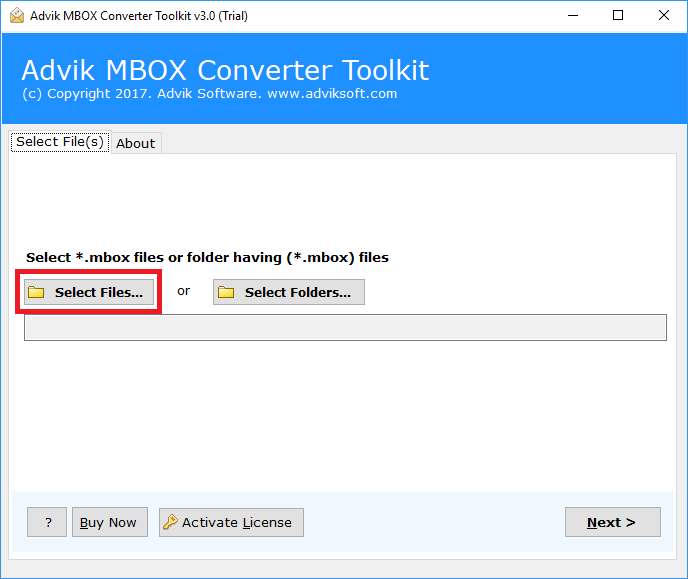
Step 2. Select MBOX folders and click Next.
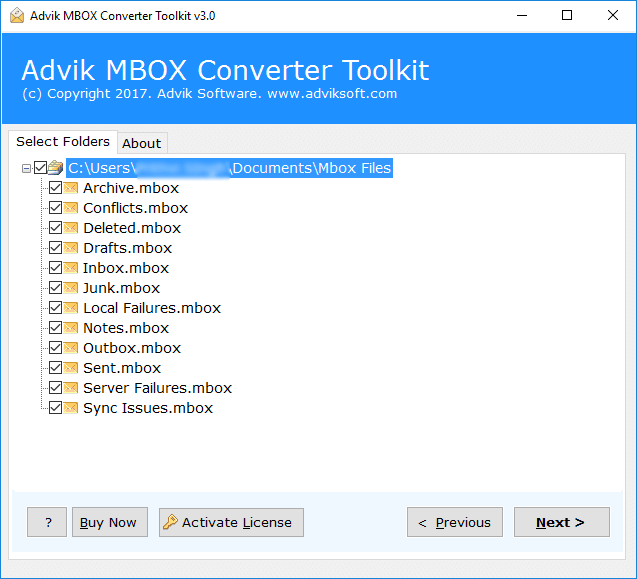
Step 3. Next, select Office 365 as a saving option from the list.
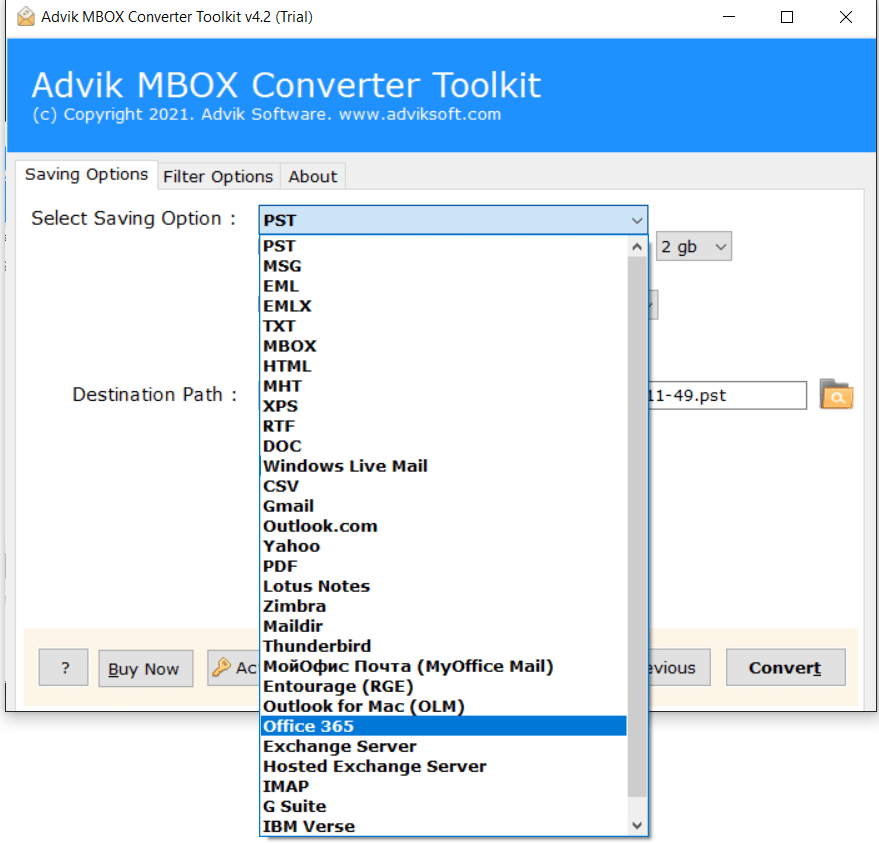
Step 4. Enter Office 365 login credentials & click the Convert button.
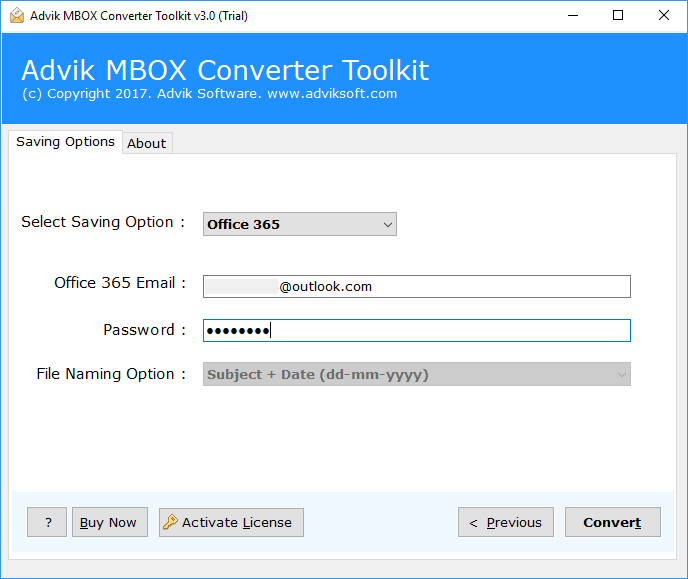
Step 5. Software will start uploading emails from .mbox into Office 365.
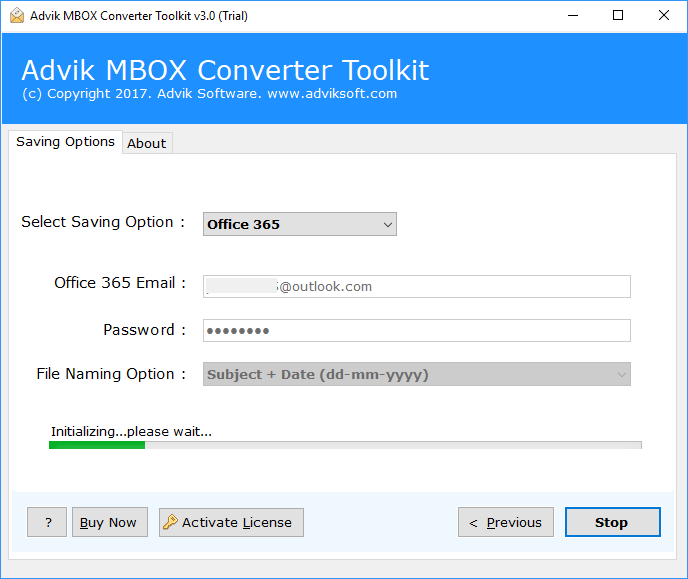
Once done, log in to your Microsoft 365 mailbox — all your MBOX emails will appear with the same structure as before.
Watch How to Upload MBOX to Office 365 Automatically
Overall, this software is the ultimate solution for transferring data from mailboxes.
Why Choose MBOX to Office 365 Migration Tool?
Let’s check out some other benefits of using this utility. Some of them are;
- The simplest user interface for technical and non-technical users.
- Batch import MBOX into Outlook 365 account in a single attempt.
- Maintain mailbox folder hierarchy and key elements of MBOX file.
- Also, this tool offers to repair MBOX file, whether it is damaged or corrupted.
- Export MBOX to 20+ file formats; convert MBOX to PST, EML, PDF, MSG, etc.
- Preserve Metadata and other mailbox items such as To/From, subject, Cc, etc.
- Also, extract emails from MBOX file with attachments.
- No size limit — migrate large MBOX files without any issue.
- Option to import MBOX files to multiple Office 365 accounts.
- Supports MBOX files from all email clients (Thunderbird, Apple Mail, Opera Mail, etc.).
- Advanced filter options to import specific emails by date, subject, or sender.
- Auto-detect MBOX files from system for quicker setup.
- Generates a complete migration report after the process is finished.
- Works with all Windows versions, including Windows 11, 10, 8, 7.
Conclusion
In this post, we have discussed how to import MBOX to Office 365 account using two different methods. Manually importing MBOX file to Office 365 through Thunderbird is possible, but not practical for large data or multiple files. The process is lengthy, requires technical know-how, and risks data inconsistency.
If you want a reliable and time-saving approach, use an MBOX to Office 365 migrator tool. It ensures all your emails, attachments, and folders are safely imported to your Outlook 365 account without losing anything.
Frequently Asked Questions (FAQs)
Q1. Does Microsoft 365 support MBOX files directly?
Ans. No. Office 365 doesn’t import MBOX files natively. You must use Thunderbird or an MBOX to Office 365 migrator tool.
Q2. Can I import multiple MBOX files at once?
Ans. Manual import supports one file at a time. Automated tools can handle multiple files in a single go.
Q3. Do I need Thunderbird installed for automated migration?
Ans. No. A professional migrator can import MBOX to Office 365 without using Thunderbird.
Q4. Will the folder hierarchy remain the same after migration?
Ans. Yes. A good MBOX to Office 365 migration tool preserves the exact folder structure.
Q5. Can I apply filters to transfer specific emails only?
Ans. Yes. Many tools allow filtering by date, sender, or subject before migration.
Q6. Does this software allow to import more than 15 GB MBOX files to Outlook 365?
Ans. Yes, there is no size limit. The tool is suitable for importing more than 15 GB MBOX files without any data loss.


