How to Import MBOX to Office 365 – Full Tutorial
Jackson Strong | April 20th, 2025 | Email Migration, Office 365
If you’re looking to import MBOX to Office 365 account, this guide covers two effective solutions. You might be aware that Microsoft 365 doesn’t natively support MBOX files, making email migration a bit tricky. That’s why we are showcasing one free manual solution and an automated approach by using a professional MBOX to Office 365 Migration tool.
MBOX is a file format used by many email apps like Thunderbird, Eudora, Apple Mail, etc to store email messages. Office 365 is Microsoft’s online email service that lets you send, receive, and manage your emails from anywhere.
If you want to migrate MBOX file to Office 365 account, here are two easy methods to help you do it.
How to Import MBOX to Office 365 Manually?
The only manual method to open MBOX file in Outlook 365 is through Mozilla Thunderbird. Since Thunderbird can open MBOX files and connect to Microsoft 365 accounts, it acts as a bridge.
So let’s start with the step-by-step process.
1. Launch and run Mozilla Thunderbird on your system, tap Skip, and use your existing email.
2. Enter your name, Office 365 email address, and password. Click the Next button.
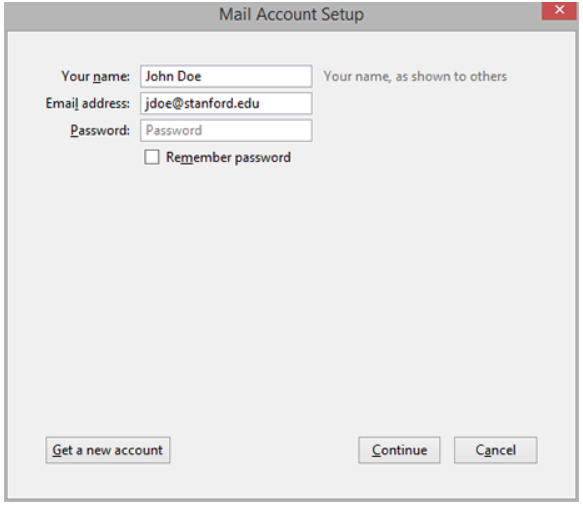
3. Now, provide the details to configure it manually, and click on the Done button.
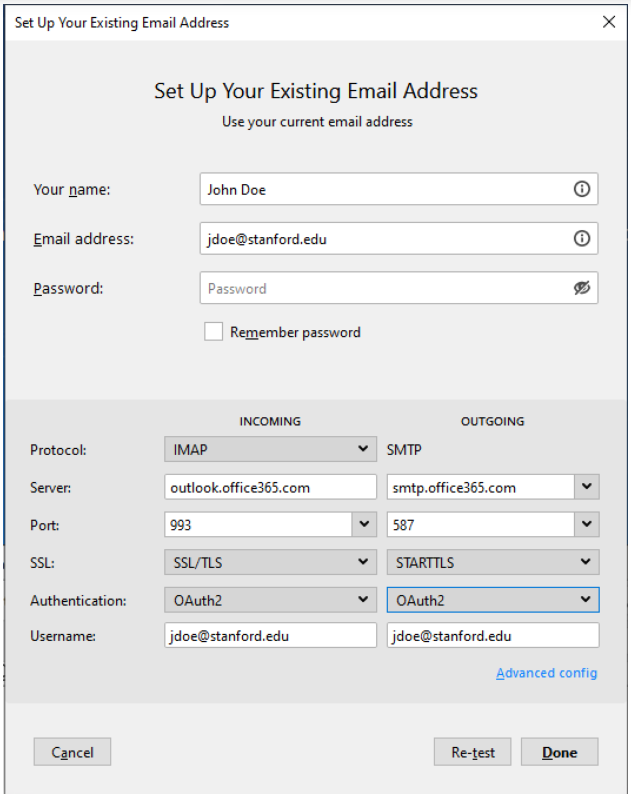
4. Once completed, restart Thunderbird and install the importExportTools NG plugin.
5. Then, go to the local folder & right-click on it.
6. Next, choose importExportTools NG>> Import MBOX File.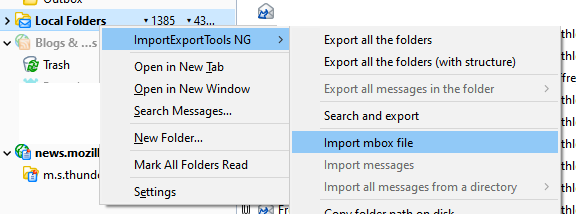
7. Now navigate to the MBOX file and upload it to Office 365.
8. Select this MBOX file and click Copy to >> Office 365 Account.
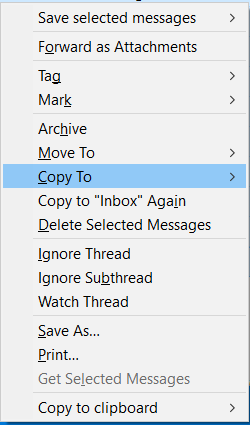
This way, you can manually transfer MBOX to Office 365 via Thunderbird.
Limitations of the Manual Method
- Takes more time and steps
- Requires technical knowledge
- Doesn’t support bulk imports smoothly
- No option to filter emails
- Not suitable for large MBOX files
How to Import MBOX to Outlook 365 Directly?
The manual method to import MBOX to Office 365 is complex and time-consuming. For a faster and hassle-free solution, try Advik MBOX Converter. This software supports bulk MBOX to Office 365 migration. even with large files. The program keeps the folder structure intact and completes the entire process in a few simple steps.
Download and try the software for free.

Note: Unable to Sign in?. Click here for the instructions.
Steps to Import MBOX to Office 365
Step 1. Run the MBOX to Office 365 Migrator and add .mbox file.
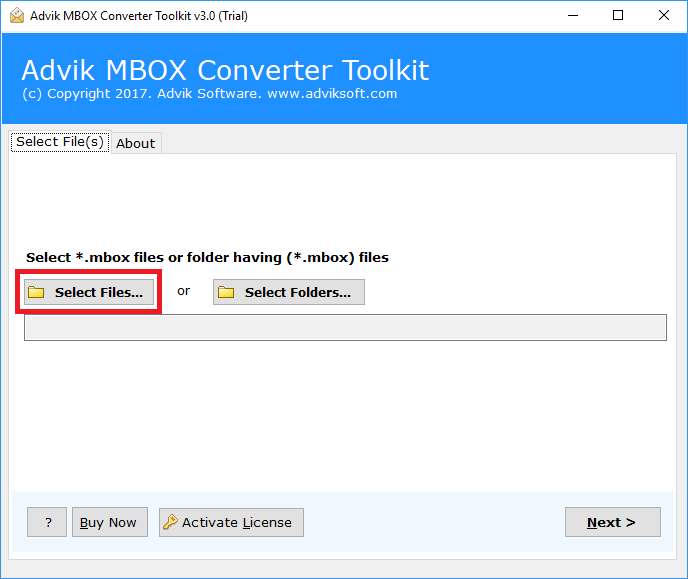
Step 2. Select MBOX folders and click Next.
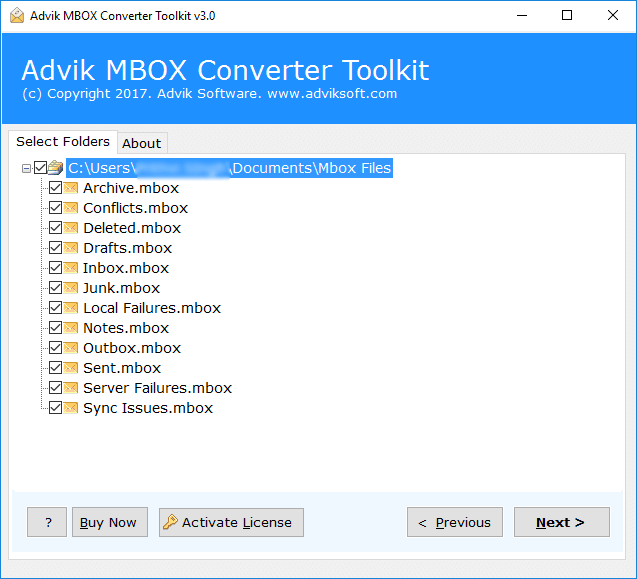
Step 3. Next, select Office 365 as a saving option from the list.
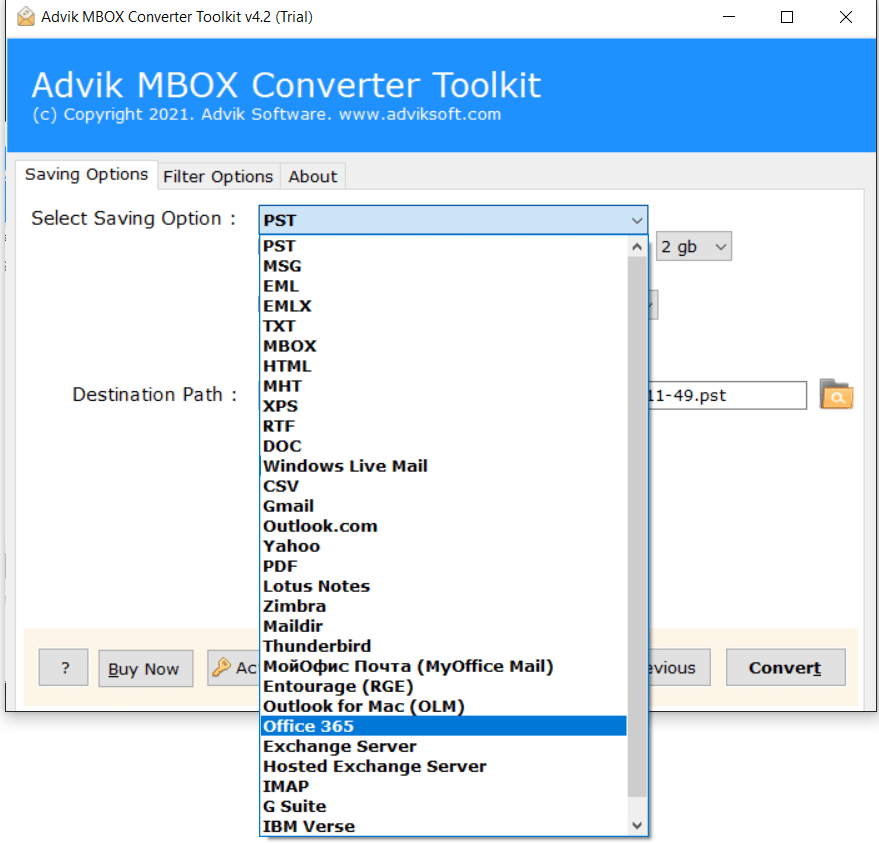
Step 4. Enter Office 365 login credentials & click the Convert button.
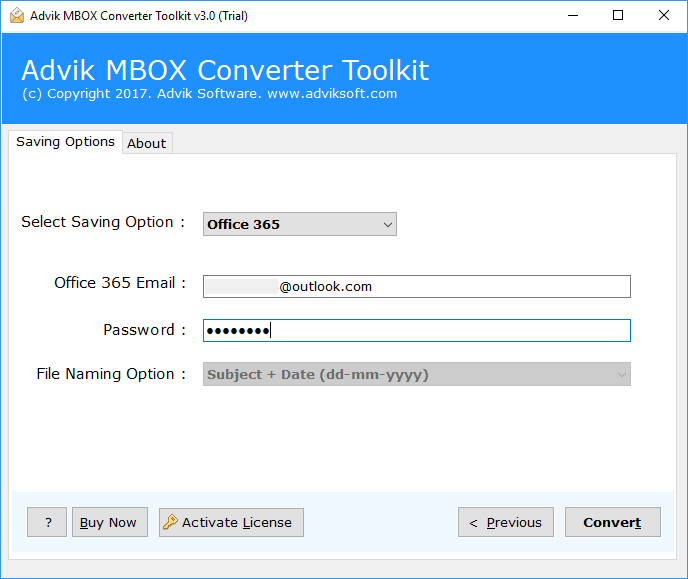
Step 5. Software will start uploading emails from .mbox into Office 365.
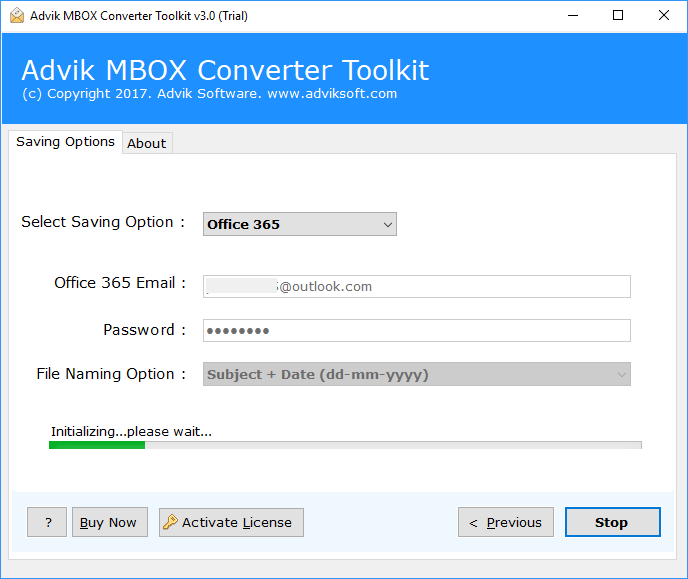
This is one of the simplest method to import MBOX to Outlook 365 account. All the emails will be copied to the targeted Microsoft 365 email account safely.
Once the process is complete, log in to your Office 365 email account. You’ll find your MBOX emails imported and organized.
Watch How to Migrate MBOX to Office 365
Overall, this software is the ultimate solution to transfer data from mailboxes.
Why Choose MBOX to Office 365 Migration Tool?
Let’s check out some other benefits of using this utility. Some of them are;
- The simplest user interface for technical and non-technical users.
- Batch import MBOX files to Office 365 account in a single attempt.
- Maintain mailbox folder hierarchy and key elements of MBOX file.
- Also, this tool offers to repair MBOX file whether it is damaged or corrupted.
- Export MBOX to 20+ file formats; convert MBOX to PST, EML, PDF, MSG, etc.
- Preserve Metadata and other mailbox items such as To/From, subject, Cc, etc.
- Also, extract emails from MBOX file with attachments.
- No size limit — migrate large MBOX files without any issue.
- Option to import MBOX files to multiple Office 365 accounts.
- Supports MBOX files from all email clients (Thunderbird, Apple Mail, Opera Mail, etc.).
- Advanced filter options to import specific emails by date, subject, or sender.
- Auto-detect MBOX files from system for quicker setup.
- Generates a complete migration report after the process is finished.
- Works with all Windows versions, including Windows 11, 10, 8, 7.
Conclusion
The write-up offered two easy ways to import MBOX to Office 365 account. Both manual and professional solutions are thoroughly explained with step-by-step details. However, if you find a manual solution a bit difficult and lengthy, give an automated tool a try. It is an advanced and ultimate approach that provides the desired output in less time.
Frequently Asked Questions (FAQs)
Q1. I have Opera Mail MBOX files. Can I use this utility to transfer Opera Mail to Office 365?
Ans. Yes, this tool supports over 20+ MBOX-compatible email clients. Thus, you can easily migrate email from Opera Mail to Office 365 Account.
Q2. I have a large number of MBOX files, and I want to know how to import multiple MBOX files into Outlook 365 account using this utility.
Ans. Yes, this MBOX to Office 365 Migration tool gives complete freedom to import an unlimited number of MBOX files immediately.
Q3. Is it possible to choose selective folders from MBOX file?
Ans. Yes, you can select the desired folders before transferring them to your Office 365 email account.
Q4. Does Office 365 support MBOX files?
Ans. No, Microsoft 365 does not natively support MBOX files. To upload MBOX file into Office 365, you need to either use an email client or an automated software.
Q5. Is it possible to resume the import of files if interrupted?
Ans. Yes, Advik software offers the ability to resume the import process if it gets interrupted. So that you don’t lose your progress and can continue from where the process left off without having to start over.
Q6. Does the tool provide me with a detailed report of the conversion process?
Ans. Yes, Advik MBOX to Office 365 Migrator provides a detailed report of the conversion process. After the conversion is complete, you can view the report, which includes information about the number of files imported, any errors encountered, and a summary of the migration.
