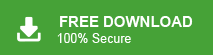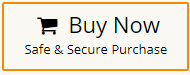How to Import MBOX to Amazon Workmail?
Jackson Strong | March 21st, 2025 | Email Migration
Want to import MBOX to Amazon WorkMail but not sure how? You’re not alone. Many users switch to AWS WorkMail for its secure cloud-based email, but get stuck when trying to move old emails stored in MBOX files. The challenge? Amazon WorkMail doesn’t support direct MBOX file import. But yes — the good news is, it’s definitely possible.
In this blog, you’ll find multiple working methods to import MBOX emails into WorkMail. Whether you’re handling a few files or bulk data, we’ll guide you through step-by-step solutions, from using a professional tool to smart manual tricks. So yes, if you want to open MBOX file in AWS WorkMail, you’re at the right place!
So, let’s start understanding each method in more detail.
How to Open MBOX File in AWS WorkMail Account?
- Download and install Mozilla Thunderbird on your computer.
- Open Thunderbird and go to Account Settings > Add Mail Account.
- Enter your Amazon WorkMail email credentials.
- Enter AWS WorkMail IMAP and SMTP server settings.
- Thunderbird will now connect and sync with your AWS WorkMail account.
- Install the ImportExportTools NG add-on in Thunderbird.
- Restart Thunderbird after the add-on is installed.
- Right-click on a folder in Thunderbird and select Import MBOX File.
- Choose your saved MBOX file and import it into Thunderbird.
- After import, select all the MBOX emails.
- Right-click on the selected emails, click Move to, and choose your WorkMail Inbox or any folder.
- Thunderbird will sync the emails to your Amazon WorkMail account using IMAP.
That’s it! By following the above steps, you can manually import MBOX to Amazon WorkMail using Thunderbird as a medium. However, this method can be a bit lengthy and may not be suitable for everyone, especially if you’re dealing with multiple MBOX files or large mailboxes.
If you’re looking for a faster, easier, and more reliable way to transfer emails, it’s better to use an automated tool.
How to Import MBOX to Amazon Workmail Directly?
Try Advik MBOX Converter to transfer MBOX to Workmail email account in a few simple clicks. It allows you to import multiple MBOX files at the same time without any data loss. Also, the utility doesn’t have any file size limitations, users can easily upload any number of MBOX files to Workmail account.
Moreover, it also gives you the freedom to choose selected email folders from MBOX file by subject, To, From, Date, etc. The best part of this tool is that it maintains a complete folder hierarchy of email folders throughout the process.
Steps to Import MBOX File to Workmail Account
- Run the suggested application on your PC.
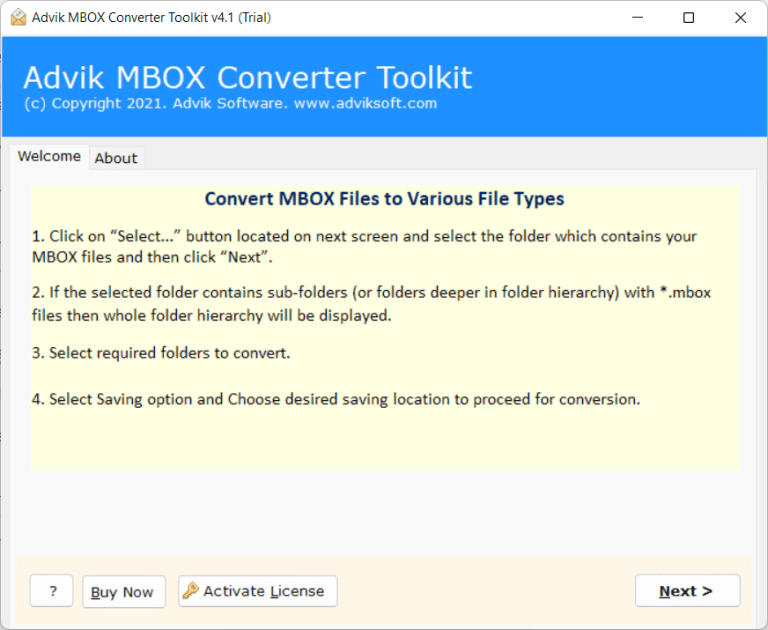
- Then, click Select Files or Folders to add MBOX files.
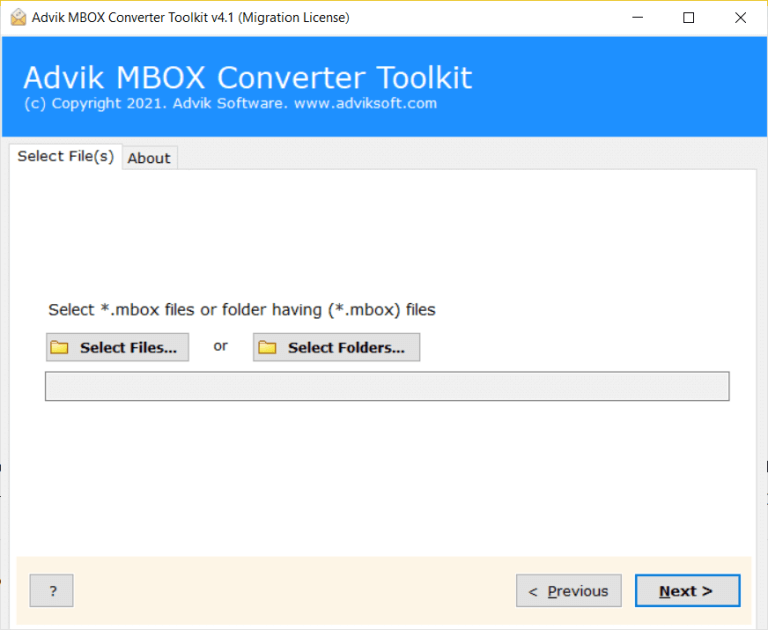
- After that, choose the required mailbox folders.
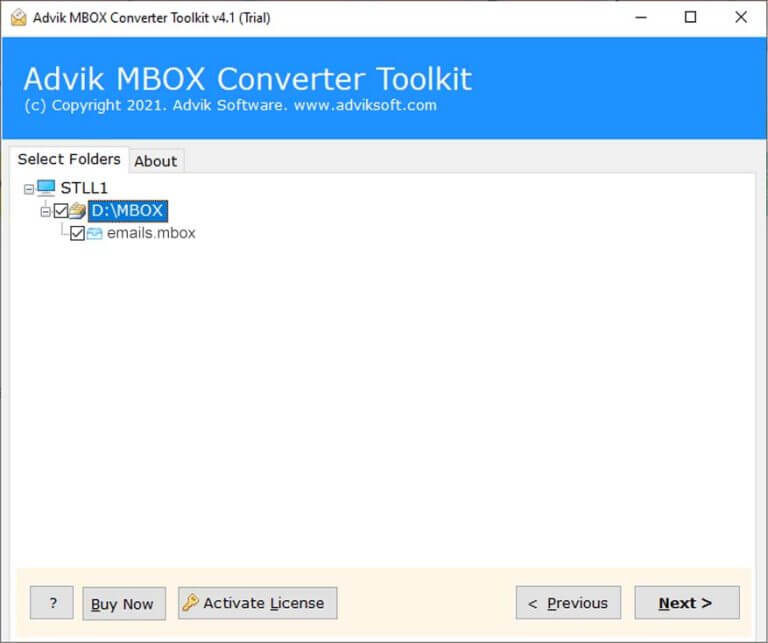
- Here, select IMAP as a saving option from the list.
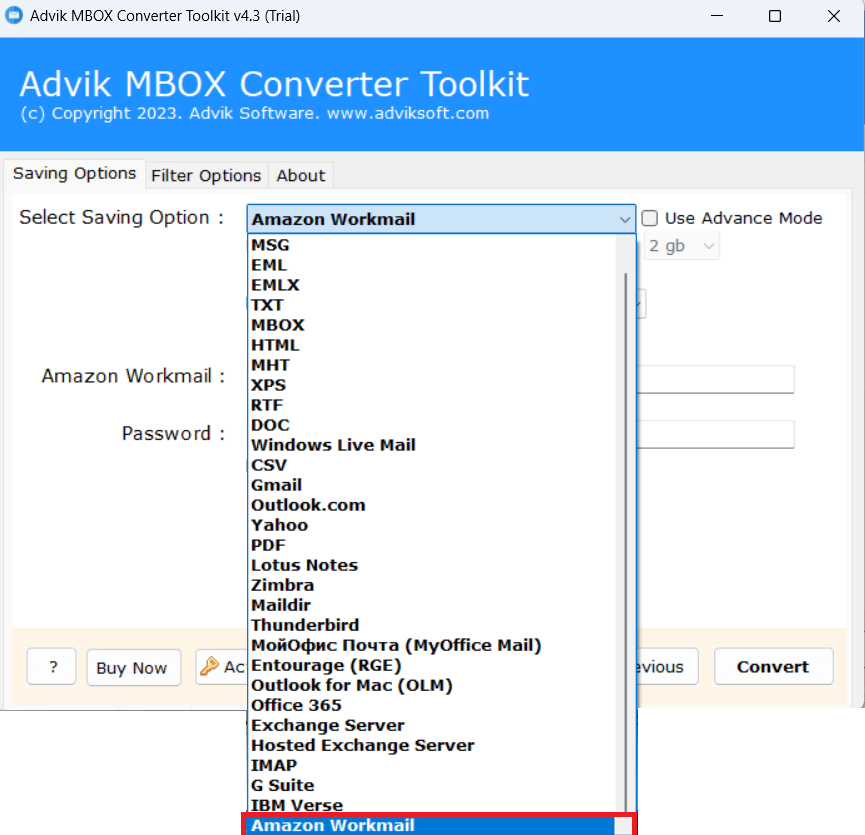
- Enter the email account credentials of AWS Workmail and press the Convert button.
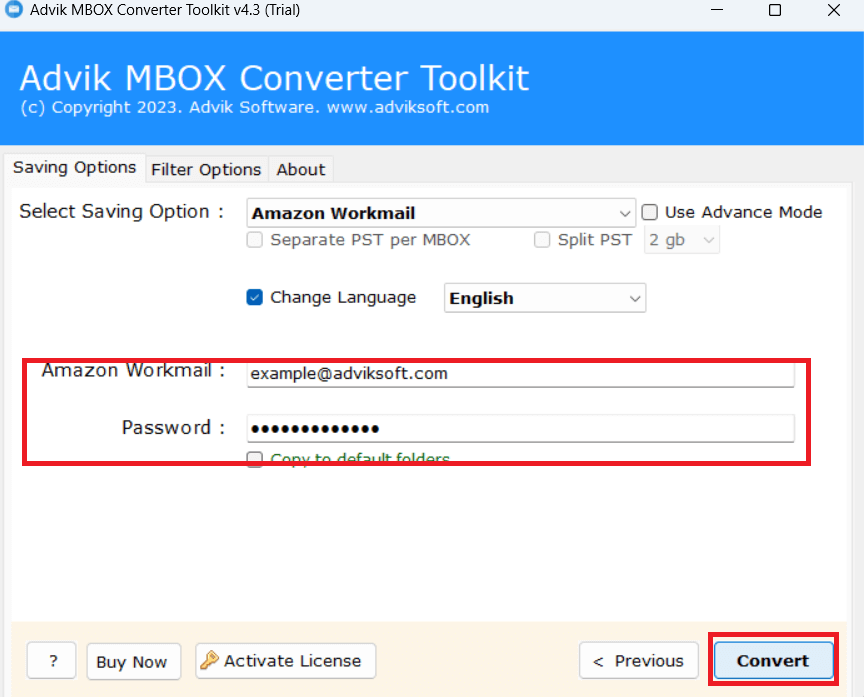
The software will start importing MBOX to AWS WorkMail. You can see the live progress on the screen. Wait until it finishes.
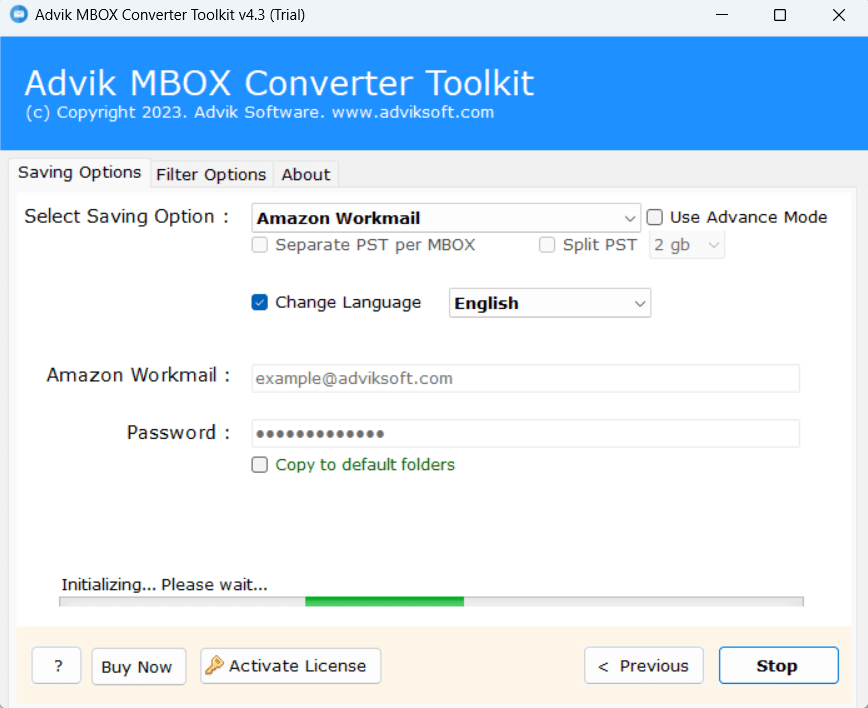
That’s it, this is the easiest way that lets you import MBOX file to Amazon Workmail.
This is the recommended method if you’re migrating business or client data to AWS WorkMail.
Watch How to Open MBOX File in Amazon Workmail
What Makes This Tool Better Than Manual Options?
The software removes all the hassle and gives you full control over what and how you want to migrate. Let’s see how.
- Fully secure and safe utility that doesn’t lose a single bit of data.
- Support to perform batch as well as selective email migration.
- Compatible with all types of MBOX files from supported email clients.
- Preserves all important parts of emails like attachments, to, cc, bcc, subject, etc.
- Directly import MBOX to Amazon Workmail with attachments.
- Also, supports transferring MBOX to Gmail, Yahoo Mail, Office 365, Zoho Mail, etc.
- No file size limitations – handles large MBOX files smoothly.
- Simple and easy-to-use interface that requires no technical knowledge.
- Maintains original folder structure during migration.
- Provides a detailed migration log report after the process is completed.
- Free demo version available to test before full use.
Conclusion
There’s no direct upload button to import MBOX to Amazon WorkMail, but yes, there are working methods that make it possible. If you want a safe, one-click solution, go with a trusted tool. Otherwise, manual methods can also work with some effort. Whichever way you choose, by the end of this guide, your emails will be right where you want them: inside your AWS WorkMail inbox.
FAQs on MBOX to Amazon WorkMail Migration
Got questions? Here are some clear answers to help you understand the process better.
Q1. I don’t know IMAP settings. What should I do?
Ans. You can either follow the exact settings provided in this guide or simply use the tool that doesn’t require manual IMAP setup.
Q2. Can I use this for business email migration?
Ans. Yes, the tool is ideal for professionals and companies transferring client or bulk data.
Q3. Does this work with MBOX files from all email clients?
Ans. Yes, it supports MBOX files from Thunderbird, Apple Mail, Gmail backup, and more.
Q4. Is it safe to enter my WorkMail login in the tool?
Ans. Yes, the tool is 100% safe and does not save or share your login details.
Q5. Can I move only selected folders from MBOX?
Ans. Yes, the Advik software allows you to choose specific folders before importing.