How to Import MBOX to Zimbra Mail? Two Easy Ways
Jackson Strong | September 15th, 2025 | Import Emails
MBOX is a widely used format for storing emails in desktop email clients such as Thunderbird, Apple Mail, Eudora, and Gmail Takeout. Sometimes, users need to import MBOX to Zimbra Mail when:
- Switching email clients from Thunderbird, Apple Mail, or Gmail Takeout to Zimbra.
- Migrating emails to a corporate Zimbra server.
- Wanting centralized access to emails in Zimbra Webmail or Desktop.
They struggle because Zimbra doesn’t support MBOX files natively. Users need either a manual workaround or an automated migration tool to move emails safely. In this article, we’ll explain two reliable ways to import MBOX emails to Zimbra — a manual method for small-scale imports and an automated solution for faster, hassle-free migration.
By the end of this guide, you’ll know how to upload MBOX file to Zimbra Mail safely without losing attachments, folder structure, or metadata.
So, let’s get started!
How to Import MBOX to Zimbra Manually?
You can use Mozilla Thunderbird as a bridge to move emails from MBOX to Zimbra Desktop.
- Install Thunderbird and add the “ImportExportTools NG” plugin
- Go to: Tools → ImportExportTools NG → Import mbox file
- Select your MBOX archives
- Right-click imported emails → Save As to export as .eml
- In Zimbra Desktop: File → Import → Email → .eml files
Note: Time-consuming, one MBOX at a time, manual effort.
Limitations of the Manual Method
While the Thunderbird method works, it has several drawbacks:
- Time-consuming and requires multiple steps.
- Can only import one MBOX file at a time.
- May require technical knowledge to avoid errors.
- Folder hierarchy may not be preserved.
- Does not work well with corrupted or very large MBOX files.
These limitations make manual migration suitable only for small or occasional email transfers.
How to Upload MBOX File to Zimbra? (Alternate Solution)
For faster, secure, and reliable migration, using an automated tool like Advik MBOX Converter is a smart choice.
This solution allows you to:
- Import multiple MBOX files to Zimbra at once.
- Preserve original folder structure and metadata.
- Migrate large MBOX files without data loss.
- Convert MBOX files from various email clients (Thunderbird, Apple Mail, Gmail Takeout, etc.).
- Import MBOX to Zimbra Webmail and Desktop effortlessly.
Click on the download button below and give it a free try now!
Let’s see how this tool works and why it’s a better option.
Steps to Import MBOX to Zimbra Mail
Step 1. Launch the software & add your MBOX file to the software.
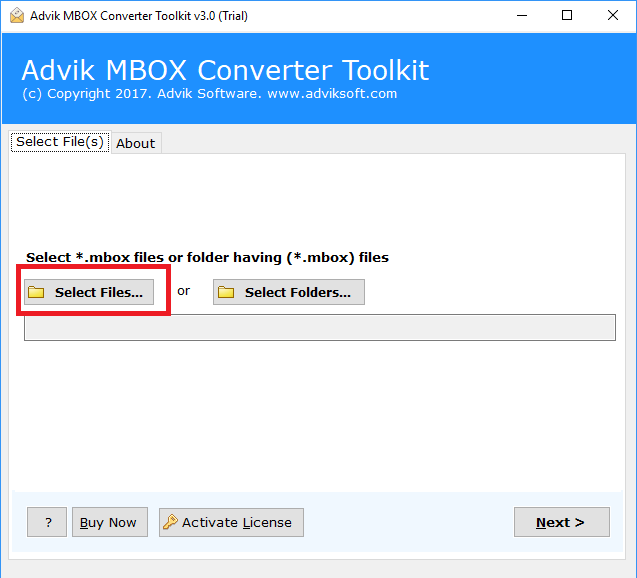
Step 2. Click “Add File” and upload .mbox file into the panel.
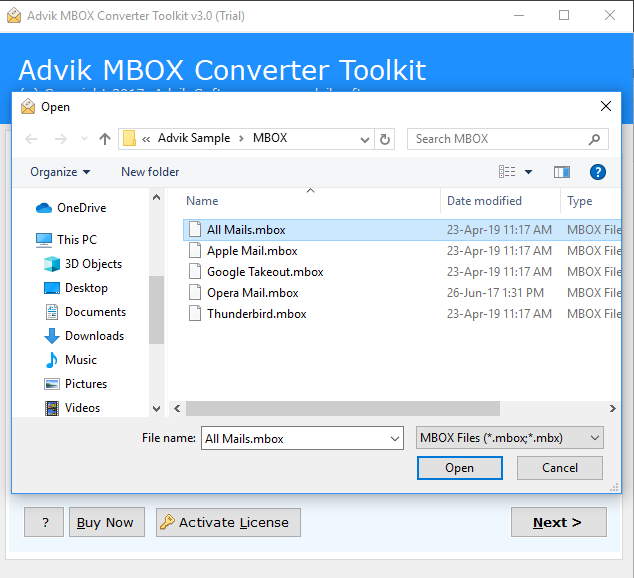
Step 3. Select Zimbra as a saving option from the list.
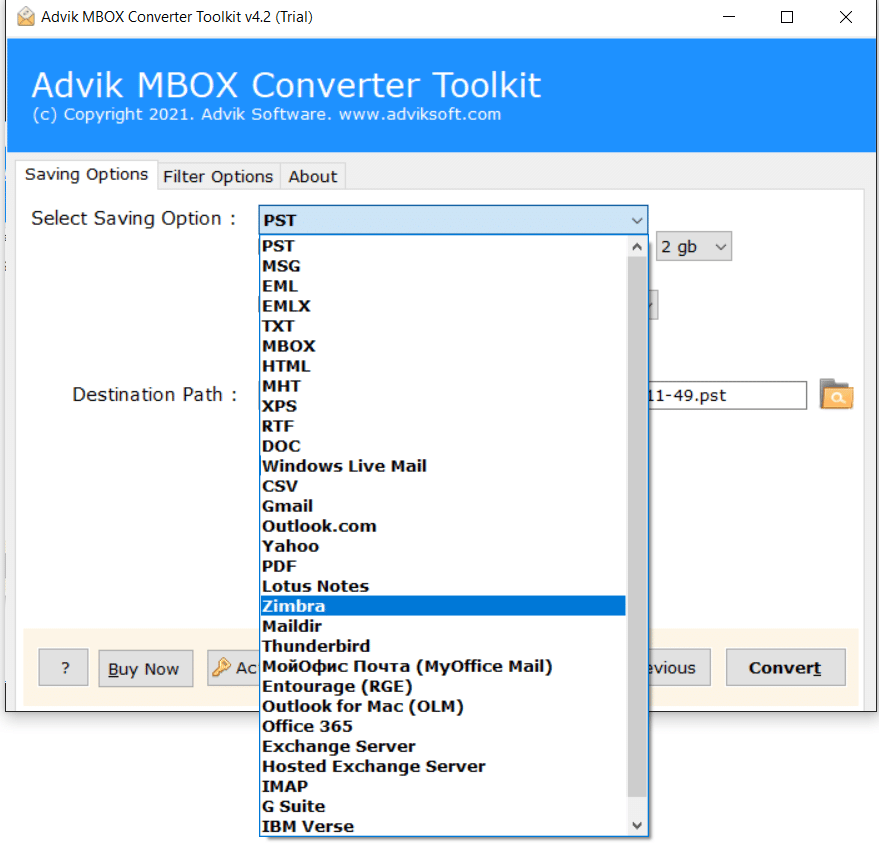
Step 4. Click the Convert button and analyze MBOX to TGZ Conversion process.
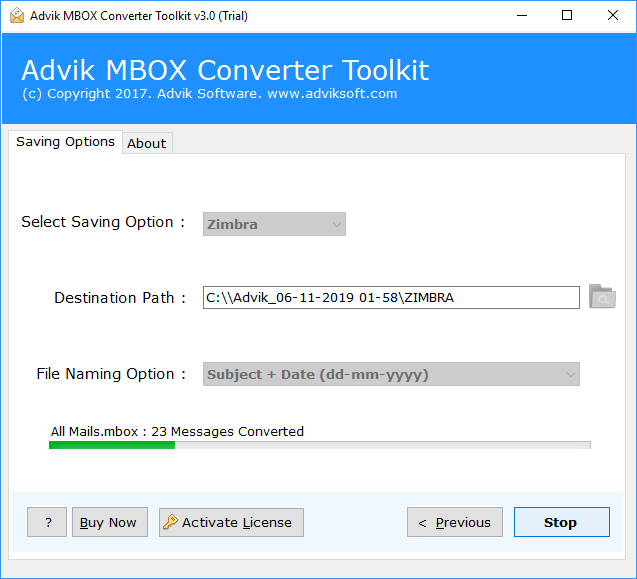
Step 5. After completion, open Zimbra Client and click the Import/Export option.
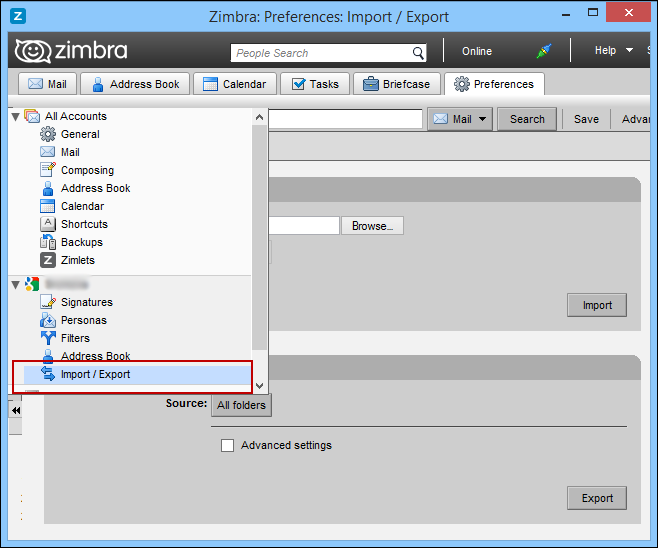
All emails, along with attachments, will be imported safely, keeping the folder structure intact.
Watch How to Open MBOX File in Zimbra
Watch the video tutorial to learn the exact step-by-step procedure through a video guide, which will help you complete the process more effectively, or you may also make mistakes if you commit while going through the process.
Key Features of Automated MBOX to Zimbra Migration Tool
- Directly import MBOX to Zimbra Mail Client (via IMAP).
- Supports batch conversion of multiple MBOX files at once.
- Preserves original folder structure during migration.
- Keeps email metadata intact (To, From, Subject, Date, etc.)
- Retains email attachments without any data loss.
- Allows selective email migration using advanced filters.
- Compatible with all MBOX files from Thunderbird, Apple Mail, etc.
- No need to install any external email client.
- With the same app, you can import MBOX to Yahoo Mail, Gmail, etc.
- Simple and user-friendly interface for all types of users.
- Supports both Zimbra Webmail and Zimbra Desktop.
- Safe and secure email migration process.
- Works smoothly with large-sized MBOX files.
- Supports all the latest Windows versions, including Windows 11.
- A free trial version is available to test the software.
Final Words
Importing MBOX to Zimbra can be done manually using Thunderbird, but it is slow, complex, and prone to errors. If you want a fast, reliable, and error-free migration, using an automated tool like Advik MBOX Converter is highly recommended.
Automated migration is ideal if you:
- Have multiple or large MBOX files.
- Need a simple, beginner-friendly process.
- Want to preserve folder structure and attachments.
- Prefer batch migration with advanced filtering options.
With an automated approach, you can safely import all your MBOX emails to Zimbra without worrying about technical hurdles or data loss.
Frequently Asked Questions (FAQs)
Q1. Can I import MBOX to Zimbra without third-party software?
Ans. No. Zimbra does not provide a built-in option for MBOX files. You need either a manual workaround or an automated tool.
Q2. Will my email attachments be preserved?
Ans. Yes. Tools like Advik MBOX Converter ensure that attachments remain intact during migration.
Q3. Can I import multiple MBOX files at once?
Ans. Yes, batch migration is supported with automated tools.
Q4. How long does the import process take?
Ans. It depends on the size of your MBOX files and your system performance. Large files may take longer.
Q5. Can I try the tool before buying?
Ans. Yes, the free demo version allows you to test importing a limited number of emails per folder.



