How to Import MBOX to Zimbra Mail?
Jackson Strong | May 15th, 2025 | Import Emails
Check out this guide to learn how to import MBOX Zimbra Mail. Here, we will explain two easy-to-implement methods to transfer emails from MBOX to Zimbra easily. So, go through this article to get a complete step-by-step guide.
MBOX is a common file format used by many email apps to store emails. If you have MBOX files and want to read those emails in Zimbra, you’ll need to import them using the right method.
Zimbra doesn’t let you import .mbox or .mbx files natively. You can:
- Rely on manual methods (slow and limited)
- Use an automated MBOX to Zimbra migration tool
These options differ in speed, ease, and batch capacity.
Let’s check out both and see which works best for you.
How to Import MBOX to Zimbra Manually?
This workaround uses Thunderbird as a bridge:
- Install Thunderbird and add the “ImportExportTools NG” plugin
- Go to: Tools → ImportExportTools NG → Import mbox file
- Select your MBOX archives
- Right-click imported emails → Save As to export as .eml
- In Zimbra Desktop: File → Import → Email → .eml files
Note: Time-consuming, one MBOX at a time, manual effort.
How to Transfer MBOX File to Zimbra Mail Directly?
If you want a quick and easy way to import MBOX to Zimbra, the Advik MBOX Converter is a great choice. The manual method takes time and needs technical skills. But with this tool, anyone can finish the process in just a few steps — even if you are not very tech-savvy.
It can move many MBOX files at once, even large ones, without any problem. It also works with MBOX files from different email apps like Thunderbird, Apple Mail, Eudora, Entourage, and Gmail Takeout.
Click on the download button below and give it a free try now!
Let’s see how this tool works and why it’s a better option.
Steps to Import MBOX to Zimbra Mail
Step 1. Launch the software & add your MBOX file to the software.
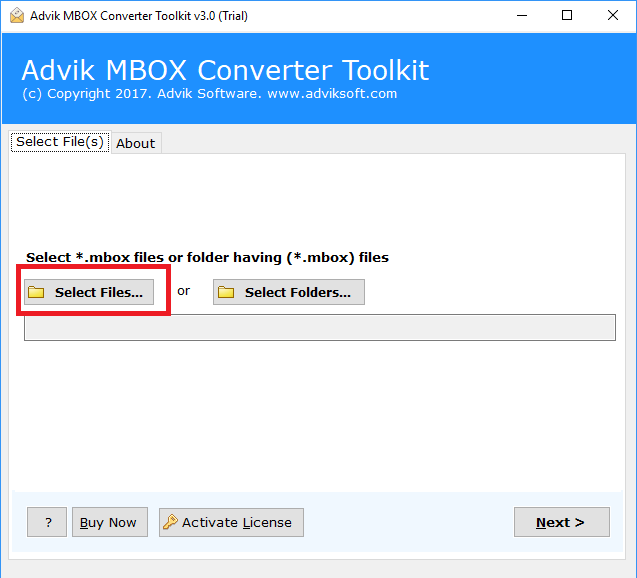
Step 2. Click “Add File” and upload .mbox file into the panel.
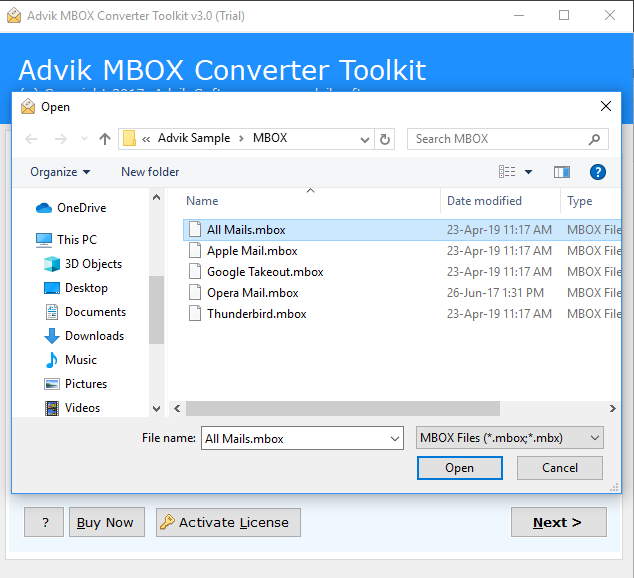
Step 3. Select Zimbra as a saving option from the list.
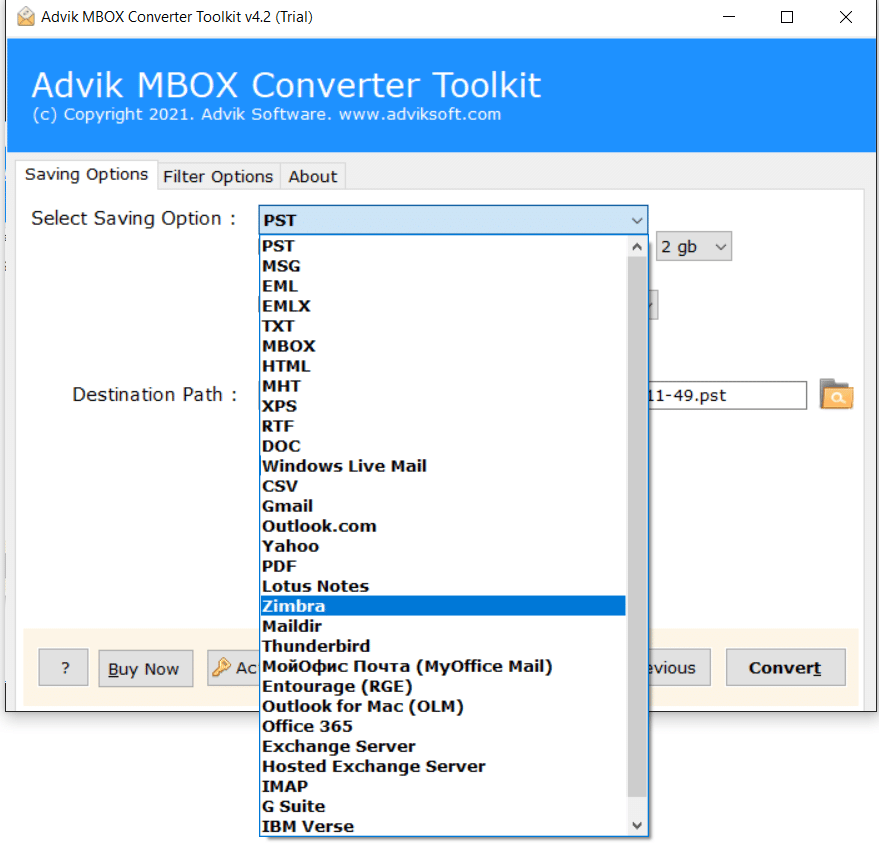
Step 4. Click the Convert button and analyze MBOX to TGZ Conversion process.
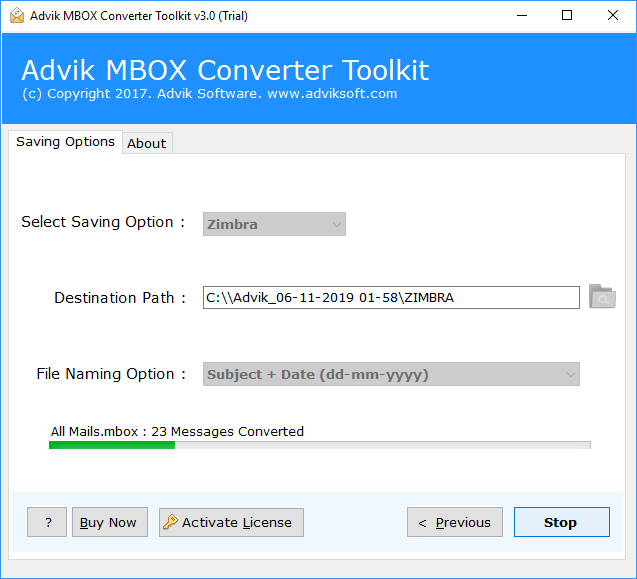
Step 5. After completion, open Zimbra Client and click the Import/Export option.
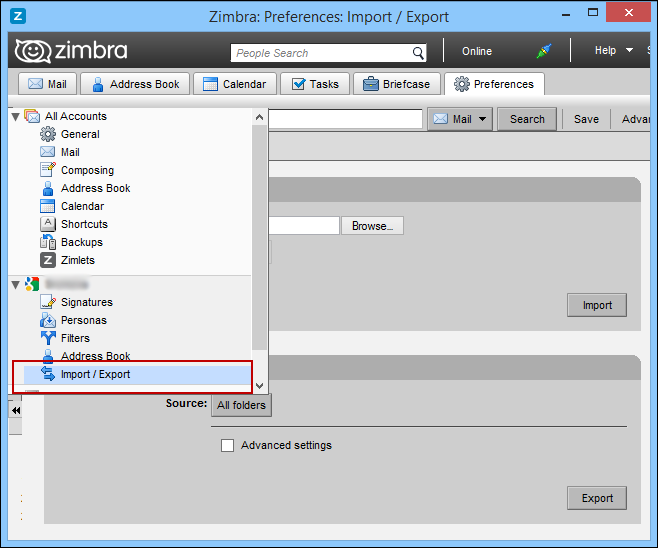
Now import converted TGZ file into Zimbra Mail using the above option. It will load all the emails with attachments. Hence, no data loss will occur.
Watch How to Open MBOX File in Zimbra
Watch the video tutorial to learn the exact step-by-step procedure through a video guide, which will help you complete the process more effectively, or you may also make mistakes if you commit while going through the process.
Key Features of Automated MBOX to Zimbra Migration Tool
- Directly import MBOX to Zimbra Mail Client (via IMAP).
- Supports batch conversion of multiple MBOX files at once.
- Preserves original folder structure during migration.
- Keeps email metadata intact (To, From, Subject, Date, etc.)
- Retains email attachments without any data loss.
- Allows selective email migration using advanced filters.
- Compatible with all MBOX files from Thunderbird, Apple Mail, etc.
- No need to install any external email client.
- With the same app, you can import MBOX to Yahoo Mail, Gmail, etc.
- Simple and user-friendly interface for all types of users.
- Supports Zimbra Webmail and Zimbra Desktop both.
- Safe and secure email migration process.
- Works smoothly with large-sized MBOX files.
- Supports all the latest Windows versions, including Windows 11.
- A free trial version is available to test the software.
Final Words
If you’re trying to import MBOX to Zimbra Mail Client, you have two good options. The manual method using Thunderbird works well for small or occasional imports. But if you need to move a large number of emails, an automated tool is a faster and easier choice. The automated approach doesn’t need any manual setup and ensures a smooth, error-free migration.
So, if you want a simple and reliable way to migrate MBOX to Zimbra, the professional tool is highly recommended.
Frequently Asked Questions (FAQs)
Q1. Can I import MBOX to Zimbra without third-party software?
Ans. No, Zimbra does not provide a built-in option to import MBOX files directly. A conversion tool is required.
Q2. Will my attachments be imported along with emails?
Ans. Yes, a reliable tool like Advik Software ensures that all attachments are preserved.
Q3. Can I import multiple MBOX files into Zimbra at once?
Ans. Yes, batch importing is supported, allowing you to move multiple MBOX files into Zimbra Mail in one go.
Q4. How long does the import process take?
Ans. The time required depends on the MBOX file size and your system’s speed. Larger files with attachments take longer.
Q5. Can I try the tool before purchasing?
Ans. Yes! You can use the demo version of the Advik software to test its features.



