How to Import MSG Files into Excel with Attachments?
Jackson Strong | March 31st, 2022 | Data Conversion, Outlook
What is the easiest way to batch import MSG files into Excel? Wanna get solution for this query? If Yes, then here you go. In this article, I will be sharing you the most effortless solution to import MSG to Excel in bulk.
There are several users who want to save Outlook messages in MS Excel. Unfortuntly there is no such solution or option availble in Outlook. Thus, we need to follow an expert suggested solution.
Check out Advik MSG to CSV Converter software. This wizard is specially designed to import MSG files into Excel in bulk. There is no maximum limit of file conversion. You can do as much as you can. The best part of the tool is that it will preserve and hold all the key elements of your msg file. Such as date, message, time, hyperlinks, subject name, etc.

Steps to Import MSG files into Excel are as follows;
Step 1. Run Advik MSG to CSV Converter and click Add Folder.
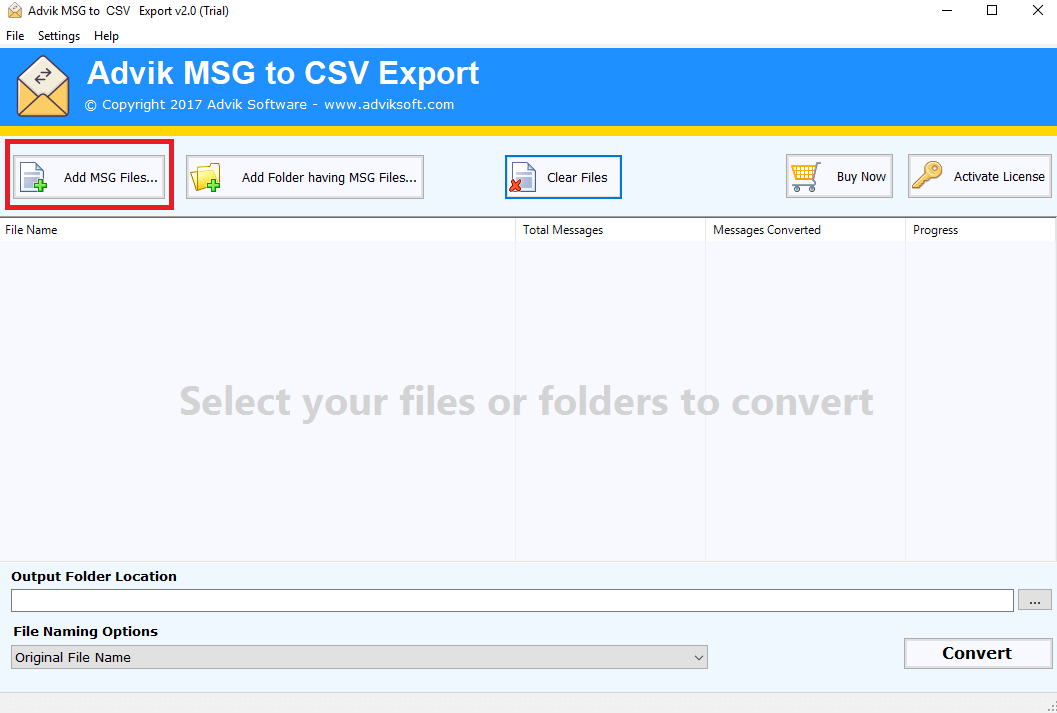
Step 2. Browse and add .msg files into software panel.
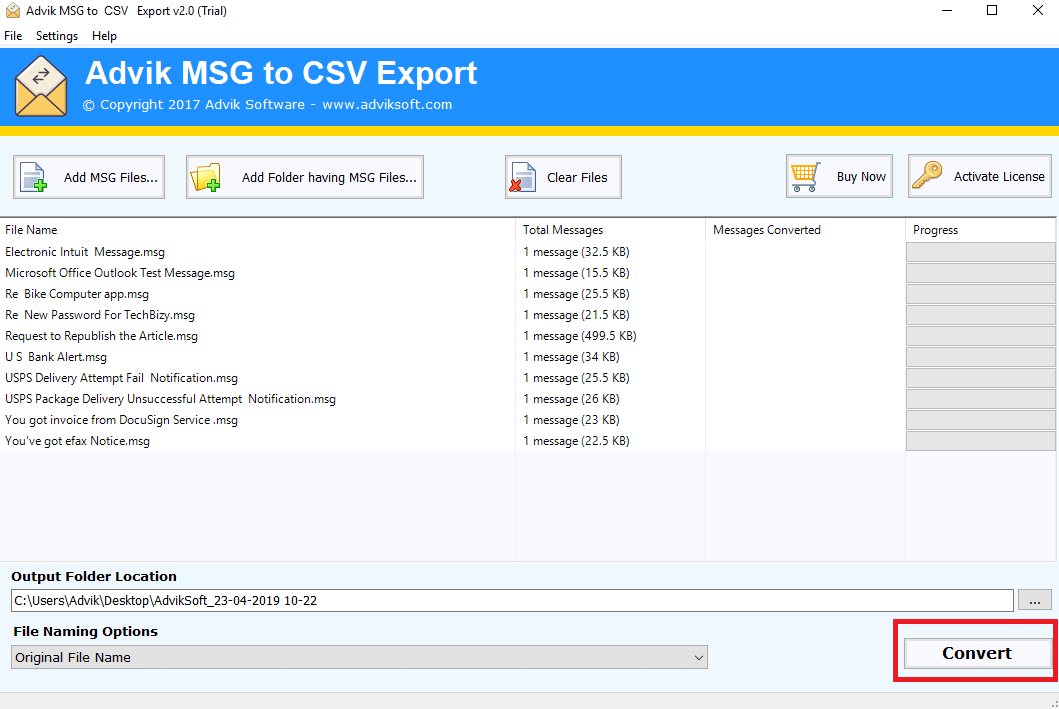
Step 3. Choose Output target location and click Convert.
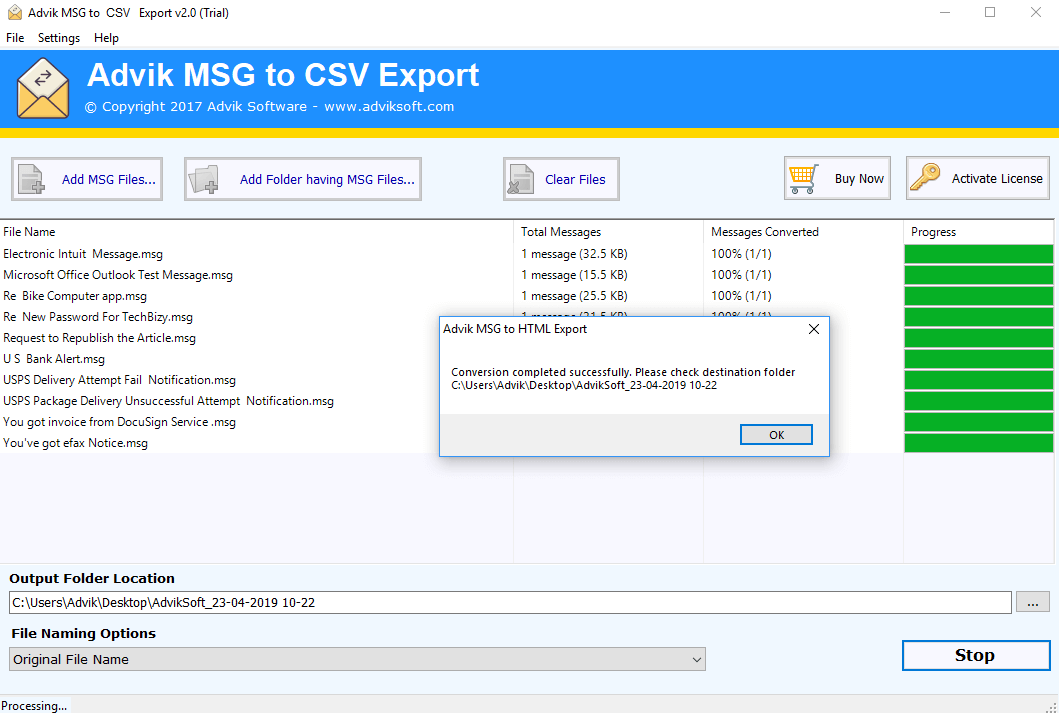
Finished! That how you can import MSG to Excel sheet. This 3-Step-Solution is accepted by millions of users worldwide.
Note: To Save all MSG files in one single Excel CSV file, you have to select “Add Folder” option. This option will import all .msg files into one single Excel file.
Watch Video Tutorial
Summary
Choosing the above suggested method will minimize and reduces manual efforts. Download the free tool and examine the process to check its performance and reliability. Any technical or non technical minded user can easily batch import .msg files to Excel sheet without facing any error.
