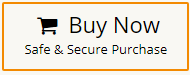How to Import OST to cPanel Email Account?
Margot Robbie | October 28th, 2025 | Import Emails
An OST file is an offline copy of an Outlook mailbox stored on a local computer. It allows users to work with their emails, contacts, calendars, etc, even without an internet connection. Once they reconnect, all changes sync automatically with the Exchnage. Sometimes, users need to import OST file into cPanel account. However, cPanel doesn’t support OST files directly. So, in this post, we will discuss two different techniques that will help users open OST file in cPanel email account without any trouble.
Let’s start the process without any further delay!
How to Import OST to cPanel Manually?
If you still have access to your Outlook account configured with the same OST file, then you can manually open OST file in cPanel email account. However, to do it, you need to convert OST to PST via Outlook import/export feature, add your cPanel account to Outlook, and then import PST to cPanel mailbox.
Follow these steps:
- Open Outlook and click on File tab.
- Click Open & Export and select Import/Export.
- Select Export to a File and press Next.
- Choose Outlook Data File (.pst) and click Next.
- Select the folders that you want to import.
- Browse the location and click Finish.
- Now, go to File >> Add Account.
- Set up cPanel email account with Outlook.
- Once configured, Outlook will load your cPanel mailbox.
- After that, again navigate to File >> Open & Export >> Import/Export.
- Choose Import from another program or file and click Next.
- Select Outlook Data File (.pst) and press Next.
- Browse and choose the above exported .pst file.
- Select cPanel mailbox and click Finish to begin importing emails.
Done! That’s how you can manually import OST file into cPanel mailbox. However, this is a lengthy and time-consuming process.
If your OST file is orphaned, then the manual approach doesn’t work. In that case, you need to use a professional tool to accomplish this task.
How to Open OST File in cPanel Account Automatically?
Try the Advik OST Converter to import OST to cPanel in just a few simple clicks. With this utility, you can directly transfer OST file to cPanel without Outlook or Exchange. It is able to import orphaned or corrupted OST files without any data loss. With this utility, you can upload multiple OST files to cPanel in one go. Apart from this, it also offers advanced filter options to migrate selected data from OST file. The tool preserves 100% data integrity and folder hierarchy during the process.
Click on the below link and try it for FREE.
Steps to Import OST to cPanel
1. Run the software on your Windows PC.
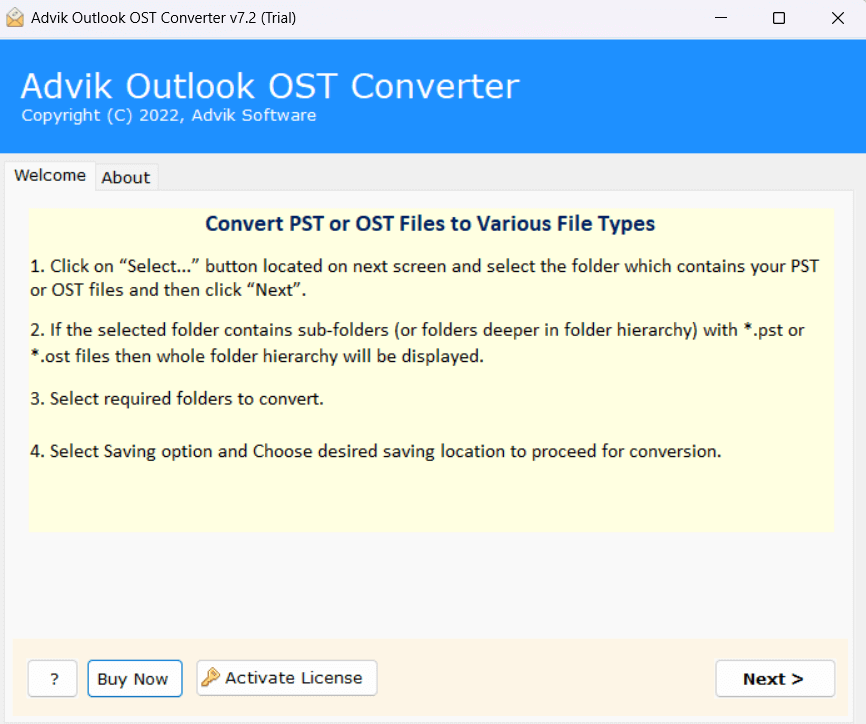
2. Click on Select Files or Folders to add OST files.
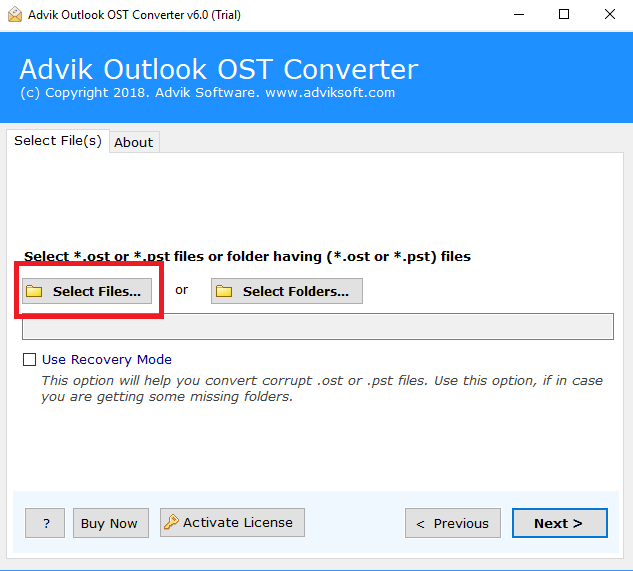
3. Select the required mailbox folders that you want to import.
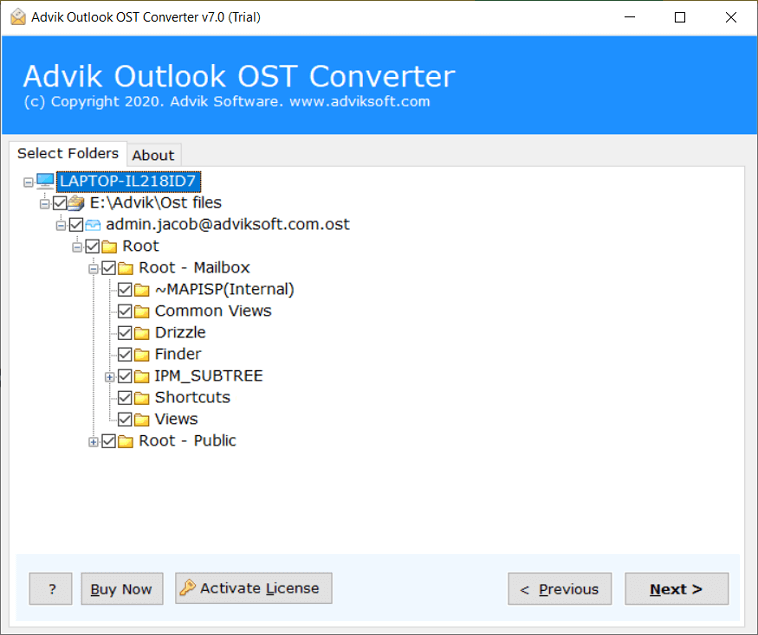
4. Next, select IMAP as a saving option.
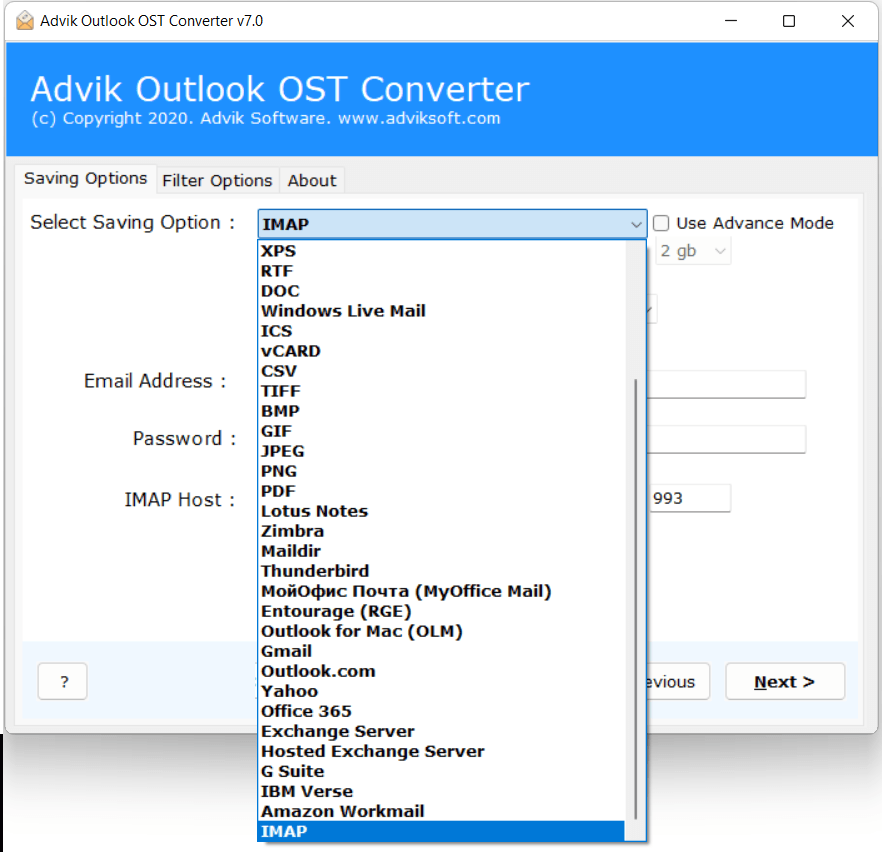
5. Enter cPanel email account login credentials and click Next.
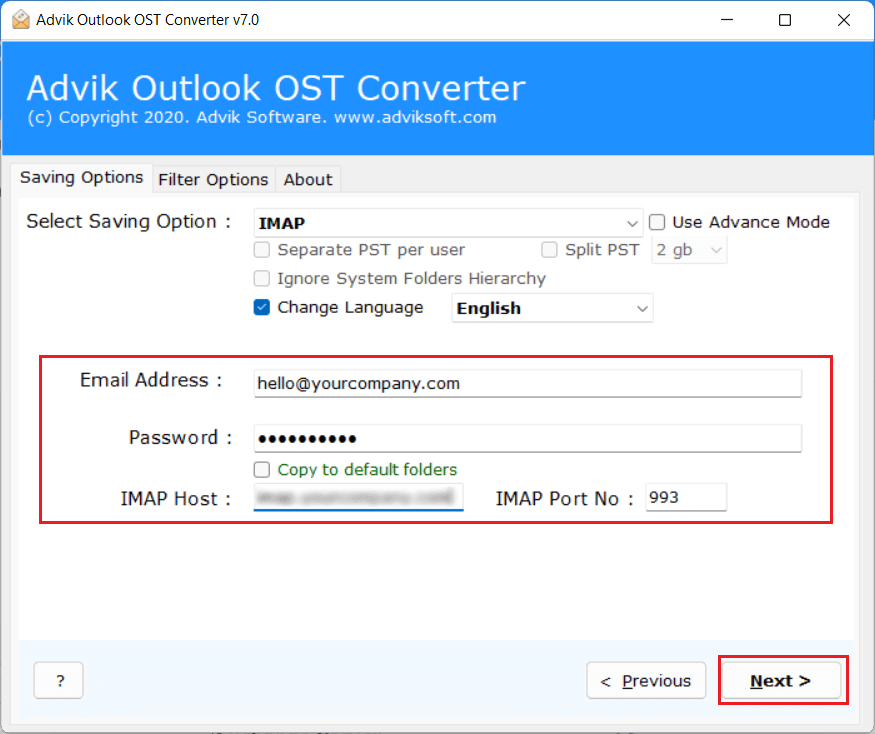
The software will start migrating emails from OST file to cPanel mailbox.
Once the process is complete, log in to your cPanel email account and verify the imported data here.
Advantages of Using Automated Tool Instead of Manual Solution
- Simple and easy to use, beginners can easily use it without any technical guidance.
- With this tool, cPanel import OST files directly without any external help.
- Dual mode to transfer single or multiple OST files to cPanel in a single attempt.
- Also import orphaned OST files without compromising data integrity.
- Retains email attributes and folder structure while importing.
- Multiple saving options to convert OST to MBOX, PDF, PST, EML, etc.
- Advanced filter options to upload emails based on date range, to, from, subject, etc.
- Supports OST files exported from all versions of Outlook.
Conclusion
Importing OST file to cPanel isn’t a one-click task, but with the right approach, it can be done smoothly. In this post, we have discussed two different ways to open OST file in cPanel email account. However, if you still have Outlook access, then you can manually do it. On the other hand, the automated tool is the safest and most efficient way to import OST to cPanel mailbox.