How to Import OST File to eM Client? [Step-by-Step Guide]
Jackson Strong | August 26th, 2025 | Import Emails
eM Client is a popular email program for Windows and Mac, but it does not support importing OST files directly. If you have old OST files from Outlook or Exchange and want to access them in eM Client, you need to first convert them into a format supported by eM Client. In this guide, we will explain why OST cannot be imported directly and show you the step-by-step process to import OST to eM Client.
That means, to use OST in eM Client, you first need to convert OST to PST.
How to Import OST to eM Client? (Manual Way)
Since eM Client does not support OST files, here are your options:
- If you still have Outlook and the OST is linked to a working profile, you can:
- Open Outlook with the original OST profile.
- Export mailbox data into a PST file (File > Open & Export > Import/Export.
- Next, Export to a File > Outlook Data File (.pst)).
- Open eM Client > Menu > File > Import > Outlook PST file.
- Works if the Outlook profile is active.
- Does not work for orphaned or inaccessible OST files.
How to Import OST to eM Client Directly?
If Outlook is not available or the OST file is orphaned, manual export will not work. In this case, a dedicated OST converter tool is required. Advik OST Converter is one such application that can let you transfer OST file into eM Client.
With this tool, you can;
- Convert OST into PST (supported by eM Client).
- Recover emails, contacts, calendar, and attachments.
- Handle orphaned, corrupted, or very large OST files.
- Import the resulting PST file into eM Client easily.
Tap on the button below to download it for Free.
Steps to Import OST File to eM Client
Step 1. Run this tool on your system.
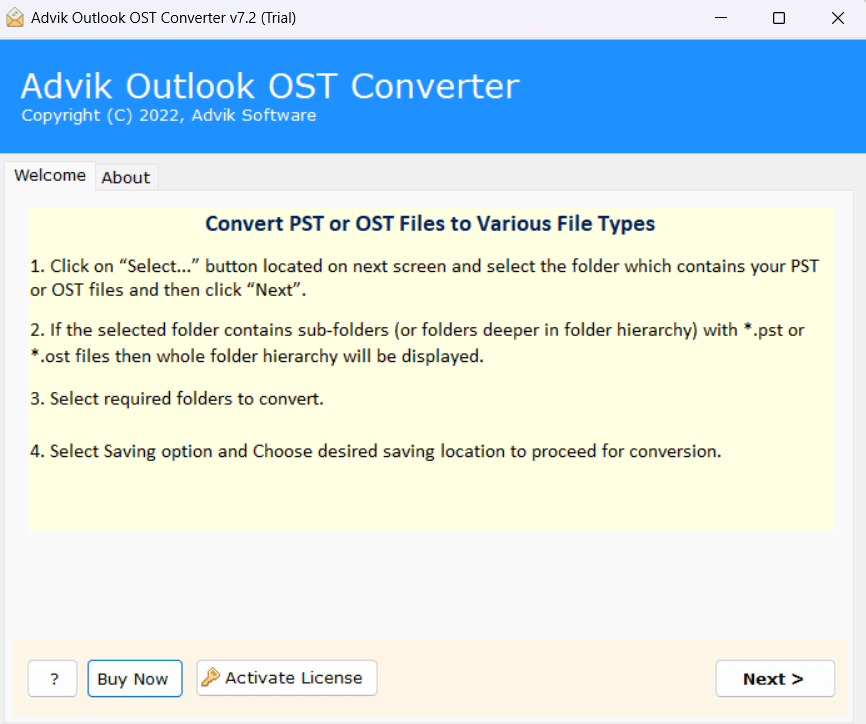
Step 2. Add OST file into software and press Next.
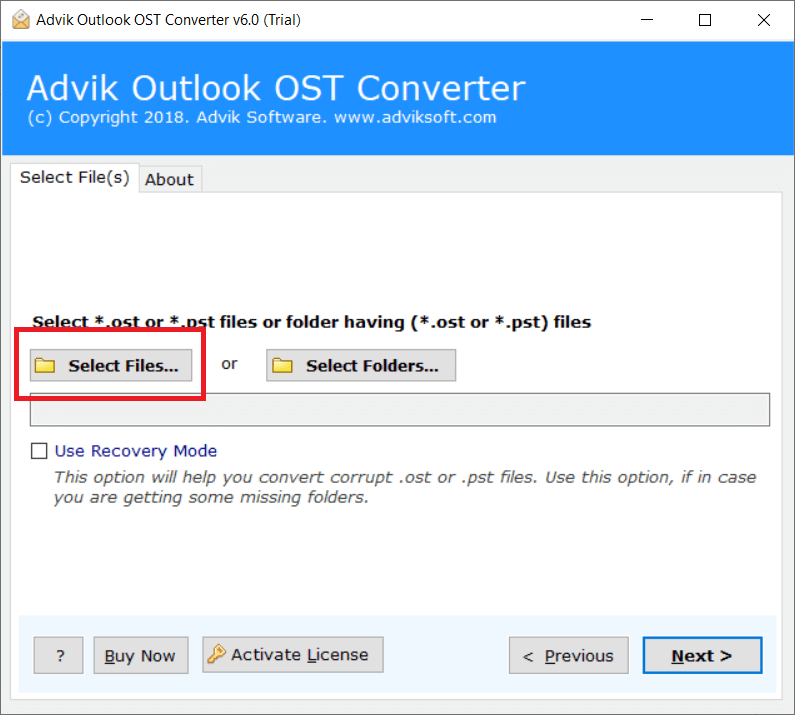
Step 3. Choose required mailbox folders and hit on Next.
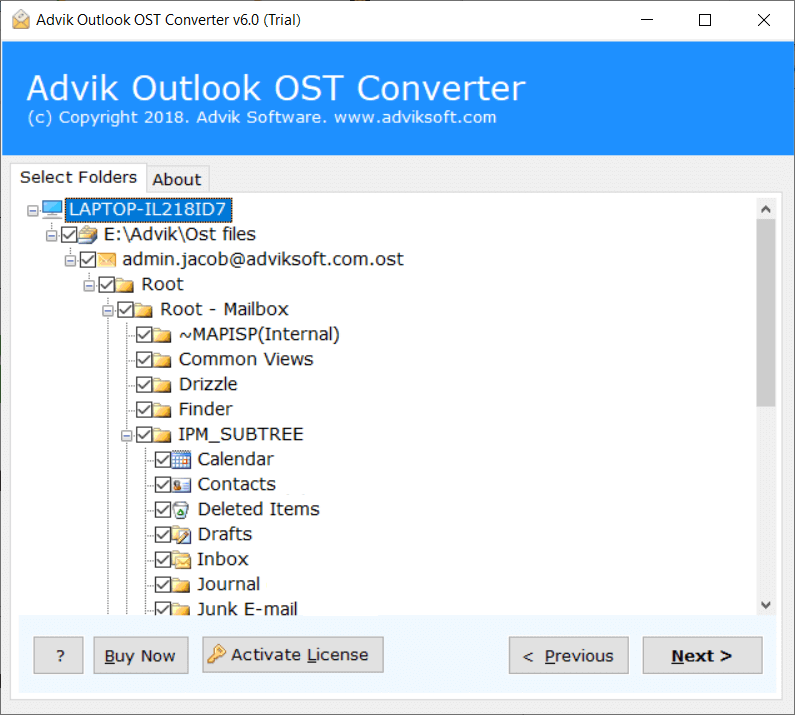
Step 4. Select PST as a saving option.
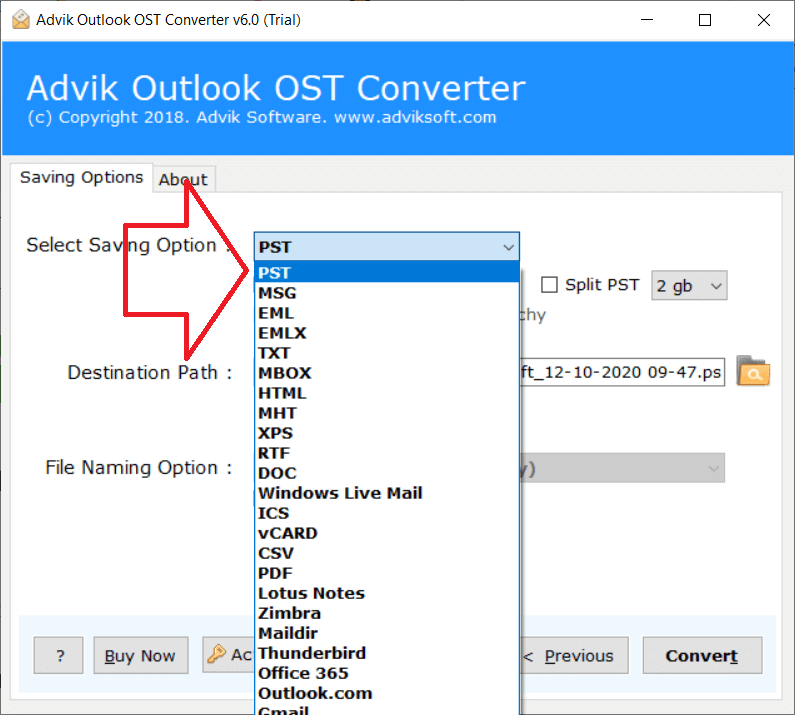
Step 5. Browse target location and press Convert.
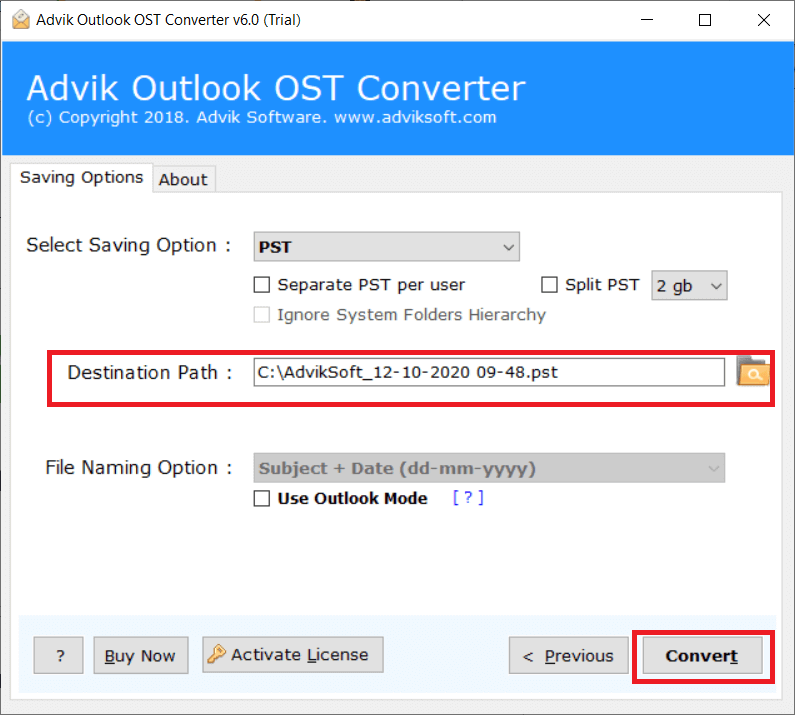
Step 6. Now, open eM Client and import the exported .pst file.
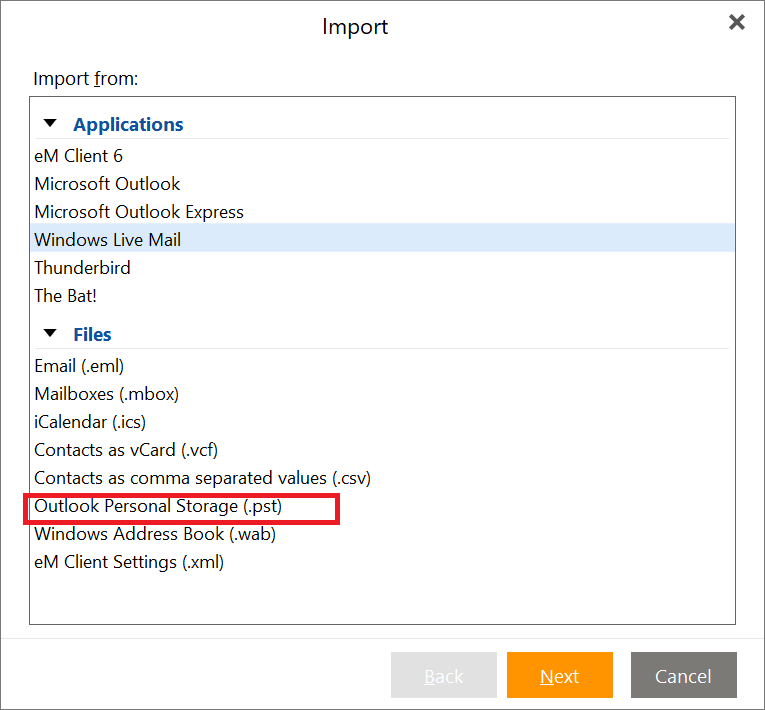
Done! That’s how you can easily import OST to eM Client.
When Do You Need to Add OST to eM Client?
- Switching from Outlook to eM Client.
- Migrating from Exchange/IMAP to another platform.
- Recovering data from an orphaned OST file.
- Keeping a backup of old mailbox data in eM Client.
Conclusion
You cannot import OST to eM Client directly because of compatibility limits. If your Outlook profile is active, you can export OST to PST manually and then transfer it into eM Client. But if the OST file is orphaned, inaccessible, or you don’t have Outlook installed, a professional OST to PST converter is the only reliable solution.
FAQs
Q1. Can I import OST directly into eM Client?
Ans. No, eM Client does not support OST files. You must first convert OST into PST.
Q2. Do I need Outlook to open OST files?
Ans. Only if the OST is linked to the original Outlook profile. Otherwise, you need a converter.
Q3. Is there a free method?
Ans. Yes, but only if you have Outlook access. Otherwise, no free manual option exists.
Q4. Does converting OST affect attachments or calendar items?
Ans. No, if you use a reliable method, all data stays intact.

