How to Import OST to Exchange Mailbox?
Jackson Strong | August 2nd, 2025 | Microsoft Exchange, Outlook
Are you trying to import OST to Exchange mailbox? You’re not alone. Many users face this problem when they switch systems, recover old data, or move to Microsoft 365.
The challenge: OST files are not directly supported in Exchange mailbox.
But don’t worry — in this guide, we’ll explain:
- A manual method (if you still have Outlook access).
- What to do if your OST file is orphaned, corrupted, or inaccessible.
By the end, you’ll know which method works best for your case.
How to Open OST File in Exchange Mailbox for Free?
This method works only if:
- The OST file is still linked to Outlook.
- You can open the mailbox in Outlook without errors.
- Open Outlook and go to File > Open & Export > Import/Export.
- Select Export to a file and choose Outlook Data File (.pst).
- Pick the mailbox folders you want to save.
- Select a destination for the PST file and click Finish.
- Next, sign in to Microsoft 365 Admin Center.
- Navigate to Compliance Center > Information Governance > Import.
- Create a new import job and upload your PST file.
- Use the Microsoft 365 Import Service to map and import emails into Exchange mailbox.
Note: Works if OST is active in Outlook.
- Doesn’t work for orphan OST files.
- It can be slow for large files and requires admin permissions.
Why Manual Import Fails for Many Users?
The above method doesn’t work if:
- The OST file is orphaned (not linked to Outlook).
- Outlook profile is missing or corrupted.
- You have multiple OST files to migrate in bulk.
- File is damaged or oversized.
In such cases, Exchange won’t accept OST directly, and Outlook can’t export it either.
How to Import OST to Exchange Securely?
If your OST file is orphaned, corrupted, or you need to migrate in bulk, you’ll need an automated tool. A professional tool such as Advik Outlook OST Converter can help you with that.
It can:
- Import OST directly into Exchange mailbox.
- Support orphaned/damaged OST files.
- Maintain folder structure and email properties.
- Handle bulk migration with filters (date, sender, subject, etc.).
So, download and try it for free now!
Steps Import OST to Exchange Mailbox
Step 1. Run OST to Exchange Tool and click Select Files.
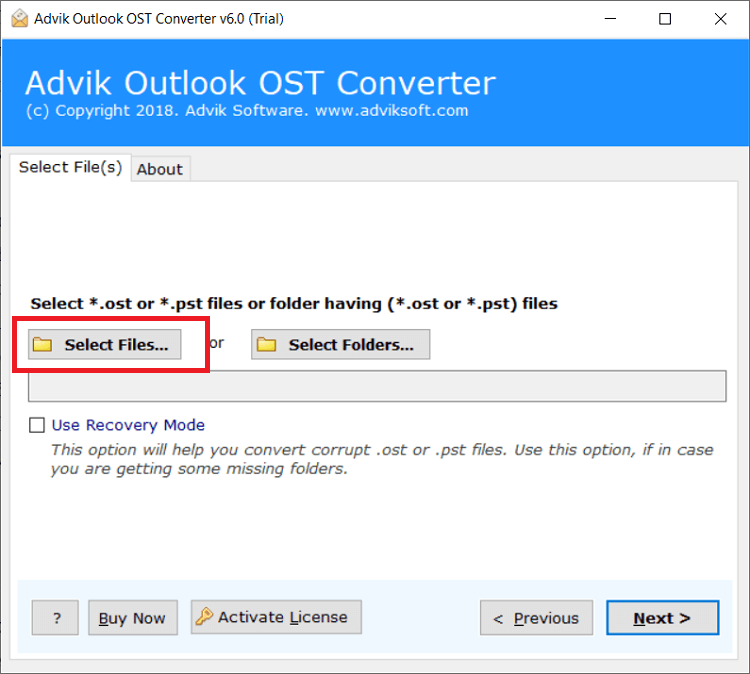
Step 2. Browse and add Outlook .ost file.
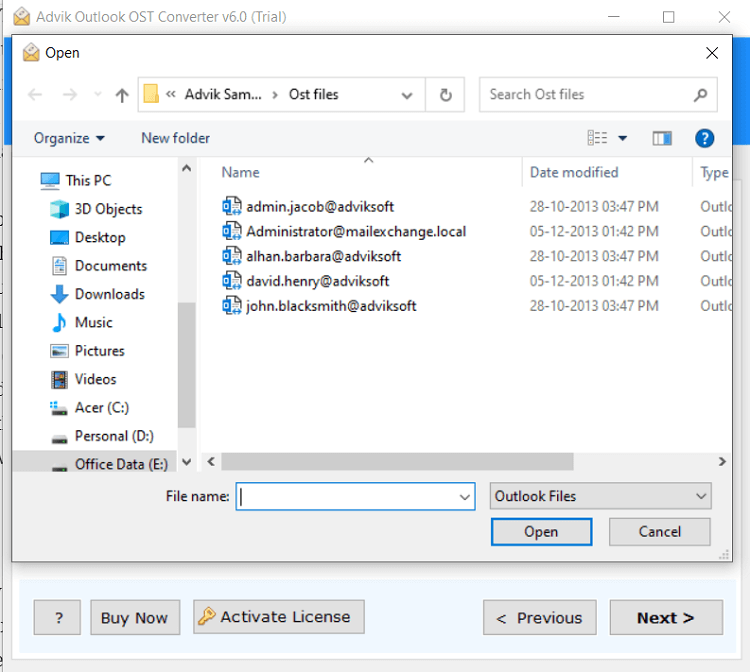
Step 3. Choose IMAP as a saving option from the list.
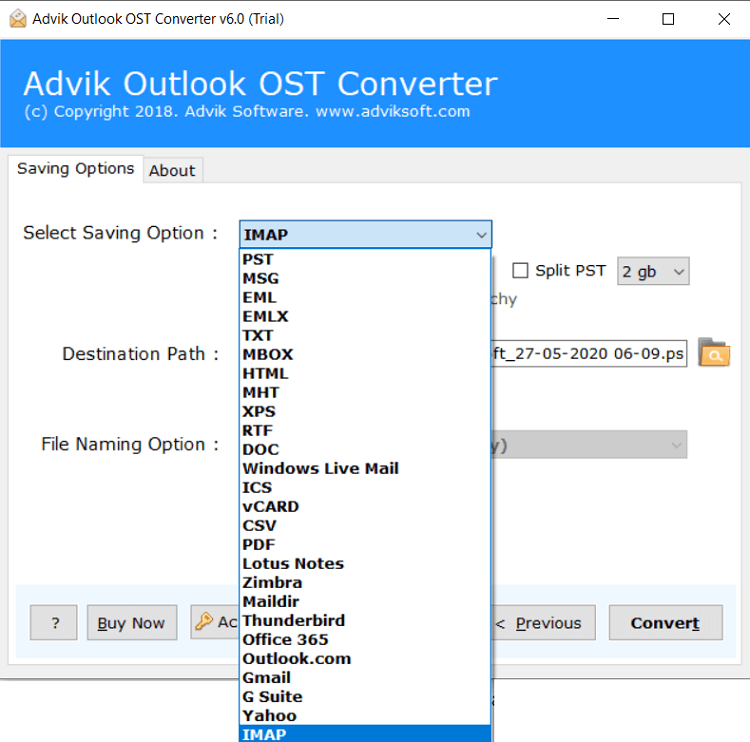
Step 4. Enter your Exchange credentials and click Convert.
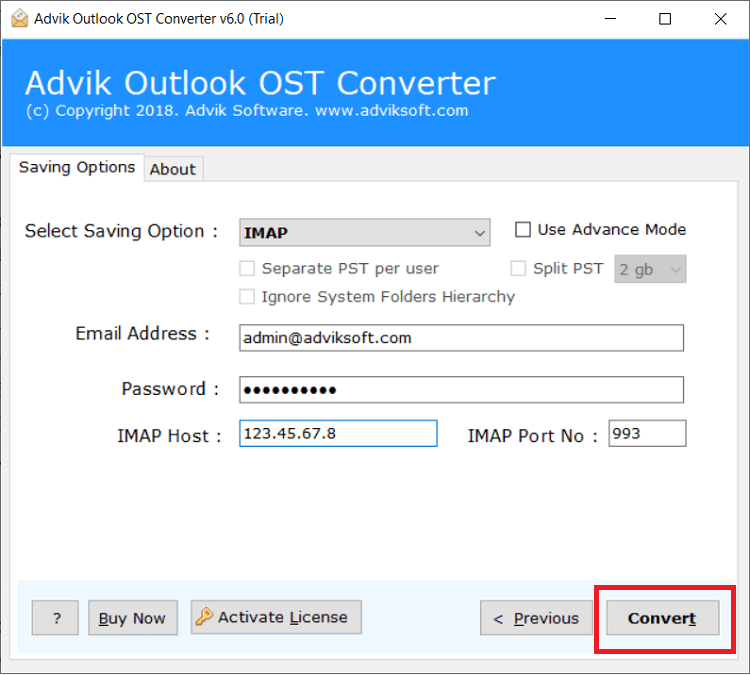
The software will start exporting emails from OST into Exchange mailbox.
You will receive a successful pop-up notification once the process is finished. After that, log in to your Exchange account and check all the transferred OST emails there.
This method is simple, fast, and reliable for large or inaccessible OST files.
Watch How to Open OST File in Exchange Online
Why Automated Solutions Outperform Manual Methods?
- Bulk Import of Multiple OST Files: The software allows you to import multiple OST files into your Exchange account in one go, saving time. Just select the emails you need, and the tool will perform a batch migration efficiently.
- Import to Hosted Exchange Server: This tool not only supports moving OST files to an Exchange Server but also allows importing emails into a Hosted Exchange Server account using the same application.
- Supports All OST Files: You can import OST files, whether it is corrupted, orphan or damaged OST files without any issues. It first repairs OST files if it is corrupted, then proceeds with the needed task.
- Independent Application: The software works independently and does not require any Exchange Server configuration with Outlook or other applications to complete the OST-to-Exchange migration.
- OST to Cloud Migration: Using the same tool, you can also transfer emails from OST file to Gmail, Office 365, Zoho Mail, Yahoo Mail, iCloud, and many more email services and mail clients.
- Unlimited OST File Import: This tool is designed for bulk OST file migration to Exchange Online. It’s easy to use, even for non-technical users, to transfer large amounts of OST files.
- Compatible with all Windows OS: The software works on all versions of Microsoft Windows, making it versatile for users on different versions.
Final Words
To import OST to Exchange mailbox:
- Use the manual PST method if your OST is still linked with Outlook.
- If your OST file is orphaned, corrupted, or you want to migrate multiple files easily, use a professional OST to Exchange Online migration tool.
This way, you avoid errors and ensure all your emails are safely imported.
FAQs
Q1. Can I import OST to Exchange mailbox directly?
Ans. No, Exchange mailbox doesn’t support OST import. You must either export it to PST via Outlook or use a tool for orphaned files.
Q2. What if my OST file is orphaned?
Ans. Manual methods won’t work. You’ll need a tool that can open orphaned OST files and migrate them.
Q3. Will attachments and formatting be preserved?
Ans. Yes. With both PST import and tools, attachments remain intact. However, PST import may sometimes skip corrupted items.
Q4. Can I import multiple OST files at once?
Ans. Not with the manual method. For bulk migration, a tool is required.
Q5. Is there a free method?
Ans. Only if Outlook is still connected with the OST. Then you can export to PST and import into Exchange mailbox. Otherwise, there is no 100% free way.

