How to Import OST to Webmail?
Margot Robbie | October 22nd, 2025 | Import Emails
You might be wondering, is it possible to import OST to Webmail account? The answer is yes, it is! In this guide, we’ll walk you through step-by-step methods to transfer OST file to Webmail account. First, we’ll try the manual workaround. Then, we’ll look at a faster and easier method to open OST file in Webmail account.
An OST file is an offline copy of your mailbox created by Microsoft Outlook. It stores emails, contacts, calendar entries, and more. It allows users to work offline and sync data when reconnected.
However, OST files are linked to the original Outlook profile and Exchange account. Once the profile is removed, the OST file cannot be opened directly. Many users want to import OST files into their Webmail account for various reasons, such as;
- To access emails online through Webmail.
- To restore mailboxes from a crashed Outlook profile.
- To share OST emails with other team members via Webmail.
Can You Import OST to Webmail Directly?
No, you can’t directly migrate OST file to Webmail because OST is an Outlook-specific file format. To open OST data in Webmail, you must first convert or migrate data into a supported format.
Here are two ways to import emails from OST file to Webmail account.
Manual Method: Convert OST to PST and then import PST to Webmail account via Outlook.
Automated Method: Use a Professional tool to directly move OST file to a Webmail account.
How to Transfer OST File to Webmail Manually?
Follow the below given steps to upload OST to Webmail;
- Open Outlook and go to File >> Open & Export >> Import/Export.
- Choose Export to a File and click Next.
- Select Outlook Data File (.pst) and press Next.
- Choose the folders of OST file and tap on Next.
- Browse the location to save exported .pst file and click Finish button.
- Now, go to File tab and choose Add Account.
- Configure your Webmail account with Outlook.
- Once added, again click File >> Open & Export >> Import/Export.
- Select Import from another program or file and click Next.
- Choose the above exported PST file
- Select Webmail mailbox folders and complete the importing process.
Done! That’s how you can manually import OST file into Webmail account, but this method works only if you have access to the Outlook profile connected to the OST file.
How to Open OST File in Webmail Account Securely?
If your OST file is orphaned or inaccessible, then you need a professional tool such as Advik OST Converter to import OST to Webmail account. With this tool, you can transfer OST file to Webmail account in just a few simple clicks. It preserves folder structure and key elements during the process. It can upload OST to Webmail in bulk. Additionally, it allows selective importing using filters.
Click on the link below to try it for FREE.
Steps to Import OST File to Webmail
1. Run the tool and add OST file into software.
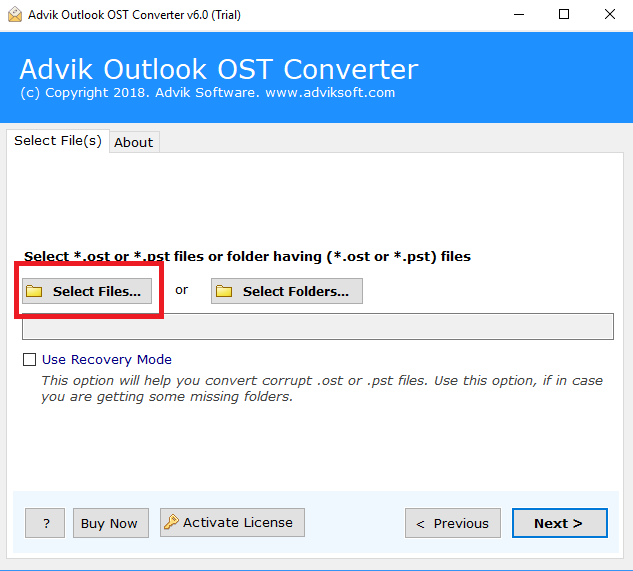
2. Choose the mailbox folders and click Next.
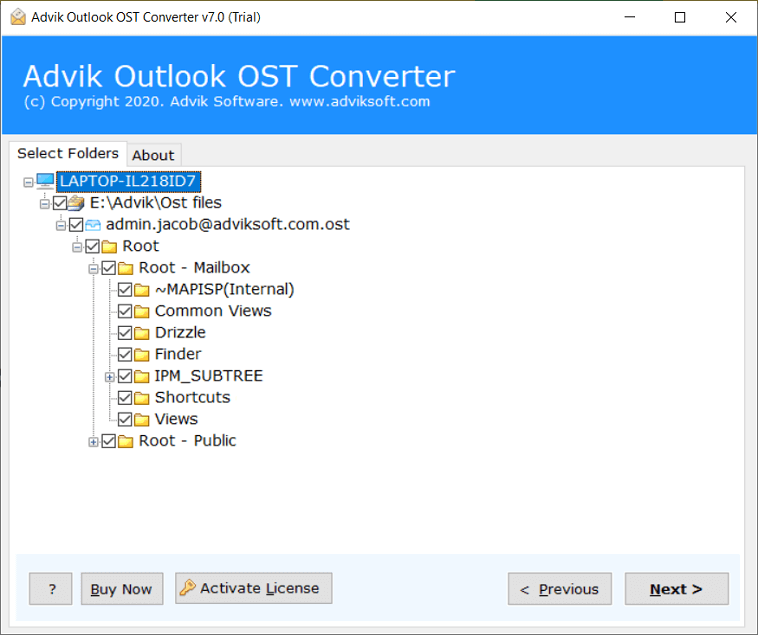
3. Select IMAP as a saving option.
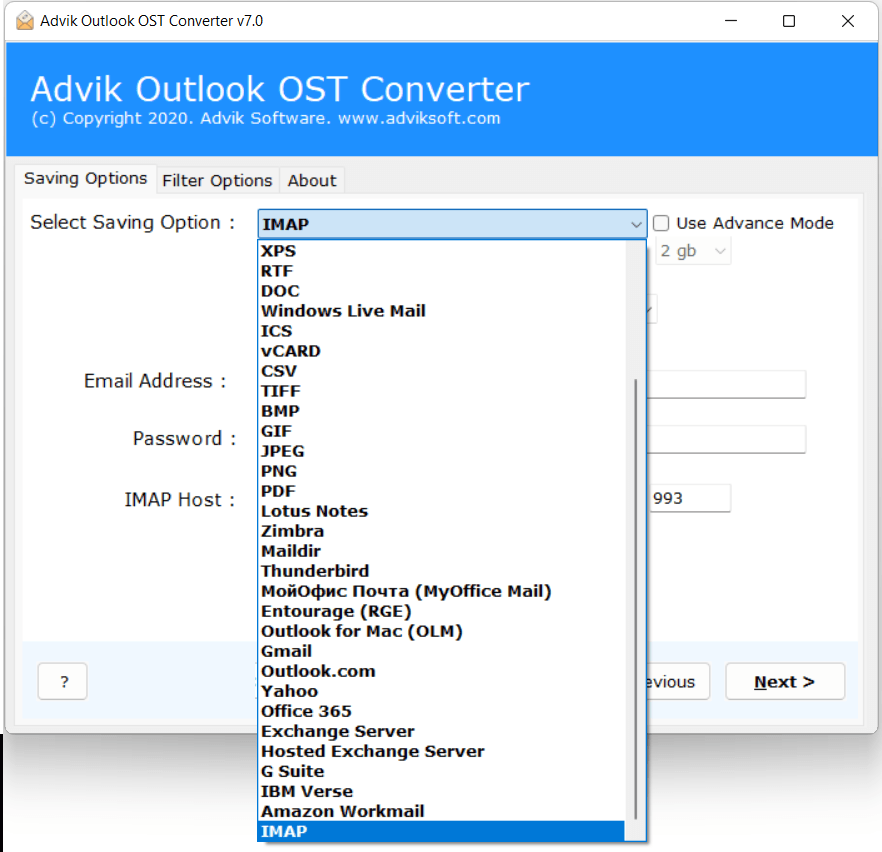
4. Enter your Webmail account login details and click Next.
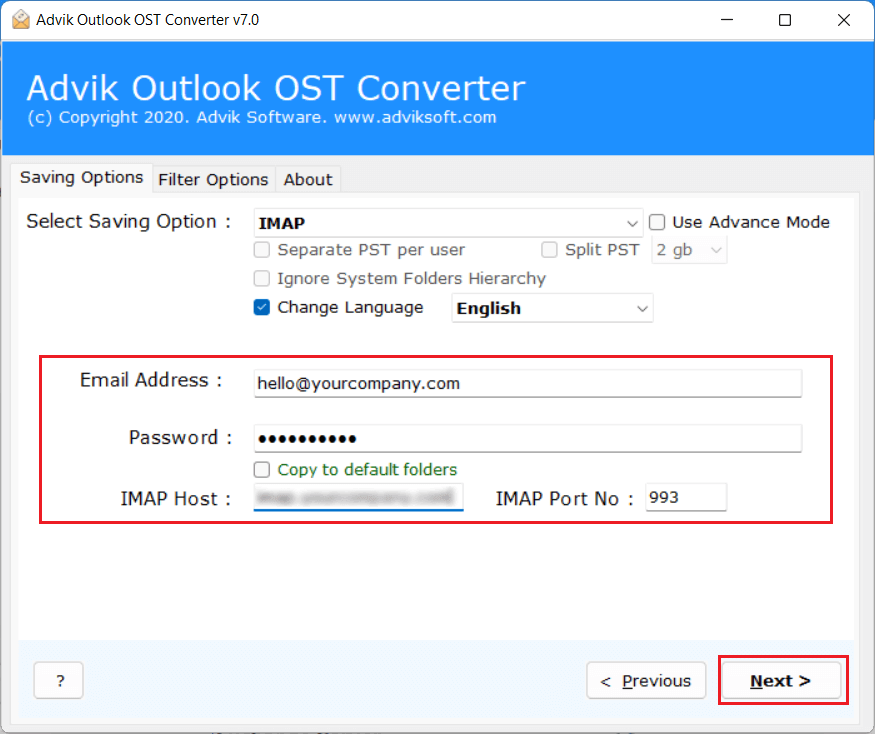
The software will start importing OST file into your Webmail account. Once the process is complete, open your Webmail account and check the imported file here.
Advantages of Using Automated Tool Instead of Manual Solution
- Directly import OST file into Webmail without any conversion.
- Also, transfer orphaned and inaccessible OST file without any data loss.
- Dual mode to upload single or multiple OST files in a single attempt.
- Preserves all email properties and folder structure while importing.
- Advanced email filter options to migrate selected emails from OST file.
- 30+ saving options to convert OST to EML, MBOX, PST, PDF, and more.
- Also, import the OST file into any cloud-based email platform.
- Simple graphical user interface for both technical and non-technical users.
- Compatible with all the latest and older versions of Windows operating systems.
Final Words
In this post, we have discussed how to import OST to Webmail account. Here, we have explained both manual and automated methods to open OST file in Webmail account. However, the manual method works only if the OST file is still connected to the original Outlook profile. So, using a professional solution is the most practical and reliable option. If you’re unsure, you can try the free demo version to see how it works.


