How to Import OST to Zoho Mail Account?
Margot Robbie | October 1st, 2025 | Import Emails
If you’re trying to import OST to Zoho Mail, then this post is for you. We’ll show you two simple ways to open OST file in Zoho Mail account. . By the end of this guide, you’ll be able to upload OST files to Zoho email account.
An OST file is a data file created by Microsoft Outlook when connected to an Exchange Server. Users can open OST file in its connected Outlook profile. Many users want to move OST data into Zoho Mail for various reasons, such as;
- Access emails anywhere, anytime.
- Keep a copy of OST data to ensure safety.
- Migrate data when moving from desktop to cloud.
Let’s start the process without any further delay!
Can You Import OST to Zoho Mail Manually?
Unfortunately, there is no direct manual method to transfer OST file to Zoho Mail. OST files are tied to a specific Outlook profile. If you have access to the Outlook profile connected to the OST file, then you can do it by following these two steps:
- Convert OST to PST using Outlook
- Import PST to Zoho Mail through IMAP configuration
Follow the steps below to upload OST to Zoho Mail;
- Open Outlook and go to File >> Open & Export >> Import/Export.
- Select Export to a File and click Next.
- Choose Outlook Data File (.pst) and press Next.
- Select the folders of OST file.
- Choose a location to save the exported PST file and click the Finish button.
- Now, go to File tab and select Add Account.
- Configure your Zoho Mail account with Outlook.
- Once your Zoho email account is set up, navigate to File >> Open & Export >>> Import/Export.
- Choose Import from another program or file and hit on Next.
- Select the PST file that you exported above.
- Choose Zoho mailbox folders and complete the process.
Done! That’s how you can open OST file in Zoho Mail account.
Drawbacks of the Manual Approach
- The manual method works only if the OST file is still connected to the original Outlook profile.
- Lengthy and time-consuming process.
- Complicated for non-technical users.
How to Transfer OST File to Zoho Mail Instantly?
Download and install the Advik OST Converter on your system to import OST to Zoho Mail account quickly. With this utility, you can directly upload OST file to Zoho Mail without Outlook. It can import single or multiple .ost files at once. Also, it can migrate orphaned or corrupted OST file without any data loss. It offers various advanced email filter options that enable you to import emails from OST file based on date range, to, from, subject, etc.
Click on the below link to download it for FREE.
Steps to Import OST File to Zoho Mail
1. Run the tool on your system.
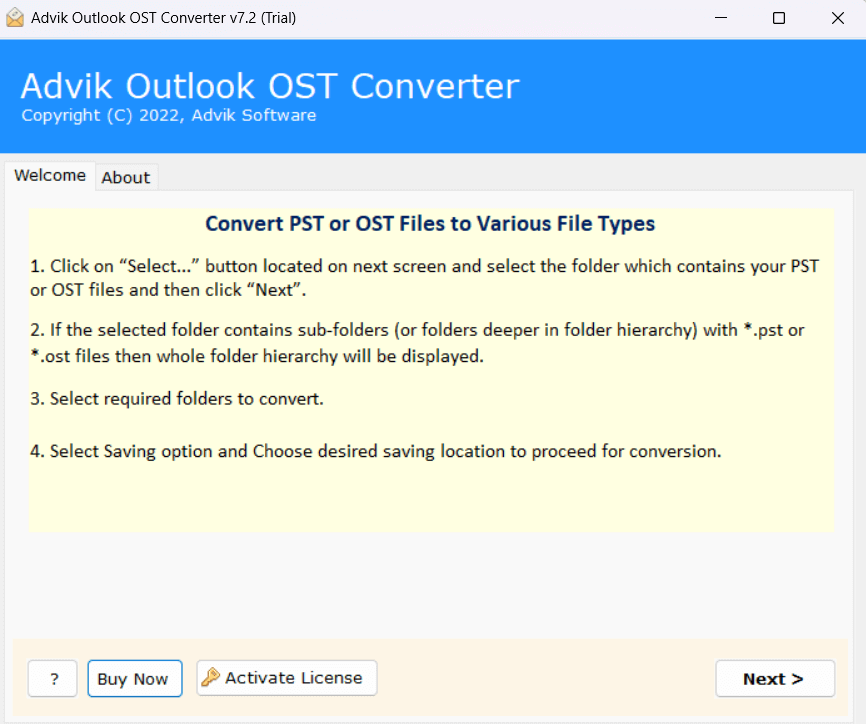
2. Click on Select Files or Folders to add .ost file.
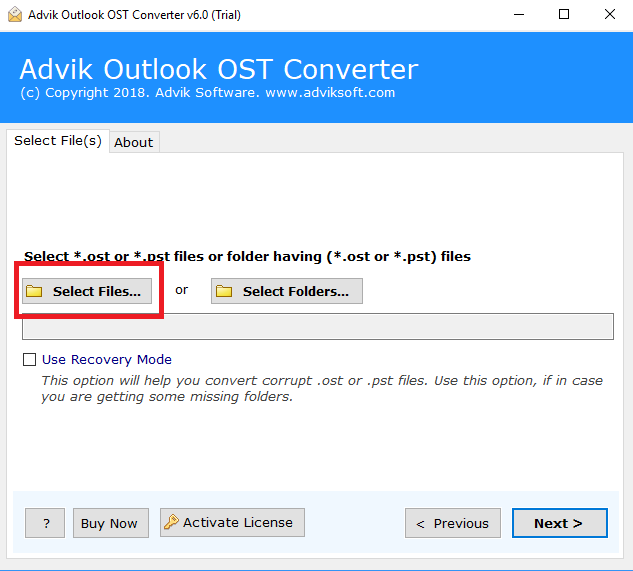
3. Choose the required mailbox folders to import and click Next.
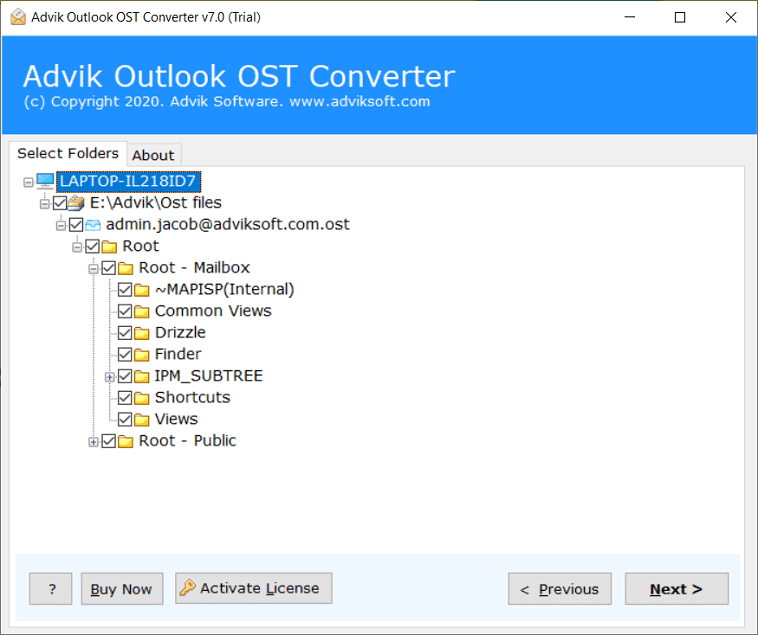
4. Select IMAP as a saving option.
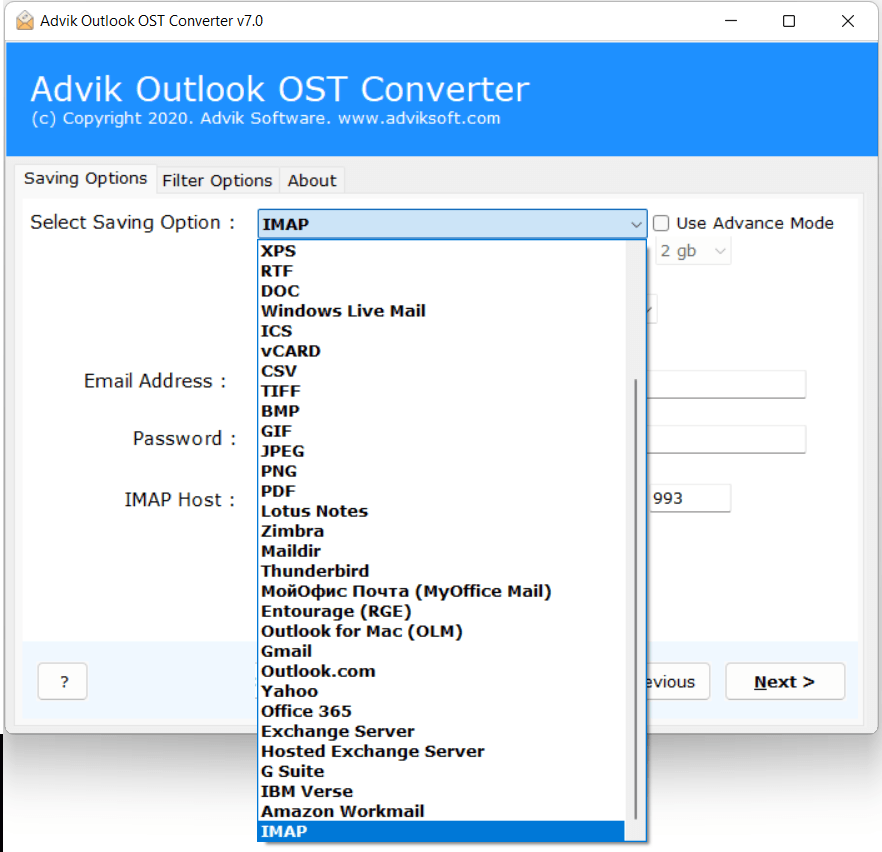
5. Enter your Zoho Mail account login details and click Next.
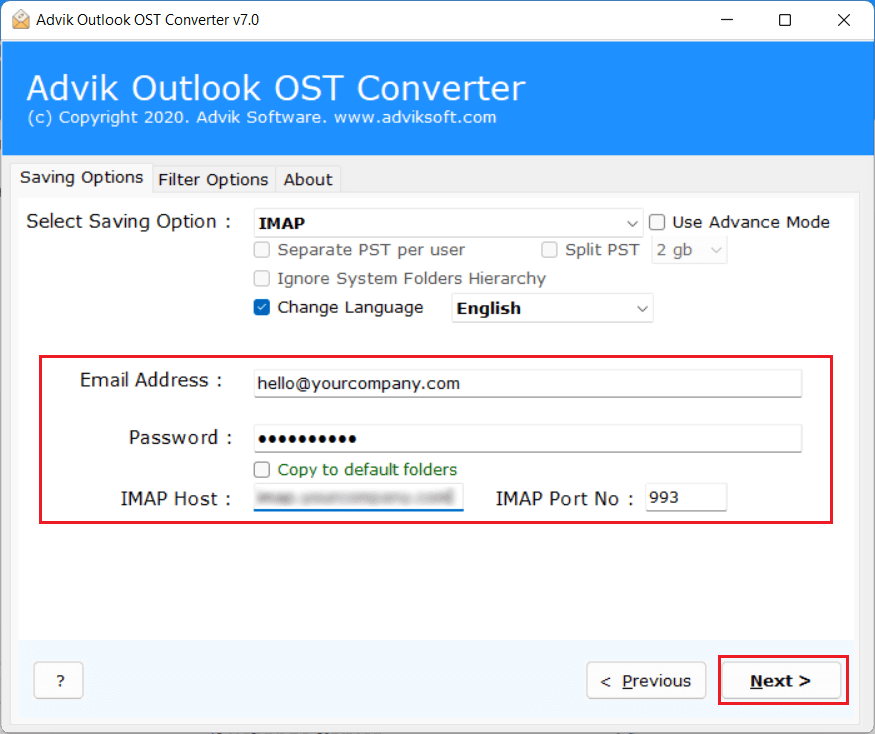
The software will start transferring emails from OST file to Zoho Mail account. Once the process is complete, log in to your Zoho email account and check the imported emails here.
Benefits of Using Automated Tool Instead of Manual Solution
- The software can directly import OST to Zoho Mail without any conversion.
- It can also migrate orphaned or corrupted OST files without any hassle.
- The OST to Zoho Import tool preserves all email attributes during the process.
- This utility keeps the original structure of OST mailbox folders even after the process.
- Offers various saving options to export/import OST file into other email accounts.
- It has a dual mode to upload single or multiple OST files in one go.
- The interface of this program is very simple and easy to use.
- The software is compatible with all versions of Windows OS.
Final Words
In this post, we have discussed how to import OST to Zoho Mail account. Here, we have explained two different ways to open OST file in Zoho email account. Importing OST to Zoho Mail manually is not a simple task due to OST’s limitations. So, using the professional tool simplifies the process and ensures a hassle-free import.


