How to Add Verizon Email to Outlook Application?
Jackson Strong | June 5th, 2024 | Data Backup
If you are looking for a simple way to add Verizon email to Outlook to manage your emails offline, you are in the right place! We are explaining everything you need to know about how to set up Verizon email in Outlook. In this quick guide, you will learn the two methods to access your Verizon mail in Outlook. Let’s start!
Emails are an integral part of our life in this evolving technical era. All important professional communication takes place through email. It can be frustrating if you need to access your email account again and again through a browser. To use an easy-to-use GUI to manage emails, contacts, calendars, etc in the same place, this blog can help you figure out how to add Verizon email to Outlook.
Here, we are offering two convenient methods to add Verizon.net account to Outlook:
- Manually via IMAP configuration
- Converting Verizon emails to Outlook PST
First, let’s explore why users migrate from Verizon to Outlook. Let’s start!
Why Import Verizon Emails to Outlook Application?
Verizon Mail users often face frustration when their servers stop or go down. Common issues include not receiving some emails, not being able to send emails, etc. To solve these issues, users can connect Zoho to Outlook.
There are several reasons why someone might want to import their Verizon email to the Outlook application. Here are some of the most common ones:
- It offers benefits like working online and offline, providing 50 GB storage, and allowing import/export of data via PST file.
- Outlook is known for its strong security features, including built-in spam filters and virus scanners. By importing Verizon email to Outlook, you can take advantage of these features and protect yourself from online threats.
- It also has excellent data management features and allows for multiple email accounts.
- Additionally, users can migrate from Verizon Mail to Office 365 directly.
After going through the above reasons, we will move on to the next section. The next part will outline the manual method to add Verizon email to Outlook 365.
How do I set up my Verizon email on Outlook Manually?
To add Verizon email to Outlook, follow the solutions outlined below. Here’s how;
- Open Microsoft Outlook on your computer.
- Click on the File tab and select Add Account.
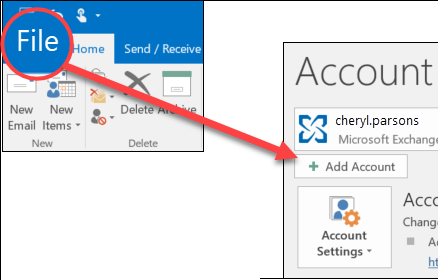
- Enter your Verizon email address and click on the Advanced options button.
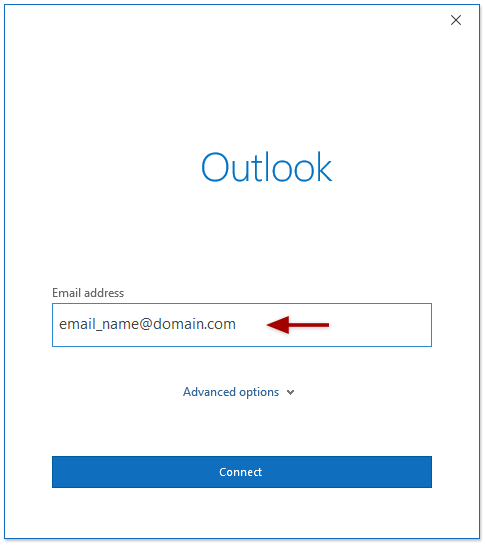
- Select Let me set up my account manually and click on Connect.
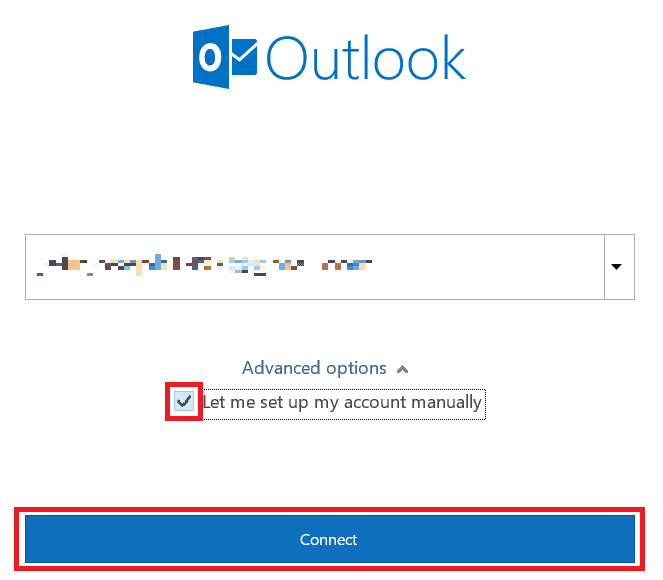
- Choose POP or IMAP as the account type in the following options.
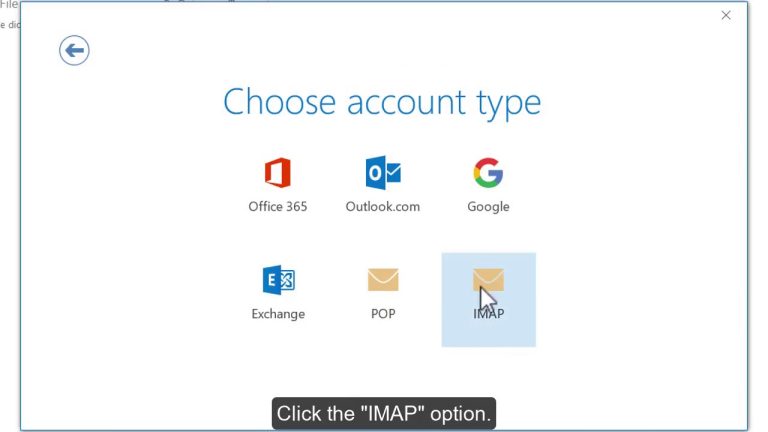
- After that enter the following details in the IMAP settings and press the Next button.
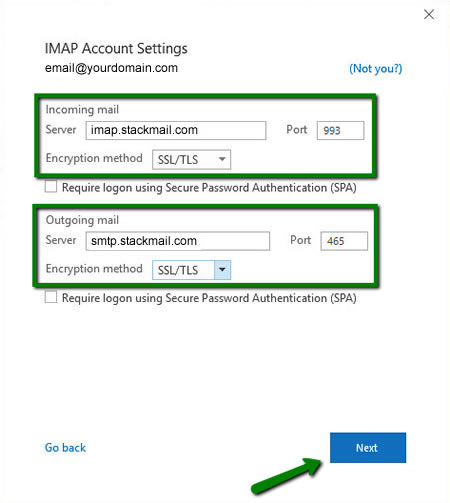
- After that, enter your Verizon email password and click on Connect.
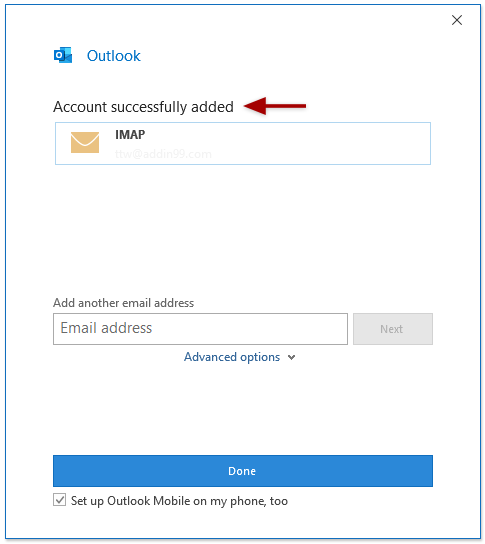
Your Verizon email account has been successfully added to Outlook.
It will take some time to sync complete Verizon emails to Outlook depending upon the size of your mailbox.
Important: If there are a lot of emails to sync Verizon Mail to Outlook, the process may take a long time. This can often cause frustration among users. If you encounter any errors or have difficulty adding Verizon email to Outlook 365, go for an alternative approach that is available to connect Verizon email to Outlook.
How to Add Verizon Email to Outlook 365?
Try the Advik Email Backup Wizard that allows you to convert emails from Verizon email to PST with all attachments. It is a 100% safe and authentic program that can export emails from Verizon account to PST and other file formats as well. It also offers a bulk mode feature to export multiple Verizon email accounts to Outlook PST file format at once.
Let’s take a look at its working steps to convert Verizon emails to Outlook PST file.
Note: This free demo version will let you transfer 25 emails from Verizon to Outlook at no cost.
Steps to Import Verizon Emails to Outlook
- Launch the mentioned software on your system.
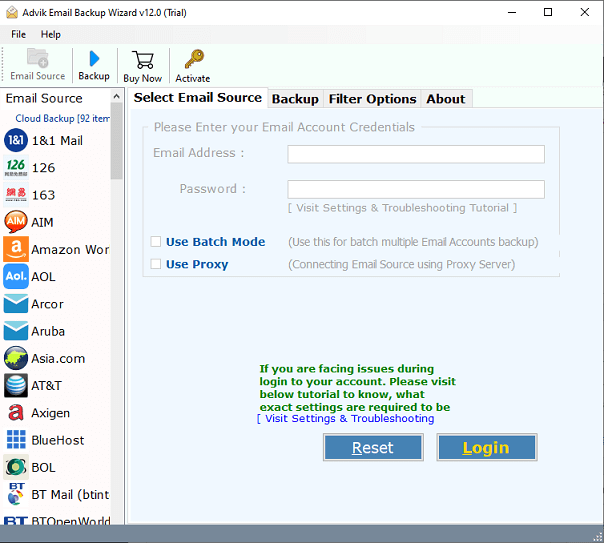
- Select Verizon as an email source and enter its account credentials and press the Login tab.
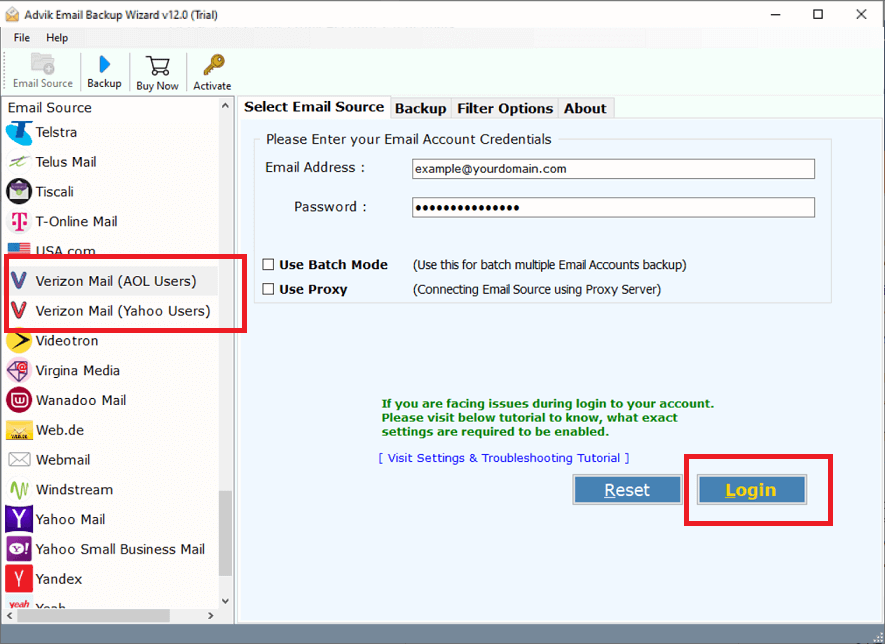
- Choose the required Verizon emails as per your need.
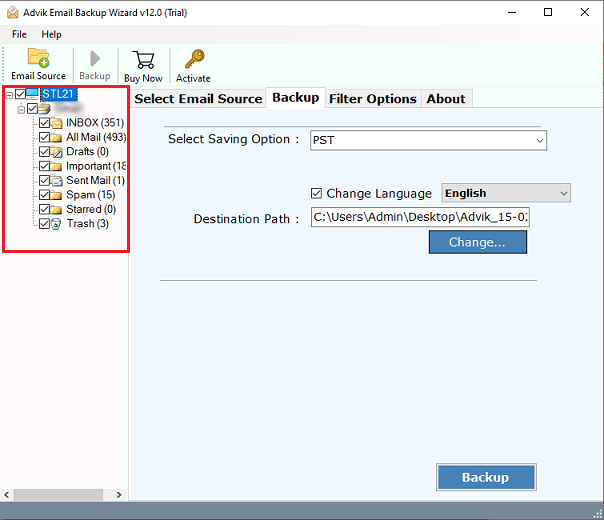
- Select PST as a saving option from the drop-down list.
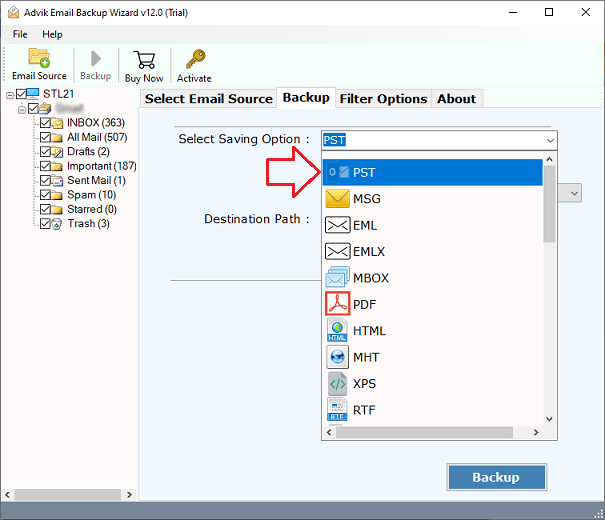
- Now, specify a location to save the resultant data file on your system.
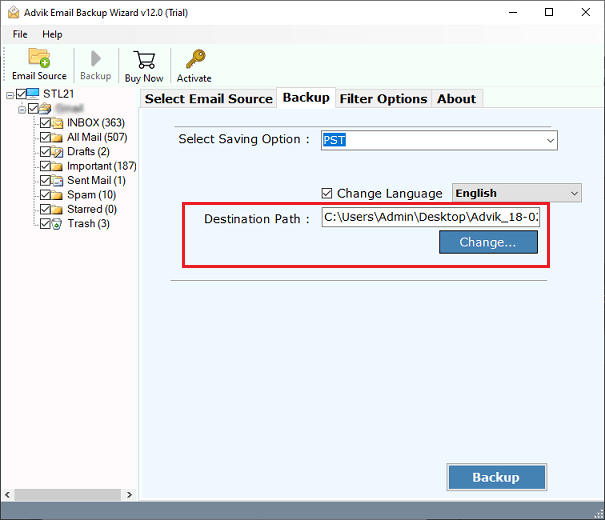
- Finally, tap on the Backup button to export email from Verizon Mail to PST file.
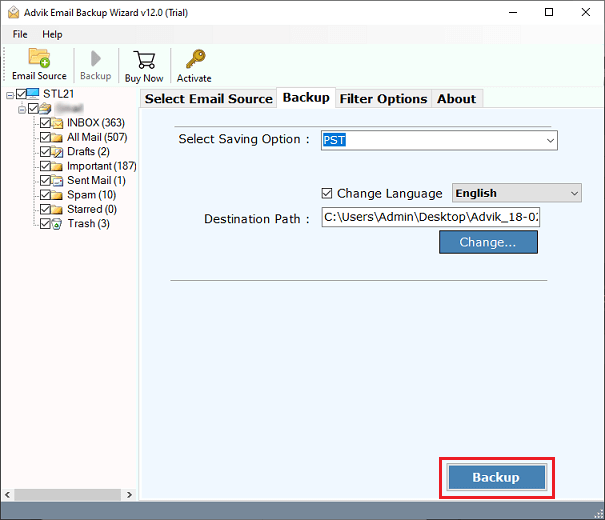
- Next, Run Outlook click File >> Import/Export and import Verizon emails.
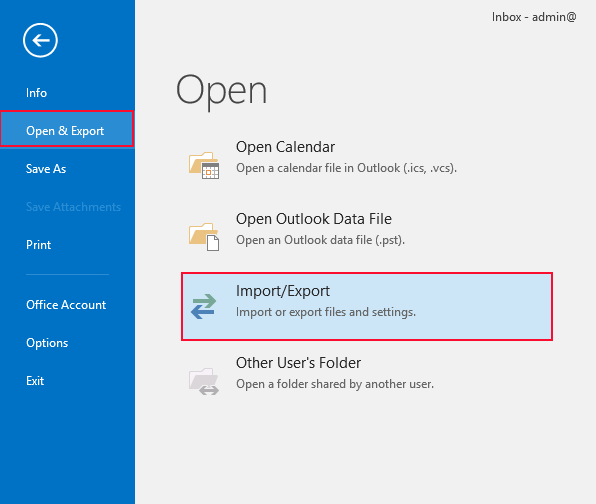
Done! That’s how you can easily add Verizon email to Outlook.
Reasons to Choose Automated Tool over Manual Solution
The software offers many useful features that make it more powerful. Some of them are;
- Easily export Verizon emails to Outlook PST in bulk.
- Retains the key elements and metdata properties of emails.
- Maintains folder hierarchy even after the process.
- Advanced filter options to transfer selected emails.
- simplified user graphical interface for all types of users.
- Free demo version to check its workimg procedure.
Coclusion
By following these simple methods, you can easily add Verizon email to Outlook application. You can try out both methods to access your Verizon emails in Outlook. You can manually set up your Verizon mail account to Outlook. But it will take lengthy steps and can consume a lot of your crucial time. So, to tackle these limitations, we have offered an alternate solution to transfer complete emails from Verizon to Outlook without any issues.


