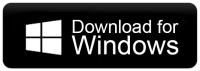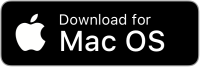How to Migrate Emails From Network Solutions to Office 365?
Jackson Strong | September 9th, 2025 | Email Migration
Summary: This article explores free and pro techniques to migrate Network Solutions to Office 365 with complete mailbox items, components, and attachments. Hence, if you are facing problems while moving emails from Network Solutions to Office 365, then this post will help. At the end of this article, you are able to transfer Network Solutions emails to Office 365 without any hassle.
Network Solutions offers website development services, including domain registration, website builders, marketing, design, and web hosting. It is ideal for individuals to create a simple business website. In contrast, Office 365 is the best choice for email users. It is a subscription-based service from Microsoft that offers productivity tools. Office 365 makes managing workflows easier for both businesses and personal use.
While Network Solutions offers personalized email accounts and some other features, it doesn’t match the capabilities of Office 365. That’s why many users are looking to migrate email from Network Solutions to Office 365 account.
Let’s check out what benefits you will get once you make a switch from Network Solutions to Microsoft 365.
Why Migrate from Network Solutions to Office 365?
Here are some key reasons for Network Solutions to Office 365 migration:
- Work from Anywhere: Office 365 is cloud-based and allows you to access your emails, files, and Office programs from any location and device. This flexibility improves collaboration and supports remote work.
- Advanced Security Features: Office 365 offers top-notch security with Microsoft. It ensures the safety and reliability of your data. It includes features like email encryption, data loss prevention, mobile device management, and advanced threat analytics.
- Better Collaboration Tools: Office 365 includes tools like SharePoint, Office Online, Microsoft Teams, OneDrive, and many more. It allows effective collaboration with team members and clients. Multiple users can edit and update files in real time.
These are some of the main reasons organizations choose to move mail from Network Solutions to Office 365.
Now, without further delay, let’s get into the solutions to accomplish this task.
How to Transfer Network Solutions Emails to Office 365 Manually?
There is no direct manual way to migrate email from Network Solutions to Office 365. You can do it by configuring both email accounts in the email client. Follow the below given steps;
- Launch Outlook and go to File >> Add Account.
- Enter your Network Solutions email address and click Connect.
- Select IMAP as account type.
- Enter IMAP Settings details: Incoming Mail Server: mail.hosting platform.com, Port: 993, Encryption: SSL/TLS, Outgoing Mail Server: mail.hostingplatform.com, Port: 465, Encryption: SSL/TLS
- Type the password of Network Solutions and click Next.
- Outlook will test the entered details.
- If everything is correct, you’ll get Account successfully added, Click Done.
- Now, Outlook will start syncing your Network Solutions emails.
- Next, repeat the steps to add Office 365 email account into Outlook.
- Once added, select the Network Solution emails that you want to migrate.
- Drag and drop these emails into Office 365 folder.
Done! That’s how you can transfer emails from Network Solutions to Office 365.
Limitations of Manual Approach
- Lengthy and time-consuming process.
- Complicated for non-technical users.
- Outlook must be installed.
How to Migrate Network Solutions to Office 365 Automatically?
If you want a simple and direct solution, then try the Advik Email Migration Tool. With this software, you can transfer Network Solutions emails to Office 365 account in just a few simple clicks. It can move the entire mailbox at once. It also offers advanced email filter options for selective migration. Plus, it will maintain and preserve email folder hierarchy without modifying its original content during the Network Solutions to Office 365 migration.
It comes with a FREE Trial version through which you can check its working process.
Click on the Download button and start your Work!!
Steps to Transfer Network Solutions to Office 365
1. Launch the Network Solutions to Office 365 Tool on your PC.
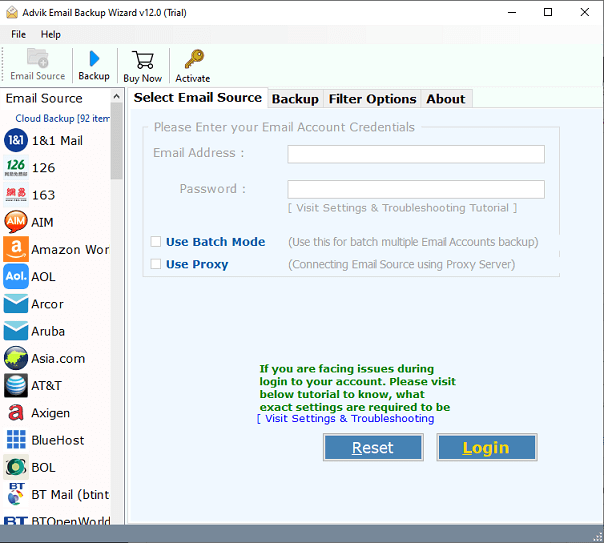
2. Choose Network Solutions from the email source and log in.
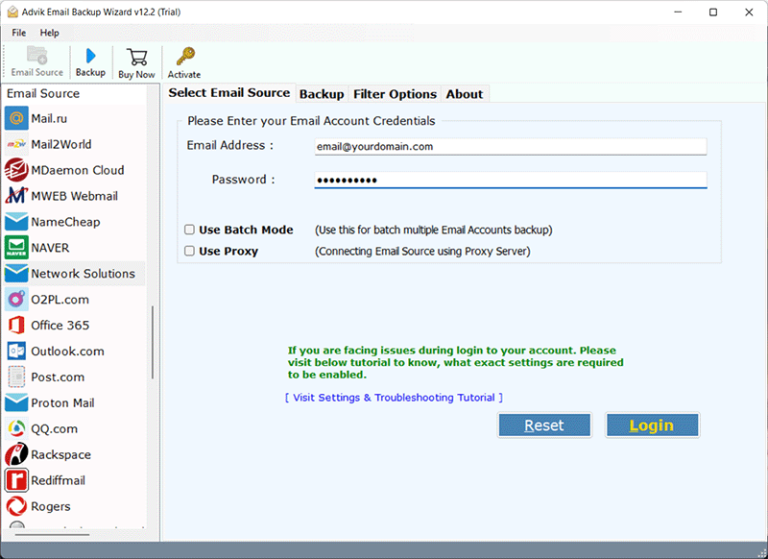
3. Select the required email folders to transfer into Office 365 account.
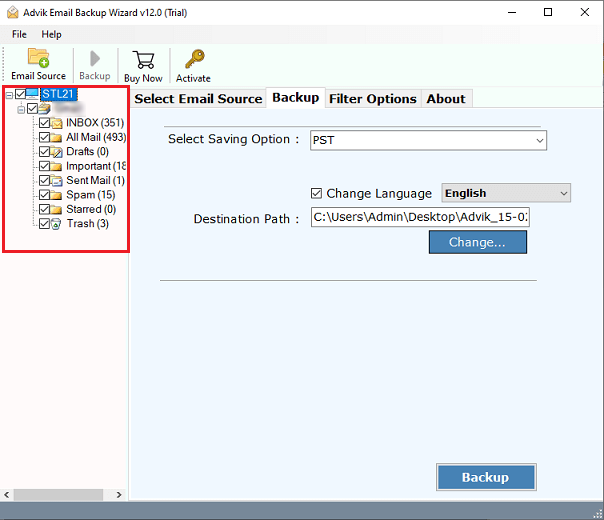
4. Next, select Office 365 from the drop-down list of saving options.
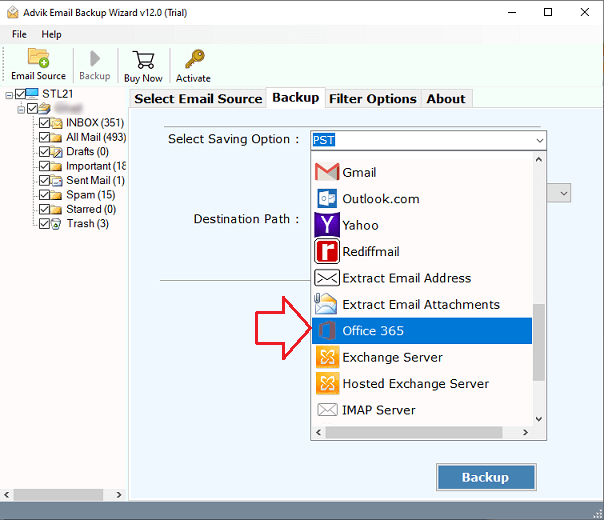
5. Provide your Office 365 email address and press the Backup button.
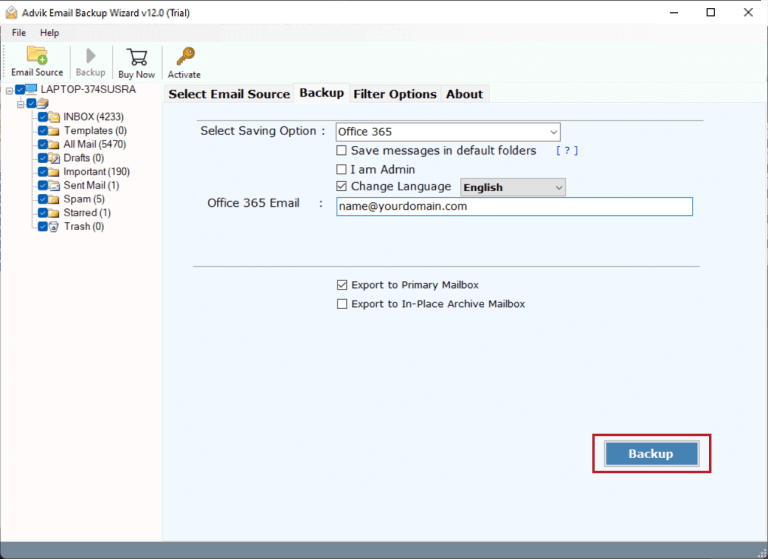
6. Then, a new tab from Microsoft will appear on your screen, Sign in here.
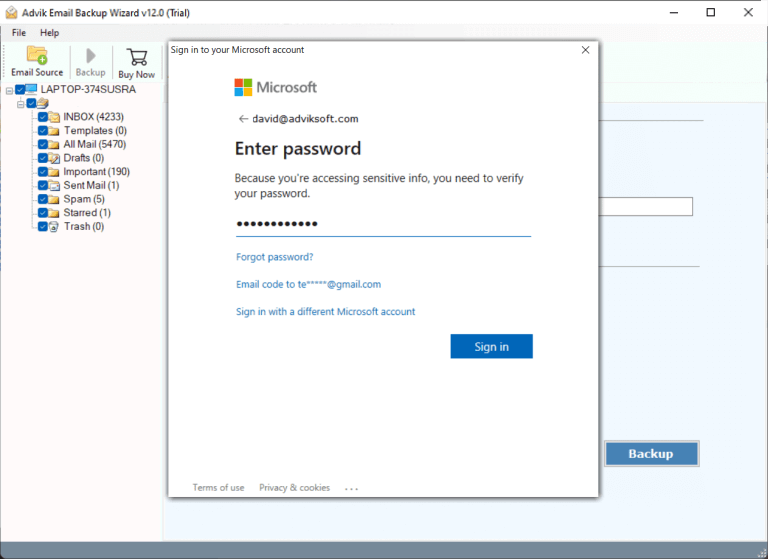
Done!! In a few seconds, the whole process will be complete and you can check it by logging into your Office 365 account.
Watch How to Migrate Email from Network Solutions to Office 365
Benefits of Using an Automated Software
The tool also offers multiple advanced features, some of which are explained below;
- Fully authorized to perform bulk data transfer from Network Solutions to Office 365 acc0unt.
- Users can migrate Network Solutions emails to O365 with other data including emails and attachments.
- Preserve all email properties while transferring Network Solutions emails to O365.
- Allows you to choose the desired folders for import into your Office 365 account.
- Maintains Network Solutions mailbox folder hierarchy throughout the process.
- Also transfer Network Solutions emails to Gmail, Yandex Mail, Shaw Mail, iCloud, and many more.
- You can choose email folders based on Date Range, Email Address, Email Subject, Exclude Folders, etc.
- Compatible with all the latest and previous versions of Mac and Windows OS.
Final Words
In this blog, we have discussed how to migrate email from Network Solutions to Office 365 manually and automatically. However, the manual method is free but it comes with some limtations. To overcome all these drawbacks, you can use the professional technique. The tool provides simple steps for the Network Solutions to Office 365 migration process with advanced and amazing features. Also, the software comes with a FREE Demo version that can be used to test its efficiency and analyze how the software works.