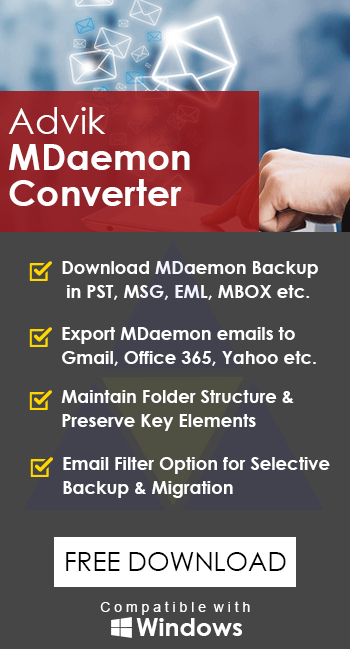How to Migrate MDaemon to Exchange 2016/2019
Jenny Lowrence | May 26th, 2025 | Email Migration, MDaemon, Microsoft Exchange
Overview: Are you searching for a simple way to migrate MDaemon to Exchange? If yes, you’ve come to the right place. In this blog, we’ll explain how to move emails from MDaemon to Microsoft Exchange—step-by-step.
Let’s start by understanding the basics.
MDaemon is a mail server developed by Alt-N Technologies. It is popular among small businesses for its cost-effective email communication. MDaemon stores emails, contacts, and other data on local servers.
Microsoft Exchange, on the other hand, is a powerful mail server that supports advanced email management, scheduling, shared mailboxes, and integration with Microsoft 365. It is a preferred choice for businesses looking for cloud-based or on-premise enterprise-grade email solutions.
Why Do Users Switch from MDaemon to Exchange?
Here are some common reasons:
- Enhanced security and spam filters
- Built-in shared calendars and contacts
- Better remote access with Exchange Online
- Outlook integration for smooth communication
- Scalability for growing businesses
Migrating from MDaemon to Exchange can seem complicated, especially for non-technical users. But don’t worry! This guide will walk you through both manual and automated methods to transfer MDaemon emails to Microsoft Exchange Server or Exchange Online without data loss.
Before you start, make sure to have the following:
- Access to the MDaemon email server
- Microsoft Exchange Server (on-premises) or Exchange Online account
- Admin credentials for both platforms
- A proper backup of your MDaemon data
Let’s explore both migration methods in detail.
How to Migrate MDaemon to Exchange? (For Small Mailboxes Only)
If you have a few mailboxes, you can manually move your MDaemon emails to Exchange. Here’s how:
- Open MDaemon.
- Go to the mailbox folder.
- Select all emails and export them in either EML or PST format.
- MDaemon stores emails in .msg or .eml format by default, usually under C:\MDaemon\Users\.
- Next, open Microsoft Outlook on your PC.
- If you exported EML files, drag and drop them into an Outlook folder.
- If you have PST files, use File > Open & Export > Import/Export to import them into Outlook.
- Now, set up your Exchange account in Outlook.
- After this, move the imported emails from your local Outlook folders to your Exchange mailbox.
- Manually create folders in Exchange if needed.
- Rebuild contacts, calendars, and mail rules by hand, as these don’t transfer automatically.
Note: This manual method works for small mailboxes only. It’s time-consuming and can cause data loss or a broken folder structure if not done properly.
For bulk or multiple mailboxes, using a professional migration tool is highly recommended.
How to Transfer Emails from MDaemon to Exchange Automatically?
With the help of the Advik MDaemon Migrator, you can easily move emails from MDaemon to Microsoft Exchange Server. This tool was specially developed for users who want a quick and direct way to transfer MDaemon mailboxes to Exchange. This tool helps you move your entire MDaemon mailbox to Exchange Server, including emails, contacts, calendars, tasks, events, and all other folders. It supports migration to Exchange 2010, 2013, 2016, and 2019.
All you need to do is enter your Exchange Server login details, and the tool will take care of the rest. You can install this software on any Windows computer. The tool is available as a free demo version, which lets you try it out before purchasing the full version for lifetime use.
To get started, simply download the software using the link below. Once installed, you’ll be able to migrate your emails quickly, without any hassle.
Steps to Migrate MDaemon to Exchange 2016/2019
Step 1. Run the software and click Add file or Folder.
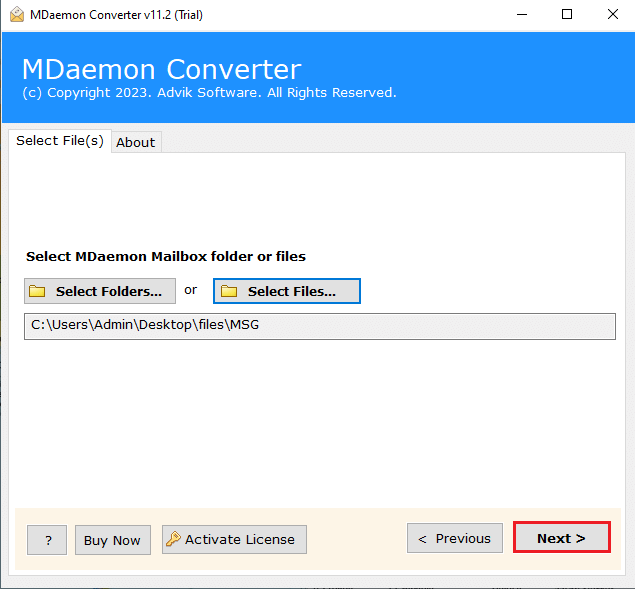
Step 2. Select the required email foders & click Next.
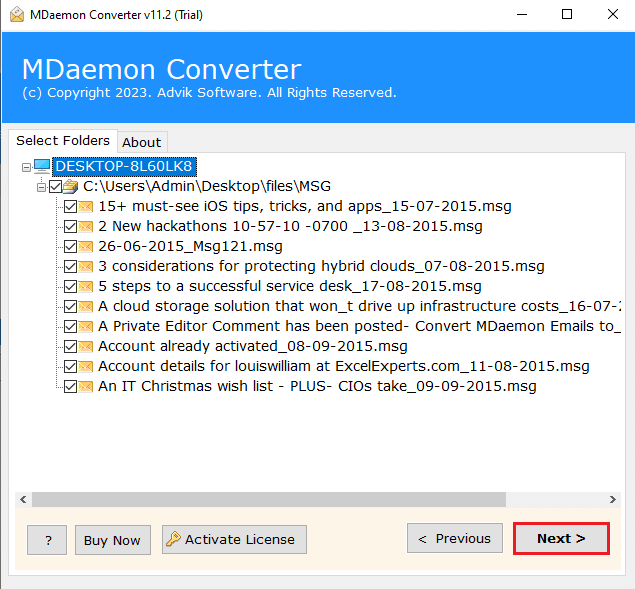
Step 3. Choose Exchange Server from the list.
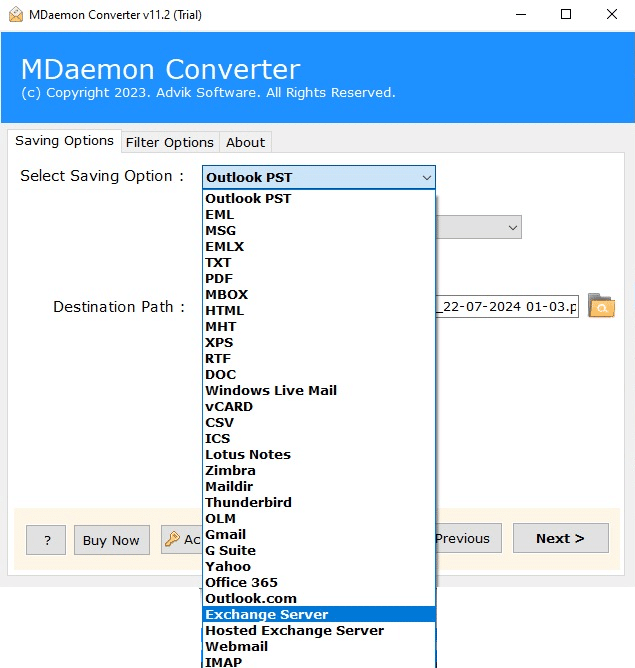
Step 4. Enter account details & click the Convert button.
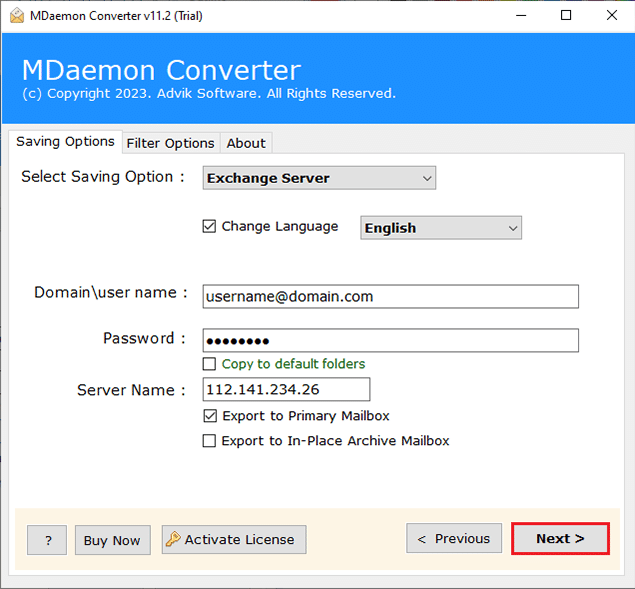
The migration from MDaemon to Exchange has started.
Please wait for a few moments. A log report will appear on your screen once the process is complete.
Done! Your data has been successfully migrated.
Now, log in to your Exchange account and check the transferred MDaemon mailboxes there.
Watch How to Move MDaemon Mailbox to Exchange Instantly
Key Features of the Best MDaemon to Exchange Migration Tool
- Bulk Migration Made Easy: You can migrate unlimited MDaemon emails to Exchange Server with the full version of the software. The free demo version lets you transfer up to 25 emails to try it out.
- Keeps Folder Structure Intact: All your folders, like Inbox, Sent, Drafts, Trash, and custom folders, are preserved during the migration. This helps you easily find your emails on Exchange, just like they were in MDaemon.
- Smart Email Filters: You don’t need to transfer everything. Use filters to migrate only what you need — filter by date, sender, receiver, subject, attachments, and more.
- Easy-to-Use Interface: No technical skills needed! The tool has a simple and clean interface that anyone can use to transfer MDaemon emails to Exchange in just a few clicks.
- Cloud-to-Cloud Migration Support: Besides Exchange, this tool also supports migrating MDaemon to Office 365, Gmail, G Suite, Yahoo Mail, Outlook.com, Hotmail, and more, as long as the account supports IMAP.
- Compatible with Windows OS: You can run this software on all versions of Windows, including Windows 11, 10, 8, 7, XP, and Vista. It supports both 32-bit and 64-bit systems.
- Free Demo Version Available: Want to try it first? You can download the free trial version of Advik MDaemon to Exchange Migration Tool. It lets you migrate 25 items per folder to Exchange, so you can test how it works before buying the full version.
Conclusion
Migrating MDaemon to Microsoft Exchange is a wise move if you’re looking for better performance, security, and integration. While manual methods might work for small mailbox sizes, they are often slow, risky, and limited.
For a safe, complete, and hassle-free migration, we recommend using Advik MDaemon to Exchange Migrator. It simplifies the entire process and ensures that no data is lost during the transition.
Try the free demo version and upgrade anytime to unlock unlimited migration.
FAQs – MDaemon to Exchange Migration
Q1. Can I migrate MDaemon to Office 365 Exchange Online?
Ans. Yes, Advik software supports migration to both on-premise Exchange Server and Exchange Online.
Q2. Will my attachments and folder structure be preserved?
Ans. Yes, if you’re using an Advik MDaemon to Exchange migration tool, it will maintain the original structure and metadata.
Q3. Is there a free way to migrate from MDaemon to Exchange?
Ans. You can manually export/import emails, but it’s not recommended due to the high risk of data loss, especially in business environments.
Q4. Can I migrate contacts and calendars from MDaemon too?
Ans. Yes, with the Advik tool, you can migrate your entire mailbox, including emails, contacts, calendars, and tasks.
Q5. Do I need to install Exchange Server to use this?
Ans. No, you just need access to your Exchange account (online or on-premise). The tool will connect using your credentials.
Q6. Is there any limit on file size?
Ans. No, the tool supports large-sized mailboxes with no data loss.