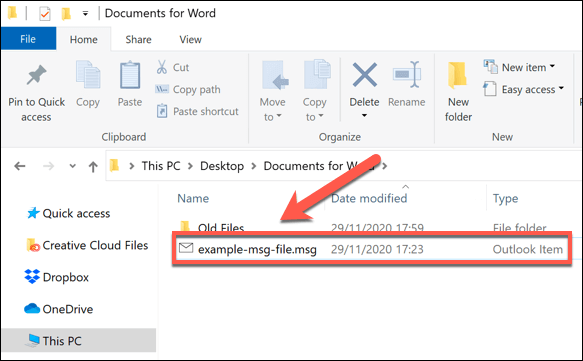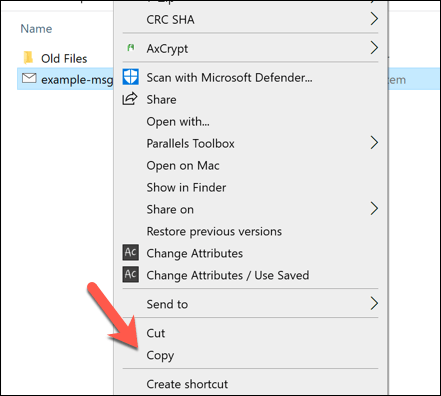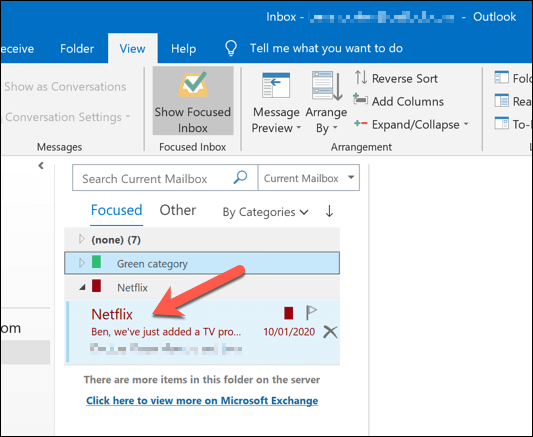Can’t Open .msg files in Outlook? – Click here for Solution
Christopher Plummer | March 9th, 2023 | Data Conversion, Outlook
Many users have difficulty opening .msg files in Outlook. Since Outlook is the most widely used email client, MSG files need to be imported into Outlook. In light of users’ concerns, we have come up with some simple methods that solve the most frequently asked user question “can’t open .msg files in Outlook”.
Introduction:
Everyone is connected to technology in today’s digital age. The majority of users, whether for business or personal, use email for communication purposes. However, most of the professional users use the Outlook application and its services as it is a Microsoft product. Because it’s installed on your desktop, you can use it to manage other email services, share information with others or in groups, send emails, and more.
Outlook creates MSG file with all of the typical fields: sender, recipient, date, topic, and message body when a user saves a message. Although most program that accept Microsoft’s Messaging Applications Programming Interface, or MAPI can open MSG files. Microsoft Office Outlook is the fastest way to open them if your clients send you MSG files instead of emails.
Why can’t .msg files be opened in Outlook? – Reasons you should know
An Outlook user cannot open the MSG file when one of the following circumstances occurs:
- If Outlook is not configured correctly.
- If Viewing MSG files created by hex editors is difficult to understand.
- The MSG file cannot be opened issue occurs when the user does not have permission to access the file.
- Try opening an MSG file created in Unicode format with Outlook 2002/XP or earlier.
Top 4 Best Ways to Open .msg files in Outlook
In this section of this blog, we have explained the four different techniques that will help you to solve the query “can’t open .msg files in Outlook?” You will find three manual solutions and one professional tool. If the manual approach proves to be too difficult, professional software can ultimately be used. Let’s start with the first method of this article.
Method 1. Upload MSG File to Outlook using drag and drop Approach
To open MSG file in outlook using drop-drag feature, follow the steps below.
1. Launch the Outlook email client application on your computer.
2. On the application interface, create a new folder to import MSG files in it.
3. Navigate to the MSG file’s location and drag all messages into the newly formed folder.
Method 2. Import .msg files in Outlook with “Copy and Paste” Feature
1. Open Outlook application, go to mailbox folders and create a new folder.
2. Select all MSG files from the location where they were saved.
3. Finally, copy and paste all of the selected messages into the newly formed folder.
Method 3. How to Open/View MSG File in Outlook using ‘Open With’ option
1. Launch “Windows Explorer” in your system.
2. Select the drive and navigate to the folder where your MSG file is stored.
3. Select “Open” from the context menu after right-clicking the MSG file.
4. To examine the list of installed applications, click the “Select a programs from a list of installed applications” radio button and then press the “OK” button.
5. Select “Microsoft Outlook” from the drop-down menu, then check the box next to “Always use the selected program to open this sort of file”.
6. To open the MSG file in Microsoft Outlook, click “OK”.
Drawbacks of Manual Solutions to open .msg files in Outlook
The above mentioned methods are undoubtedly easy and simple but we have found the following disadvantages as well, that you must check before choosing any methods otherwise you will end up with losing your crucial data.
- The manual solution to open msg files in outlook is very long and tiring.
- It involves multiple steps to complete the process.
- It is a complicated process as it requires a long series of steps to open msg files. even a slighter mistake can cause data loss in msg file.
- You can’t use this method to selectively copy .msg files in outlook.
Method 4. [Solved] Can’t open .msg files in Outlook – Instant Solution
The above manual solution seems simple but a bit confusing and time-consuming, and also consists several technical steps that make it difficult for the users to use. To avoid such limitations, we recommend choosing a third-party tool to accomplish this task. To open .msg files in Outlook, first convert MSG to PST, then you can import PST file to Outlook. Here, Advik MSG to PST Converter is suggested to open .msg files in outlook in few simple steps. It allows users to convert .MSG to a variety of popular file formats and email clients. such as MSG to MBOX, PST, EMLX, CSV, DOC, PDF, EML, Office 365, Gmail, Yahoo, IMAP and other formats are supported.
MSG to PST Converter is a safe and reliable application which is entirely based on highly distinctive algorithm that allows users to complete tasks.
Download this free tool to start MSG to PST conversion process.
Step-by-Step Guide to Import MSG File to Microsoft Outlook
The steps to import MSG file to Microsoft Outlook with an expert recommended solution are as follows:
1. Download MSG to PST Converter and install it on your computer.
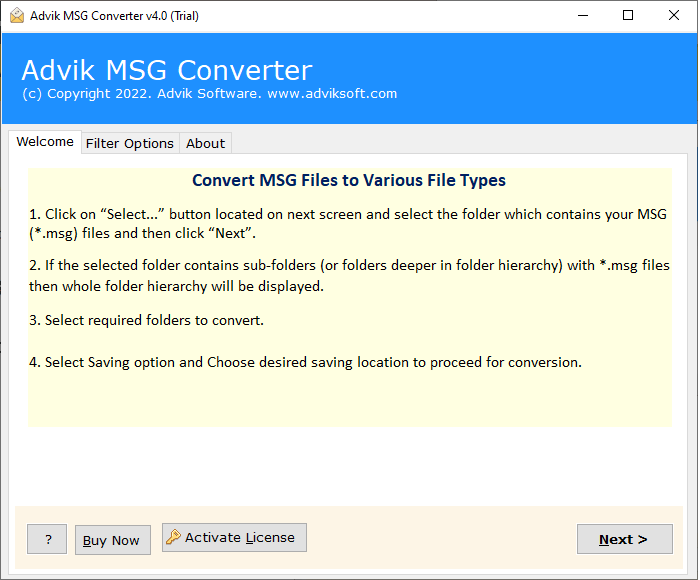
2. Click “Add MSG files” and upload the MSG file to the software panel.
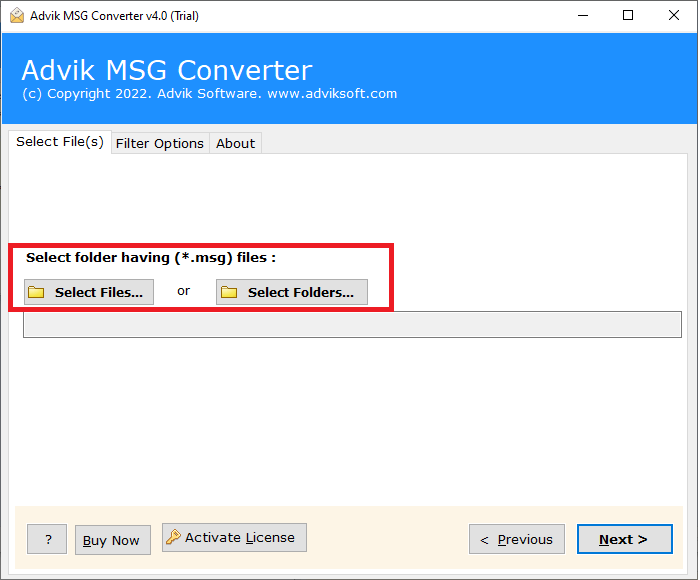
3. Select PST as saving option from the list.
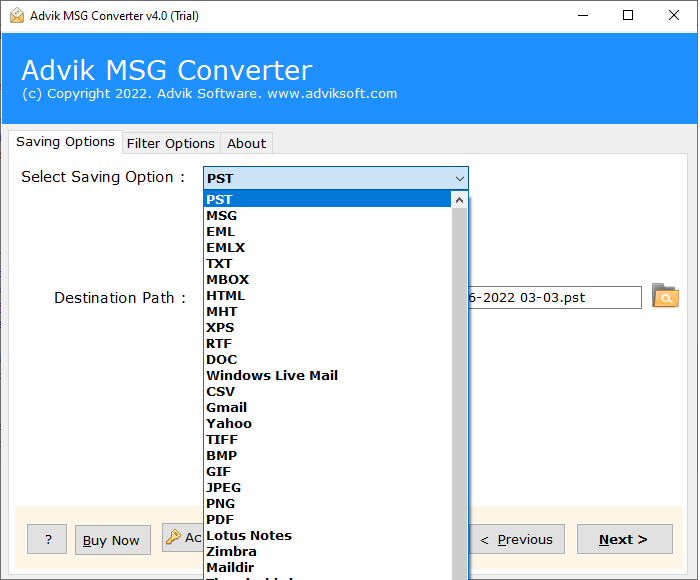
4. To start the conversion process, press the “Next” button.
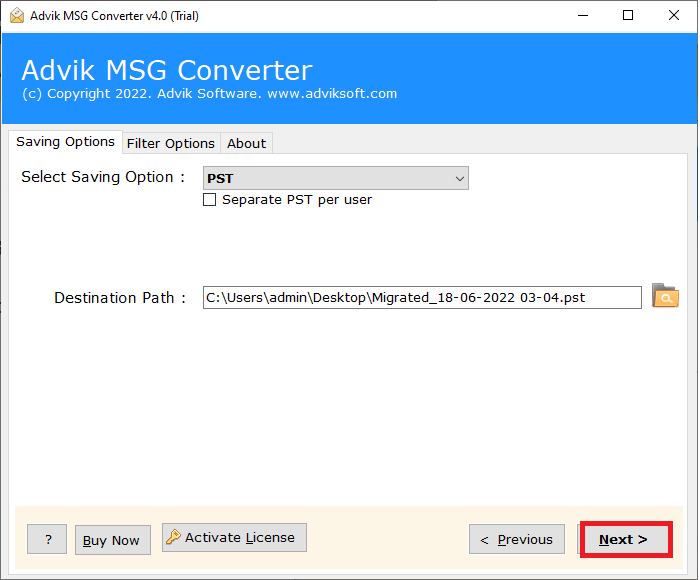
Now relax; Your MSG files will be converted to PST and then you can easily opened in Outlook.
Conclusion
In the above mentioned write-up we have explained 4 different ways to solve the query “can’t open .msg files in outlook?”. Though we have explained manual solutions also, they are extremely time-consuming and don’t guarantee you 100% accurate and desired results. But, we have also given you an alternate solution to solve this issue without any hassle. If the user still has any doubt, we advise you to first download it’s free version and check the efficiency of the tool and then upgrade it to use it for infinite time. However, it totally depends upon the users needs and requirements to choose those methods which best suits their needs.