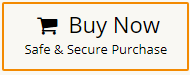How to Convert OST to HTML File?
Jim Backus | September 2nd, 2025 | Email Migration
Emails stored in OST files are usually accessible only in Outlook. But what if you want to read them in a browser like Chrome or share them as simple web pages? For that, you need to convert OST to HTML format.
In this guide, we’ll explain:
- Why do people convert OST to HTML?
- A free manual method using Outlook.
- When you may need an automated solution.
Why Convert OST to HTML?
Here are the main reasons:
- Open in any browser: No need for Outlook or special software.
- Easy sharing: Anyone can view HTML files.
- Keeps formatting: Hyperlinks, inline images, and layout remain intact.
- Backup option: Small, portable, and accessible files for archiving.
There are two main ways to convert OST files to HTML:
How to Export OST Emails to HTML Free?
If you have access to Outlook, you can manually save your emails in HTML format. Follow these steps:
- Open Microsoft Outlook and select the email you want to convert.
- Click on File > Save As.
- Choose HTML as the file format.
- Select a location and click Save.
Limitations: This method is slow and allows only one email to be saved at a time. If you have multiple emails, this process becomes time-consuming.
How to Convert Multiple OST Emails to HTML Automatically?
If you have multiple emails, orphaned OST files, or corrupted OST data, the manual method may not work. In such cases, using a reliable OST to HTML converter is the best option. A tool like Advik OST File Converter can batch convert OST to HTML while keeping email formatting, inline images, and attachments intact.
You can download the free trial and check how it works before making a decision.
Now, let us take you through the steps so that you can see how the tool works.
Steps to Convert OST to HTML Files
Step 1. Run the OST to HTML Converter software on your Windows PC.
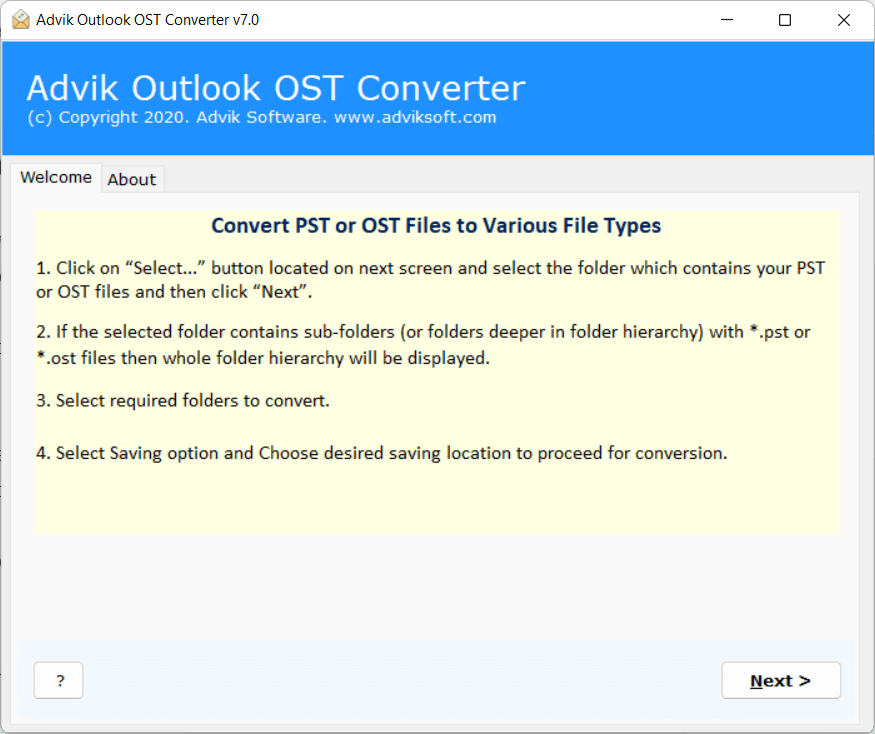
Step 2. Choose Select Files or Select Folder to add multiple OST files.
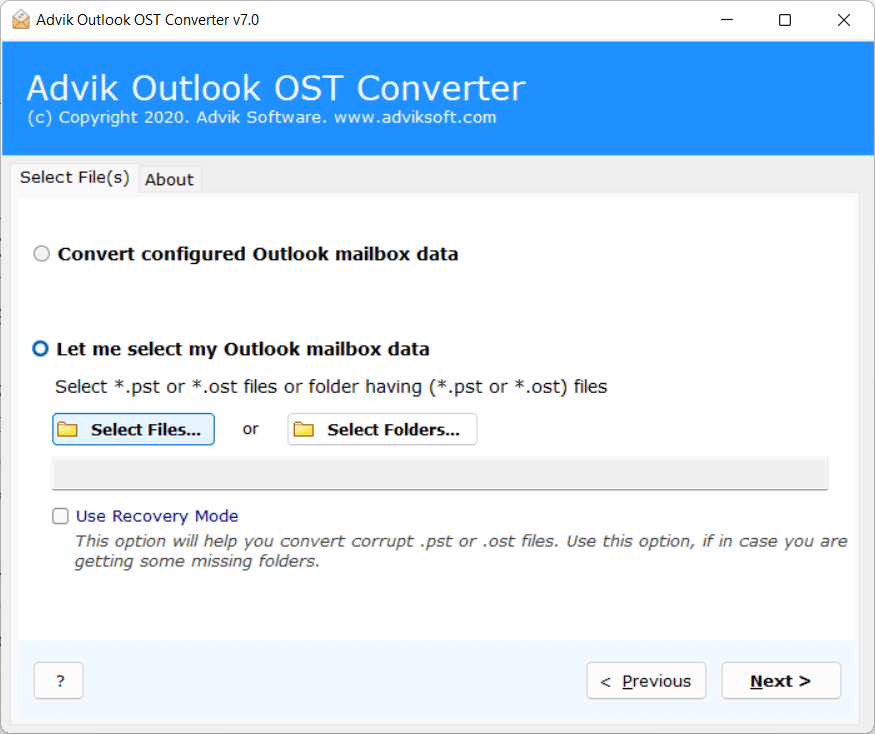
Step 3. Preview the files and select the required folders only.
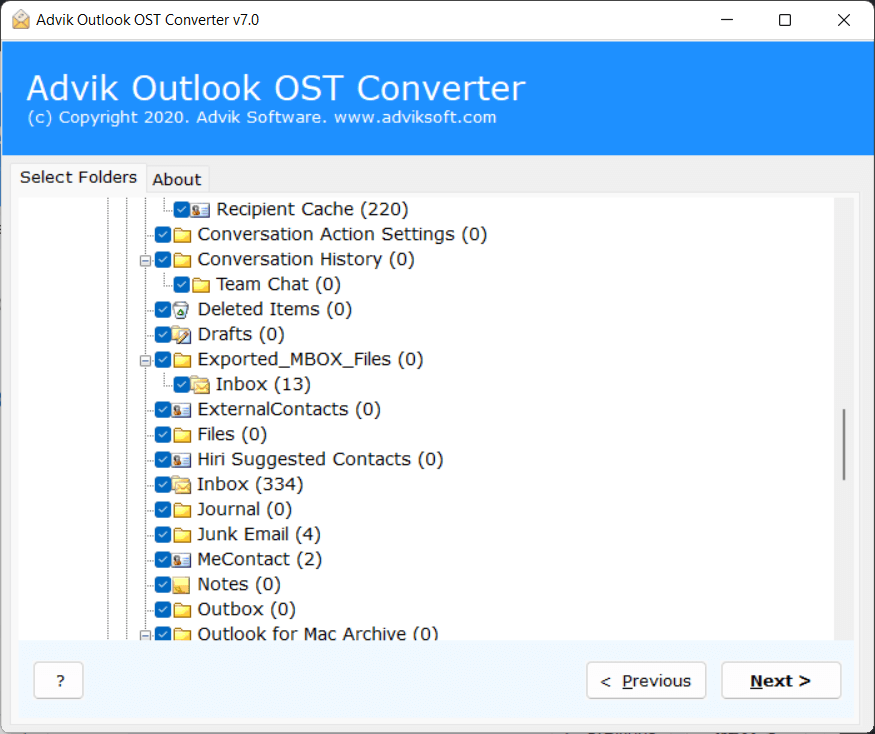
Step 4. Go to the Saving Options and select HTML as file saving format.
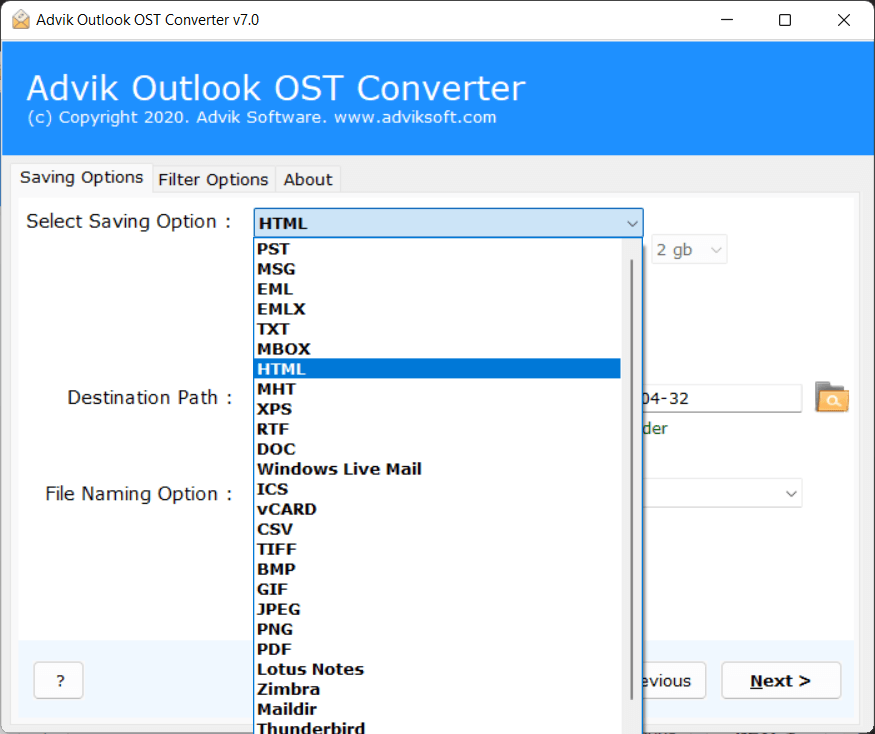
Step 5. Set the desired path and click the Convert button to execute the process.
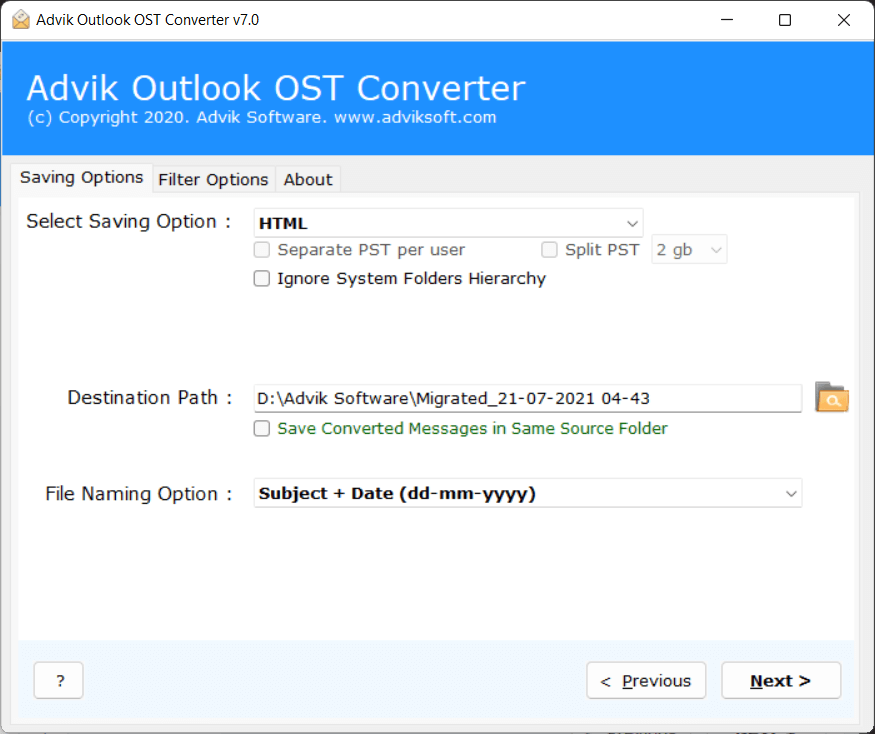
Using the above steps, the software will start the process and a few minutes later, your OST files will be converted into .html format.
Automated Solutions: A Smarter Alternative to Manual Methods
- 100% Reliable Utility: This OST File Conversion tool is an outstanding and reliable program that allows you to completely save OLM files to .html format with full data security. So, download the free demo now and convert the files without missing the data.
- Batch Conversion of Emails: It has the dual option to add OST files so that you can add single or multiple files according to your needs. This is the best tool for converting unlimited OST files to HTML format. It can select all the data and convert multiple .ost files to .html at once.
- Preserve all Email Properties intact: This software has all the important features for exporting OST emails into with all email attributes like format, metadata, hyperlinks, inline images, drafts, internal hierarchy of folders, and subfolders. Hence, you don’t find any problem in accessing the output result.
- Convert OST to 30+ Options: This tool not only lets you save OST emails to HTML format but also to more than 30+ options. Such as that you can convert OST to MBOX, EML, PST, MSG, DOC, PDF and many more.
- Simple Graphical UI: OST to HTML Converter wizard is a very simple and perfect utility to open OST files in any web browser. The tool has a straightforward panel that makes the process easy for novice and professional users. The installation process is also simple and easy.
- Supports all Windows OS: This tool to convert OST to HTML format is an accurate solution for all Windows versions such as Windows 10, 8.1, 8.0, Vista, 7, etc. You will get our full support when you need it. You can contact us any time and our team will solve your queries in the best possible ways.
Conclusion
- For a few emails, Outlook’s Save As option works fine.
- For bulk conversion or inaccessible OST files, an automated OST to HTML converter is a better choice.
Choose the method based on your needs.
FAQs
Q1. Why can’t I open my OST file in a browser?
Ans. OST files are Outlook’s offline storage format and cannot be opened directly in a browser. To view your emails as HTML, you need to convert them using a reliable tool like Advik OST File Converter.
Q2. Can I convert multiple OST files at once?
Ans. Manual methods don’t allow batch conversion. Advik OST File Converter lets you convert multiple OST files to HTML simultaneously, saving time while keeping formatting and attachments intact.
Q3. What if my OST file is corrupted or orphaned?
Ans. Corrupted or orphaned OST files cannot be accessed manually. Advik OST File Converter can safely recover and convert these files to HTML, ensuring no loss of data.