How to Convert OST to Text Files? (Free & Easy Methods)
Jackson Strong | July 25th, 2025 | Data Conversion
Do you want to convert OST to Text files? Many Outlook users face this need when they want to extract emails for personal reference, documentation, or analysis. TXT files are lightweight, easy to open on any computer, and don’t need Outlook installed.
In this guide, we’ll explain free manual methods first, then discuss what to do if your OST file is orphaned or inaccessible. By the end, you’ll know the best way for your situation.
What are OST and TXT Files?
OST (Offline Storage Table): Outlook uses OST to store emails for offline access. However, these files are often locked to a specific Outlook account.
TXT (Text File): A plain text file you can open with Notepad or any editor. Simple, lightweight, and readable everywhere.
Converting OST to TXT helps you read emails without Outlook and store them in a universal format.
How to Save OST Emails as TXT Files Free?
If you have access to Outlook and the OST file is not corrupted, follow these steps:
- Open Outlook and navigate to the Emails section.
- Select the email messages you want to save as text.
- Click File > Save As.
- In the Save As Type dropdown, select Text Only (*.txt).
- Choose a destination folder and click Save.
How to Convert OST to Text Format with VBA?
If you need to save multiple emails in text format, you can use VBA (Visual Basic for Applications) to automate the process:
Step 1. Open Outlook and press ALT + F11 to open the VBA Editor.
Step 2. Navigate to Insert > Module and paste the following code:
Sub SaveEmailsAsTxt()
Dim objMail As Outlook.MailItem
Dim objSelection As Outlook.Selection
Dim objFS As Object
Dim objFile As Object
Dim sFilePath As String
Dim sSubject As String
Set objSelection = Application.ActiveExplorer.Selection
Set objFS = CreateObject(“Scripting.FileSystemObject”)
For Each objMail In objSelection
sSubject = objMail.Subject
sSubject = Replace(sSubject, “/”, “-“) ‘ Remove invalid characters
sFilePath = “C:\Users\Public\Emails\” & sSubject & “.txt”
Set objFile = objFS.CreateTextFile(sFilePath, True)
objFile.Write objMail.Body
objFile.Close
Next
MsgBox “Emails saved successfully!”, vbInformation
End Sub
Step 3. Run the Macro and select the emails to export.
Done! This is how you can automate bulk email conversion, but it’s a technical process that requires VBA knowledge and a configured Outlook account.
Limitations of Manual Methods
- They require Outlook to be installed and linked with the OST.
- You cannot use them for orphaned or corrupted OST files.
- VBA is too technical for non-IT users.
- No way to export in bulk with filters or folder structure.
If your OST file is orphaned, inaccessible, or you want a faster bulk solution, you’ll need an automated tool.
How to Export Emails from OST to TXT Files Automatically?
As the heading suggests, Advik OST File Converter is an automated way to easily export multiple OST emails to text files. Whether your OST file is orphaned, corrupted, large, or small, this tool can handle it all and convert it to text format without any issues. It also preserves your mailbox folder structure without altering any content. Plus, you can filter and convert specific emails based on To, From, CC, BCC, Subject, and more.
So, why wait? Download it for free and give it a try now!
Steps to Convert OST to Text Files
Step 1. Run OST to Text Converter on your Windows PC.
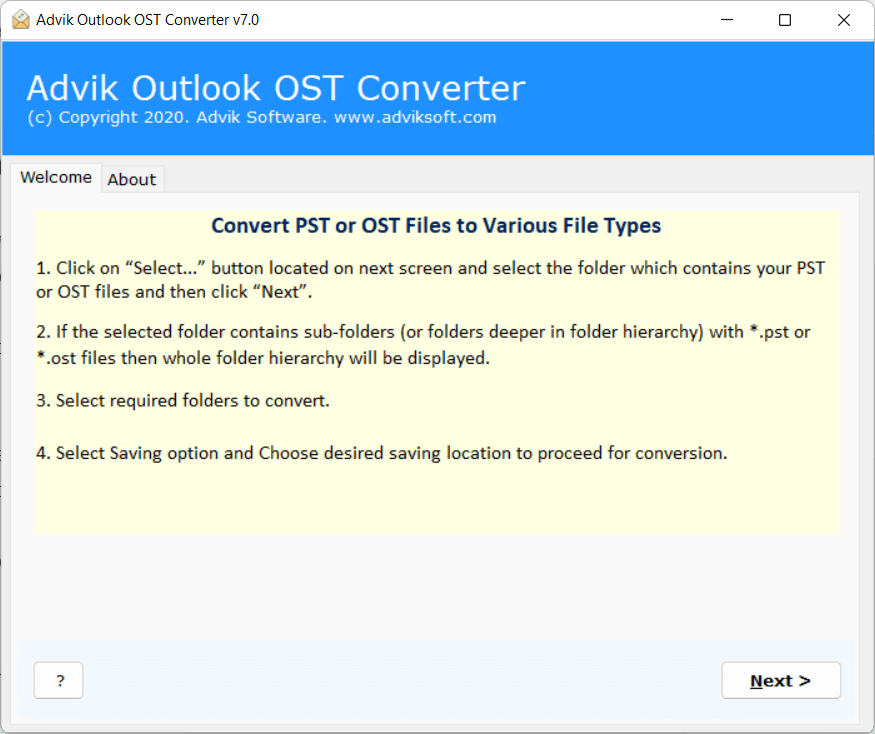
Step 2. Load OST files and folders using the Select Files option.
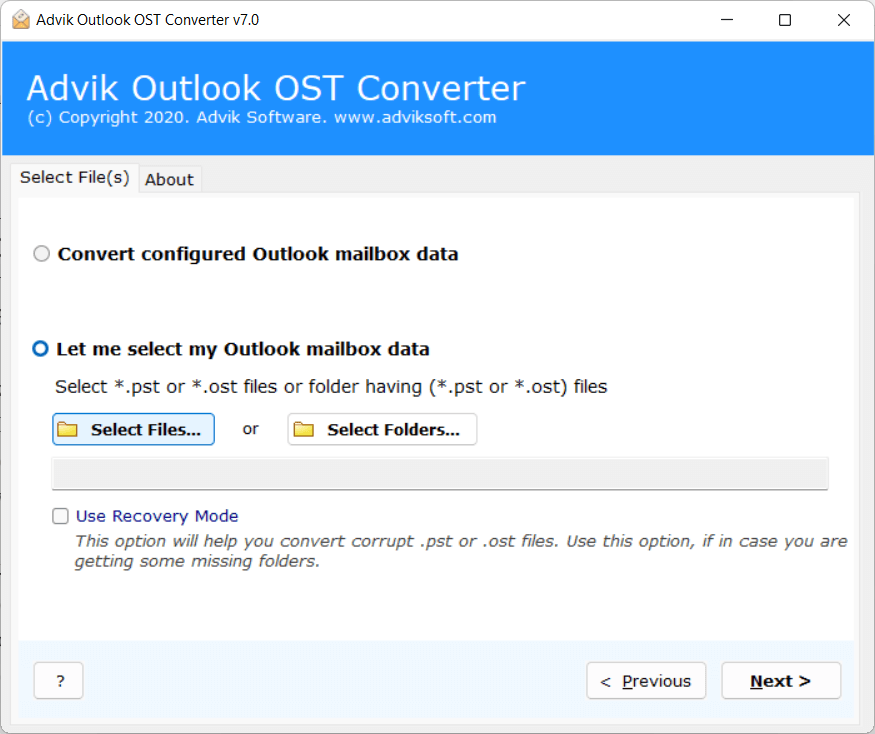
Step 3. Preview the files and select the required folders only.
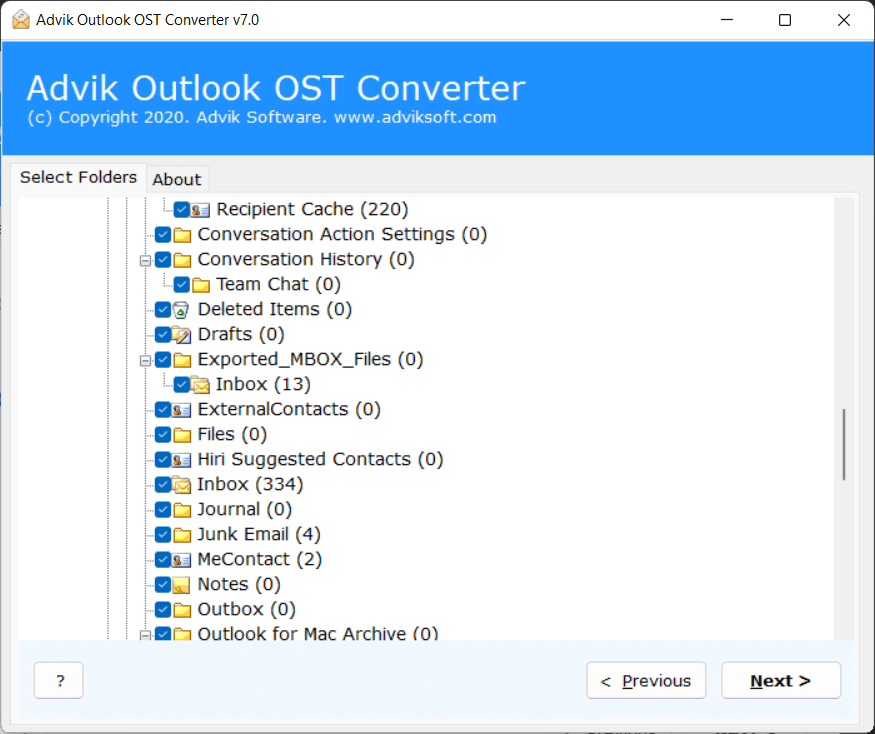
Step 4. Choose TXT file format as a saving option from the given list.
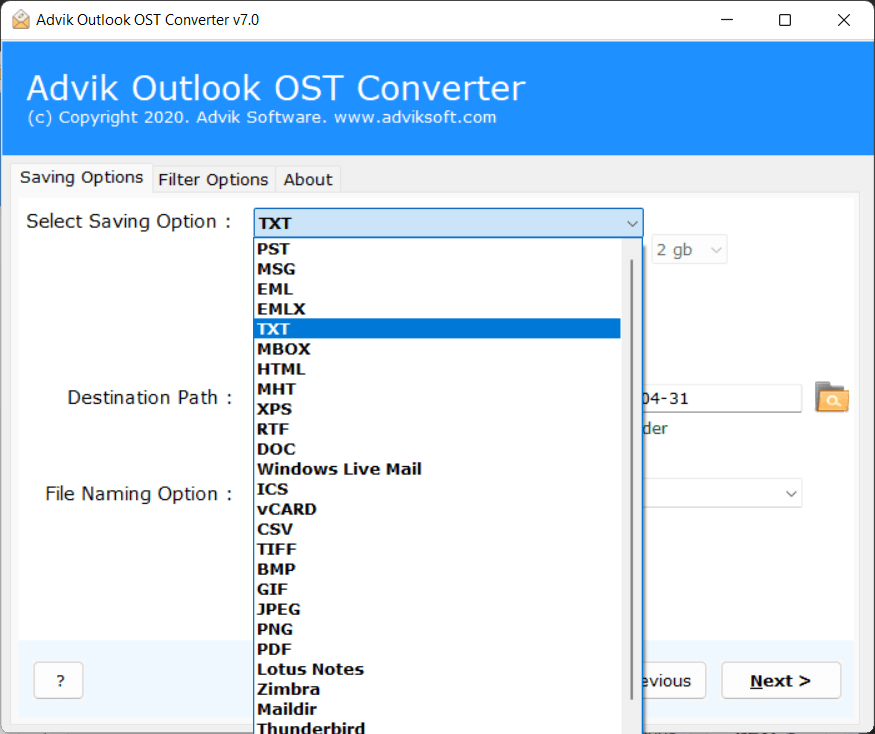
Step 5. Now, select the desired destination and click the Convert button.
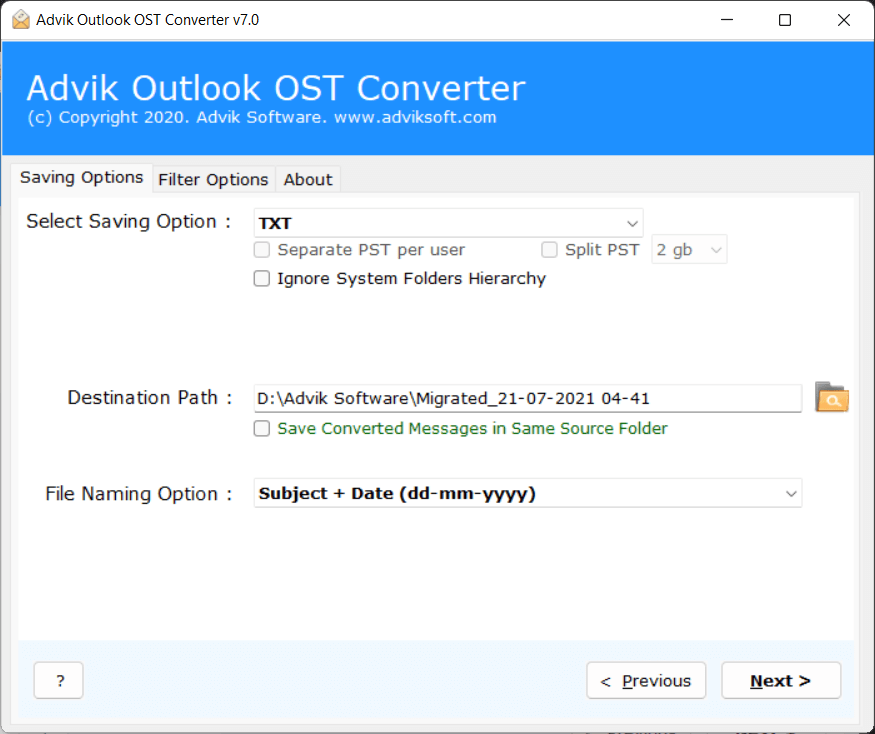
There you go! Within a few seconds, a new window opens immediately with the message “Conversion completed successfully”.
Now you can easily open OST files in Text file format.
Watch How to Convert OST to TXT Without Outlook
Key Features of OST to Text Converter Software
- Offers 20+ Saving Options: You can export OST files to more than 20 formats and email clients. It supports OST to PST, MBOX, MSG, EML, Windows Live Mail, Maildir, and more. You can also import OST to Office 365, MS Outlook, Zimbra, etc. easily.
- Provides Quick Preview before Conversion: This OST to TXT Converter scans your OST file and shows a preview. You can view emails and attachments before conversion, making the process simple and error-free.
- Batch Conversion with Attachments: Add single files or complete folders at once. This lets you convert OST to TXT in bulk, including attachments, and saves time.
- Selective OST to Text Conversion: Use filters to export only selected emails. The date range filter allows you to save emails between specific dates instead of converting the entire OST.
- Retains Data Integrity: The OST to Text Export tool keeps all email properties safe. To, Cc, Bcc, Subject, headers, and message size remain unchanged after conversion.
- Standalone Tool: This OST to TXT Converter works on its own. You don’t need any other software to convert OST to TXT. It directly exports multiple OST emails to plain text files.
Conclusion
You can convert OST to Text in different ways depending on your situation:
- If you just need a few emails and your OST is still active in Outlook >> use the Save As option.
- If you want bulk export with Outlook access >> use VBA.
- If you have an orphaned/corrupted OST file or want an easy solution >> use a dedicated OST to Text converter tool.
This way, you can pick the right method for your needs.
Popular Questions & Answers
Q1. Can I convert OST to Text without Outlook?
Ans. No, manual methods need Outlook. For orphan OST files, you’ll need a tool.
Q2. Will TXT include attachments?
Ans. No, TXT only saves plain email text. Attachments and formatting are not preserved.
Q3. Is there a free way?
Ans. Yes, if OST is linked with Outlook, use File > Save As.
Q4. Can I export only selected emails?
Ans. Yes, with filters in professional tools. Manual methods don’t offer this.
Q5. What if my OST is corrupted?
Ans. Try repairing with ScanPST. If it fails, use Advik OST Repair Tool to recover text.


