How to Stop Outlook Automatically Deleting Emails from Inbox?
Jackson Strong | June 30th, 2025 | Data Backup
Summary: If your Outlook emails are getting deleted automatically, you aren’t alone. Many Outlook users face this issue where emails get deleted automatically. In this blog, we’ll show you step-by-step instructions to stop Outlook automatically deleting emails from the inbox. So, keep reading and fix this issue.
Before proceeding with the techniques, we understand the reasons for deleting Outlook emails automatically.
Why Does Outlook Automatically Delete Emails?
There are several reasons why Outlook emails are getting deleted automatically.
- Outlook AutoArchive feature is a common reason for automatic email deletion.
- If Outlook rules are set up based on different criteria, it may cause automatically moved, deleted emails.
- The Ignore feature in Outlook can also lead to emails being automatically moved to the Deleted Items folder.
- Damaged or oversized Outlook data files can cause emails to be deleted.
- Sometimes, security software can interface with Outlook and cause unexpected email behaviour.
How to Stop Outlook Automatically Deleting Emails from Inbox?
There are some possible manual ways to prevent Outlook from automatically deleting emails.
#1. Disable AutoArchive
1. Open Outlook on your system.
2. Right-click on a specific folder and choose Properties.
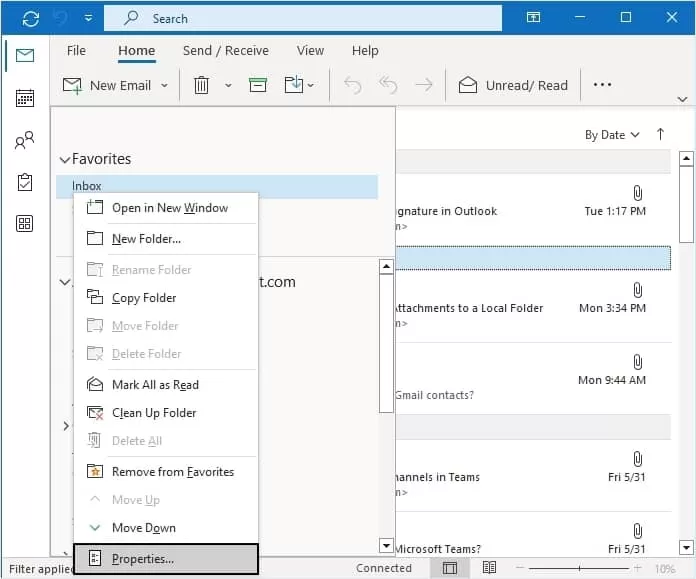
3. Open the AutoArchive option in the appearing dialog box and select Do not archive items in this folder option.
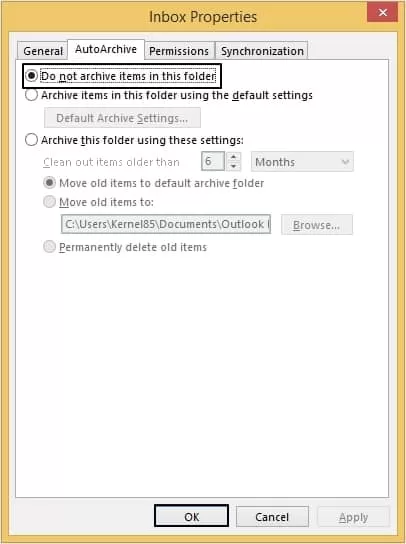
4. Click on OK to save changes.
That’s how you can apply this method to all Outlook folders to stop emails from being archived in them.
#2. Check Outlook Rules
You can check your Outlook rules to ensure that your application is not set to move emails to the Deleted Items folder.
1. Open Outlook and right-click on any email message.
2. Click on Rules and select Create Rule.
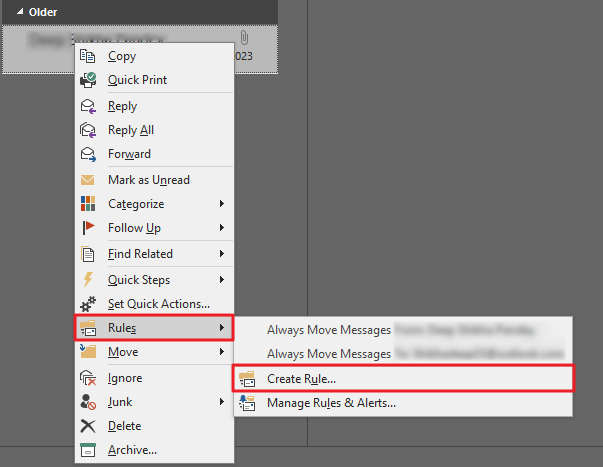
3. Uncheck the Move the item to a folder option.
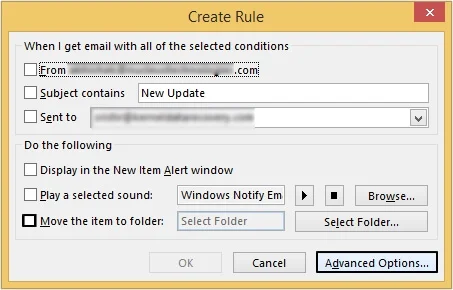
4. Click on Advanced Options and check Run this new rule now on message already in the current folder.
#3. Disable Emptying Deleted Items Folders
1. Open Outlook and click File >> Options.
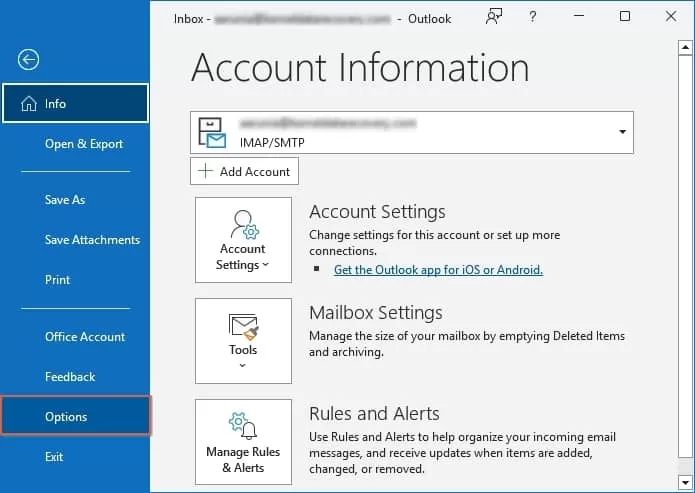
2. Click on the Advanced tab.
3. If the Empty Deleted Items folder when exiting Outlook check box is selected, then uncheck it.
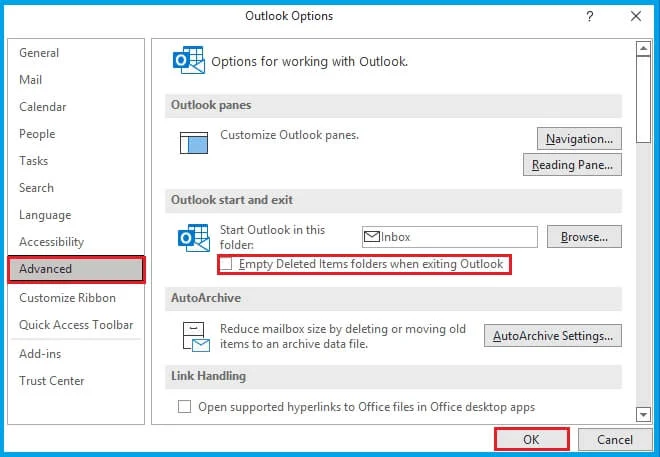
4. Click OK to confirm the changes.
#4. Check Account Synchronization Settings
1. Start Outlook and go to File >> Account Settings >> Account Settings.
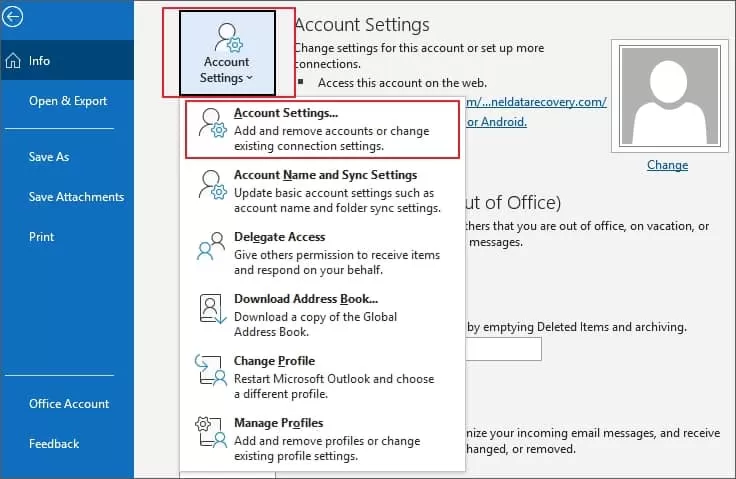
2. Select your email account and click Change.
3. Check the Mail to keep offline slider is set to All.
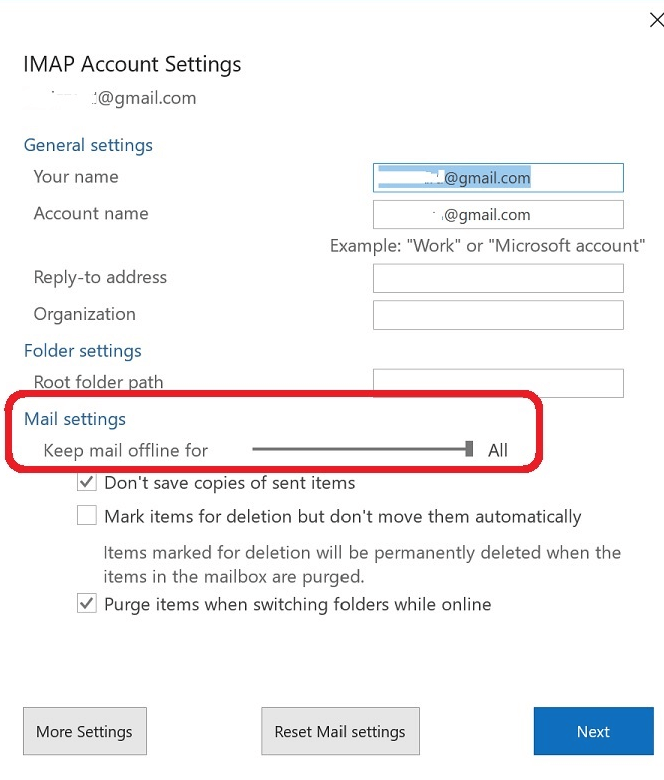
#5. Stop Outlook from Ignoring Emails
1. Start Outlook and open the Deleted Items folder.
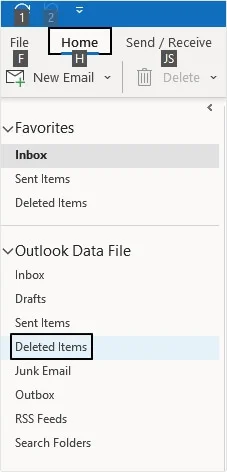
2. Right click on a message and select Ignore option.
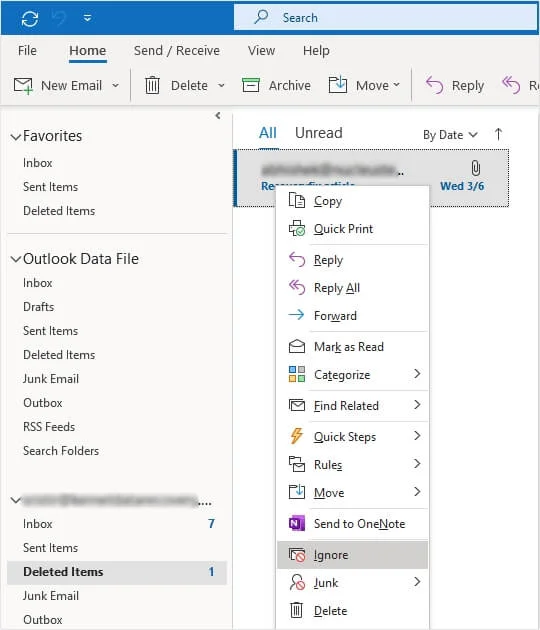
3. After thet, select the Stop Ignnore conversation.
#6. Verify View Settings
Sometimes, emails appear deleted but are hidden due to filters.
1. Open Outlook and click View >> View Settings.
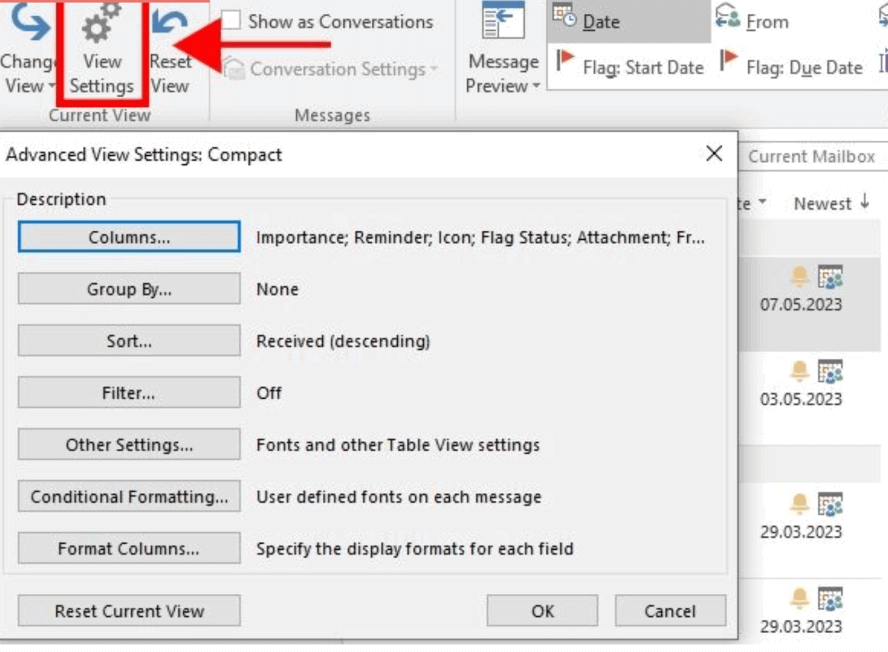
2. Select Filter and clear any filters that may hide emails.
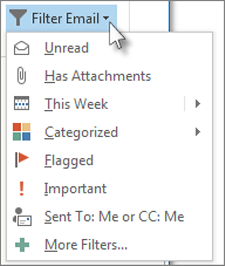
3. Ensure you’re viewing All Mail.
Bonus Tips: How to Avoid Losing Outlook Emails by Deleting Automatically?
Even if you stop Outlook automatically deleting emails from inbox can still put your emails at risk. The best way to protect your Outlook emails is by taking regular backup. Advik Outlook PST Converter is a secure and reliable way to backup your entire Outlook mailbox, including emails, contacts, calendars, etc. If Outlook emails are getting deleted automatically, then you can restore them from backup copy. The software can save Outlook emails to hard drive, computer, or cloud storage in a few simple clicks. It offers 30+ saving options to export Outlook emails into multiple formats. You can download its demo version to check its working procedure for free.
Conclusion
Outlook automatically deleting emails from inbox can be frustrating, but it’s usually fixable with the right techniques. Here, we have explained some tried and tested methods to stop Outlook from deleting emails automatically. If the issue persists, contact Microsoft support for further assistance.
Frequently Asked Questions
Q 1. Why are my Outlook emails deleted automatically?
Ans. Your Outlook emails are getting deleted automatically due to set up rules and filters, AutoArchiving, Ignoring conversations, and many more.
Q 2. How do I stop Outlook from automatically deleting emails from my inbox?
Ans. Check your Outlook Rules, Auto Archiving settings, Deleted Items and Junk Folders, etc.
Q 3. Can I recover emails that were deleted automatically?
Ans. Yes, check your Deleted Items folder to recover emails. Also, if you have a backup, you can easily restore it.
Q 4. How do I stop Outlook from deleting emails permanently?
Ans. To prevent Outlook from deleting emails permanently, you need to adjust the “Empty Deleted Items folders when exiting Outlook” settings and potentially configure AutoArchive settings.

