Fix “Outlook Data Files Usage is Disabled on This Computer” Issue
Margot Robbie | July 10th, 2025 | Outlook Errors
Looking for a solution to fix “Outlook Data Files Usage is Disabled on This Computer” issue? This common issue can prevent adding new data to the PST file and disrupt your workflow. Do not panic, this blog will be helpful for you. This write-up will walk you through the effective solutions to fix this issue.
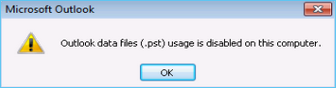
First, discuss the possible reasons behind this issue and then move on to the methods to solve it.
Why Do You Get “Outlook Data Files(.pst) Usage is Disabled on This Computer” Error?
Several factors can lead to this error. Some of them are;
- Incorrect Windows Registry policies that disable PST file usage.
- A damaged Outlook profile can prevent it from recognizing or using data files properly.
- If you don’t have administrator rights, then you can not add data to the existing PST file.
- Sometimes, an outdated version of Outlook can trigger unexpected errors due to missing updates.
- If the PST file itself is corrupted, Outlook may block its usage to prevent further issues.
How to Fix “Outlook Data Files Usage is Disabled on This Computer” Issue?
After figuring out the reasons for this error, you can fix it with the ease of solutions mentioned in this section.
1. Use Office 2010 Administrative Template
1. Go to Microsoft Download Center and download the Office 2010 Administrative Template files.
2. Open Policy Management Support and click on GPO.
3. Right click on the Deafult Domain Policy and select the Edit button.
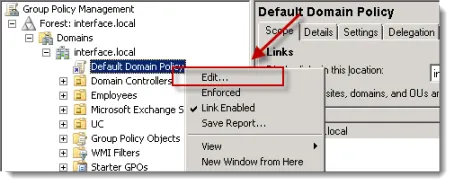
4. Open Outlook 2010 settings and go to outlook options.
5. Choose Other and click on Auto Archive. Here, Enable the Disable data file and Disable the Auto Archive Settings and then Exit Archive option.
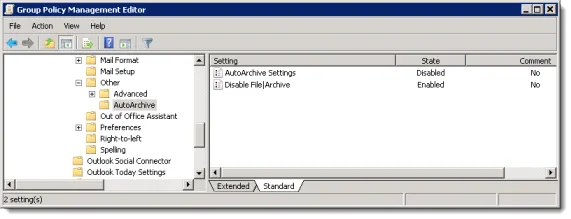
6. Now, Open MS Outlook 2010 and go to PST Settings. Here, disable the “Prevent User from Adding New Data to Existing PST File or prevent using the sharing Exclusive PST option.
On your desktop, run the gpupdate to apply the GPO and log in. Now, you will see that the users are not blocked from executing Outlook PST-related operations.
2. Use Registry Editor
- Press Win + R and type regedit and then press Enter.
- Go to:
HKEY_CURRENT_USER\Software\Policies\Microsoft\Office.0\Outlook\PST. - Create a new DWORD value named PSTDisableGrow and set its value to 0.
- Now, go to:
HKEY_CURRENT_USER\Software\Policies\Microsoft\Office.0\Outlook. - Create a new DWORD value named DisablePST and set its value to 0.
- Save the changes and restart your computer.
After that, open Outlook to check that you can use the Outlook data file on computer now.
Note: You can contact your administrator to enable PST usage if disabled by the Microsoft Office Policies from the server.
3. Reduce Outlook Mailbox Size
If your Outlook mailbox size too large then it also cause Outlook data file usage is disabled on this computer issue. Follow the below given steps to reduce Outlook PST file size or mailbox size.
1. Go to File >> Info >> Tools and click on Clean up old items.
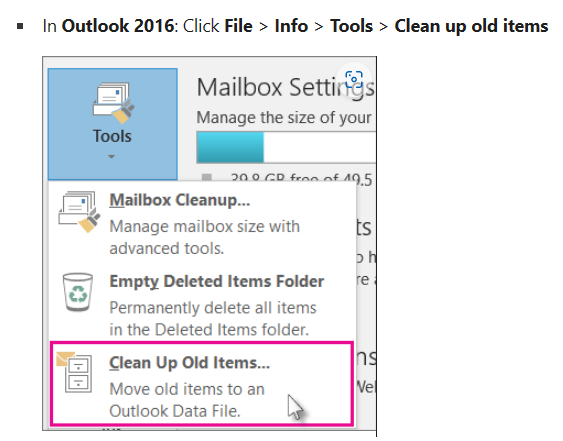
2. Choose the mail folder to archive and then choose data from archive items older than the dropdown.
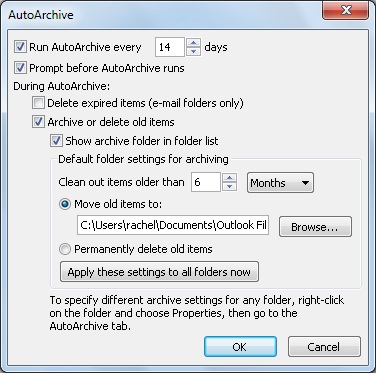
3. Choose location to save new PST file.
4. Click OK to save all emails that are later than a certain selected date into the newly PST file.
4. Update Outlook
1. Open Outlook and go to File >> Office Account.
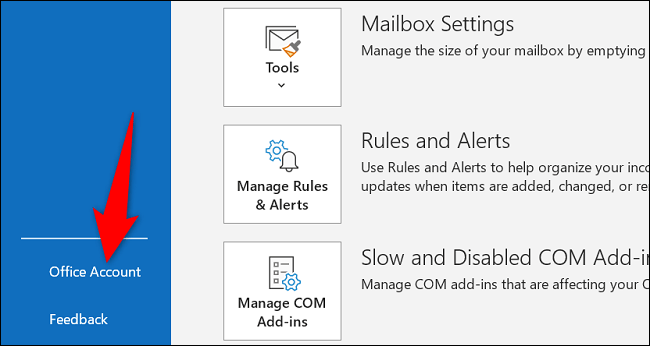
2. Click on Update Options and choose Update Now.
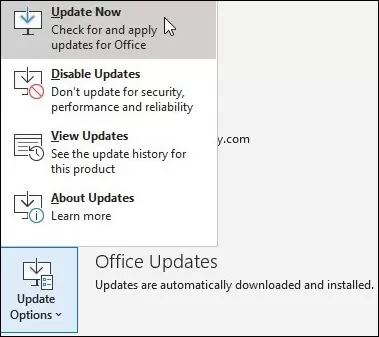
5. Repair Outlook Profile
Sometimes, damaged Outlook profile can also lead to Outlook data files9.pst) usage is disabled on this computer issue.
Follow the below given steps to repair Outlook profile to resolve it.
1. Open Control Panel and click on Mail.
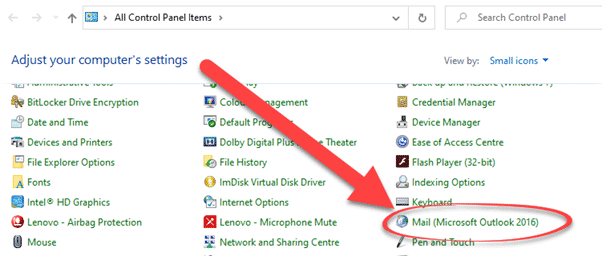
2. Click on Show Profiles.
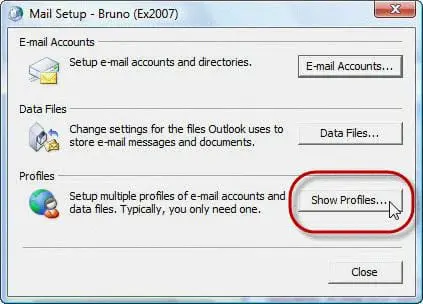
3. Select your email account or profile.
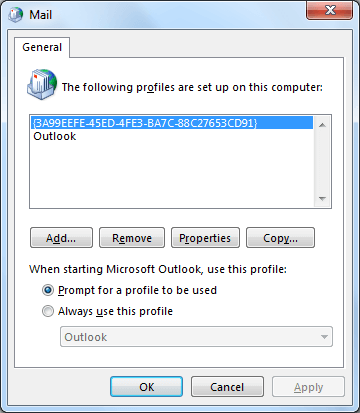
4. Click Repair button and wait some time to complete the process.
5. After that, restart Outlook application to check issue is fixed or not.
6. Repair Outlook Data Files
1. Locate ScanPST.exe Tool by following path:
C:\Program Files\Microsoft Office\Office
2. Now, run the ScanPST.exe tool and click on Browse to add PST file.
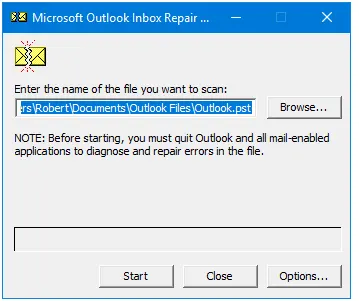
3. Click on Start button to begin the scanning process.
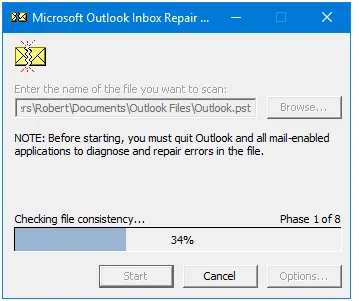
4. Once the scanning is complete, click on Repair to fix the errors.
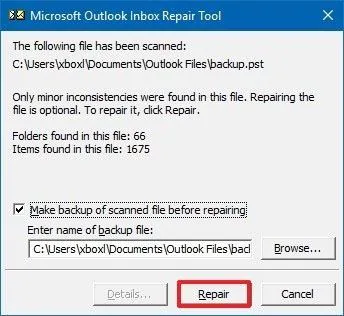
Alternate Way to Fix Outlook Data Files(.pst) Usage is Disabled on This Computer Issue
If the above-mentioned methods are not able to solve the issue then you can take help from the Advik PST Repair Tool. The software is specially designed to fix all issues of corrupted Outlook data files. With this utility, you can recover data from a damaged PST file and create a healthy file.

Conclusion
In this post, we have discussed how to fix “Outlook Data Files Usage is Disabled on This Computer” issue. Here, we have explained some possible ways to resolve this error. You can try any specific technique. You can also take expert advice to fix Outlook data files(.pst) usage is disabled issue and create new PST file in healthy format.
