How to Fix “Outlook Emails Stuck in Outbox Not Sending” Issue?
Margot Robbie | July 9th, 2025 | Outlook Errors
Is your Outlook Outbox clogged with unsent emails? If yes, then do not panic, you are not alone. Many users face Outlook emails get stuck in Outbox. In this tutorial, we are going to fix Outlook emails stuck in Outbox not sending issue with the best possible solutions. Follow the step-by-step instructions to clear your Outbox and send your emails without any hassle.
Why Do Emails Get Stuck in the Outlook Outbox?
There are several reasons why Outlook emails stuck in outbox, which are given here;
- Emails with large attachments can get stuck.
- Outlook can’t send emails if no internet connectivity.
- Incorrect account settings can prevent outgoing mail from sending.
- If Outlook online status is disabled, then outgoing emails won’t send until you’re back online.
- Sometimes, security software might block outgoing mail.
- Corrupted data files can freeze the sending process.
How to Fix Outlook Emails Stuck in Outbox Not Sending Issue?
Here are some troubleshooting steps to solve this issue.
1. Check Your Internet Connection
An unstable internet connection fails to send emails. So, make sure your device is connected to the internet.
2. Try to Resend the Email
Sometimes, simply opening the email and resending it fixes the issue. Double click on the stuck email in the Outbox and click on Send again.
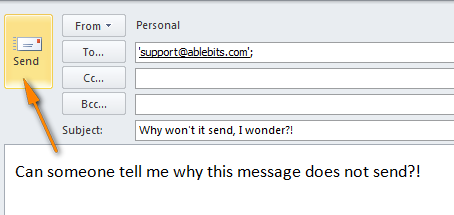
3. Reduce Attachment Size
If your email has large attachments, then it may cause the Outlook emails stuck in Outbox issue. So, right-click on the attachment and compress it into a ZIP file.
4. Temporarily Disable Antivirus or Firewall
Sometimes, an antivirus or firewall may block outgoing mail. Temporarily disable them and try to resend the email.
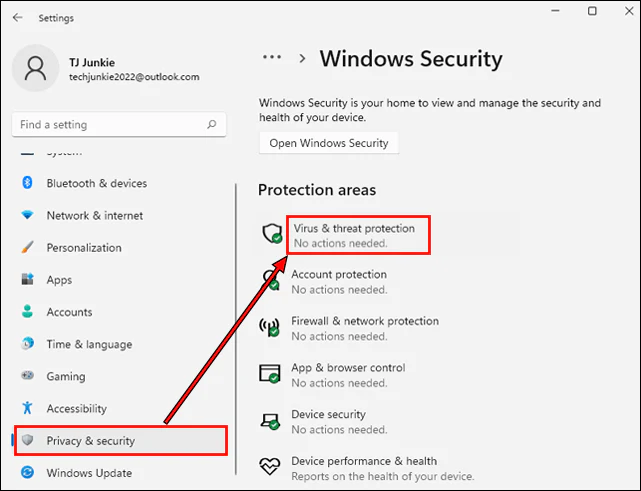
5. Verify Work Offline Status
1. Open Outlook and go to the bottom bar.
2. If it says Working Offline, then click Send/Receive >> Work Offline to toggle it back online.
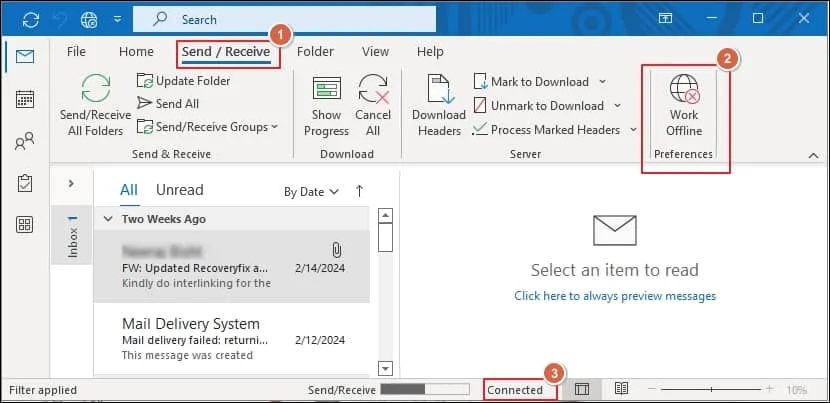
6. Check Email Settings
Sometimes emails get stuck in the Outlook outbox if you have set them to send later.
1. Open your Outlook Outbox.
2. Navigate to File >> Account Settings >> Account Settings.
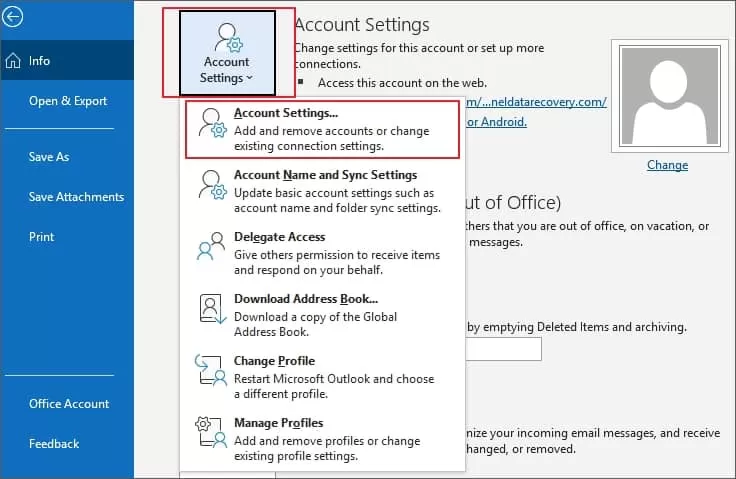
3. Select the account that you want to change.
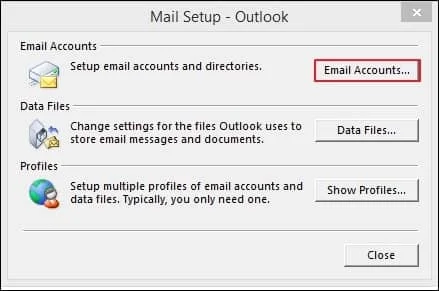
3. Click on Change Option.
Now, resend emails to check if the issue is fixed or not.
7. Change Outlook Password
If you forget to update your password in Outlook after changing on the internet mail, then your Outlook email get stuck in outbox.
1. Open the Outlook application on your system.
2. Go to File >> Account Settings >> Account Settings.
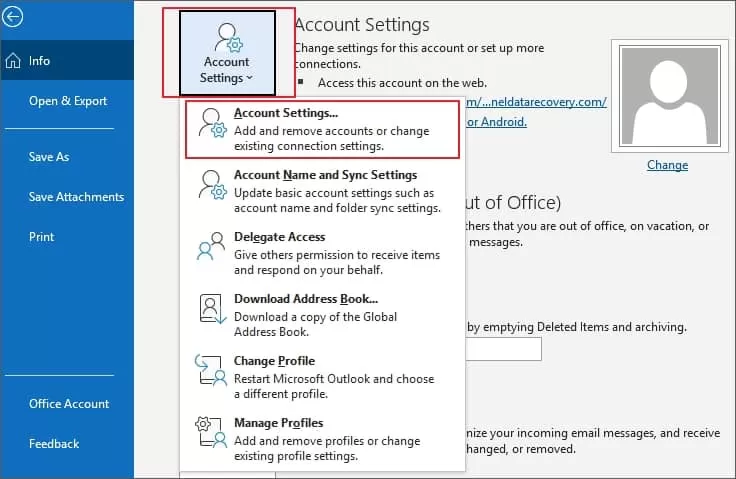
3. Select the email account that you want to change the password and click on Change button.
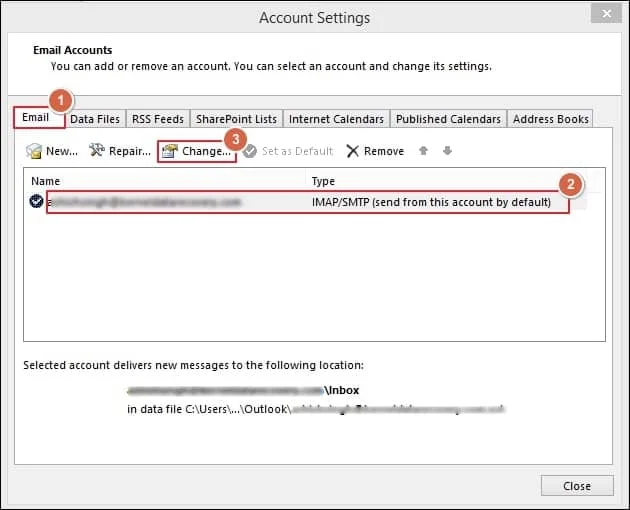
4. Enter your new password and click Next and then click the Finish button.
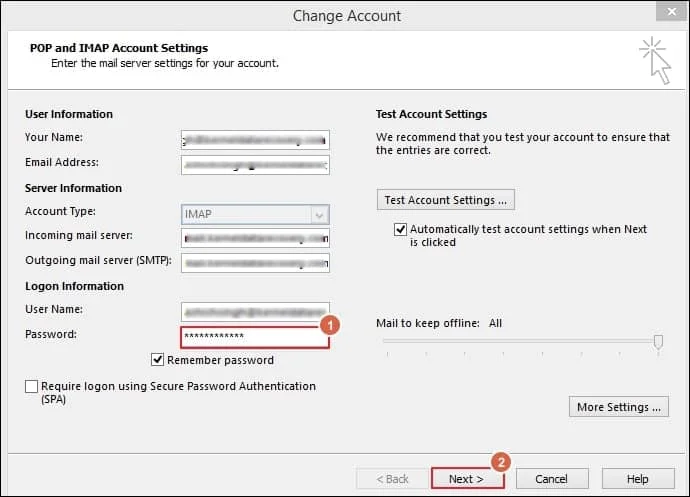
8. Update Outlook and Office apps
1. Open Outlook email client.
2. Click on File tab and select Office Accounts option.
3. Choose Update Options >> Update Now button.
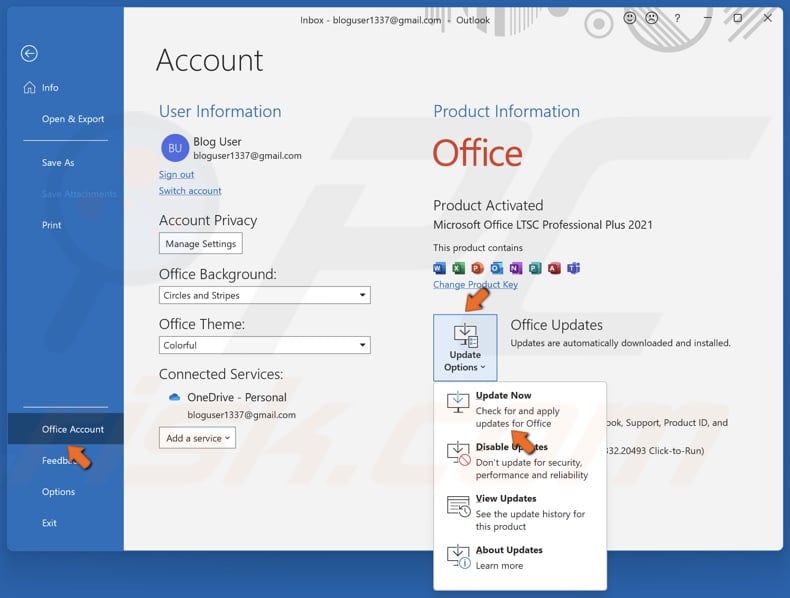
9. Repair Outlook Data File
A corrupted PST file can prevent mail from sending.
1. First of all, close Outlook.
2. Open Control Panel >> Mail >> Data Files.
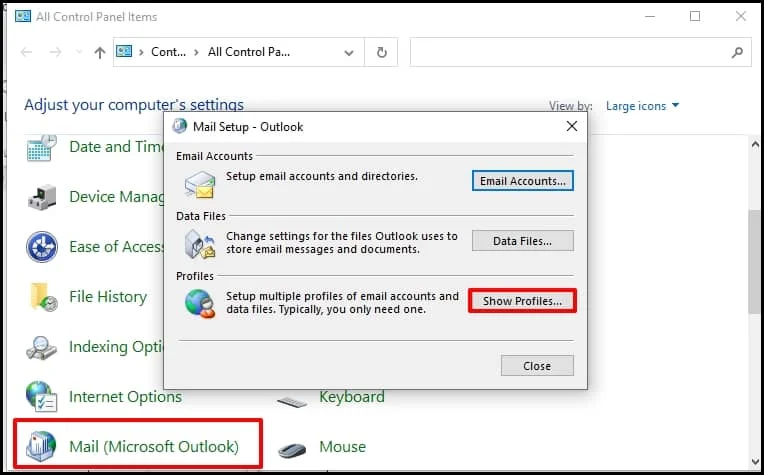
3. Locate your Outlook Data File and run ScanPST.exe to repair it.
However, if the Outlook inbox repair tool not responding, then you can not repair the corrupted file. In that case, you can try the Advik PST Repair Tool. This software recovers all data items from the Outlook data file and removes all types of corruption.
Conclusion
Here in this blog, we have discussed the different solutions to fix Outlook Emails Stuck in Outbox not sending issue. By following troubleshooting ideas, you can resolve the error. If problems persist, repairing your Outlook data file can work wonders.
