Why Outlook Not Displaying Emails Older Than 12 Months?
Jackson Strong | July 6th, 2025 | Outlook
Are you missing emails older than 12 months in your Outlook inbox? You’re not alone. Many Outlook users experience this issue, especially after a fresh setup, upgrade, or update. But don’t worry — this is usually a settings issue, not lost data. Let’s understand why Outlook not displaying emails older than 12 months and how you can fix it quickly.
Why Outlook Not Displaying Emails Older Than 12 Months?
Outlook has a default sync setting that only downloads the last 12 months of emails to your device — especially for IMAP or Exchange accounts.
So, even though your old emails still exist on the server (like Gmail or Office 365), Outlook doesn’t show them locally unless you change this setting.
This helps save space, but it can be confusing when searching for older emails.
Fix 1. Adjust Outlook Sync Settings
The most common fix for why Outlook not displaying emails older than 12 months is to change the sync range.
Follow these steps:
- Open Outlook on your computer.
- Go to the File tab (top-left corner).
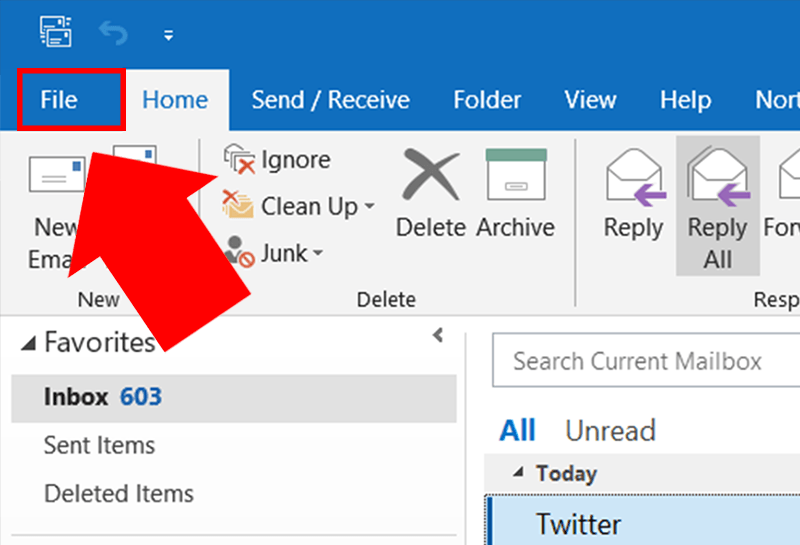
- Click Account Settings > Account Settings.
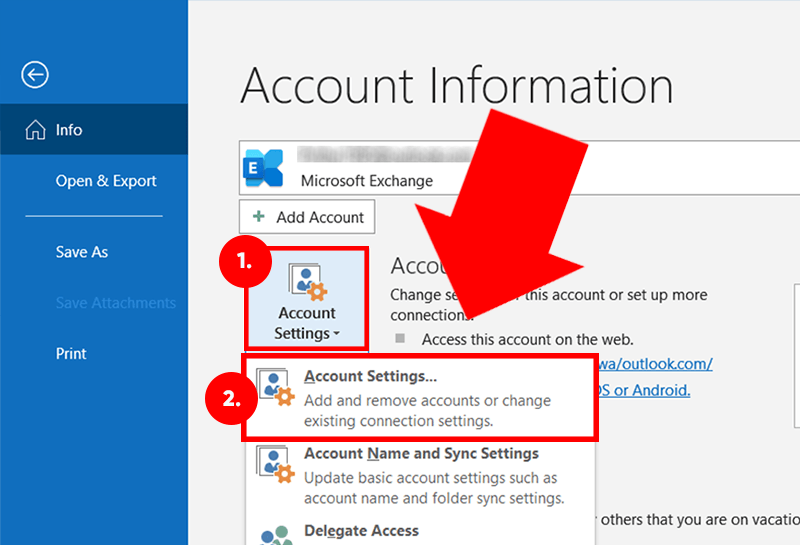
- Select your email account and click Change.
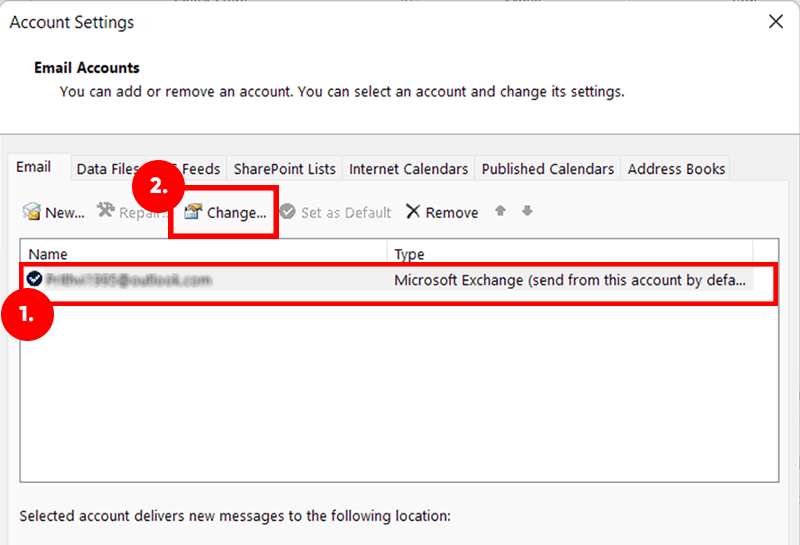
- Look for the Mail to keep offline slider.
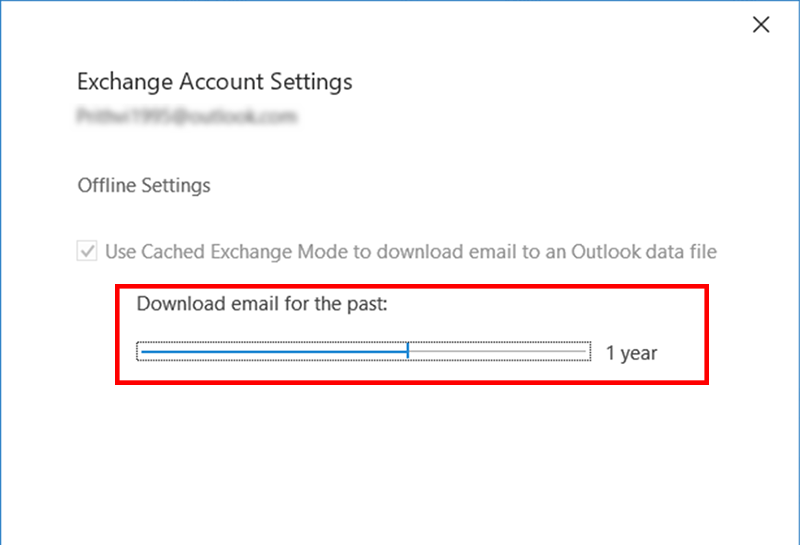
- Move it from 12 months to All.
- Click Next > Finish, then Restart Outlook.
Note: It might take some time for Outlook to re-sync and display all older emails.
Fix 2. Check for Filters or Rules
Sometimes, email filters or rules may hide emails older than a certain date.
Personal Account:
- Go to Settings > Mail > Rules.
- Look for any rules that might be hiding or moving old emails.
- Disable or delete unnecessary rules.
Work/Organization Account:
- In Outlook, click View > View Settings > Filter.
- Check if there are any date-based filters applied.
- Disable filters or reset to default.
Fix 3. Outlook Not Showing All Emails Due to PST File Issues
If you’re using a POP account or working with a local PST file, missing emails might be due to file corruption or large file size.
Try Compacting the File:
- Go to File > Account Settings > Account Settings.
- Open the Data Files tab.
- Select your account, then click Settings > Compact Now.
Fix 4. Repair Corrupt PST File (If Manual Steps Don’t Work)
If Outlook still doesn’t display old emails after adjusting settings and filters, your PST file may be corrupted or too large.
Try Using Microsoft’s Built-In Repair Tool:
- Locate and run ScanPST.exe on your PC (usually found in your Office installation folder).
- Browse and select your PST file.
- Click Start to scan and repair.
If ScanPST.exe doesn’t resolve the issue, or the PST file is too large or deeply corrupted, consider using a professional recovery tool.
Advik PST Repair Tool is a smart alternative that can scan damaged Outlook data files and restore emails, contacts, calendars, and other mailbox items without losing formatting. It supports batch repair and works with all Outlook versions including 2019, 2016, and earlier.
- Recovers inaccessible or deleted emails from broken PST files
- Allows selective recovery of folders
- Maintains folder hierarchy and meta properties
- No Outlook installation required for repair
You can download the free version to check the preview of recoverable data before saving.
Steps to Recover PST file are as follows:
Step 1. Launch the tool and click on the Add File button.
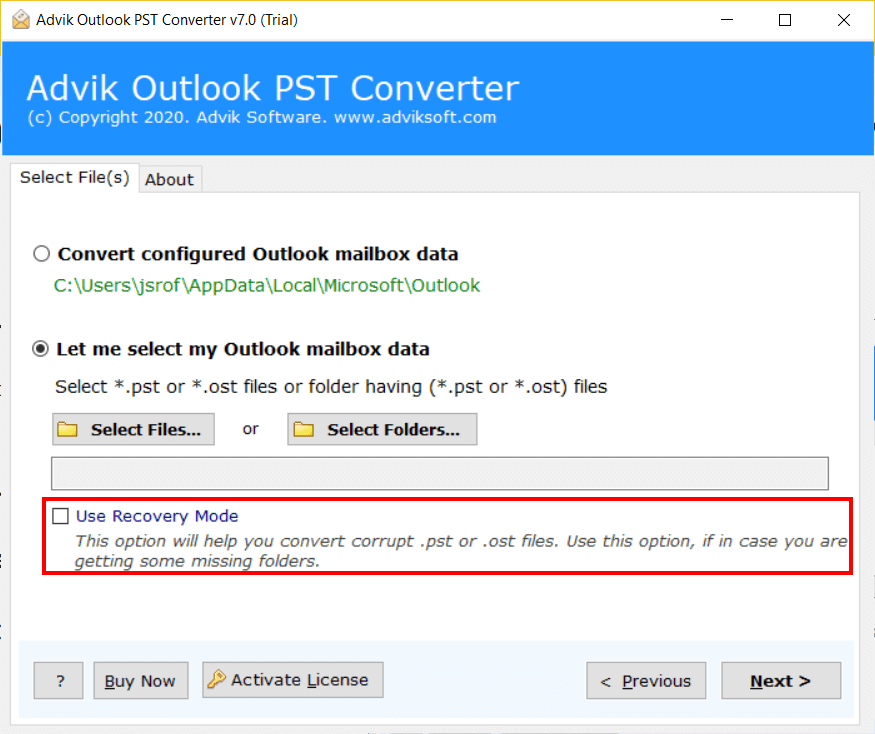
Step 3. Select the desired mailbox folder for recovery.
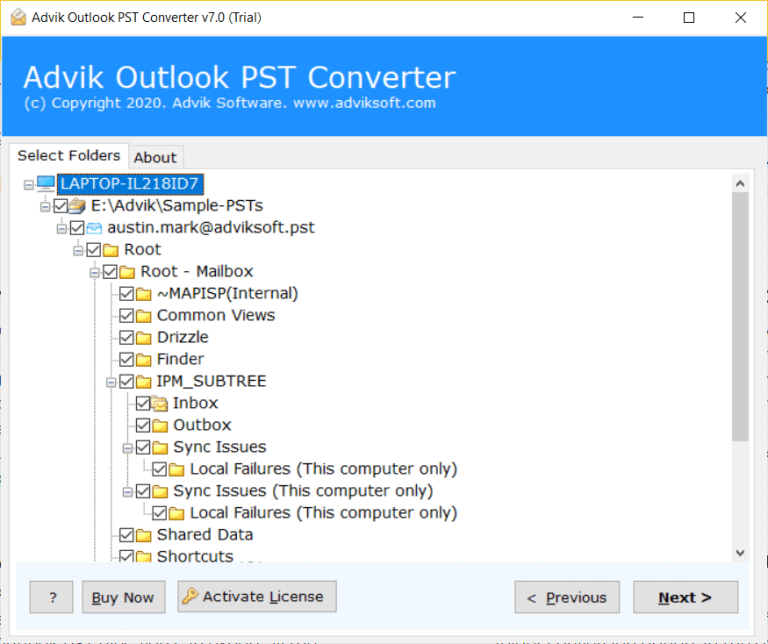
Step 4. Choose the destination format (e.g., PST or others) and location to save the file.
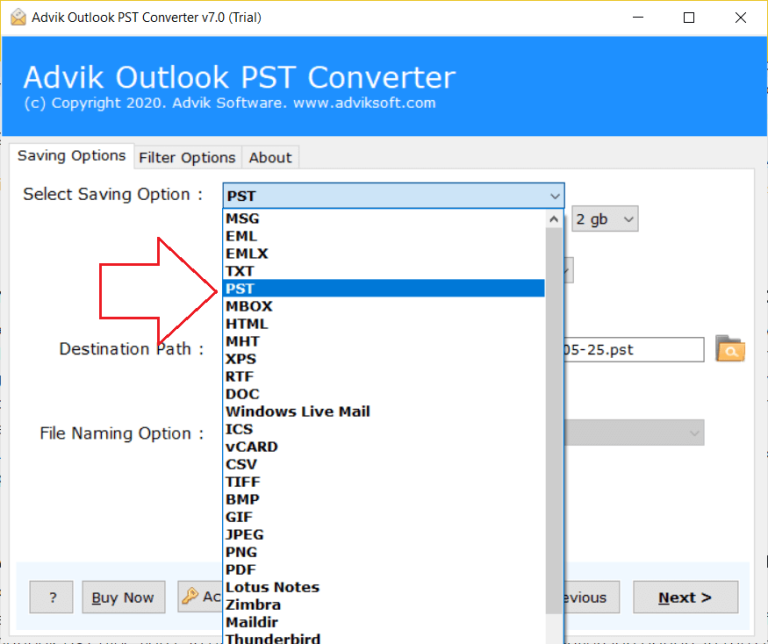
Step 5. Click the Next button and analyze the process.
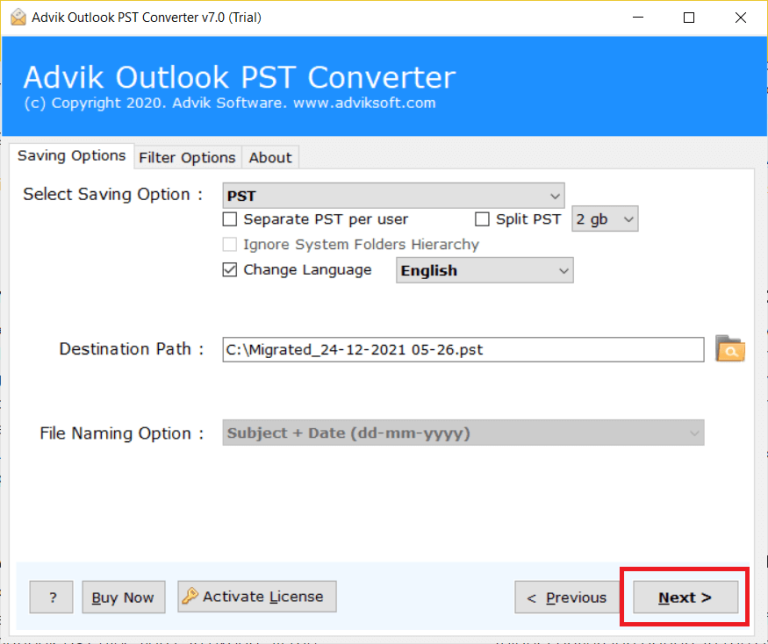
Wrapping Up
If you’re wondering why Outlook not displaying emails older than 12 months, it’s usually because of sync settings, email filters, or PST file issues. In most cases, adjusting the sync slider or checking filters will resolve the problem. Only turn to third-party tools if manual methods don’t work or the PST file is corrupted.
Regularly checking your Outlook settings and keeping your data file healthy can help avoid this problem in the future.


