How to Print Multiple Gmail Emails at Once?
Jackson Strong | May 12th, 2025 | Data Backup, Gmail
Do you want to print multiple Gmail emails at once? This blog will help you do just that. Whether you need a hard copy of your important emails for work, legal use, or personal records, we’ll show you easy ways to print emails from Gmail in bulk, with or without attachments.
We’ll cover both manual and automated methods, including how to print emails with attachments, and also share a time-saving tool that does the job in just a few clicks.
Does Gmail Print Multiple Emails?
You might be wondering: “Can Gmail print multiple emails together?” The short answer is no. Gmail doesn’t have a built-in feature to print multiple emails at once. It only allows you to open and print one email at a time. This becomes a problem if you want to print dozens or even hundreds of messages. That’s why so many users search for “Gmail print multiple emails”, looking for a faster and easier method.
So what’s the solution?
The only practical way to do this in bulk is by using a third-party tool. With the right software, you can download and print all your Gmail emails automatically.
Let’s understand these methods in more detail.
How to Print Multiple Emails in Gmail for Free?
Gmail provides an option to print Gmail emails one by one. To manually export emails from Gmail, follow these steps:
- Log in to your Gmail account and select the email you want to print.
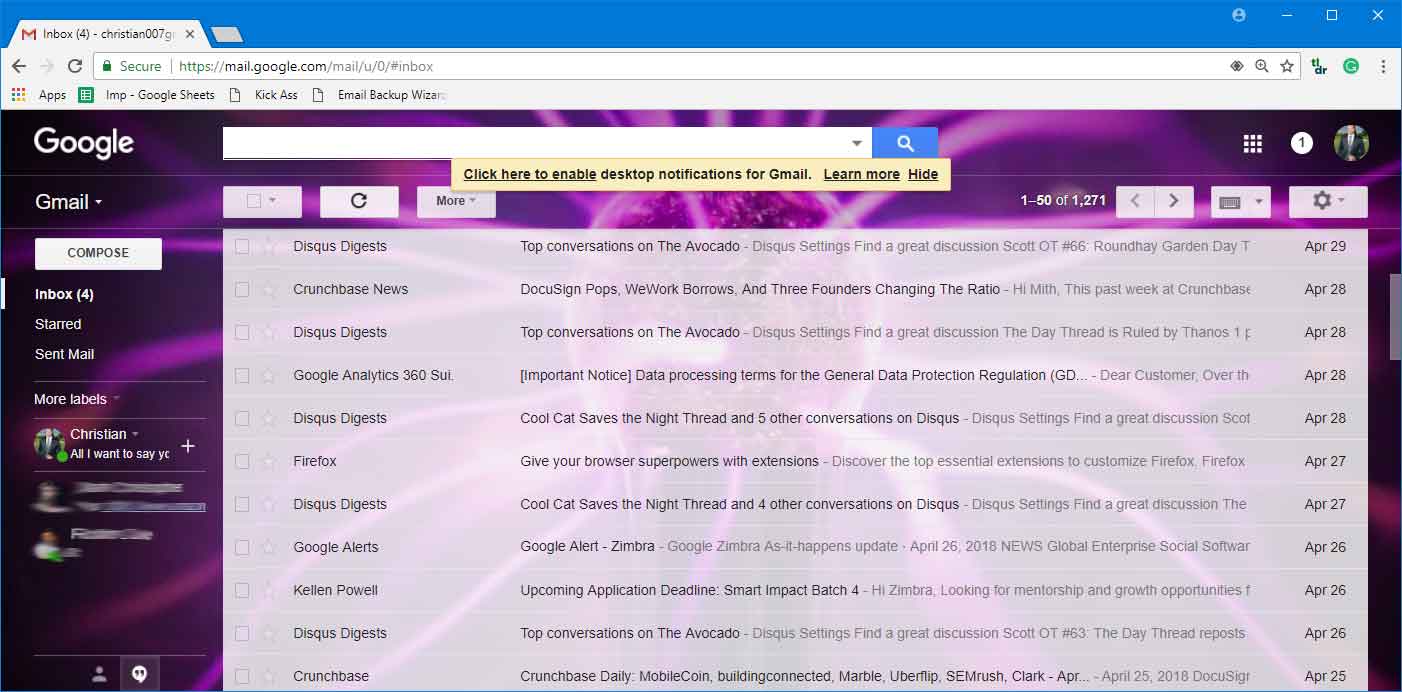
- Click on the email to open it in your browser window.
- Open the drop-down menu on the right-hand side and select “Print”.
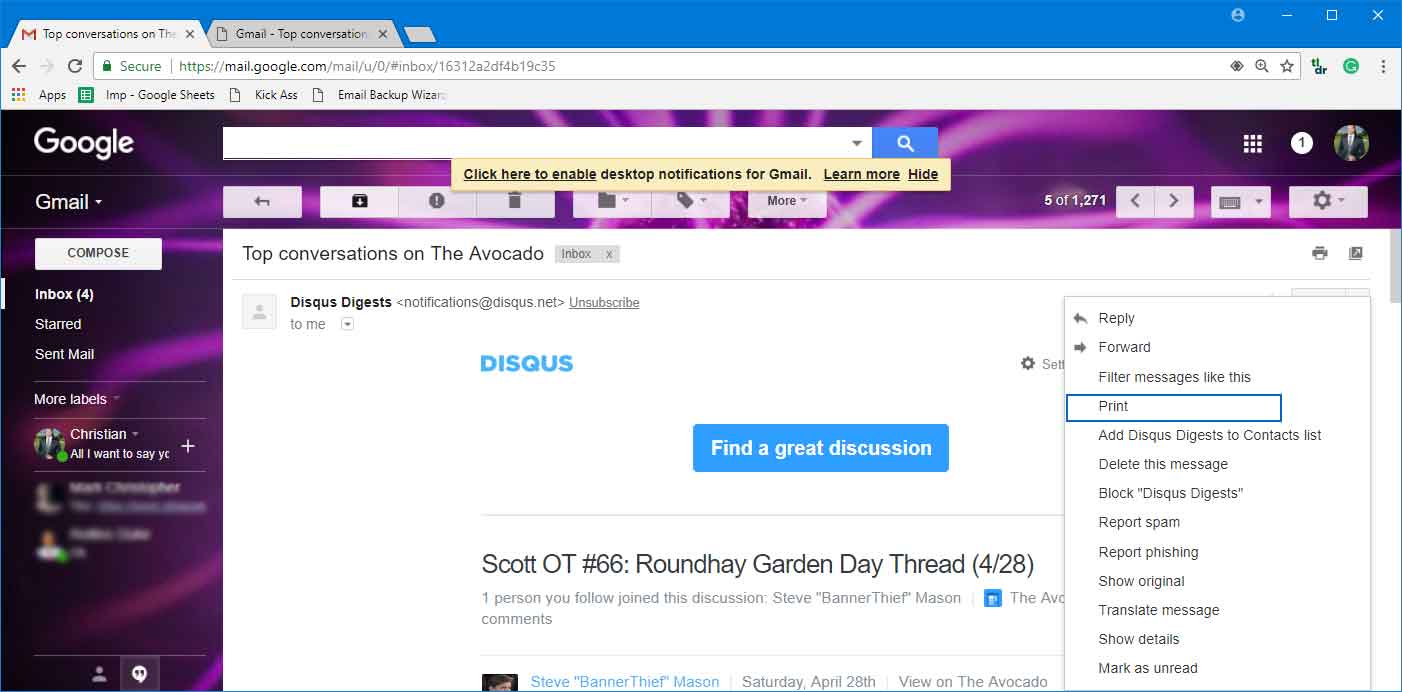
- A new window will appear where you can set up print options. Once you’re done, click “Save”.
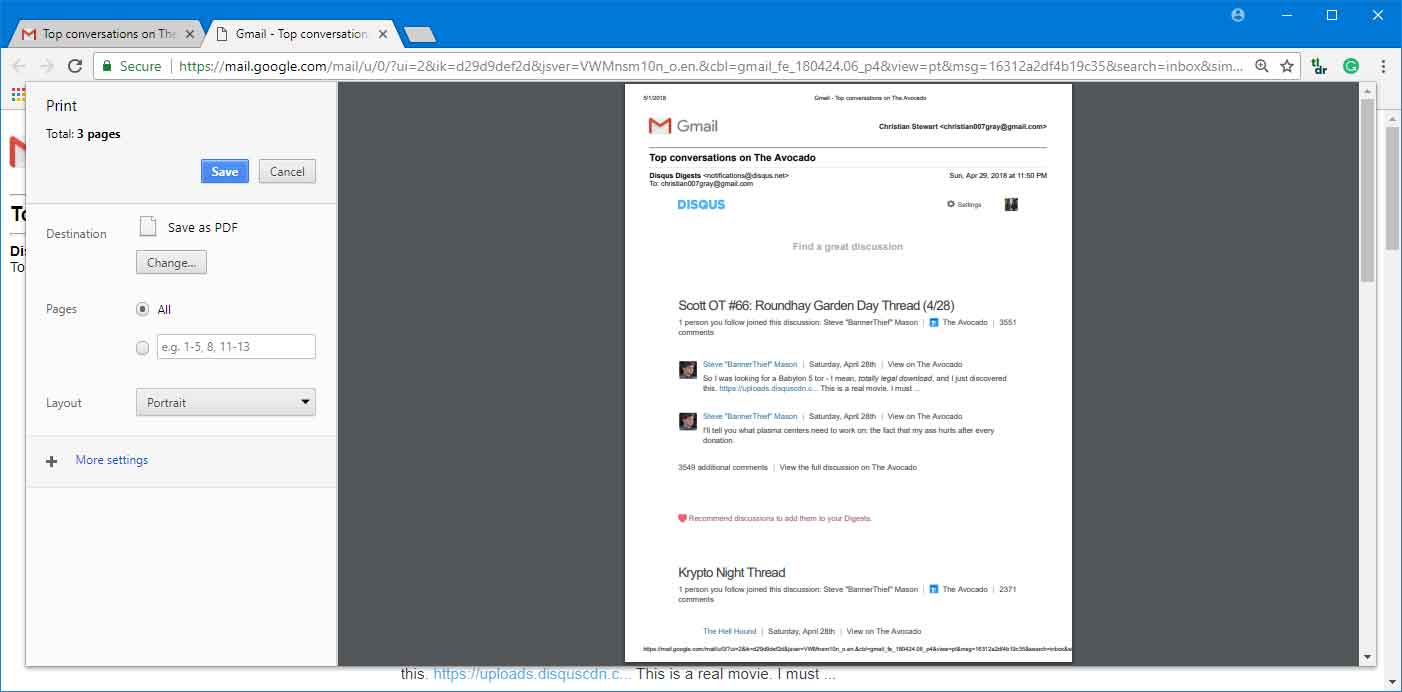
- You can choose the “Microsoft Print to PDF” option and select the other required details.
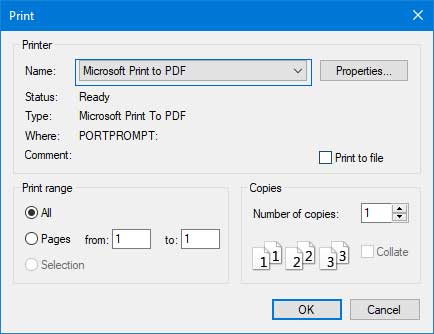
- Finally, select the location where you want to save the Gmail emails PDF file copy.
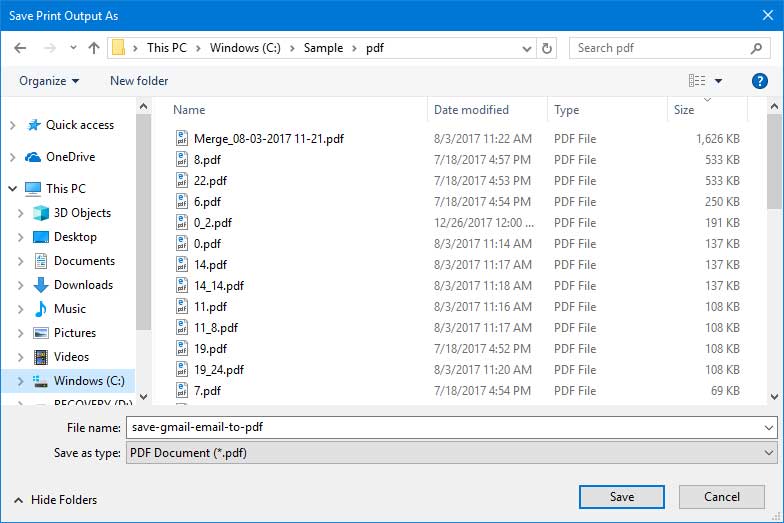
Now, repeat the same steps to print other Gmail emails to PDF.
Loopholes of the Manual Method
- This method works well for printing a small number of Gmail emails. However, if you have a large number of Gmail emails to print, this method may not be suitable.
- Time-consuming and lengthy process.
How to Print Multiple Gmail Emails at Once?
The Advik Gmail Backup Tool is an amazing approach to accomplishing this task without any difficulties. The software is powerful enough to print multiple Gmail emails at once. Yes, you download all emails from Gmail as PDF files in one single attempt. This is one of the best automatic solutions to save manual efforts and time.
Download the software for free and give it a try.
Steps to Print Multiple Gmail Emails
- Launch the software on your Windows PC.
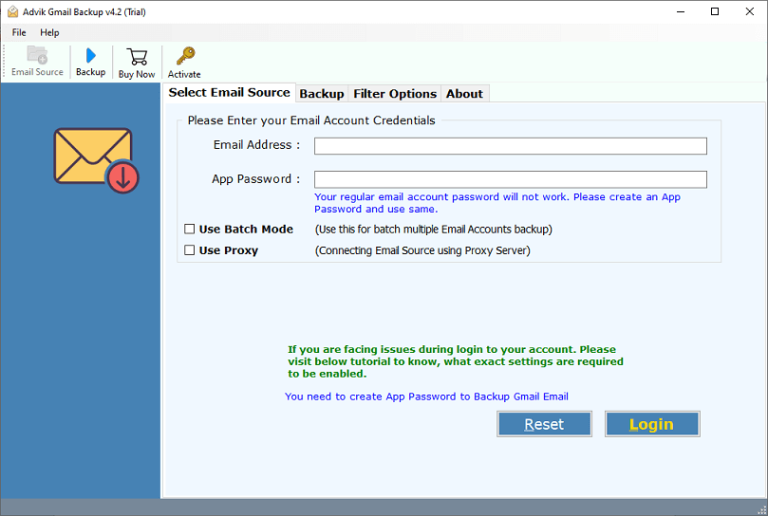
- Enter your Gmail email ID and App Password to sign in.
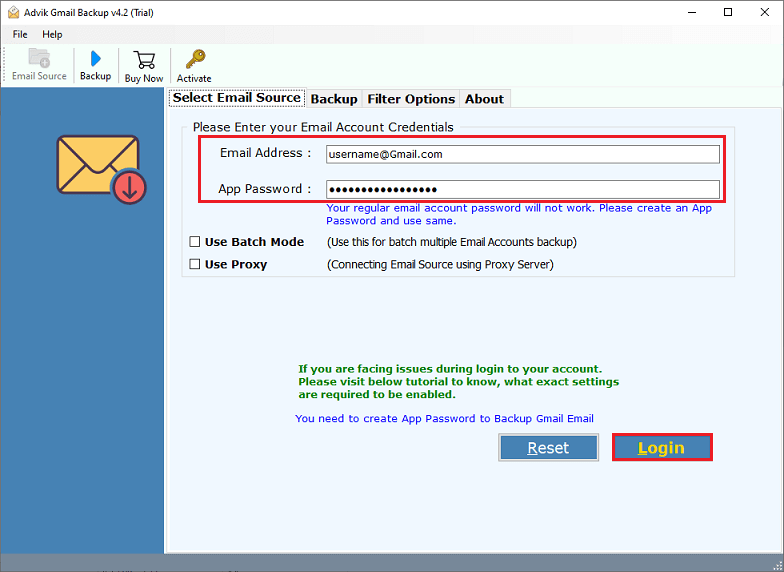
- Select mailbox folder to print emails from.
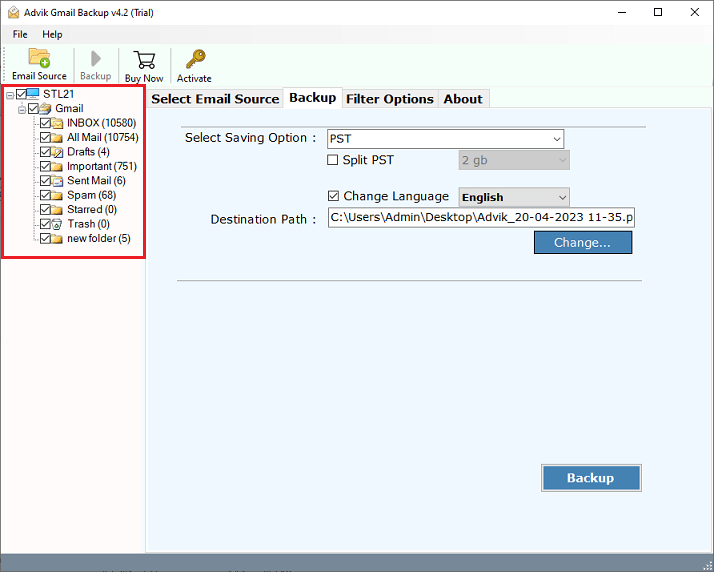
- Choose PDF as the saving option from the list.
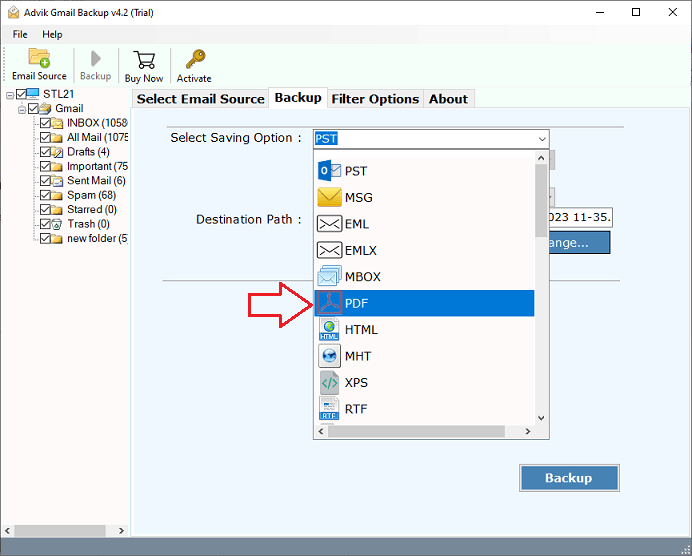
- After that, choose a file name to arrange the resultant PDF file.
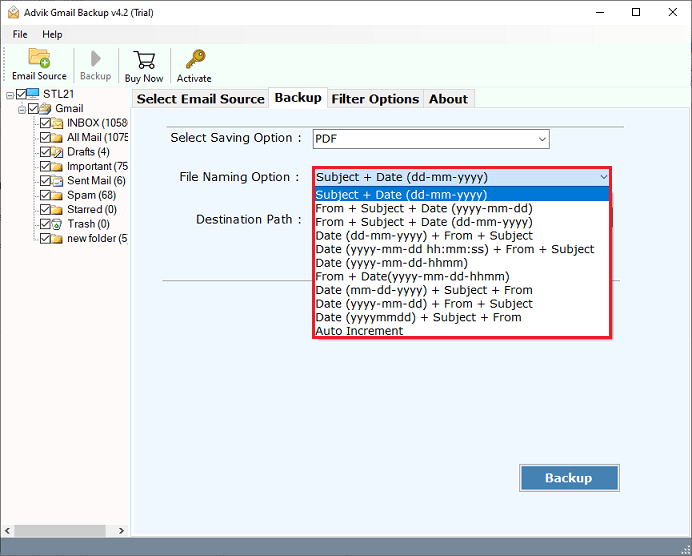
- Now, choose a location to save the resultant file.
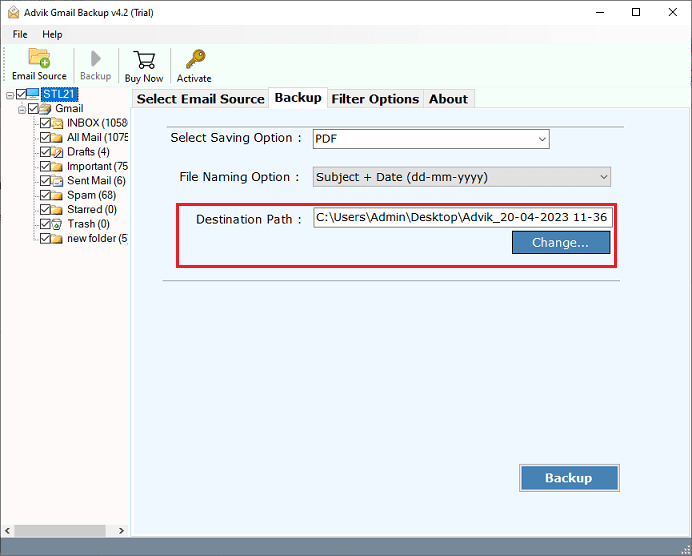
- Finally, tap on the Backup button to start the printing process.
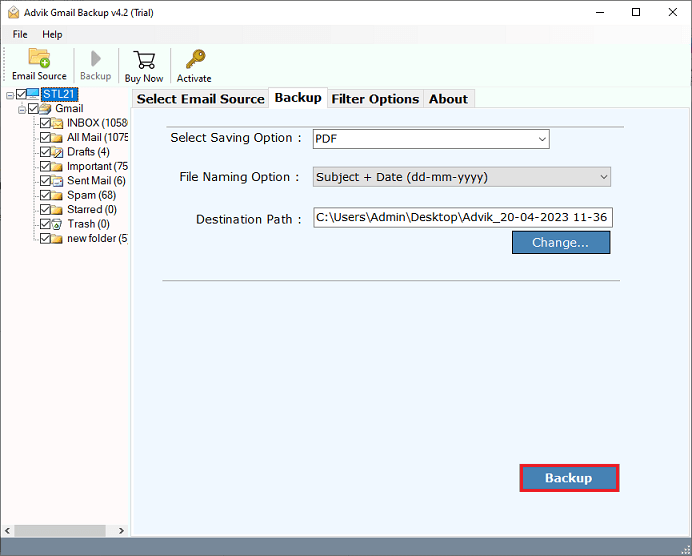
The software will start printing or saving emails from Gmail to local drive. Once the process is over, the software will redirect you to the target location where your Gnail messages are saved.
Watch How to Bulk Print Emails from Gmail
Key Features of the Software
- Print multiple Gmail emails at the same time — no need to do it one by one.
- Easy-to-use design that anyone can understand, whether you are tech-savvy or not.
- Supports printing emails with attachments included.
- Export Gmail emails to over 30 different file formats, so you can open them on many devices and platforms.
- Keeps your Gmail folder setup just like it is, no changes to your email organization.
- Saves all important email details like sender info, date, attachments, links, colors, and formatting perfectly.
- Easily handles large email batches without any issues.
- It ensures your Gmail login details are protected and never saved.
- Free updates and customer support to help if you get stuck.
- Works smoothly on all Windows versions — from XP to the latest Windows 11.
Summing Up Together
So, if you’re asking — “How can I print multiple Gmail emails at once?” — now you know the answer.
While Gmail’s manual print option works for a few emails, it’s not suitable for large volumes. For that, the Advik Gmail Backup Tool is the best choice. It helps you print multiple emails in Gmail in one go, with attachments, formatting, and complete folders.
Try it now and easily print 25 emails from each Gmail mailbox folder for free.
Frequently Asked Questions (FAQs)
Q1. Can I print Gmail emails with attachments?
Ans. Yes. The Advik tool saves Gmail emails as PDFs and includes attachments too.
Q2. Is the tool safe to use?
Ans. Absolutely. It uses secure login with App Password and doesn’t store your data.
Q3. Can I print emails from a specific date range?
Ans. Yes. The tool provides filters to export emails by date, subject, or folder.
Q4. Does this work on Mac?
Ans. Currently, the tool is available for Windows only. A Mac version is coming soon.


