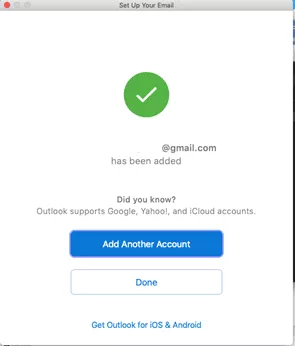How to Read OLM File on PC having Windows 11?
Christopher Plummer | March 10th, 2022 | Data Conversion, Outlook
Outlook for Mac uses the OLM Outlook data file to backup, import, or transfer OLM files to a different machine or Outlook for Mac profile. Sometimes, users need to read OLM file on PC having Windows 11. If you are also one of the users who want to access OLM file in Windows PC then read this post. Here, you will get the easiest ways to open OLM file in Windows PC.
How to Read OLM File in Windows 11 Free?
In this method, an intermediate mail server (in this case, Gmail) will be used here to sync and export mail items from a Mac Outlook (OLM) file to Windows Outlook. It’s analogous to transferring data between two computers via a storage device.
The procedure is as follows:
Step 1: Integrate Gmail with Outlook for Mac.
1. Open Outlook and select Tools > Accounts from the drop-down menu.
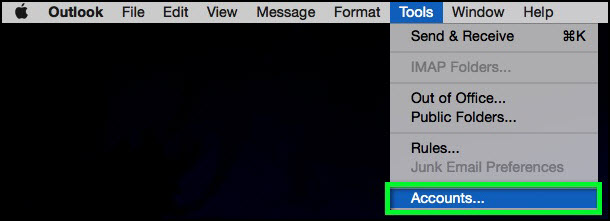
2. To create a new account, click the ‘Add Account’ button.
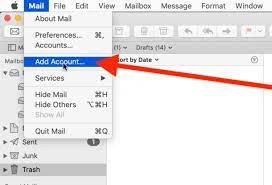
3. Choose an email address and enter your Gmail account information.
4. Now, enter your Gmail account’s password, email address, and user name.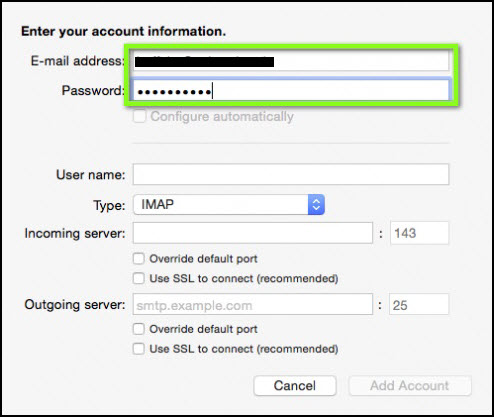
5. Enter ‘imap.gmail.com’ as the incoming server.
6. Select the ‘Use SSL connect’ option.
7. Now type ‘smtp.gmail.com’ as the Outgoing Server.
8. Then, enter 465 as the ‘Outgoing port’ and select the ‘Add account’ option.
Now, your Gmail account is successfully added in Mac Outlook.
Step 2: Export Mac Outlook mailbox files to Gmail
1. After successful signing, create a new folder in Mac Outlook mailbox named “New Folder”.
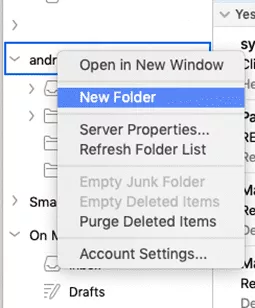
2. Right-click the file you wish to export and select ‘Copy Folder’ from the menu.
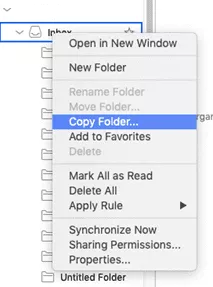
3. Select the Gmail account’s target folder.
4. The uploading messages are displayed in the navigation tab.
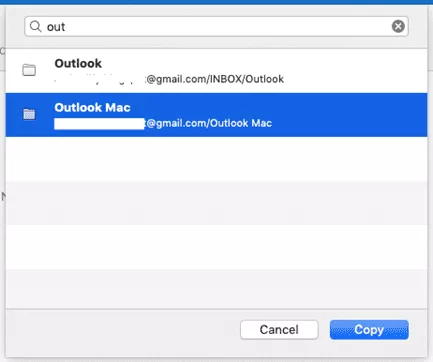
5. Once the messages have been uploaded, refresh your account.
Step 3: Configure Gmail with Outlook for windows
1. Click File > Info > Account Settings in Windows Outlook.
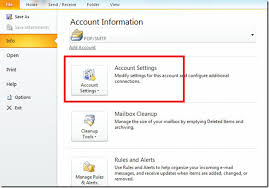
2. Select the “Add Account” from the drop-down menu.
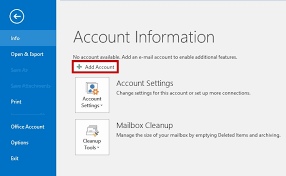
3. Click the radio button ‘ Manually Configure server settings or additional server types’.
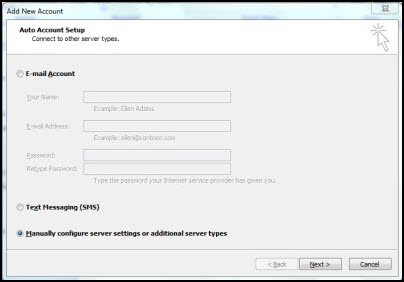
4. Select ‘Internet E-mail’ from the drop-down menu.
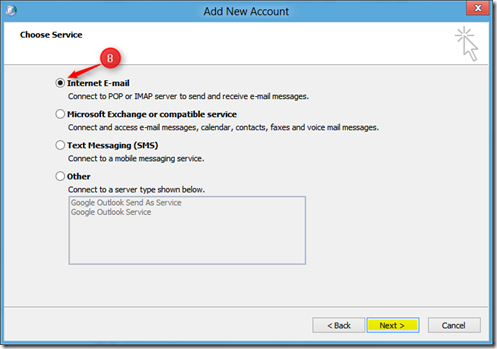
5. Enter the following details as shown below; such as password, email address, and user name.
Select ‘IMAP’ as the account type
Choose ‘imap.gmail.com’ as the “incoming server”
Enter ‘smtp.gmail.com’ as the “Outgoing Server”
and select ‘More Settings’ from the drop-down menu.
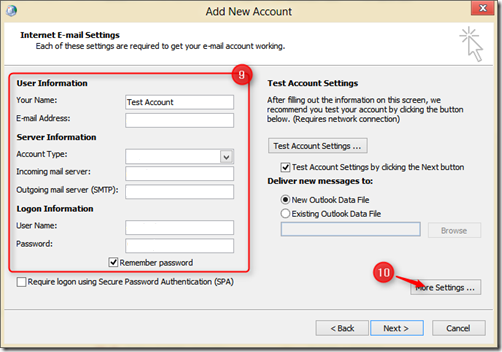
6. Select the ‘My Outgoing Server (SMTP) Requires Authentication’ option from the ‘Outgoing Server’ menu.
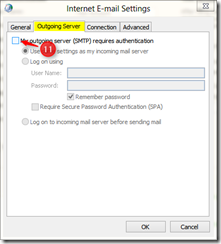
7. Enter ‘993’ for the ‘Incoming Server Port’ in the ‘Advanced’ option. Select ‘SSL’ as the encryption type. Enter ‘465’ as the Outgoing Server Port. Select ‘OK’ from the drop-down menu.
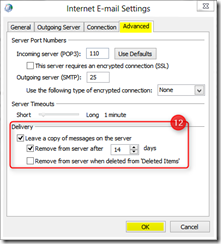
8. Click on the ‘Finish’ option after selecting the ‘Test Account Settings’ option.
You can open and read OLM file in windows in this manner.
Drawbacks of Manual Solution:
It’s worth noting, though, that not all mailbox items can be copied. This approach also has a number of drawbacks, which are as follows:
- Missing attachments and a data consistency issue.
- This procedure could take many hours to complete.
- This approach can only sync or move up to 15GB of data at a time.
- The formatting and structure can lost.
How to Open OLM File on PC having Windows 11 Automatically?
Download and install Advik OLM Converter on your system. The software enables you to read OLM file in Windows PC in just a few simple clicks. with this utility, you can export OLM file into 25+ file formats. After exporting you can open the exported file on PC having Windows 11. It preserves data integrity and folder hierarchy during the process/.
Click on below button to download the software for free.
Steps to Read OLM File
Step 1. Run this software on your system.
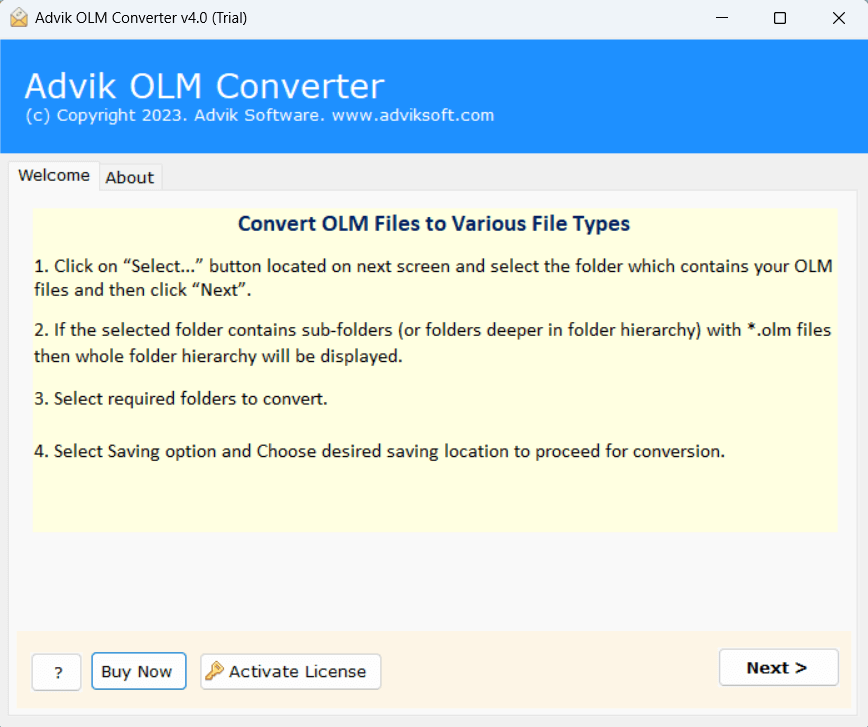
Step 2. Add OLM file and click on Next.
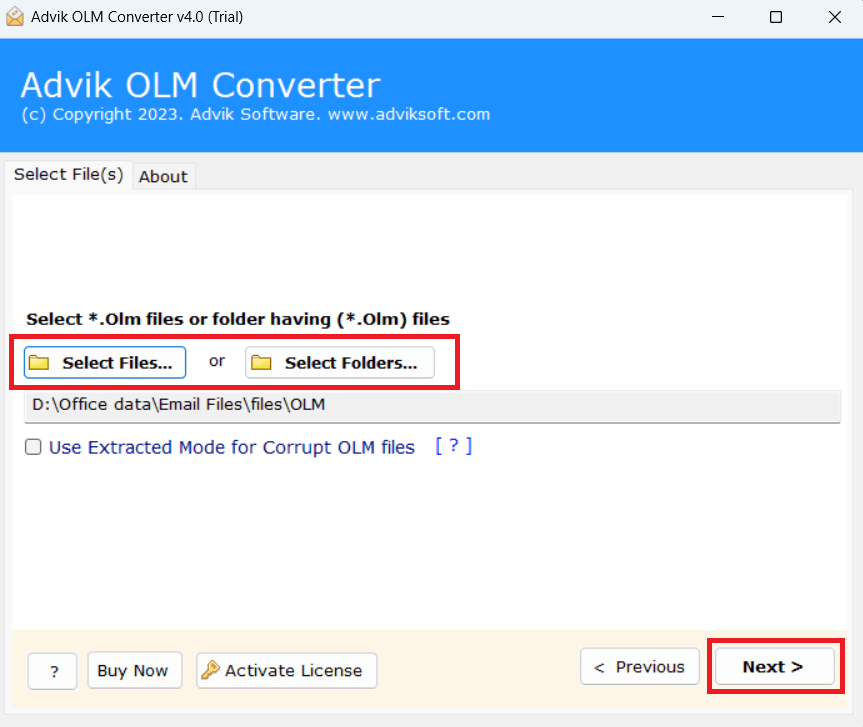
Step 3. Choose required mailbox holders and tap on Next.
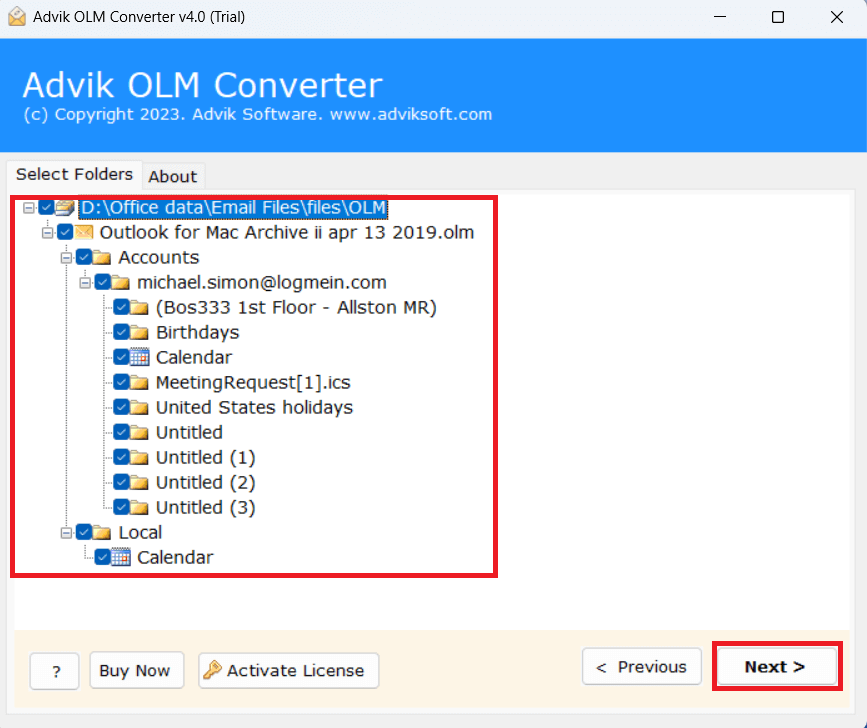
Step 4. Select PDF as a saving option.
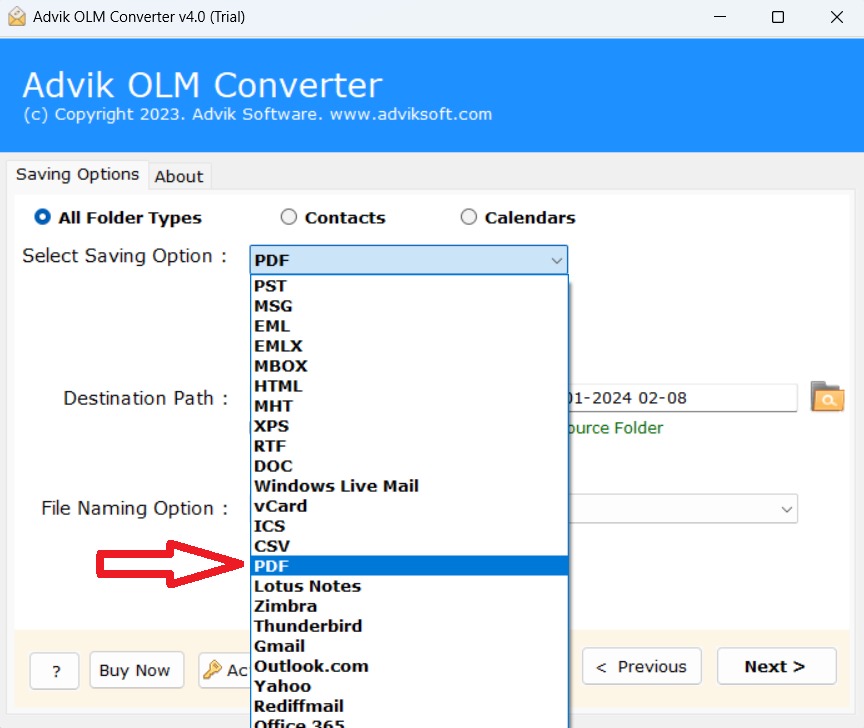
Step 5. Browse target location and click on Next.
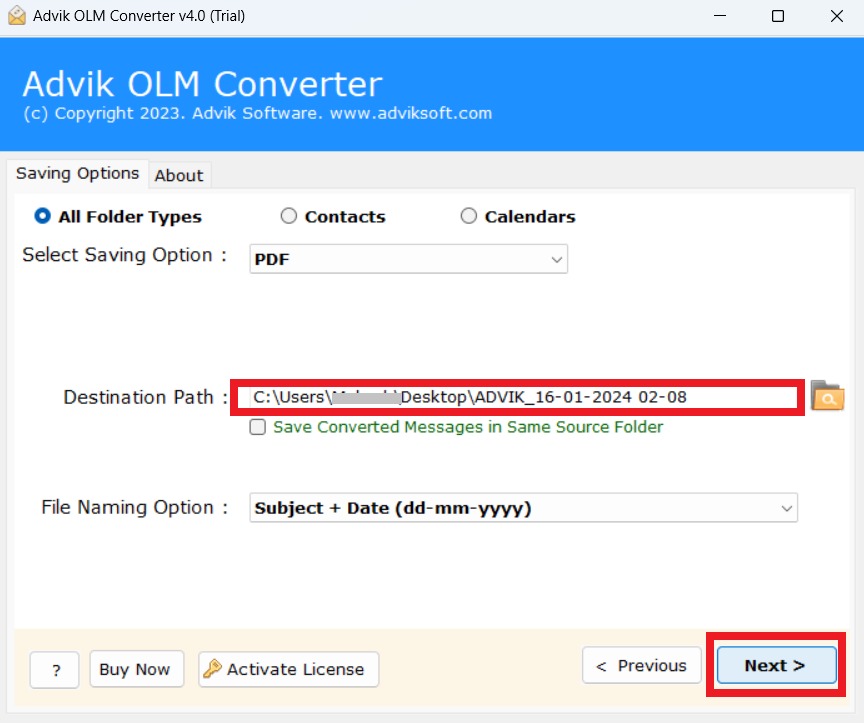
The software will start converting OLM to PDF format. Once the process is complete you can open PDF file in Adobe Reader.
Final Words
In the above write-up, we have shared two easy solutions to access OLM file on PC. The users can now easily understand the OLM to PST conversion process and can perform this process manually or professionally according to their needs and requirements. However, the manual method has many limitations that can cause serious problems in your conversion process if any step is not done carefully or properly. So, one should opt for a professional solution as it does not require any technical expertise but also provides an easy-to-use interface to import OLM file to PC.