How to Resolve Outlook Sync Issues in 2025?
Jackson Strong | August 21st, 2025 | Data Backup
“How do I resolve sync issues in Outlook?” This is the most searched query on Microsoft forum sites. If you are also facing the same issue, then do not panic. This article will guide you on how to resolve Outlook sync issues. Here, we will focus on the top verified ways you can opt for to fix Microsoft Outlook synchronization issues. Moreover, we will also discuss why Outlook not syncing, which you should know before implementing the process. Read this article completely to know more.
Outlook is a widely used email client to manage emails, contacts, calendars, and tasks. However, Outlook sync problems can be frustrating, especially when you rely on your email for both personal and professional communication. It is one of the common issues that Outlook users face nowadays. It can be due to a faulty network or incorrect IMAP/POP settings etc.
But no worries, we will discuss all the possible reasons behind this issue and ways to fix it. Let’s get started!
What Causes Sync Issues in Outlook?
Outlook sync issues can be due to various reasons. Understanding these reasons can help you identify the responsible factor and resolve the problem accordingly.
- Poor Internet Connection: A weak or unstable internet connection is one of the most common reasons for sync issues. Outlook requires a stable connection to sync emails, calendar entries, and other data.
- Outdated Outlook Version: Using an outdated version of Outlook can cause compatibility issues with the email server. leading to sync problems. Always ensure you are using the latest version of the software.
- Server Issues: Problems on the email server side such as server outages or maintenance, can temporarily prevent Outlook from syncing. Ensuring it is correct from the server’s side is also important.
- Incorrect Account Settings: Incorrectly configured account settings can lead to synchronization problems. This includes wrong incoming and outgoing server details, incorrect port numbers, or SSL settings.
- Corrupted Outlook Data File: A corrupted Outlook data file can cause Outlook to malfunction, including sync issues. These files store your Outlook data locally and can become corrupted for various reasons.
How to Fix Outlook Sync Issues in Windows 10/11?
1. Check Internet Connection
A stable internet connection is required for Outlook to sync properly. Ensure that your connection is stable and fast enough to handle the data transfer.
Restart your router or switch to a different network to see if the sync issues are resolved.
2. Update Outlook
Outdated software can also cause Outlook synchronization problems. Make sure you are using the latest version of Outlook.
Go to File > Office Account > Update Options and select Update Now.
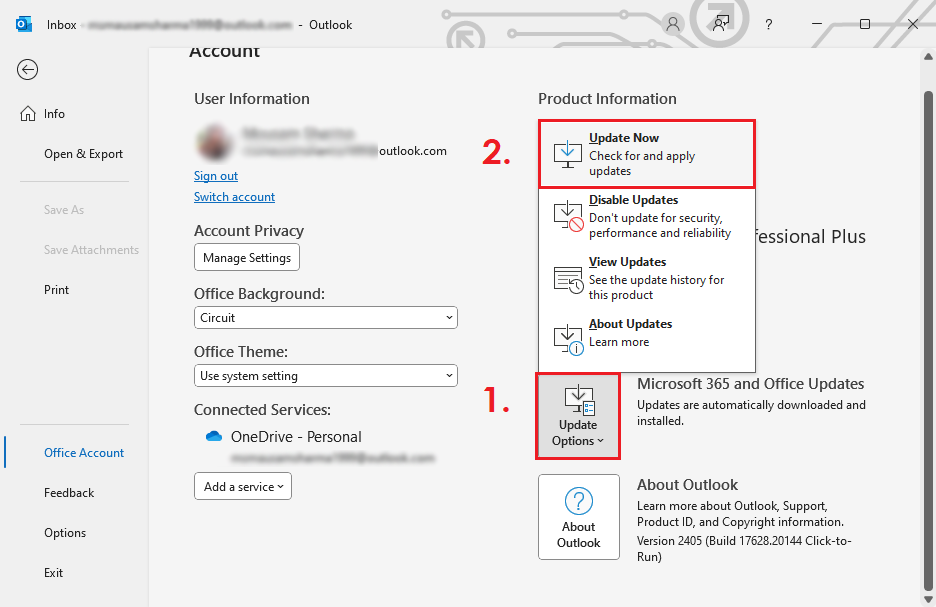
3. Check Server Status
Sometimes the issue might be on the server side. Check if the email service provider’s server is down.
4. Verify Account Settings
Incorrect account settings can lead to sync issues. Ensure that your account settings are configured correctly.
Go to File > Account Settings > Account Settings and verify your account settings.
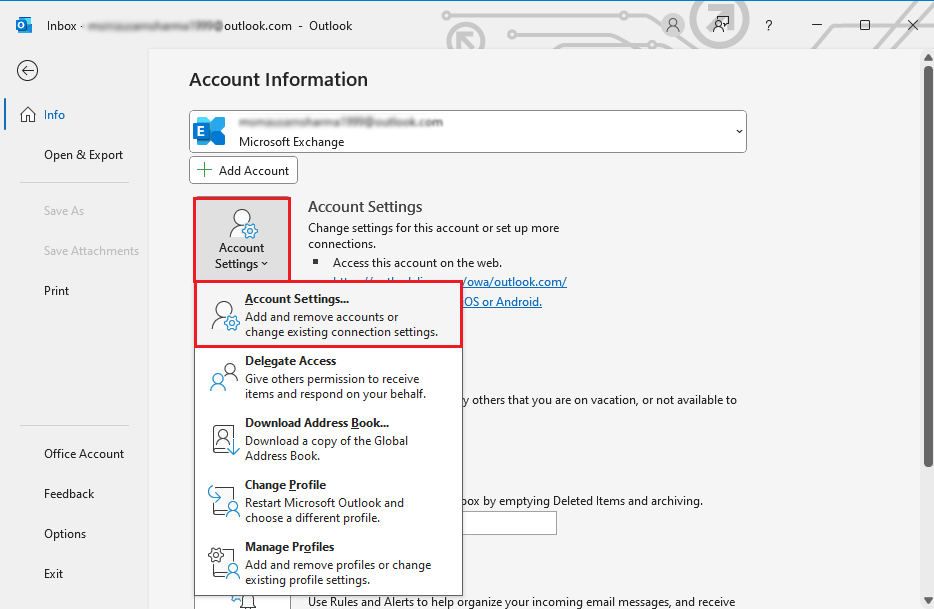
5. Clear Outlook Cache
Cached data can become corrupted and cause sync issues. Clearing the cache can resolve these problems.
- Close Outlook.
- Navigate to the %localappdata%\Microsoft\Outlook folder.
- Delete the .ost file associated with your account.

- Outlook will automatically recreate it.
6. Repair Outlook Data File
A corrupted Outlook data file can cause synchronization problems. Use the built-in repair tool to fix it.
- Close Outlook.
- Open the Control Panel and select Mail.
- Click Data Files and choose the account with issues.
- Click Open File Location and use SCANPST.EXE to repair the file.
Moreover, you can also choose an automated PST Repair Tool to fix this issue quickly. This software will enable you to repair Outlook PST file without Scanpst.exe in just a few simple clicks.
Conclusion
After following the above-explained steps, you can fix Outlook sync issues. You might have to walk an extra mile if your Outlook not syncing, so that you can re-establish the connection. Understand each cause properly, then choose a method that best suits to your situation.
Frequently Asked Questions
Q 1. How do I sync Outlook again?
Ans. Go to File >> Account Settings >> Account Settings, then select your account and click Repair.
Q 2. Can I fix Outlook sync issues (this computer only)?
Ans. Yes, you can. Clear the local cache by deleting the .ost file for your account. Outlook will recreate it automatically.
Q 3. Why is Outlook not syncing emails ?
Ans. It may be due to a poor internet connection, incorrect account settings, server issues, or a corrupted data file.
Q 4. How do I force Outlook to sync?
Ans. Press F9 to force Outlook to sync all accounts manually. Also, make sure that you have a stable internet connection.
Q 5. How to stop Outlook from syncing?
Ans. You can stop Outlook from syncing in various scenarios.
- Work in offline mode
- Disable auto-send/receive
- Disable email account
- Turn off cached exchange mode
- Disable folder syncing for IMAP accounts
