How to Convert Thunderbird to EML Files?
Jackson Strong | November 25th, 2025 | Export Emails, Mozilla Thunderbird
Mozilla Thunderbird is a popular desktop email client having cross-platform implementations. This is free and open-source, with the ability to achieve better functionalities. It is a widely used application for both personal and professional purposes. Sometimes, users need to convert Thunderbird to EML file format. EML is easy to open, share, and migrate across different email platforms. The reasons may vary from user to user, but the end requirement remains the same. So, in this post, we will provide three different ways to export Thunderbird emails to EML files.
Method 1. Using Thunderbird Built-in Save As Option
Method 2. Using ImportExportTools NG
Method 3. Professional Thunderbird to EML Converter
Whether you choose the free manual options or the automated solution, you’ll be able to convert Thunderbird emails to EML without losing any important data.
How to Export Thunderbird to EML via Save As Option?
Thunderbird offers a built-in option to save emails individually in EML format.
Follow these steps:
- Open your Mozilla Thunderbird application.
- Right-click on the message you want to save.
- Choose Save As from the list.
- Browse and select the folder where you want to save the file.
- The selected email will be saved as an EML file.
Limitations:
- You can save only one email at a time, which is slow for large mailboxes.
- You’ll have to repeat the process for every message.
- Folder structure and subfolders won’t be maintained.
If you only need a few emails, this method is fine. But for bulk export, try the next option.
How to Convert Thunderbird to EML Using ImportExportTools NG Add-on?
Thunderbird users can install an add-on called ImportExportTools NG, which helps export multiple emails to EML format at once.
Here’s how to use it:
- Open Mozilla Thunderbird.
- Go to Tools > Add-ons and Themes.
- Search for ImportExportTools NG and click Add to Thunderbird.
- Confirm installation and restart Thunderbird.
- Now, right-click on the folder you want to export.
- Choose ImportExportTools NG > Export all messages in the folder > EML format.
- Pick your destination folder and click Select Folder.
- Thunderbird will save all emails from that folder as EML files.
By following the above steps, Thunderbird export emails to EML files.
Limitations:
- You can export only one folder at a time.
- Large mailboxes may take a lot of time to export.
- Sometimes, the folder hierarchy may change.
- If the add-on fails to load or crashes, emails might be missed.
If you’re comfortable with add-ons and have small data, this method works well. But for bulk export or multiple folders, you might want a simpler and more reliable approach.
Thunderbird to EML Converter – Export Emails With Attachments
If you need to export Thunderbird messages to EML from multiple folders at once, using an automated tool can save hours of manual work.
A professional tool can:
- Export entire mailboxes to EML in one go.
- Maintain the original folder structure.
- Keep attachments and email formatting safe.
- Offer filters to export only selected emails.
One such trusted utility is the Advik Thunderbird Converter, which lets you convert Thunderbird to EML quickly and accurately. It’s especially helpful if the manual method fails or you have a large mailbox.
Steps to Convert Thunderbird to EML
Step 1. Run the software on your Windows PC.
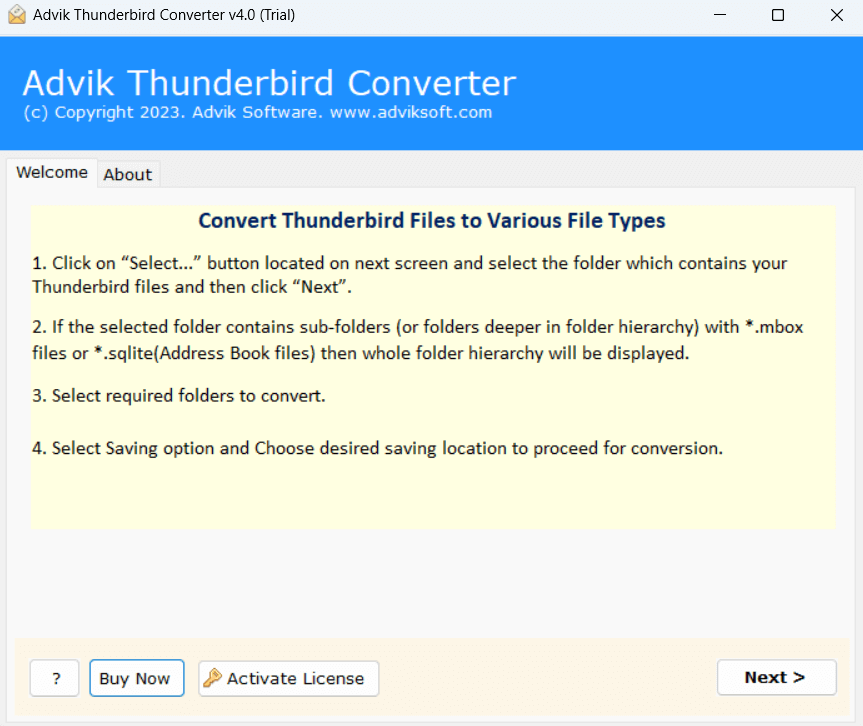
Step 2. Select your Thunderbird profile and click on Next.
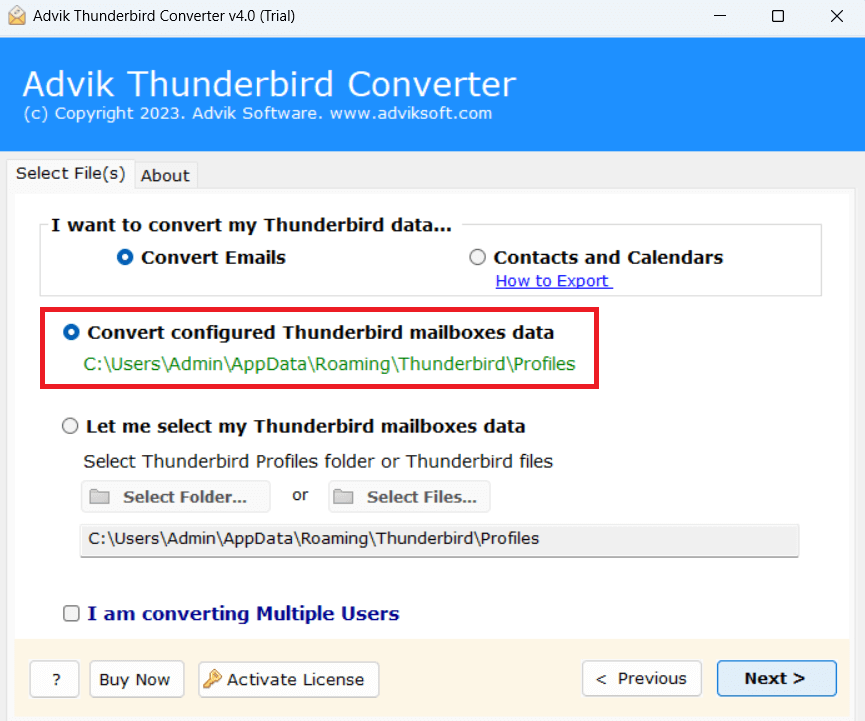
Step 3. Choose the email folders to export.
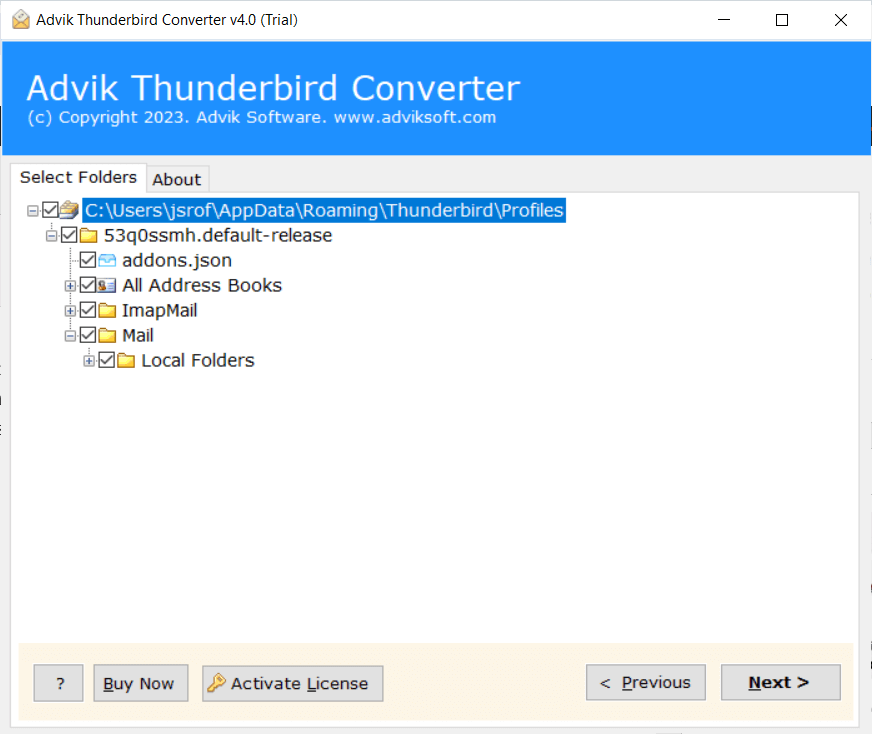
Step 4. Select EML as a saving option.
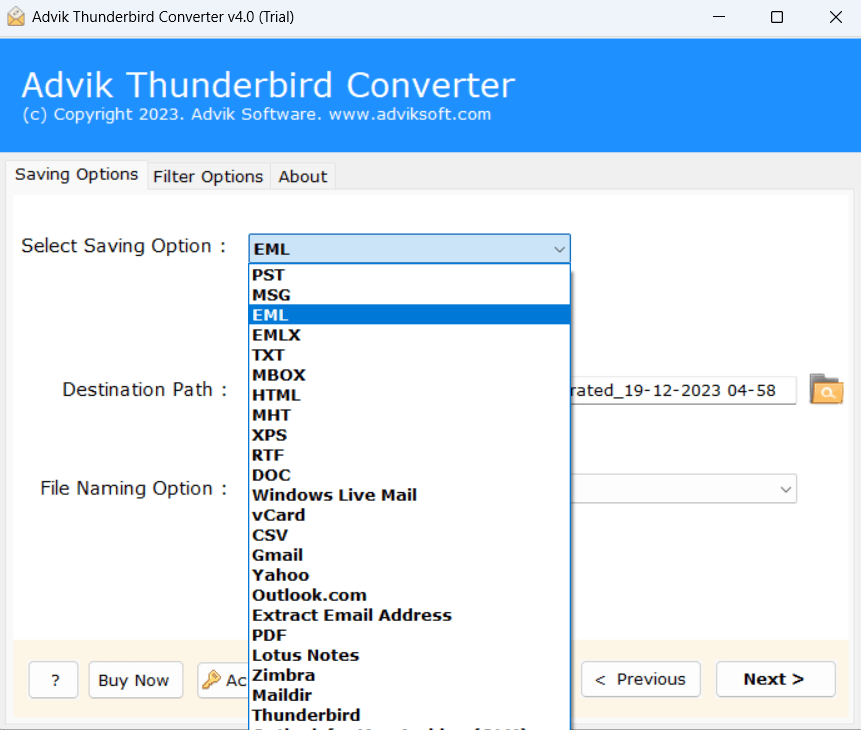
Step 5. You can also apply the File Naming option.
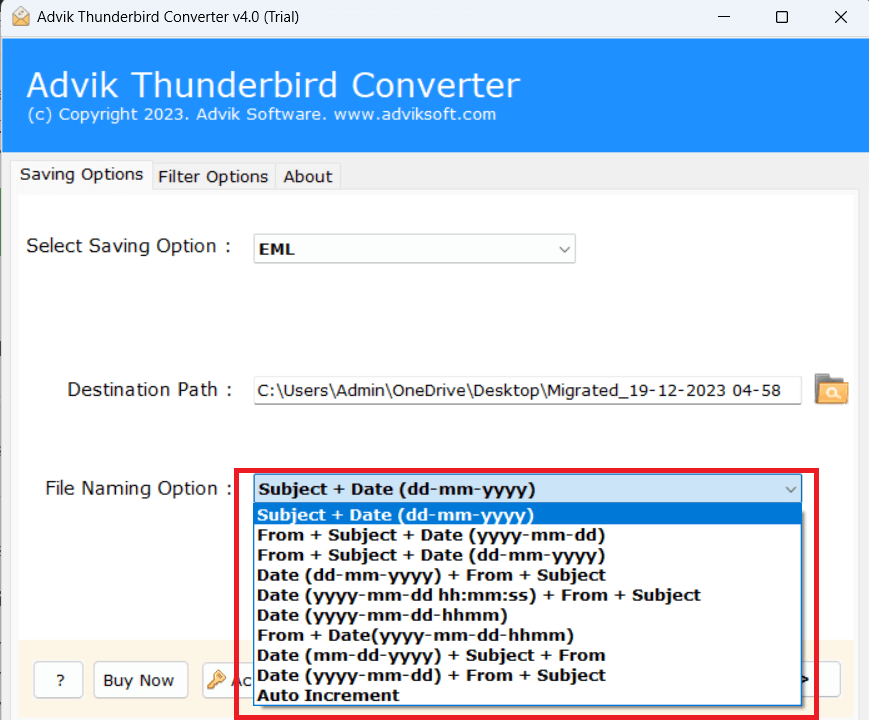
Step 6. Browse the target location and click the next button.
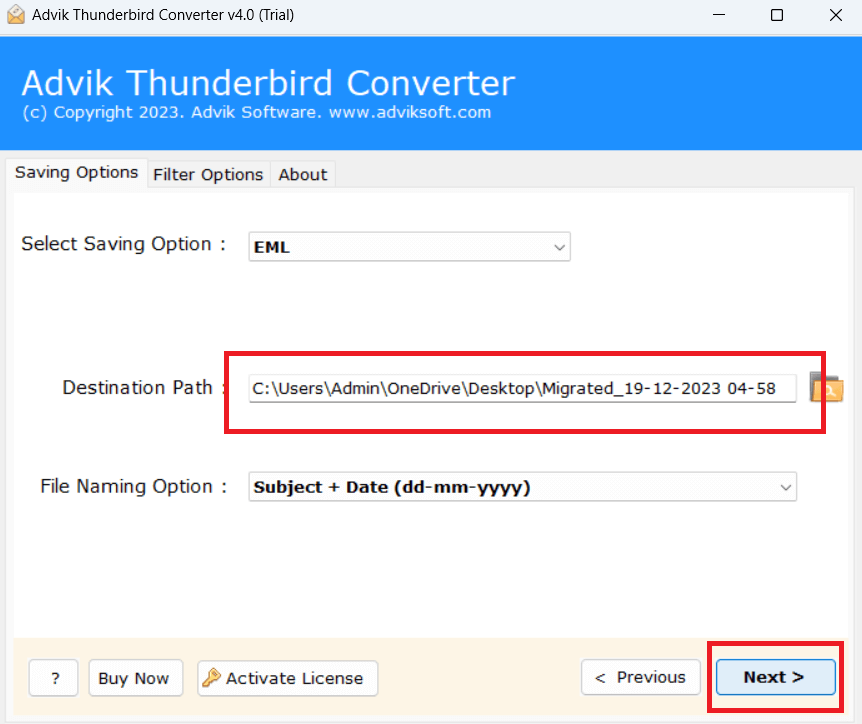
That’s it — the software will start exporting all your Thunderbird emails to EML files. Once the process is complete, you will get a pop-up message with a complete log report.
Watch How Thunderbird Export Emails to EML Files
Benefits of Using Thunderbird to EML Converter
- Directly convert Thunderbird to EML without any external help.
- Export Thunderbird emails to EML in bulk.
- Preserves all email properties while exporting.
- Also, export Thunderbird to PST, MBOX, PDF, etc.
- Keeps the original structure of email folders during the process.
- Advanced email filter options to convert only selected emails.
- Simple graphical user interface for both technical and non-technical users.
- Widely compatible with all the latest and older versions of Windows OS.
- 24/7 customer support to assist with user queries.
- A free demo version to check its functionality.
Conclusion
Exporting Thunderbird emails to EML files can be done in different ways — from simple manual saving to using add-ons or automation tools. If you only need a few emails, manual methods are fine. But if you want to convert Thunderbird to EML in bulk while keeping folder order and attachments intact, an automated solution is more efficient.
Choose the method that best fits your needs and backup requirements.
Frequently Asked Questions (FAQ)
Q1. Can I directly save emails from Thunderbird to EML?
Ans. Yes. Right-click the message → choose Save As → select a folder → save as .eml file.
Q2. Can Thunderbird export all emails to EML at once?
Ans. You can do this using the ImportExportTools NG add-on, but it exports only one folder at a time.
Q3. Why are my folders not maintained after export?
Ans. This can happen in manual export; the structure may not be preserved for large mailboxes.
Q4. How do I convert Thunderbird emails to EML with attachments?
Ans. A professional Thunderbird to EML converter tool ensures all emails and attachments are exported without missing data.

