How to Transfer Domain Emails to Gmail Account?
Jackson Strong | August 23rd, 2025 | Email Migration
Quick Overview: In this blog, we will discuss 2 easy-to-use methods to transfer domain emails to Gmail account. Go through this article till the end to get the step-by-step instructions on how to migrate Domain emails to Gmail.
Owning a custom domain email gives your business or personal brand a professional identity. However, many domain email users prefer to manage their communication through Gmail.
Why Gmail? It is a free and popular email service used all over the world. It keeps data safe if you export your domain email to Gmail account. Gmail also has several comprehensive features like 15GB of free storage space, a spam filtering feature, a built-in backup option, a single email download option, and much more. Therefore, it is worth choosing Gmail to migrate from any domain email account.
To access domain email through Gmail, following the correct steps and right solutions is essential. If you were using email from another domain and are now switching to Gmail for personal or professional reasons, this blog will help you with easy approaches.
How to Import Domain Emails to Gmail Manually?
Let’s start with the manual solution to move domain emails to Gmail account.
Step 1. Log in to your Gmail account.
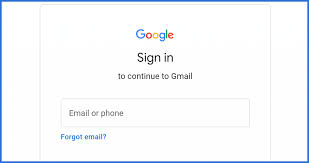
Step 2. Click on the gear icon in the top-right corner and select See all settings.
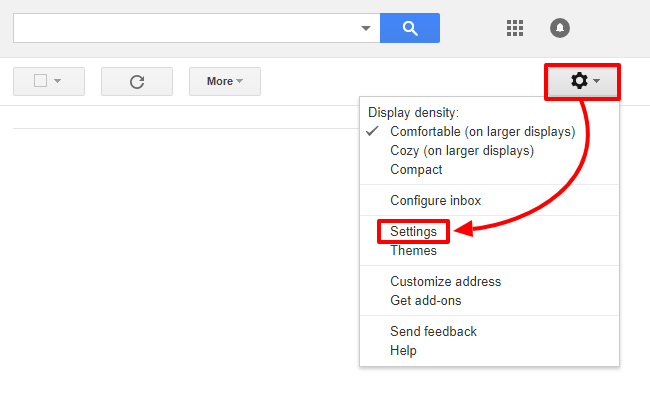
Step 3. Navigate to the Accounts and Import tab & click on Add a Mail account.
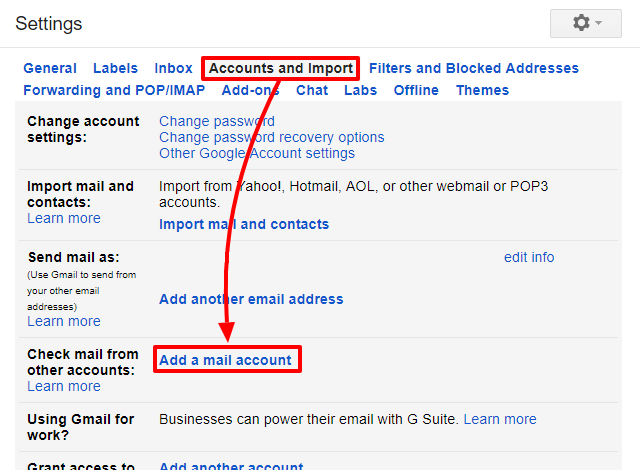
Step 5. Enter your domain email address and click Next.
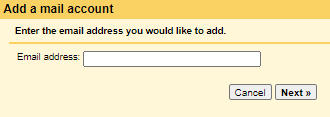
Step 6. Select Import emails from my other account (POP3) and click Next.
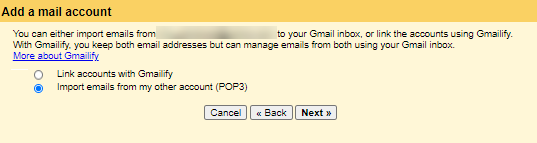
Step 7. Enter your domain email’s POP3 server details:
- Username: Your domain email address.
- Password: Your domain email password.
- POP Server: mail.yourdomain.com.
- Port: Usually 110 or 995 (for SSL).

Step 8. Once done with providing all the details, click Add Account.
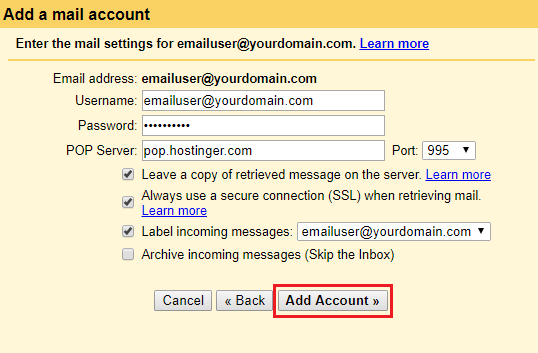
Now, all your domain emails will be imported into Gmail account in a few minutes.
How to Transfer Domain Emails to Gmail Account?
If you are tired of using a manual solution and haven’t get your query resolved, try the Advik Email Migration Tool. to migrate Domain emails to Gmail. The whole process will be completed in just 5 simple steps. All you need to do is to provide the login credentials of both email accounts. The software will move domain email to Gmail with complete mailbox items. Rest assured about the email folder hierarchy as it will maintain and keep it in its original format. Thus, no data loss will take place at any step.
Moreover, you can choose specific domain emails to transfer into your Gmail account. Based on to, from, cc, bcc, subjects, date ranges, etc.
So, click on the FREE download button and check its working process at no cost.
Steps to Migrate Emails from Domain Emails to Gmail
- Run the software and choose your email source.
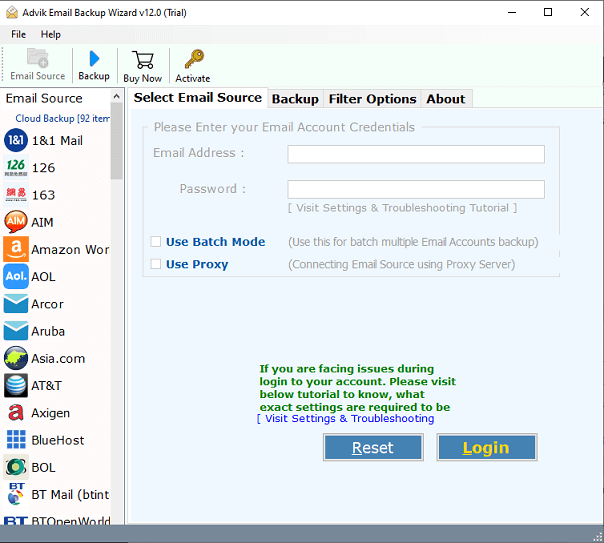
- Enter login credentials of your domain email account.
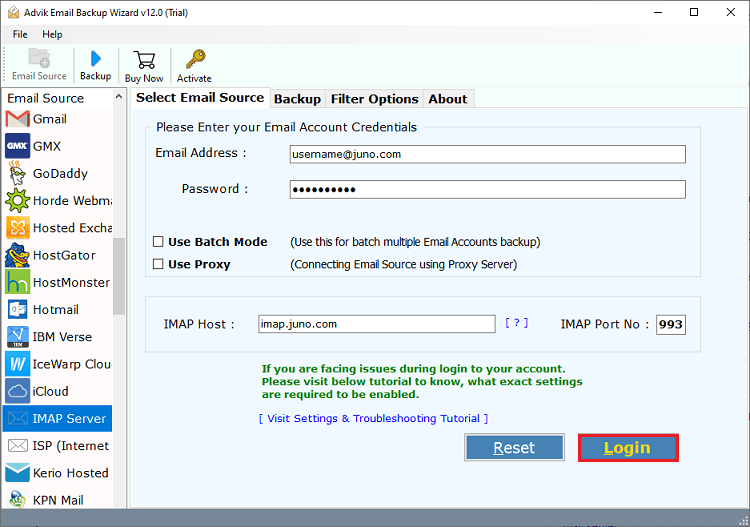
- Select mailbox folders to transfer into Gmail.
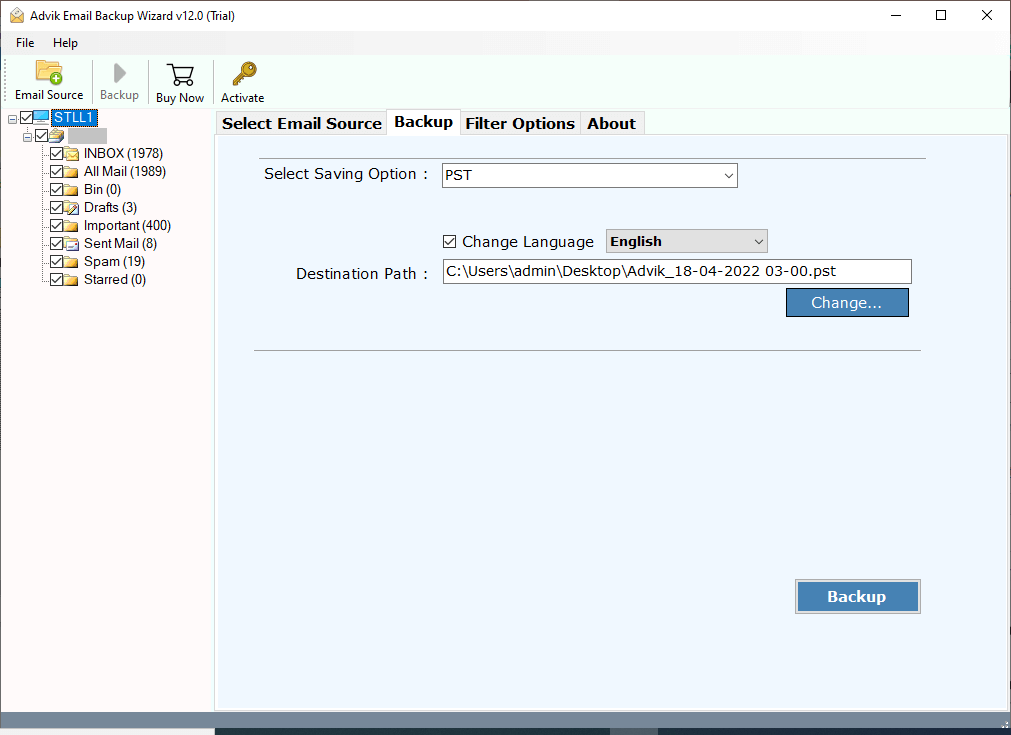
- Choose Gmail as a destination account.
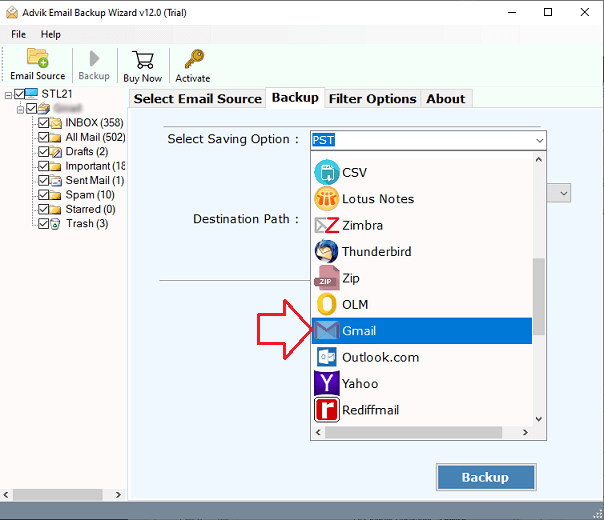
- Enter your Gmail account details and click the Backup button.
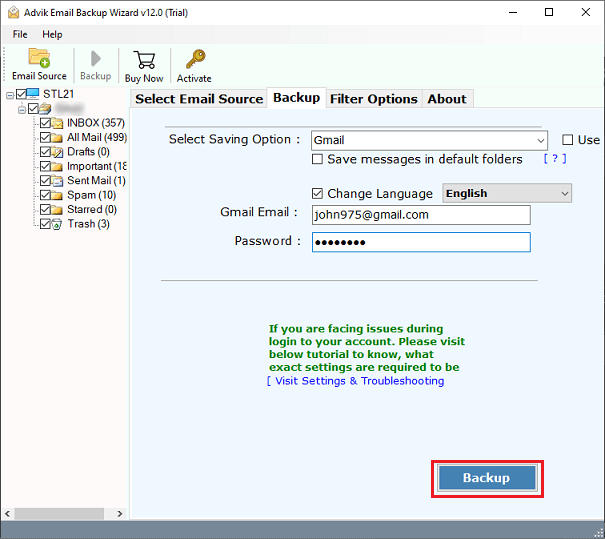
Now the software will start transferring emails from domain to Gmail account in while.
Once completed, you will get a notification that the process has been completed successfully.
After that, log in to your Gmail account and check all the transferred emails there.
Watch How to Migrate Domain Emails to Gmail
Benefits of Using Automated Software over Manual Methods
This software also provides several features that will assist you in easing this email transfer process. Some of them are explained below.
- Maintained folder structure throughout the migration process.
- Allows to migrate custom domain email to Gmail from 90+ list.
- Preserve email data integrity during the transfer procedure.
- Batch Mode feature to transfer multiple domain email accounts to Gmail at once.
- Also migrate domain email to Office 365, Yahoo Mail, Zoho Mail, and many more.
- Email filters to move domain emails to Gmail based on Bcc, Cc, To, From, etc.
Conclusion
These are the popular ways to transfer domain emails to Gmail account. Users who are looking to get a solution to this query must follow this detailed guide. Read both the methods separately and decide which to choose as per your needs. Also, try out a free demo version of automated software to check the complete working steps. The trial edition will let you transfer the first 25 emails from each email folder to Gmail account at no cost.
FAQs – Transfer Domain Emails to Gmail
Q 1. Can I use Gmail with my domain email without transferring?
Ans. Yes, you can configure Gmail to send and receive emails from your Domain account without full migration.
Q 2. Do I lose my old emails after migration?
Ans. No, migration only copies emails to gmail. Your original domain email account remains unchanged unless you manually delete messages there.
Q 3. Is it possible to move multiple domain accounts to Gmail at once?
Ans. Yes, the software offers Batch mode feature to migrate emails from multiple Domain accounts to Gmail in a single attempt.


