How to Migrate Office 365 Emails to Google Workspace? Complete Guide
Jackson Strong | July 8th, 2025 | Email Migration, Office 365
Learn how to migrate Office 365 to Google Workspace easily, safely, and without losing data.
Moving emails from Office 365 to Google Workspace can feel overwhelming. Many businesses and individuals want to switch because Google Workspace is easy to use, affordable, and works well with other Google tools.
This guide shows you how to migrate Office 365 to Google Workspace safely. You’ll learn about a manual method (using Outlook) and an automated method if you have lots of emails.
Here are some good reasons why people switch:
- Simple Gmail interface
- Real-time collaboration on Docs and Sheets
- Cloud storage with Google Drive
- Built-in tools like Meet and Chat
- Often cheaper for small teams
So, if you also find these features helpful for you, then it’s worth switching from Office 365 to Google Workspace. Now, let’s move on to the methods to perform the Office 365 to Google Workspace email migration process.
How to Migrate Office 365 to Google Workspace for Free?
You can manually migrate emails from Microsoft 365 to Google Workspace using Outlook with the following simple steps:
Best for: IT admins with access to both accounts
Requirements: Google Workspace subscription and admin access
- Open Outlook and add your Office 365 account.
- Click File tab >> Add Account.
- Enter your Office 365 email and password & click Continue.
- Now, let Outlook sync all your emails.
- Restart Outlook, go to File > Open & Export > Import/Export.
- Select Export to a file, then choose Outlook Data File (.pst).
- Choose the Office 365 email folder you want to export.
- Browse a location to save the PST file.
- Follow the same steps to set up Google Workspace account.
- Go to File > Open & Export > Import/Export.
- Select Import from another program or file.
- Then choose Outlook Data File (.pst).
- Locate the PST file you exported earlier.
- Now, import it into your Google Workspace account.
Wait for Outlook to finish importing your emails into Google Workspace. Once done, all your Office 365 emails will be available in your Google Workspace mailbox.
Manual Method Limitations
- Only practical for small mailboxes
- Attachments can sometimes get skipped
- No automated filters for selective import
- Manual steps can cause errors or duplicates
Note: If you’re migrating bulk data or multiple users, consider using an automated solution for a safer and more efficient experience.
How to Transfer Office 365 Emails to Google Workspace Automatically?
Try out the Advik Office 365 Backup Tool and easily transfer Office 365 emails to Google Workspace in just 5 simple steps. This software can easily migrate emails from Office 365 to Google Workspace while maintaining folder hierarchy and email elements. Also, you can choose selective email folders based on various email filters. It includes specific date ranges, to, from, cc, bcc, and many more.
Try Before You Buy: Download the FREE trial version of the tool to test it out. The demo version allows you to transfer the first 25 emails from Office 365 to Google Workspace.
Steps to Migrate Office 365 to Google Workspace
Step 1. Run the software and sign in to your account.
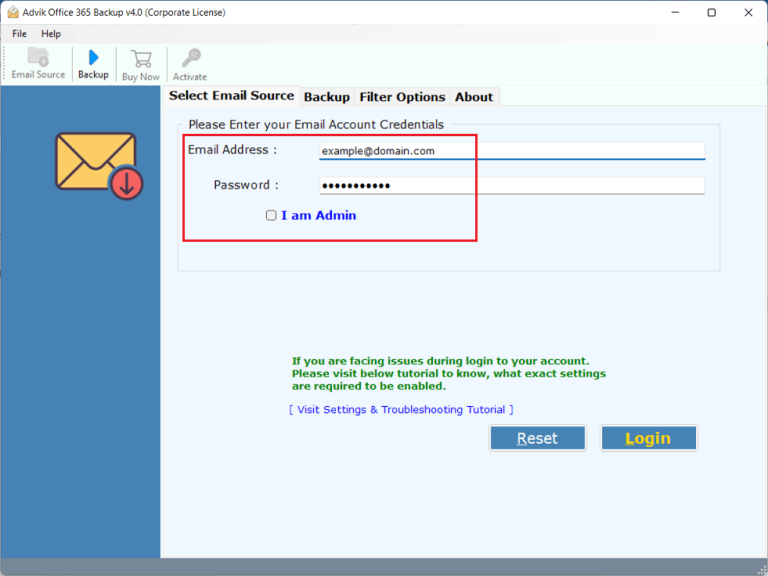
Step 2. Select mailbox folders to transfer.
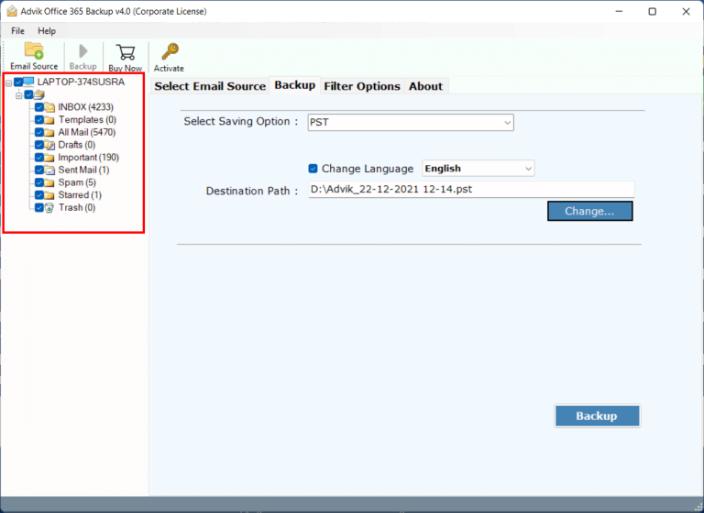
Step 3. Select G Suite as a destination account.
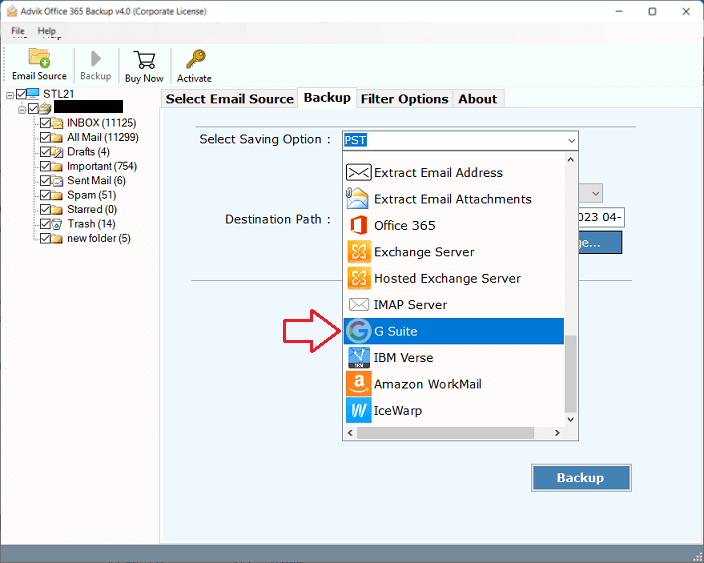
Step 4. Enter Google Workspace email account details.
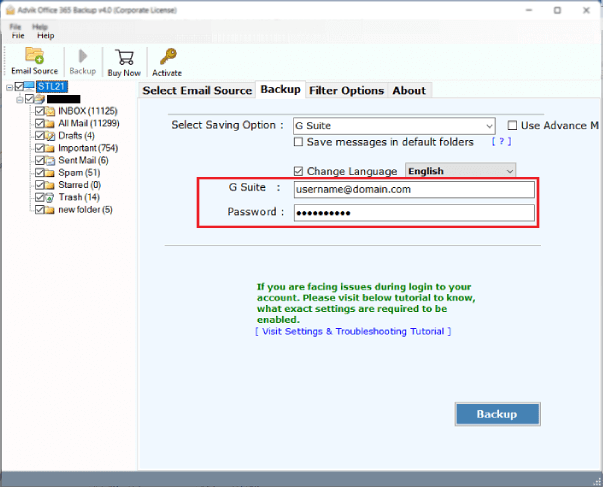
Step 5. Lastly, click on the Backup button to start.
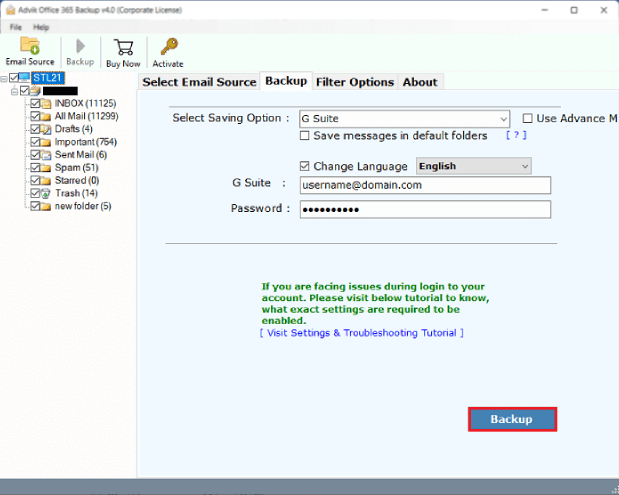
Now, the software will start transferring emails from O365 to Google Workspace mailbox.
Once done, log in to your Google Workspace account and check all the transferred emails there.
Watch How to Transfer Emails from Office 365 to Google Workspace
Manual vs. Automated Migration: Which to Choose?
We assume you have read about both methods and are now ready to decide which one is best for you. To help you choose, we have compared both options and listed their pros and cons. Check the table below to make a smart choice.
| Feature | Manual (Outlook) | Automated Tool |
|---|---|---|
| Cost | Free | May require purchase |
| Best For | Small mailboxes | Large mailboxes, multiple users |
| Attachments | Sometimes skipped | Fully supported |
| Setup Complexity | Limited | Advanced filters |
| Filters & Selective Import | Medium | Easy setup wizard |
| Risk of Errors | Higher | Lower |
Conclusion
This blog shared two easy and effective ways to migrate Office 365 to Google Workspace. We covered an automated tool that makes the process simple and smooth. I recommend trying the free demo version first, which lets you transfer the first 25 emails from each Office 365 folder to your Google Workspace account. This way, you can test all its features and see how it works before deciding to upgrade.
Frequently Asked Questions
Q1. Will this move my contacts and calendars?
Ans. No, this guide focuses on emails. Use Google Workspace migration tools to move contacts and calendars.
Q2. Is manual migration safe?
Ans. Yes, but you must follow the steps carefully to avoid missing emails.
Q3. Can I move shared mailboxes?
Ans. Shared mailboxes often need an admin-level migration tool.

