How to Transfer Emails from One Domain to Another?
Jackson Strong | March 17th, 2025 | Email Migration
Getting a new domain is easy, but leaving behind the old one and all the data, including your important email messages, can be difficult. So, if you are looking to transfer emails from one domain account to another, this article has covered the best approaches to accomplish it. This blog will guide you on how you can easily migrate email from one domain to another in bulk or individually. So, read this article completely and solve your query now.
But before jumping into the steps, let’s quickly understand why someone might want to move emails between domains.
Why Migrate from One Domain to Another?
There are several reasons people switch domain emails. Here are the most common:
- Security Improvements: To apply better email security policies on the new domain.
- Better Management: To merge multiple email accounts under one domain for easier handling.
- Business Merger: To keep communication smooth after merging with another company.
- Rebranding: To match your email with a new company name or brand.
- Expiring Domain: To avoid data loss if the current domain is about to expire.
How to Transfer Emails from One Domain to Another Manually?
If both your old and new domain accounts support IMAP, you can transfer emails using a desktop email client such as Microsoft Outlook or Mozilla Thunderbird.
Follow the steps below to migrate email from one domain to another via Outlook.
- Launch the Outlook application on your system.
- Go to the File tab and click on Add Account.
- Enter the old domain account email address and click Connect.
- Choose IMAP as the Account Type.
- Enter the IMAP settings details of your source domain account and press Next.
- Type the password of the old domain account and click Connect.
- Outlook will check all entered details.
- Once it is completed, Outlook will sync all emails of your source domain.
- Now, add your targeted domain account with Outlook.
- After that, drag & drop emails from the old domain inbox to the new domain inbox.
Depending on the size of your inbox, the manual migration method can take a few hours, so be patient during the process. If your mailbox is clutter-free or organized, it’ll help reduce the time required to move your emails.
Tip: Even after you’ve moved everything to your new domain, you’re likely to keep receiving emails on the old one for a while. To avoid missing any important messages, it’s a good idea to set up automatic email forwarding from your old account to the new one. This way, you can stay updated without constantly checking two inboxes.
How to Move Emails from One Domain to Another Automatically?
Download and install the Advik Email Migration Tool on your system. The software can directly transfer emails from one domain to another in just a few simple clicks. It can move all emails in a single attempt. Additionally, it also offers advanced email filter options to transfer selected emails based on date range, to, from, subject, etc. The tool preserves email attributes and mailbox folder hierarchy during the migration.
Click on the link below to download it for FREE.
Steps to Transfer Emails from One Domain to Another
1. Run the suggested tool on your Mac/Windows PC.
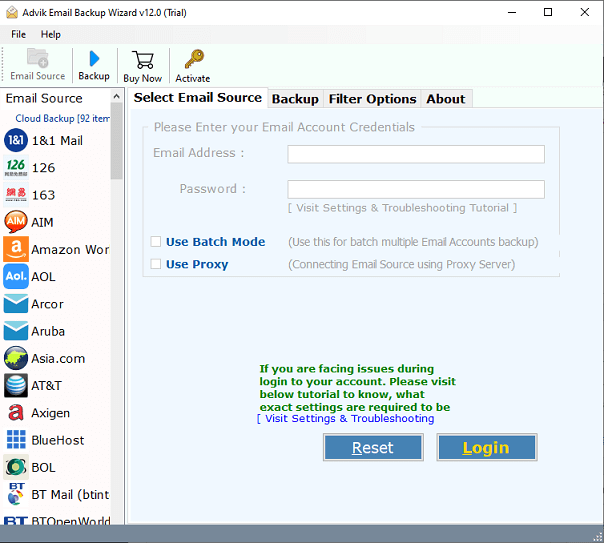
2. Choose your Source Domain email source list and enter its login details to sign in.
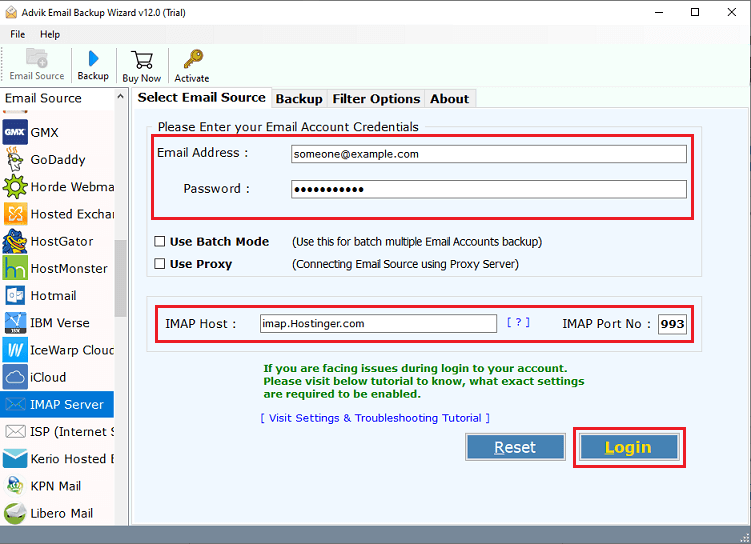
3. Select the required email folders to transfer.
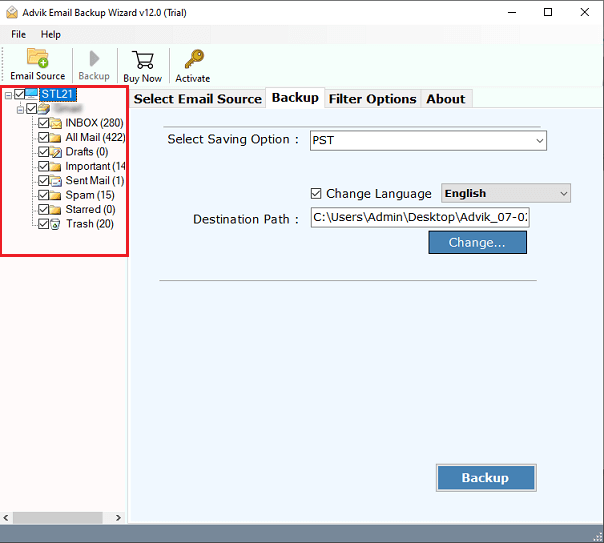
4. Now, choose IMAP Server from Select Saving Option.
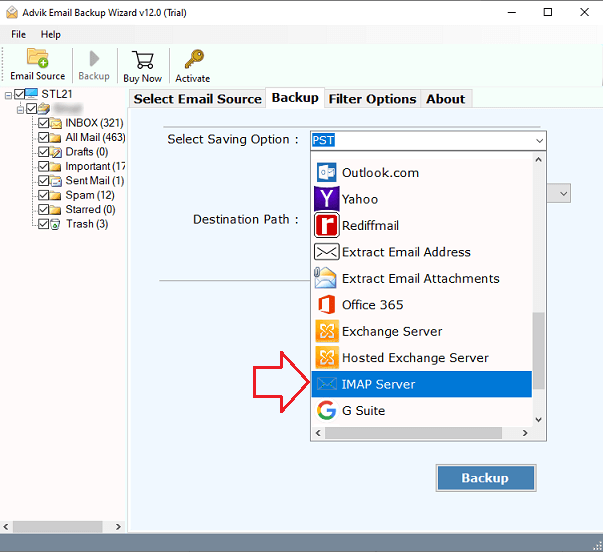
5. Click on Filter options for selective email transfer. (Optional)
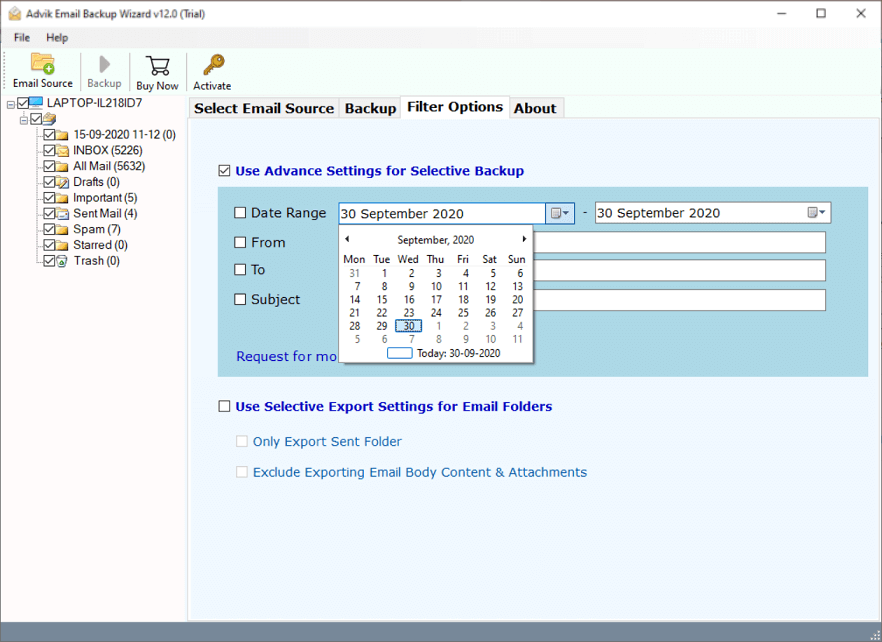
6. Enter the destination domain email account login details and click Backup button.
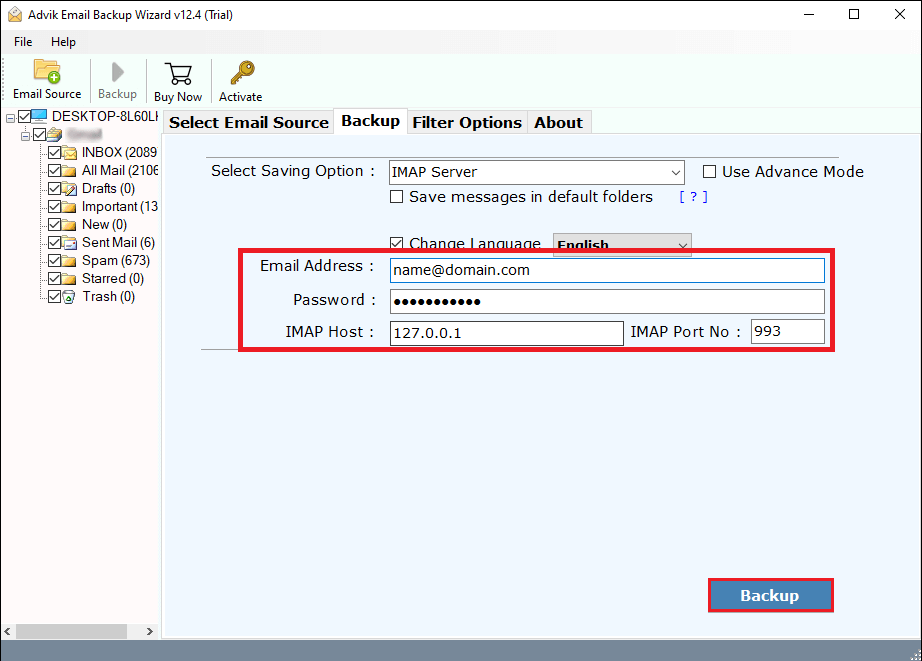
The tool will begin transferring your emails instantly. Depending on mailbox size, it can take a few minutes.
Automated Solutions: A Smarter Alternative to Manual Methods
This migration tool offers various advanced features that make this process simple. Some of them are given here;
- Direct Solution: This is a stand-alone utility, which means you do not need to install any other application to transfer email from one domain to another. The tool has no mailbox size limitations and can transfer large-sized email folders easily.
- Bulk Migration: This is an advanced tool that has been introduced for the purpose of migrating multiple emails. It has a batch mode feature that enables you to transfer emails from multiple domain accounts in one go.
- Preserve Data Integrity & Folder Structure: The software keeps all your data intact in its original form, like before transferring. It preserves key elements of emails and maintains folder hierarchy even after the migration.
- Advanced Filters: This tool offers advanced filtering options to migrate only the emails you need. You can filter emails by date range, subject, sender, receiver, etc. to transfer specific emails.
- Simple GUI: The software is designed with a simple graphical user interface that makes it easy to operate, even for non-technical users. It provides a smooth and hassle-free migration experience.
- Free Trial Version: The software offers a free demo version to test its functionality. The trial version allows you to transfer 25 emails per folder. Once satisfied, you can buy the upgraded version of the tool.
Final Words
Transferring emails from one domain to another may sound tricky, but with the right approach, it can be simple. In this guide, we explored two different ways to get the job done: manual setup via an email client and an automated tool. While the manual method works, it requires time, effort, and a bit of technical know-how.
If you’re looking for a faster and easier way, the automated tool is a smart choice. It simplifies the entire process, supports bulk migration, and helps you avoid unnecessary hassle.
Choose the method that fits your needs best and solve your query easily.


