How to Transfer Emails from One Server to Another?
Christopher Plummer | January 14th, 2025 | Email Migration
Learn how to easily transfer emails from one server to another. This guide covers both manual and automated methods to move email folders from one server to another. Read till the end to find the best solution for your needs.
Emails are an essential part of communication, especially for businesses and professionals. When migrating to a new email provider or switching web hosts, transferring emails from one server to another becomes necessary. However, ensuring a smooth transfer without losing important messages can be challenging.
There are different ways to migrate emails between servers. The best method depends on your email provider, server type, and technical expertise. So, let’s begin to discuss these methods in detail.
How to Copy Email from One Server to Another Manually?
- Ensure both the source and destination email servers support IMAP.
- Add the new email account to an email client like Outlook or Thunderbird.
- Configure the old email account in the same email client.
- Select all emails from the old account and drag them to the new account’s inbox or folders.
- Check the new server to confirm that all emails have been successfully transferred.
Best for transferring emails between email services like Gmail, Yahoo, Office 365, or cPanel email accounts.
How to Transfer Multiple Emails from One Server to Another Automatically?
Check out the Advik IMAP Migration Tool for Windows users. This software can easily move emails from one IMAP server to another host. There are more than 80+ email platforms supported by this software. You can select your email service provider from the list. While moving email from one server to another, you will get dozens of options as well.
Download the software and try it for FREE.
Steps to Move Emails from One Server to Another
- Run the software & select IMAP as an email source.
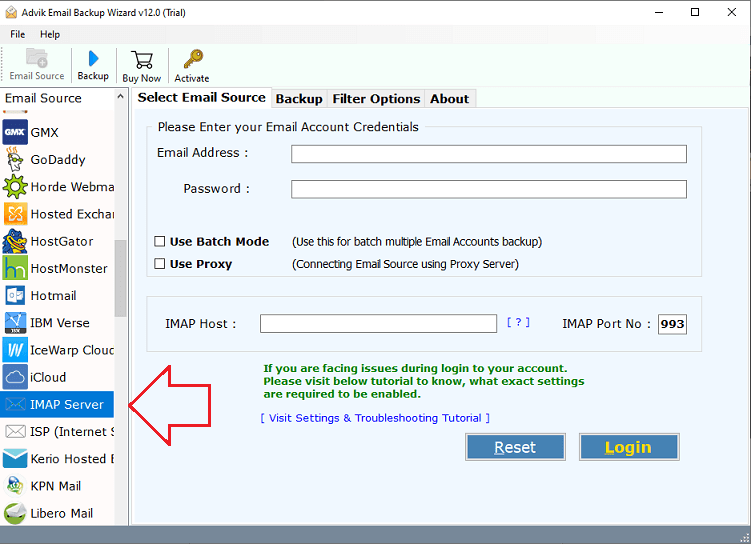
- Enter your IMAP server login credentials and Sign in.
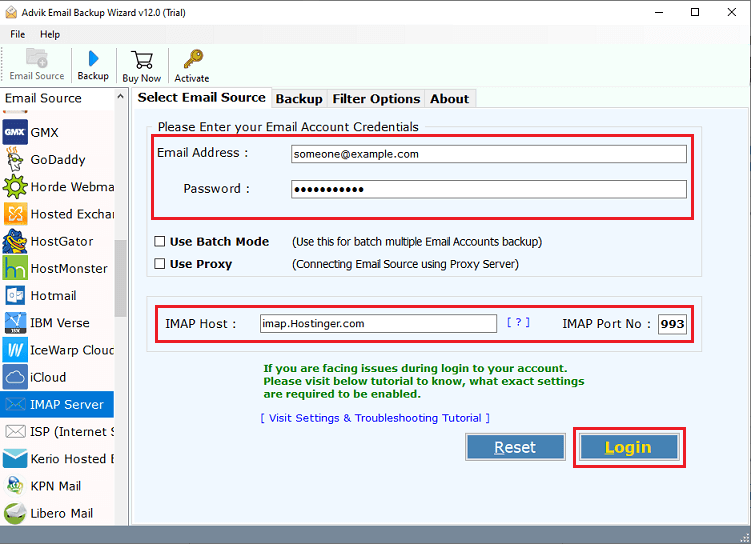
- Select mailbox folders to transfer.
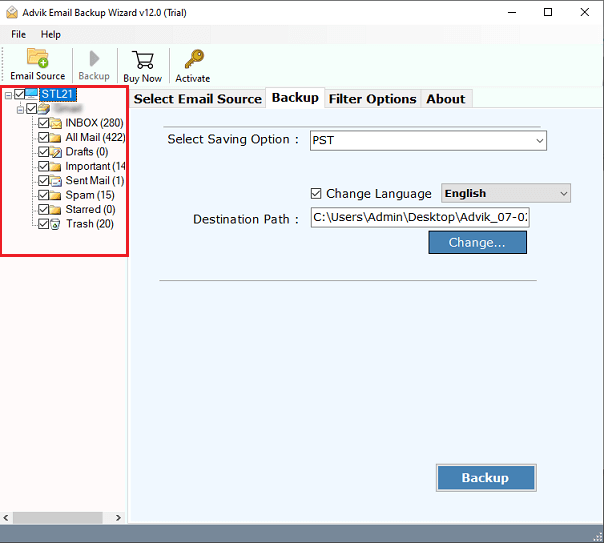
- Select IMAP Server from the Saving Option.
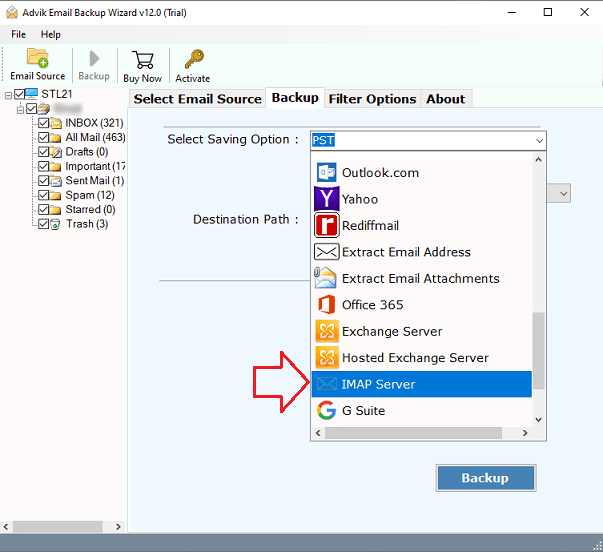
- Enter your targeted email server login credentials & Backup button.
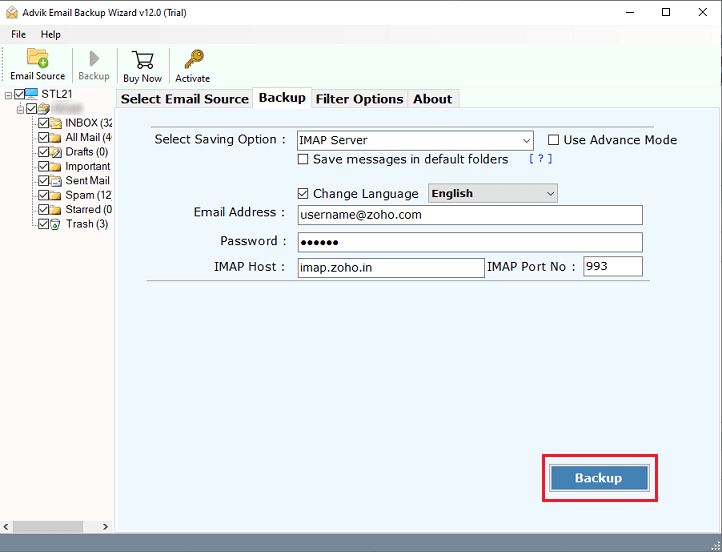
These are the steps you have to follow to transfer emails from one server to another.
Benefits of Using Automated Software
Additionally, this tool also offers many features and benefits to its users. Now, you can read these benefits one by one to transfer IMAP email from one server to another.
- Simple GUI- It is completely easy to understand and has an interactive interface. The software has been programmed with advanced algorithms.
- Preserves Data Integrity- The tool ensures maintaining the formatting of data throughout the process of transferring emails from one server to another.
- Bulk Email Migration: This tool allows for the bulk transfer of emails between accounts. This makes it simple to move multiple email accounts to the targeted accounts.
- Independent Tool: This program runs independently as it doesn’t reply to any other tool to perform the IMAP to IMAP migration process.
- Selective Email Migration: The tool provides advanced filter options which allows users to transfer specific emails based on date range, subject, sender, or recipient.
- Maintains Folder Hierarchy: It ensures that all email folders and subfolders remain in their original structure that prevents any data mismanagement after migration.
- Windows & Mac OS Compatibility: The best feature is that you may use this software with any latest and previous versions of both Mac and Windows OS.
Final Words
I’m sure that the guide would have helped you transfer emails from one server to another. As you can see, with the help of an automated tool you can easily move emails from one server to another with a few simple clicks. It is an ideal application that can easily migrate mailboxes from one server to another even if they don’t have any technical skills.
FAQs
Q1. Can I transfer emails from one server to another without losing data?
Ans. Yes, you can use IMAP migration tool to move emails without losing data.
Q2. What is the easiest way to transfer emails between servers?
Ans. The easiest way is to use an email migration tool like Advik Email Migration Tool, which automates the process.
Q3. Can I manually move emails from one server to another?
Ans. Yes, you can manually copy emails using IMAP in an email client or download and upload email files via cPanel.
Q4. How long does it take to transfer emails to a new server?
Ans. It depends on the number of emails and the method used. IMAP and migration tools can take a few minutes to several hours.
Q5. Will my email folders be preserved after migration?
Ans. Yes, if you use IMAP or a migration tool, your email folders and structure will remain the same on the new server.


