How to Transfer Protonmail to Gmail Account?
Jackson Strong | May 29th, 2025 | Email Migration
Summary: Migrating emails between different platforms can be difficult, especially if you have years of data. If you are struggling while migrating emails from ProtonMail to Gmail account, then do not panic. This comprehensive write-up provides reliable and secure solutions to transfer ProtonMail to Gmail mailbox. So let’s get started.
ProtonMail is a free, secure email service based in Switzerland. Its end-to-end encryption is the main reason for its worldwide popularity. It provides a clean and user-friendly interface along with features. However, it may lack some advanced features and integration options compared to Gmail. That’s why users are looking for a solution to migrate from ProtonMail to Gmail.
Why Transfer ProtonMail Emails to Gmail?
There are several reasons for migrating emails from ProtonMail to Gmail which are given here;
- Gmail is integrated with other Google services such as Google Drive, Calendar, Meet, Docs, etc.
- Users can access Gmail across all devices and platforms.
- Gmail offers more advanced features such as search options to find specific emails quickly.
- It’s two-factor authentication and encryption that gives better security to your emails.
Currently, there is no manual solution for performing ProtonMail to Gmail migration. Using the professional solution, you can complete this task. Here, we will discuss two ways through which you can easily transfer emails from ProtonMail cloud and desktop app to Gmail account.
How to Migrate from ProtonMail to Gmail?
Download and install the Advik Email Migration Tool on your system to transfer ProtonMail emails to Gmail. The software will smoothly move folders from ProtonMail to Gmail in just 5 simple steps. During the migration process, the software maintains folder and sub-folder hierarchy. It will also preserve email properties such as To, From, Bcc, Cc, hyperlinks, attachments, etc. Thus, no data loss will take place.
Click on the Free demo version and check its working process.
Steps to Transfer ProtonMail to Gmail
Step 1. Run the software on your PC.
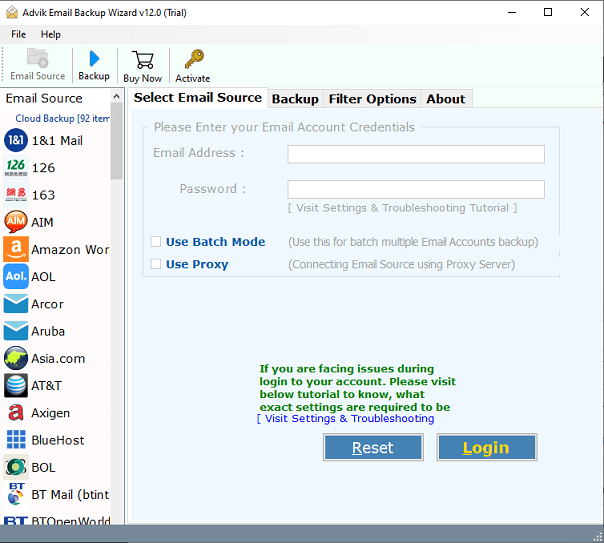
Step 2. Select ProtonMail as an email source and sign in.
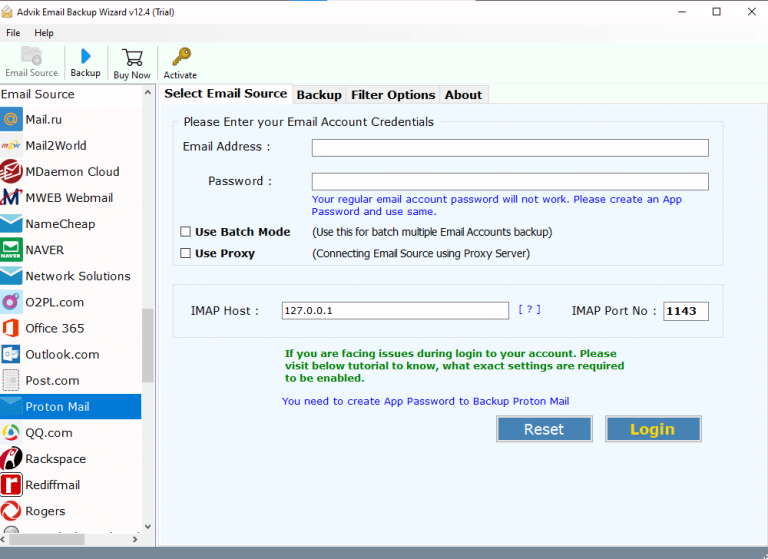
Step 3. Choose the required ProtonMail email folders.
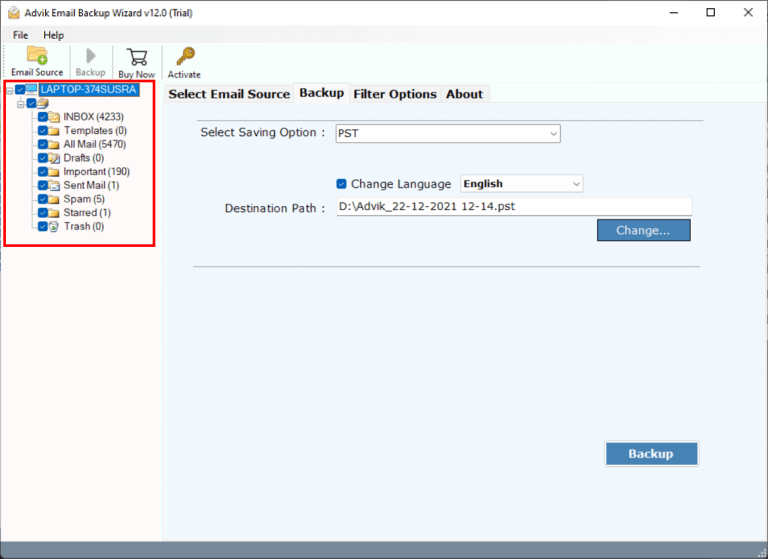
Step 4. Select Gmail as the destination source.
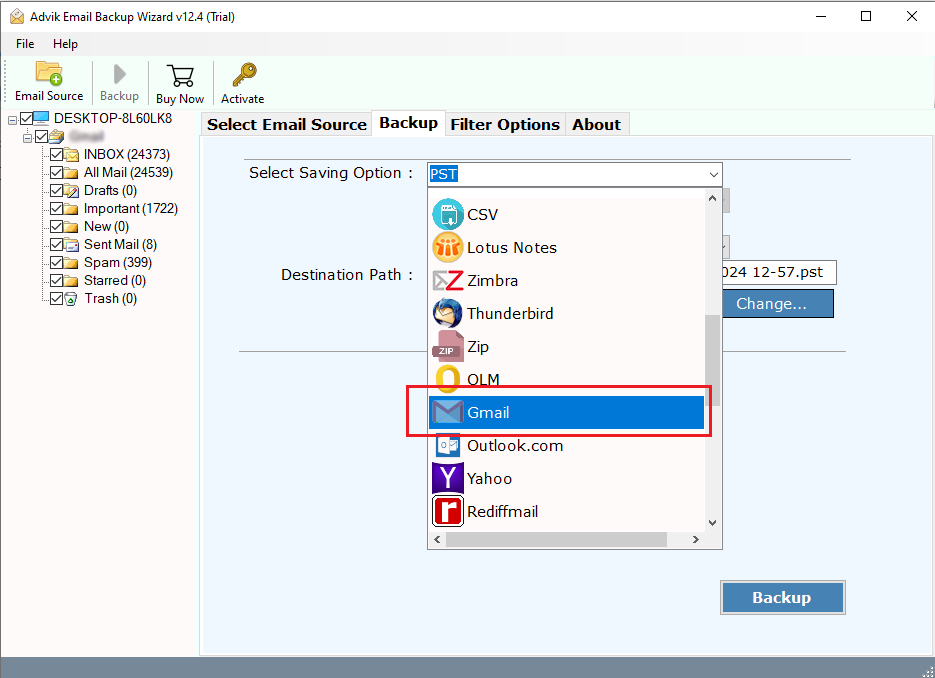
Step 5. Provide Gmail account details and click the Backup button.
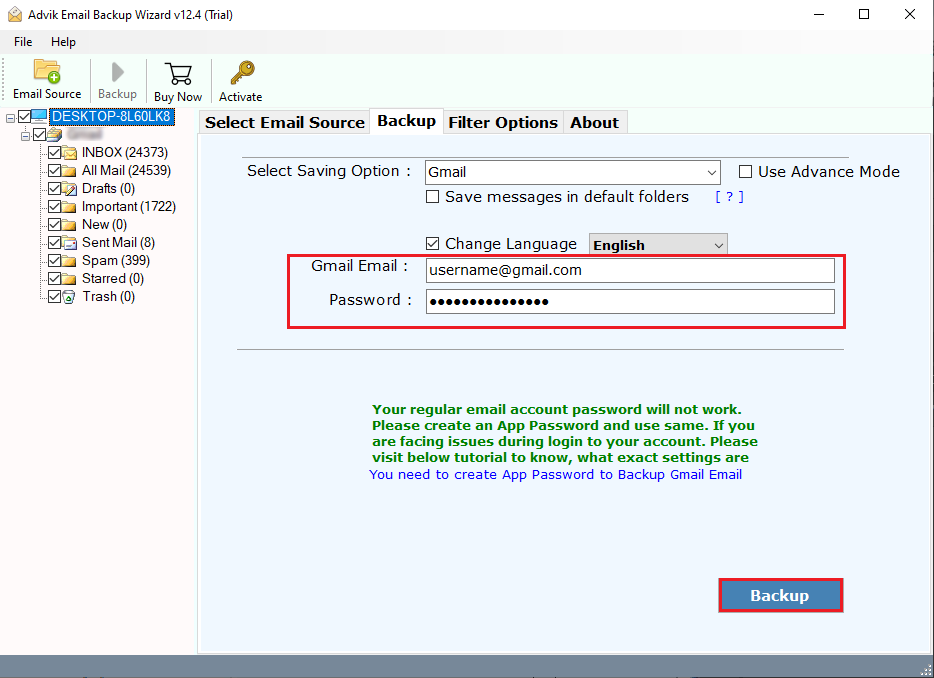
It will start transferring selected email folders from ProtonMail to Gmail in a few minutes.
Once the process is completed, log in to Gmail and check all the exported data there.
How to Transfer ProtonMail Desktop Emails to Gmail?
Next, try the Advik MBOX Converter to migrate ProtonMail desktop app mailbox to Gmail account. The software can easily import exported ProtonMail mailbox data into Gmail in just a few simple clicks. It is designed in such a way any novice user can easily use it without any technical knowledge.
Download the FREE demo version of this handy utility and check all its easy and simple steps at no cost.
Steps to Migrate ProtonMail to Gmail
Step 1. Open ProtonMail and click the Import/Export option. Select MBOX as a format to export.
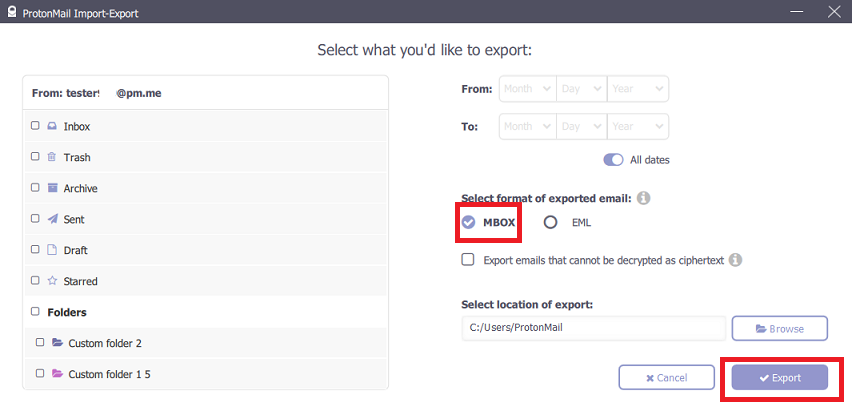
Step 2. Run this tool and click Add Files.
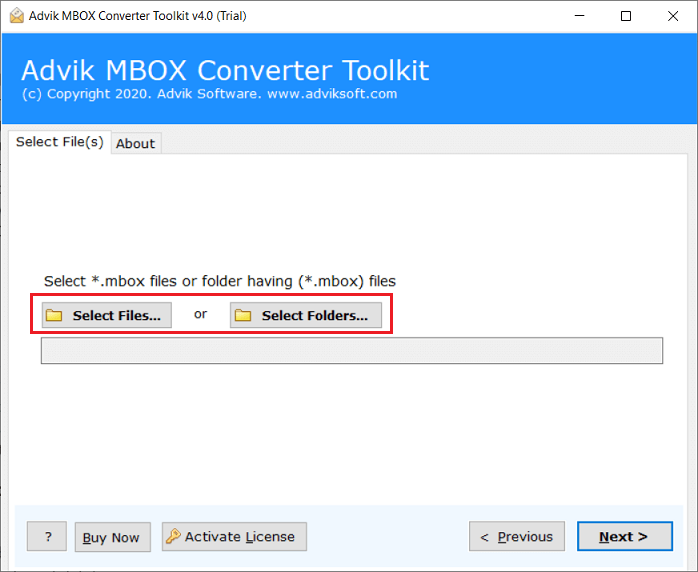
Step 3. Choose mailbox folders and click on Next.
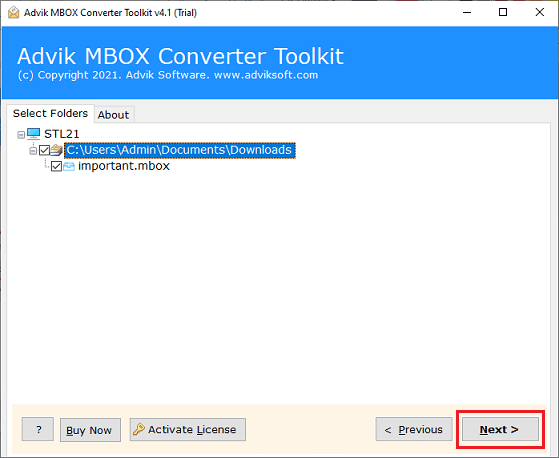
Step 4. Choose Gmail as a saving option.
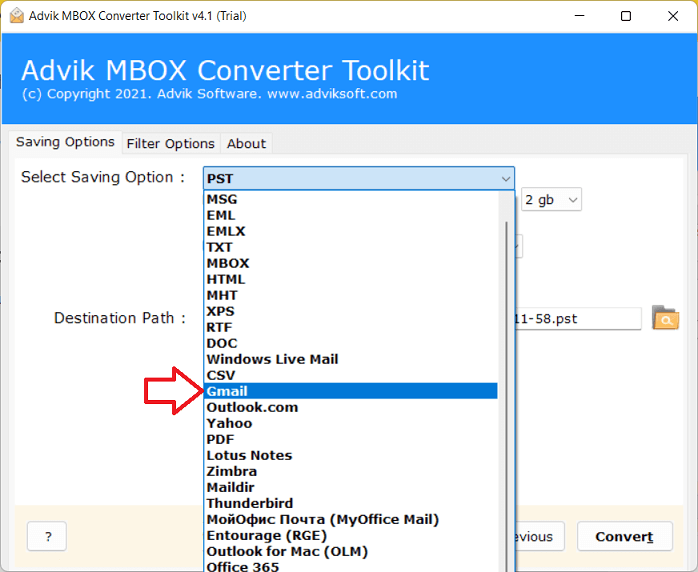
Step 5. Enter your Gmail login credentials and click on Convert.
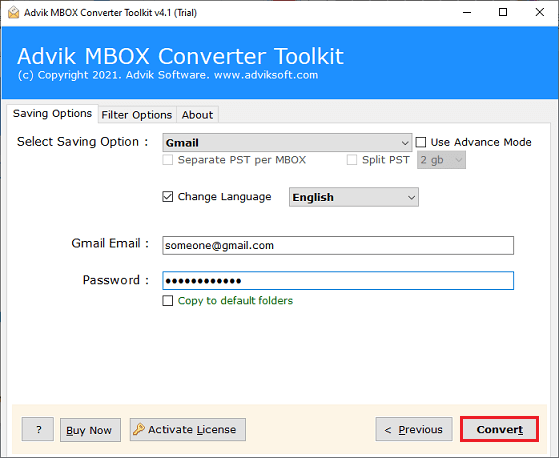
Now, sit back and see the live process. The software will start transferring the complete mailbox folder from ProtonMail to the Gmail account.
Watch How to Transfer ProtonMail Emails to Gmail
Conclusion
Now, we are done with providing the easiest and simplest approach to transfer ProtonMail to Gmail account. As there is no manual or direct approach available to migrate from ProtonMail to Gmail. That’s why we have offered an automated approach that provides a direct way to export ProtonMail mailbox to Gmail account in just 4 simple steps.
Frequently Asked Questions
Q 1. How can I forward ProtonMail to Gmail?
Answer: You can set up email forwarding in ProtonMail to send all incoming emails to your Gmail account. Go to Settings > Mail > Filters, then add a new filter to forward emails to your Gmail address.
Q 2. How do I add ProtonMail to Gmail?
Answer: You can add your ProtonMail account to Gmail using IMAP settings. Go to Gmail Settings > Accounts and Import > Add a mail account, then enter your ProtonMail details.
Q 3. How can I send mail from ProtonMail to Gmail?
Answer: To send email from ProtonMail to Gmail, simply compose a new email in ProtonMail, enter the recipient’s Gmail address, and click send.
Q 4. How do I use ProtonMail with Gmail?
Answer: You can use ProtonMail with Gmail by setting up forwarding or by adding your ProtonMail account to Gmail through IMAP settings.
Q 5. What is the easiest way to migrate ProtonMail to Gmail?
Ans. The simplest way is to use the software mentioned above. It allows you to transfer ProtonMail to Gmail directly without needing any technical expertise.




