How to Migrate Outlook Emails to Office 365?
Margot Robbie | October 24th, 2025 | Email Migration
Are you struggling with migrating from Outlook to Microsoft 365? Do not panic, you’re not alone. Many users face issues while they are switching from Outlook to Office 365. The process is simple if you follow the right steps. In this blog, we’ll walk you through the easiest and most reliable methods to migrate Outlook emails to Office 365—without losing any important data. Let’s begin!
Before we move to the steps, let’s understand the reasons behind the Outlook to Office 365 migration.
Why Migrate Outlook Emails to Office 365?
Access emails from anywhere: Office 365 is cloud-based. You can check your mail from any device, anytime.
Better collaboration: Share and collaborate with others using Microsoft Teams, OneDrive, and SharePoint.
No risk of data loss: Emails are backed up and secure in Microsoft’s servers.
No dependency on desktop: No need to open Outlook every time; just sign in to Outlook Web.
There are two popular ways to complete this migration. Let’s check out these methods one by one.
How to Transfer Emails from Outlook to Office 365 Manually?
If you already use Microsoft Outlook on your computer, you can transfer emails by simply adding your Office 365 account to Outlook and dragging the emails from one account to another.
Step 1. Open Microsoft Outlook on your system.

Step 2. Go to the File tab >> Add Account.
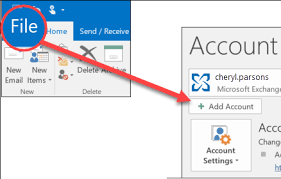
Step 3. Enter your Office 365 email address and click Connect.
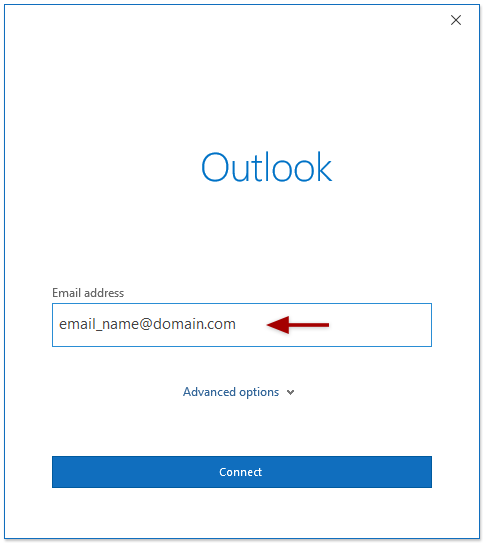
Step 5. Provide your Office 365 password and follow the prompts to finish the setup.
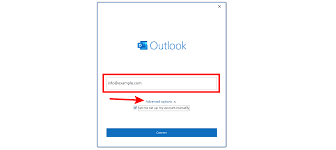
Step 6. Once your Office 365 account is added, you’ll see it listed along with your old Outlook account.

Step 7. You can view both inboxes in the folder pane on the left side.
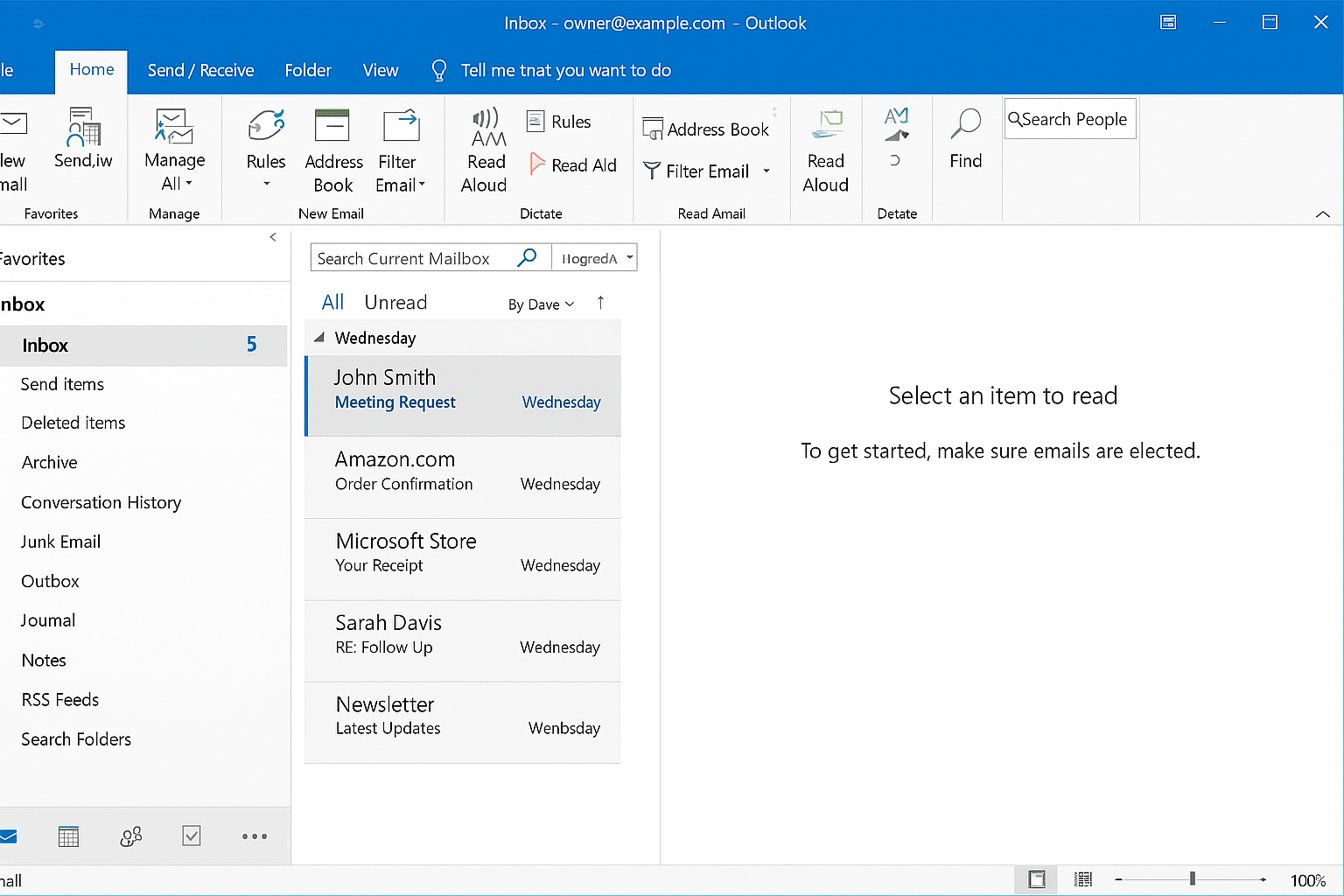
Step 8. Open the folder (e.g., Inbox or Sent Items) in your old Outlook account.
Step 9. Select the emails you want to transfer.
Step 10. Press Ctrl + A to select all emails or Ctrl + Click to select specific ones.
Step 11. Drag and drop the selected emails into the corresponding folder in your Office 365 mailbox.
Once you move emails, Outlook will start syncing them to your Office 365 cloud mailbox.
Keep Outlook open and connected to the internet until all emails are uploaded.
Notes:
You can move other folders like Drafts, Sent Items, Custom Folders, etc.
This method requires Outlook to be installed and configured on your computer.
It works best for small to medium mailbox sizes.
How to Migrate Outlook Mailbox to Office 365 Automatically?
For a faster and safer migration, you can use a reliable tool like Advik Outlook PST Converter. It can make the process super easy, even for non-technical users. Unlike manual methods that need Outlook configuration, this tool can automatically fetch your Outlook mailbox data directly from your system. It keeps your folder structure, attachments, and email details safe during the move. You can also choose what to transfer: specific folders, emails from a certain time, or everything at once. It supports large mailboxes, works without Outlook, and completes the transfer much faster than manual steps.
Give it a try! Download the free version and see how smoothly you can migrate Outlook emails to Office 365—no hassle, no risks.
Steps to Migrate Outlook to Microsoft 365
Step 1. Run the software and choose the configured Outlook mailbox data.
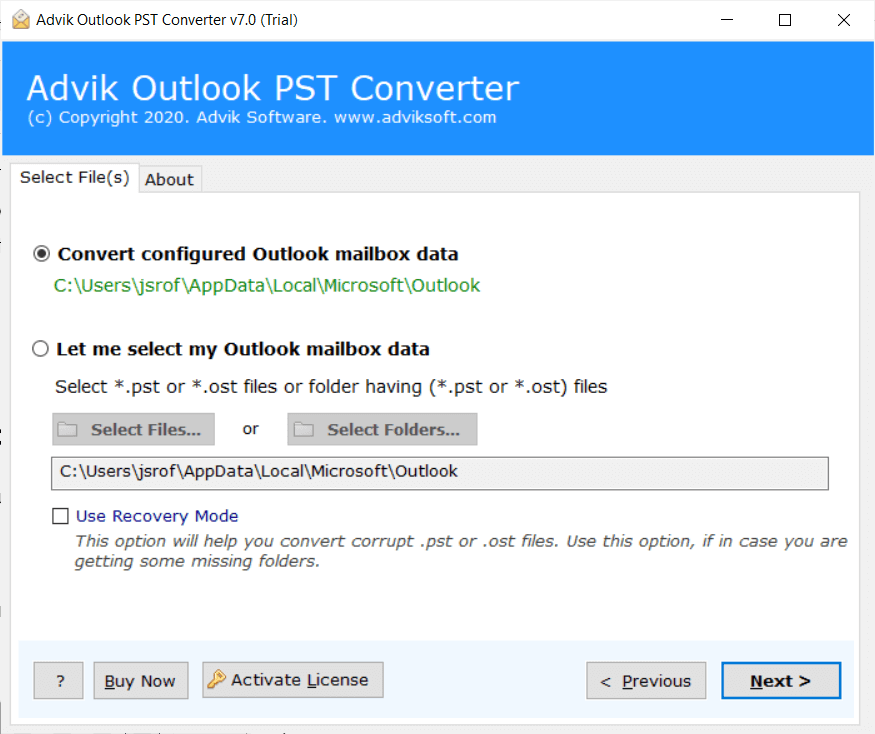
Step 2. Select the required mailbox folders to transfer.
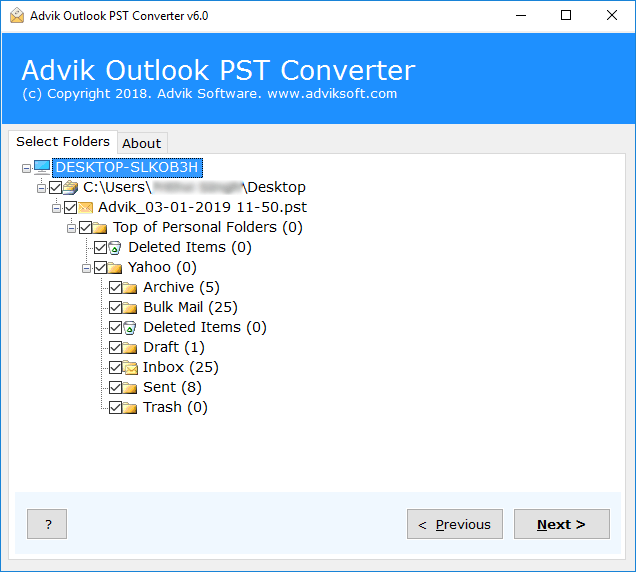
Step 3. Choose Office 365 as the target saving option.
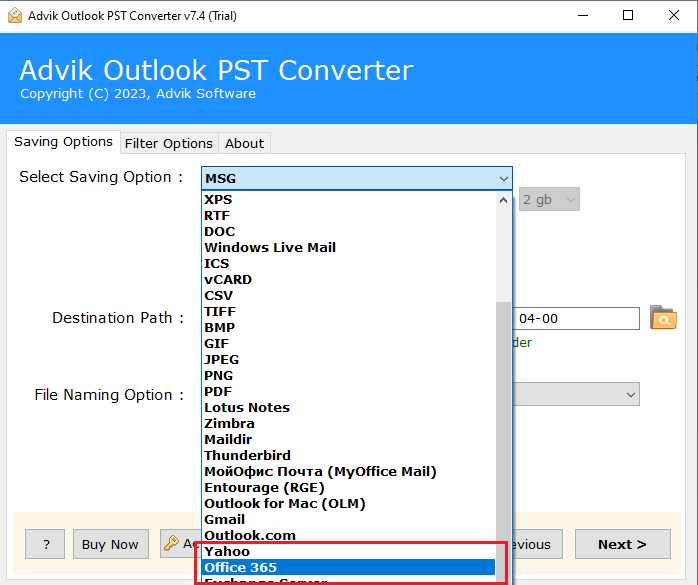
Step 4. Enter your Office 365 credentials & click Next.
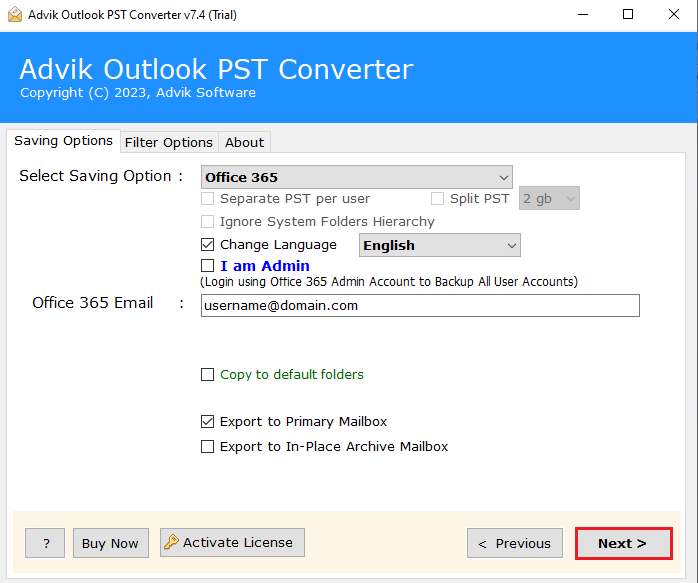
Step 5. Lastly, sign in to the Microsoft login page to start the migration.
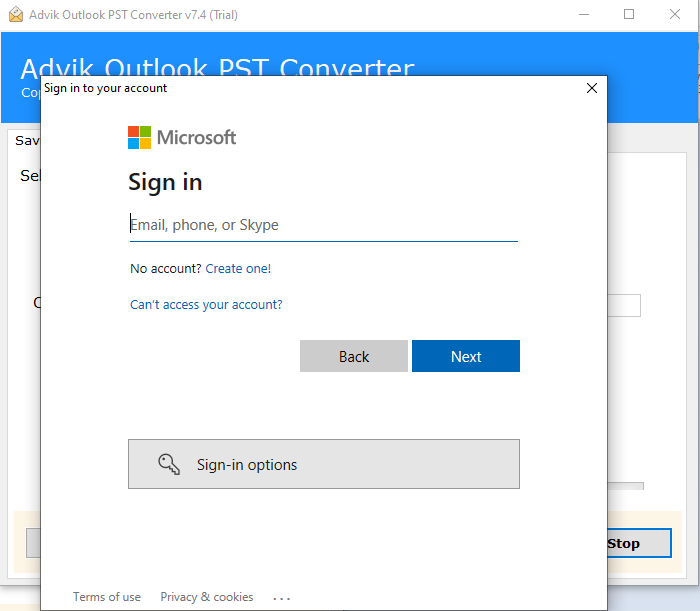
That’s it! Your emails will now appear in your Office 365 account.
Benefits of Outlook to Office 365 Migration Tool
- Directly migrate Outlook to Microsoft 365 in bulk.
- Maintain email folder structure, attachments, and original formatting.
- Transfer contacts, calendars, tasks, journals, and notes along with emails.
- Supports large Outlook mailboxes to transfer without any size restrictions.
- Selective migration using filters like date range, folders, or email subjects.
- Quick and safe transfer without any data loss or corruption.
- Allows to transfer Outlook to Thunderbird, Gmail, Zoho Mail, and many more.
- Compatible with Office 365 Admin and User accounts.
- Option to import emails to Primary Mailbox, Archive Mailbox, or Shared Mailbox.
- Provides live progress status during the transfer.
- Works with all versions of Outlook 2021, 2019, 2016, and older.
- Simple and user-friendly interface for beginners.
- Generates a complete migration report after the process ends.
Conclusion
In this blog, we showed you step-by-step how to migrate Outlook emails to Office 365 using two simple methods. Both ways are tested and safe. Our team has checked them in real-time before sharing with you. If you still have any questions or need help with something we didn’t mention, feel free to contact our support team. We’re here to help!
Frequently Asked Questions
Q1. Can I migrate Outlook mailbox to Office 365 directly?
Ans. Yes, the automated tool enables you to move Outlook mailbox to Office 365 accounts without any configuration.
Q2. How to transfer folders from Outlook to Office 365 in bulk?
Ans. With the help of a professional tool like AdvikSoftware allows you to migrate entire mailbox folders in a single attempt.
Q3. Is it possible to import Outlook data to Office 365 between April 2023 to Nov 2024?
Ans. Yes, the automated tool offers advanced date range filter options to migrate data between specific dates.

